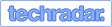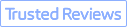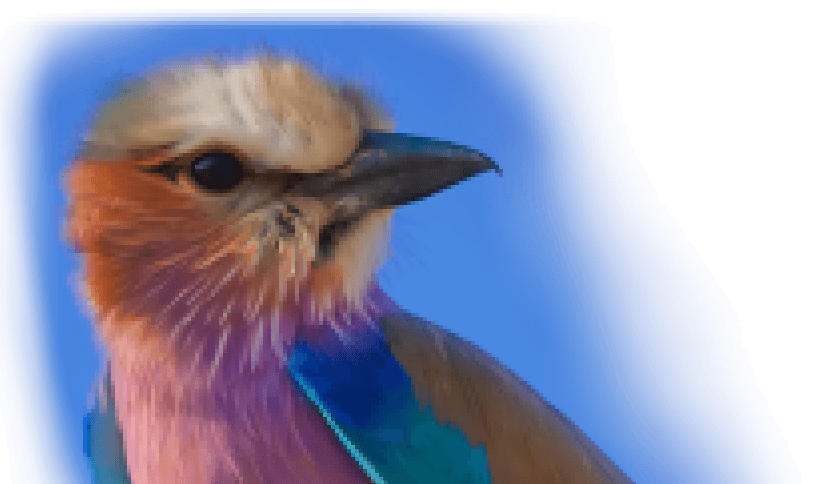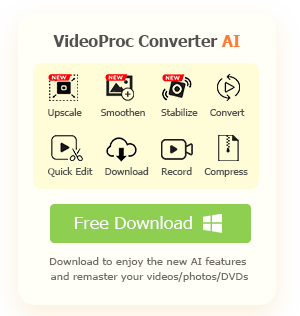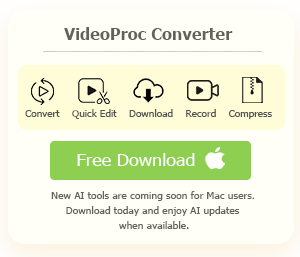Summary: Here is a roundup of the 11 best 4K video converters given their performance, features, availability, and ease of use. Depending on your goal, these tools can help you to upscale video to 4K, compress 4K videos, convert 4K video format/codec, solve editing hiccups, and swap containers. Among them, VideoProc Converter AI is the most powerful tool that can upscale and enhance videos with Super Resolution, or downscale/compress 4K videos while maintaining the best quality.
Today, consumers enjoy unprecedented access to 4K videos through devices like the iPhone, capable of shooting in 4K at 30fps/60fps, as well as GoPro and DJI capturing UHD videos. Various platforms also offer streaming of 4K content, spanning Cinema 4K, 4K 4:3, and more. However, the transition from capturing these high-resolution videos to working with them, whether for playback on TV/Windows/Mac or editing in applications such as Premiere, iMovie, and DaVinci Resolve, can be daunting. Challenges like sluggish performance, compatibility issues, and potential crashes on computers often arise. This is where a reliable 4K video converter proves invaluable.
When selecting a 4K video converter, several crucial factors should guide your decision-making process. In addition to addressing the aforementioned issues, it is essential to consider the 4K resolution of your original video. Verify whether the converter supports various 4K video resolutions at different aspect ratios, including 4K 16:9, 1.9:1, 4:3, and more. Delve into the detailed descriptions of each tool provided below, ensuring that you choose one that aligns with your specific needs and requirements.
Top 11 Best 4K Video Converters [Free & Paid]
| 4K Video Converters | Why We Recommend | Ratings | Platforms |
|---|---|---|---|
One-stop, easy, and professional: upscale video to 4K with AI, compress in one click, enhance, convert, download, edit, and record with GPU acceleration. |
Windows, macOS |
||
Multimedia conversion software good at 4K video conversion on Mac. |
macOS only |
||
Free and handy video editing software that can convert different videos from or to 4K resolution. |
Windows, macOS |
||
It offers a wide range of 4K video processing solutions. |
Windows, macOS |
||
A well-known open-source video transcoder. |
Windows, macOS, Linux |
||
You can choose from its free and Pro versions for different 4K video conversion needs. |
Windows, macOS |
||
It has plenty of presets and profiles for conversion. |
Windows, macOS |
||
A free and open-source media player that can convert 4K videos. |
Windows, Linux, Mac OS X, Unix, iOS, Android |
||
Acrok Video Converter |
It can handle basic video conversion tasks with GPU acceleration. |
Windows, macOS |
|
FreeConvert (online) |
An online file converter that is easy to convert small video files. |
Windows, macOS, Linux, and mobiles |
|
HDconvert (online) |
A web-based converter that supports 4K video conversion. |
Web-based |
1. VideoProc Converter AI
VideoProc Converter AI is the overall best choice to convert 4K and large videos. It supports 420+ output formats and 370+ input formats, including 1080p, 4K HDR, HEVC, 10bit videos, long-GOP from DJI, GoPro, variable frame rate (VFR) videos from iPhone, 4K MTS/M2TS and MXF from camcorders, and other demanding video files.
If you are experiencing the "playback error", you can use VideoProc Converter AI to upscale 240p/360p/480p/720p/1080p by 2x, 3x or 4x with Super Resolution, remux the 4K container or transcode to a device-compatible format. If you prefer to save storage space and relieve CPU overheat, you can downscale 4K to 1080p without quality loss (using the high-quality engine in this tool). For editing in FCP, Premiere, iMovie, Sony Vegas, DaVinci Resolve, etc., VideoProc Converter AI supports processing 4K video to ProRes (editing-friendly codec).
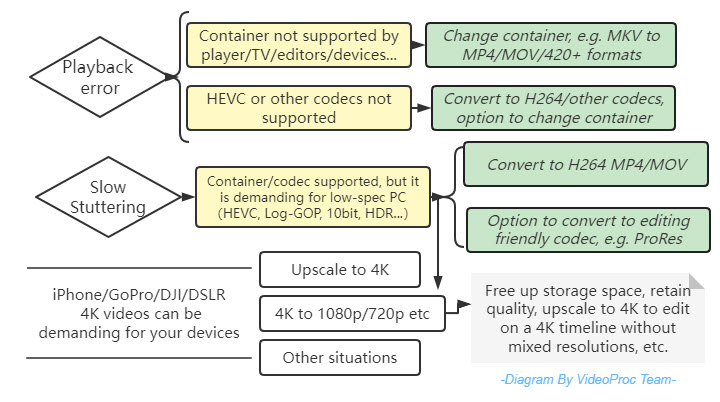
This 4K video converter solves these issues and beyond:
- Upscale video to 4K: Upscaling 720p/1080p to 4K in certain scenarios, powered by AI. Some users are trying to do so not because they want to fake a 4K video. Instead, the specific use case can be, you are editing on a 4K timeline with footage from various resources, and you prefer to convert a video to 4K to streamline the process.
- Downscale 4K to 1080p: Downscaling 4K videos to lower resolution to save storage space, go for quick sharing where quality is less a matter.
- Compatibility concerns: Dealing with playback errors on TV, Windows/Mac, uploading correct 4K format to YouTube and editing smoothly in DaVinci Resolve, etc. Converting 4K MKV to MP4, MOV for playback, or ProRes (intermediate codec) for video editing.
- 4K video stuttering or lagging: Some devices fall short on 4K HEVC, 4K 10bit, or 4K HDR videos. Plus, iPhone that shoots VBR (variable frame rate) 4K video can be problematic for editing software. 4K converter can change codec, convert VFR to CFR, and manage other codec settings.
- Convert 4K to the best quality at smaller size: This is handy for 4K files from iPhone, GoPro videos, DJI, and DLSR cameras. Depending on your settings when recording the video, the file size can be unnecessarily large. With a dedicated video processing tool, you can convert 4K video and make it smaller – no matter whether you decide to keep the original resolution or downscale – without losing quality.
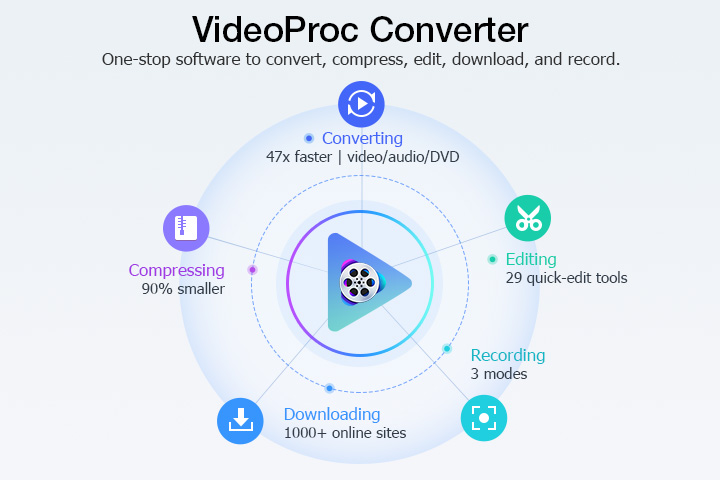
Unique Tech Tailored for 4K Videos:
- AI features for video enhancement: Super Resolution to upscale videos/image and improve the quality; Stabilization to fix shaky footage; Frame Interpolation to smooth videos and make slow motion.
- Level-3 hardware acceleration: this helps to relieve CPU software acceleration, and boosts the performances up to 47x by utilizing NVIDIA, Intel and AMD, and Apple M1/M2/M3/M4 (Pro/Max/Ultra).
- Auto-copy feature: or commonly known as the remux feature, which switches the container (MKV to MP4 for instance), without transcoding, thus maintaining the original quality.
- Manage codec settings easily: even non-techie person can easily adjust codec settings thanks to the concise UI, be it codec, resolution (convert video to 4K, or 4K to 1080p/720p/etc.), bitrate, or audio-specific options.
- HEVC/H265 to AVC/H264: computers without extension for HEVC code support may not be able to playback 4K HEVC. You can either install HEVC codec or transcode it to H264.
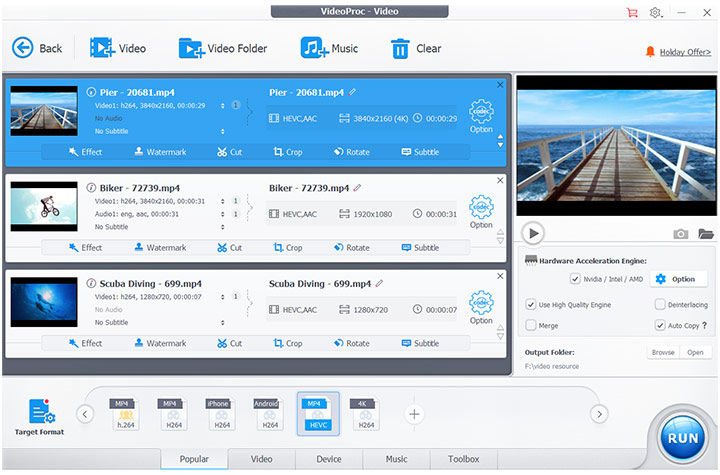
How to Convert 4K Videos with VideoProc Converter AI
Step 1: Download and install VideoProc Converter AI on your computer.
Step 2: Once the installation is done, fire up VideoProc Converter AI and select Video on the main interface.
Step 3: Click +Video at the top to import a single video or hit the +Video Folder to import videos in bulk.
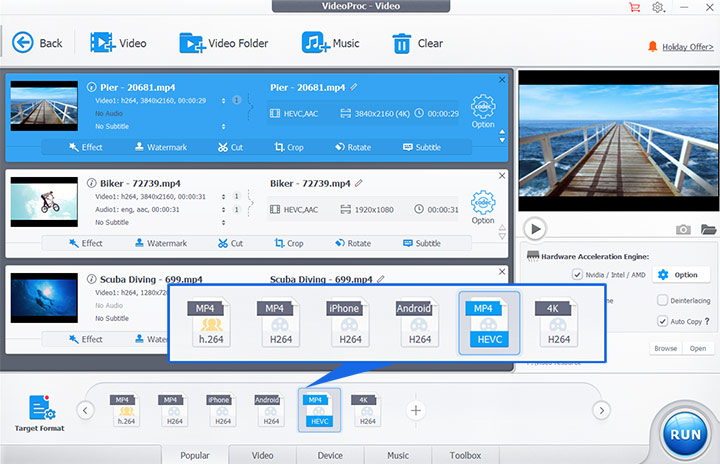
Step 4: Convert 4K videos.
- Scenario 1 – Upscale videos to 4K: Choose the "Super Resolution" tab in the interface, and follow this guide to use the AI tool. If you prefer non-AI methods, you can choose the 4K H264 profile as the target format; or go to codec settings (gear-icon), and change the resolution to 3840x2160 or 4096x2160 according to your specific needs. If you want to use H265, you can change H264 to H265 also.
- Scenario 2 – Compress 4K videos to 1080p: similar as above steps, you simply go to the codec settings and switch the resolution to 1920x1080. 720p/480p and many more are also supported.
- Scenario 3 – Convert 4K videos format: if you simply want to change file extension, for instance from MKV to MP4, click the target format. You can also use profiles for many devices (TV, iPhone, Xbox, PlayStation, online sites, etc.)
- Scenario 4 – Convert 4K video to fix "codec not supported" error: in this case, you can check the code information by clicking the info icon – and most likely it is HEVC that are not supported by your media player or computer – then use H264/AVC codec in the target format.
- Scenario 5 – Convert 4K video for smooth editing: click the target format and use ProRes profile for the output. You can also use H264 MP4/MOV as they are widely supported in mainstream video editors.
- Other situations: as VideoProc Converter AI supports all the popular and rare video formats, you can trust it to convert 4K videos easily.
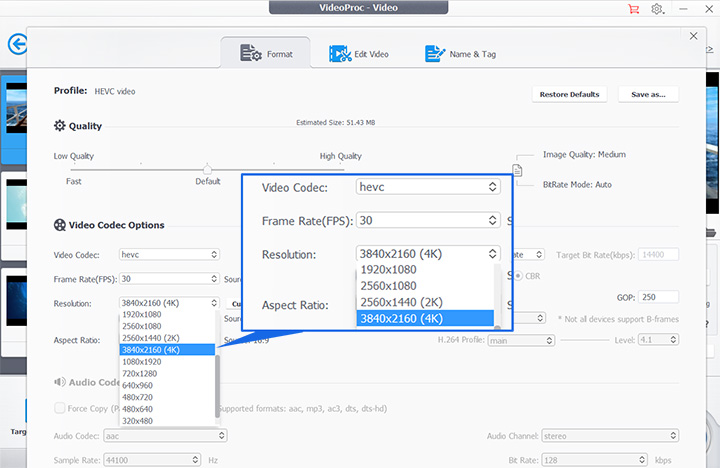
Step 5: Choose an output path and hit the RUN button to start processing the videos.
2. MacX Video Converter
If you are looking for a dedicated Mac video converter that handles 4K video well, then look no further than MacX Video Converter. It is designed to convert videos to fit in the Mac OS ecosystem, making the footage easy to playback or being edited. This 4K video converter offers the option to compress large 4K videos into smaller MP4, MOV, and over 200 formats.
Besides 4K videos, you can also import higher resolution videos and convert them to 4K, or upscale 1080p/2.7K to 4K. Please note that if your video exceeds 5 minutes, the free version will not be working, and the editing feature will be disabled. Aside from this limitation, other features work nicely for high-resolution videos.
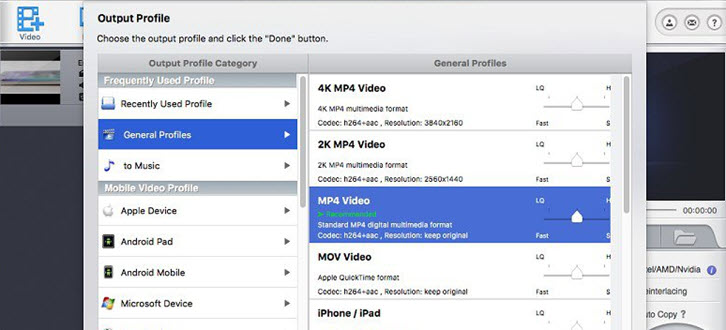
Pros:
- Convert MKV to MP4/MOV and other Mac-friendly formats;
- Bundled with editing tools, webcam recording, and screen capture tools.
Cons:
- The free version has restrictions on video length.
3. VideoProc Vlogger
VideoProc Vlogger is a free video editing software application developed by Digiarty. But it can also serve as a free 4K converter. It can convert 1080p to 4K, downscale 4K to 1080p, and change 4K video formats. It supports 4K, long GOP, HEVC, AV1, Apple ProRes, HDR (HDR 10, HLG, Dolby Vision 10-bit timeline preview), and various types of videos. Better still, it natively supports Apple silicon chips, and the Full GPU Acceleration makes the ultimate use of NVIDIA, AMD, Intel, and Apple M1, M1 Pro, M1 Max, M1 Ultra, M2, M2 Pro, M2 Max, M2 Ultra.
If you wish to convert a video to 4K, just custom the video resolution (height:2160) in the output settings and export the video. If you want to convert 4K to 1080p, just set the height to 1080. You can set the output format to MP4 or MKV, and choose AVC (H.264) or HEVC (H.265) as the codec.
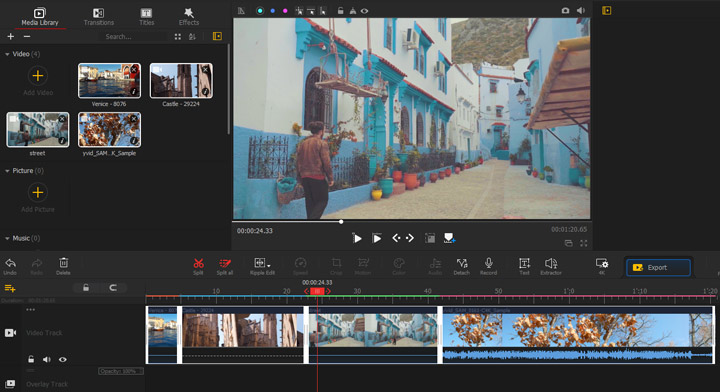
Pros:
- Completely free, without watermark and limits;
- Vivid and powerful editing features;
- Full GPU acceleration and native support for Apple M1 and M2.
Cons:
- Limited output formats and presets.
4. XiliSoft Video Converter Ultimate
XiliSoft doesn't have the catchiest of names, but this video converter does a lot of things well. It's particularly adept at processing 4K videos, offering a wide range of controls for upgrading, downscaling, changing bitrate, frame rate and more.
You can also find support for over 160 video and audio formats, including quick presets for different devices, and basic editing options such as trimming, merging, cropping, etc. If you want to go creative, you can go for 3D conversion and video effect to achieve a unique look.
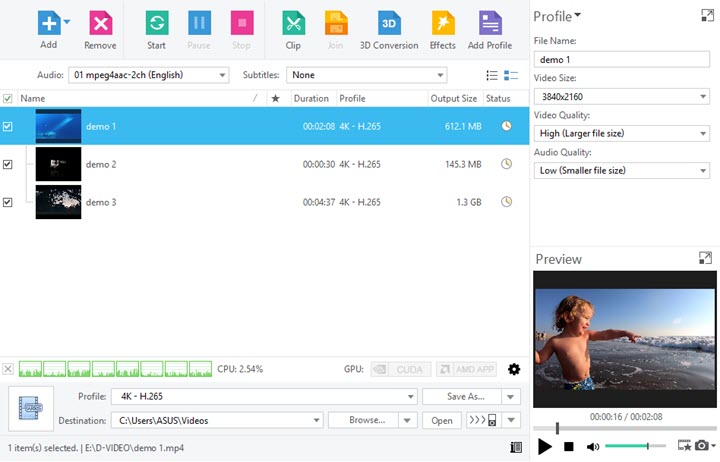
Pros:
- Support more than 160 video and audio formats;
- Basic editing features for newbies;
- Batch conversion.
Cons:
- The user interface is a bit of mess.
5. HandBrake
Powerful and highly approachable, HandBrake is a free video transcoder that is capable of handling 4K video files from your hard drive.
Converting 4K video files in HandBrake is quite straightforward. It offers an excellent selection of ready-made profiles, all of which include universal profiles of standard quality or high-definition, profiles for uploading online, profiles optimized for different devices, and other options. After that, you will select a location and add the conversion to the queue.
But the real fun of HanbBrake lies in the customization, which lets you customize every aspect of your video, from video codec, frame rate, bitrate, audio setups to resolution, subtitles and more.
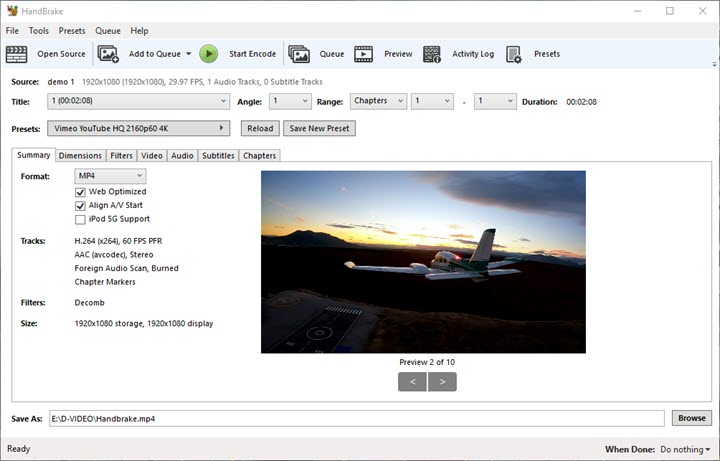
Pros:
- Smart and intuitive user interface;
- Batching encoding supported;
- Ripping DVD or Blu-ray sources that don't have copyright-protections.
Cons:
- Excessively complicated for beginners.
6. Any Video Converter
Any Video Converter comes with both a free version and a Pro version. The free version allows you to convert videos, including 4K videos encoded in AVC/HEVC to other video formats. It supports hundreds of input formats, with the ability to transcode them into 160+ outputs. As a toolkit bundle, it also supports basic editing to trim videos, adjust colors and add watermarks.
Using this 4K video converter, you can make smaller size video, and have a queue for batch conversion tasks. The pro version comes with additional features for DVD burning and screen recording. If your only goal is to convert 4K, the free version is enough to go. However, there will be a notification that nags you to upgrade to the pro version upon every task.
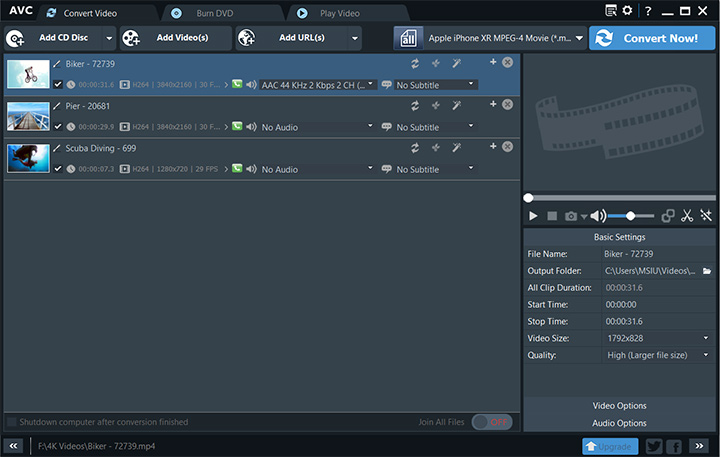
Pros:
- Support converting with pre-configured profiles for devices;
- Option to disable audio upon conversion.
Cons:
- Constant popup that asks you to upgrade to the pro version;
- No native support for Apple M1.
7. Aiseesoft Video Converter Ultimate
If you value simplicity and seamlessness, Aiseesoft Video Converter Ultimate would be the best solution for you to wrestle with 4K video files. It prides itself on being easy for everyone to get started, because it features full tutorials on its website and adopts a simple operation philosophy. What you need to do is to drag and drop your 4K video files onto the program, select the format and the directory, and hit the Convert All to get the 4K conversion started.
What makes this tool different is that it features creating MV. You can load your video clips onto the MV page, select a template and do simple editing, and export your work at last.
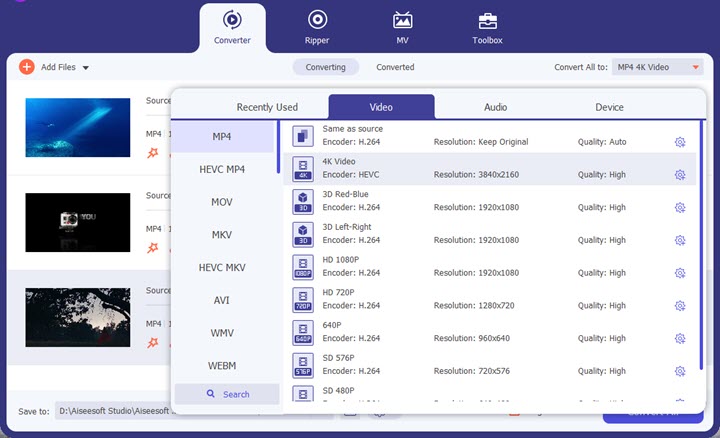
Pros:
- Take seconds to grasp;
- Boost up the conversion speed with hardware encoding;
- Simple editing kit for creating MVs.
Cons:
- Ads will get in the way during the trial period.
8. VLC media player
VLC media player sounds like a mere video/audio player, but actually, it is a versatile tool with a wide array of features, including file conversion, file playback, video recording, video trimming, etc.
Though it's a free and open source program, that doesn't say it should be overlooked. Mostly, you don't have to download third-party plugins for opening a file and transcoding, because it has many decoding and encoding libraries developed by its project. And it can convert batches of 4K videos with accurate output options easily.
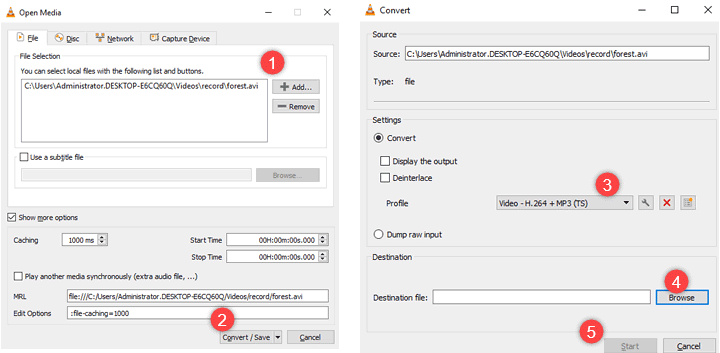
Pros:
- Excellent format support;
- File format quick preset that automatically configures all the output parameters;
- Advanced controls let you make different format combinations.
Cons:
- 4K video bulk converting may be intensive and take time.
9. Acrok Video Converter
Acrok Video Converter offers a free trial for users with 4K video and other demanding formats. It readily accepts popular and rare formats such as MKV, AVI, MOV, MP4, DAT, MXF, VOB, etc. For the editing crowd, Acrok helps to convert 4K video into formats supported by Sony Vegas, Premiere, and other programs.
If the hardware of your computer supports GPU acceleration, Acrok Video Converter can access that feature to boost the 4K conversion up to 10x faster, and it also supports multi-core CPUs for batch tasks. Though Acrok is pricier than software with the same feature set, it lessens the learning curve for non-techies.
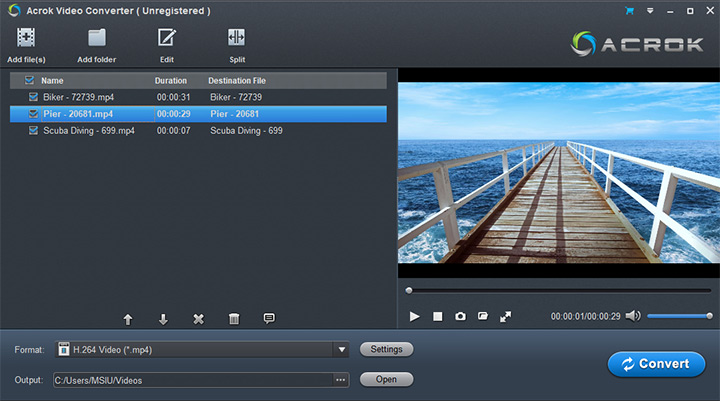
Pros:
- Support converting 4K to MP4, MOV, WMV, etc.;
- Features to convert 2D to 3D videos and edit videos.
Cons:
- It puts a watermark on exported video in the free version.
10. FreeConvert
If you intend to find a free 4K video converter online without a watermark, FreeConvert is a solid choice. It allows you to change the video screen size to reduce the 4K resolution or realize converting a normal video to 4K. And you can choose between 10 audio formats, 9 video formats, and 7 device formats.
All you need to do is to go to the online 4K video converter website, choose files from your computer, select and output format on the site, and go to the advanced settings to change screen size. It provides several aspect ratio options for you to downscale or compress your 4K video. If you need to upscale it, you should customize the screen size and set the height to 2160. Also, you are allowed to change the video codec, aspect ratio, and frame rate.
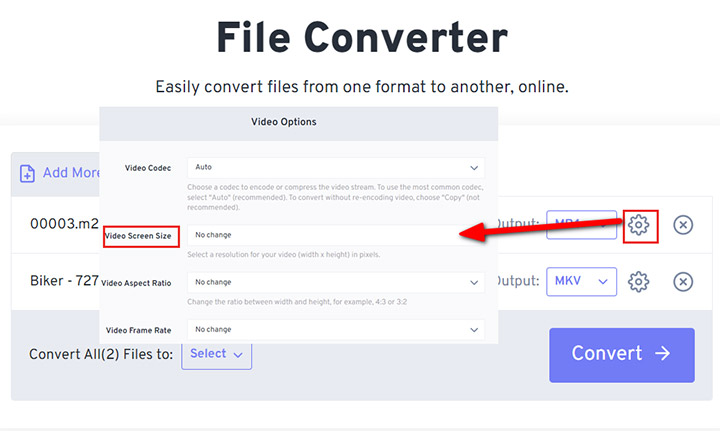
Pros:
- It is free and easy;
- It supports downscale, upscale, and convert 4K videos;
- Support for cloud storage service.
Cons:
- Not excel at converting large files, the same as other online tools;
- Hard to find the exported files;
- If you want more features, you should upgrade to the Pro version.
11. HDconvert
HDconvert is a web-based video converter that allows you to deal with 4K videos without installing any plugins or software. The only drawback is that the trial version limits output files to 720p unless you upgrade to the premium version. It has a small set of output options to choose from, MP4, MOV, AVI, FLV, MKV, MP3, FLAC, AIFF, etc.
Another benefit to online HDconvert is that it works with cloud storage services. Once you have signed into the online tool, all your uploaded and converted files will be automatically saved in cloud at least 24 hours.
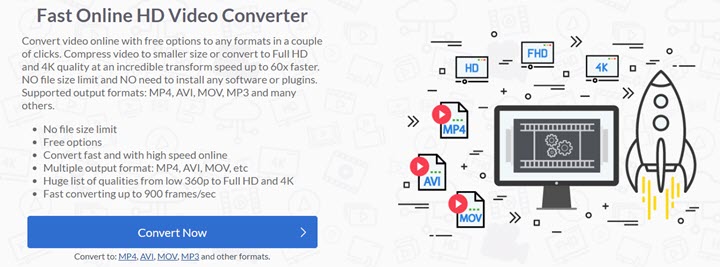
Pros:
- No need to download extra applications;
- No file size limit;
- Support for cloud storage service.
Cons:
- If your internet is spotty, the conversion speed is spotty.
Bottom Line
For most, VideoProc Converter AI ranks on top as it's a perfect balance between power and ease of use. VLC and HandBrake are free and open source, but both of them have some drawbacks. Aiseesoft and XiliSoft are less famous, while they do just fine in the field of video conversion. HDconvert is a web-based video converter, which can be used on any system.