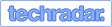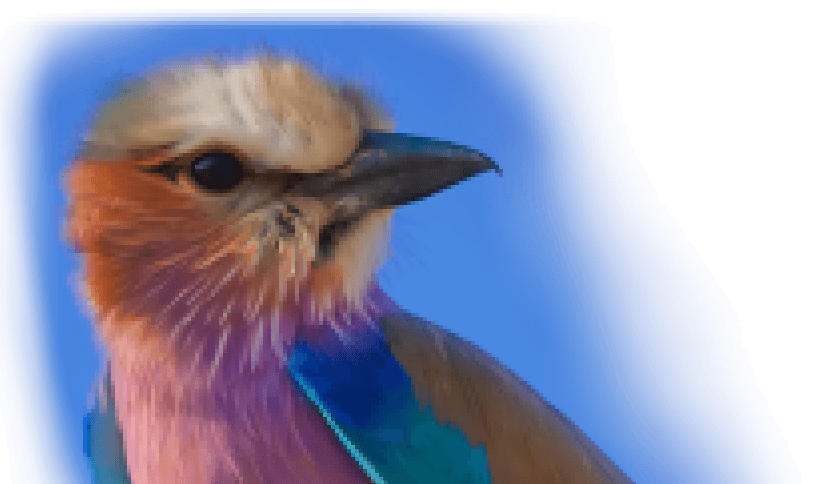Owning a 4K displayer does not mean what you watch is all in 4K unless you have 4K channels, 4K players, 4K Blu-ray discs, or a premium plan of some media services providers, etc. In other words, you'd probably be watching the same content that you used to view with a bigger picture.
A fair number of contents distributed today, from broadcasting and streaming services to homemade archival movies, are in Full HD with a resolution of 1920x1080. Your classic movie collections, old photos, or vintage DV recordings are probably not in 4k resolution, either. Hence, it is necessary to upscale 1080p to 4K. Otherwise, the content may still look fuzzy and small, even on a 4K TV screen and other displays.
4K vs 1080p, what do they mean?
Before we go further, let's clarify the terms of 4K and 1080p resolution.
4K resolution, or 4K, means the horizontal video resolution is about 4096 or 3840 pixels, and the vertical resolution is around 2160 pixels. To be more precise, 4K UHD (3840x2160) is what 4k means on a TV or household media, while DCI 4K (4096x2160) is for the digital cinema industry. 1080p (Full HD, FHD, or Full HD resolution) refers to the content with 1920x1080 pixels and progressive scanning.
How Does 4K Upscaling Work
In simple words, upscaling means resizing or increasing the resolution of visual content. Upscaling 1080p video to 4K involves increasing the resolution from about 2 million pixels to over 8 million pixels.
We can roughly divide the methods into traditional upscaling and AI upscaling. Here's a simplified explanation:
- Traditional Upscaling typically copies, repeats, or stretches the existing pixels to fill in the missing pixels required for the higher resolution. Popular algorithms include nearest-neighbor, bilinear, bicubic interpolation, Lanczos, etc.
- AI Upscaling leverages machine learning models, trained on large datasets of high-definition visuals, to intelligently predict and generate new pixels between existing ones, thereby filling in gaps with contextually appropriate details and enhancing clarity.
So, to upscale a 1080p video to 4K, you can use various methods, primarily utilizing AI-powered video upscaling tools rather than editing software. These tools use advanced algorithms to analyze and enhance the video's details, essentially offering proper textures that are appealing to the human visual system.
However, please note that the effectiveness of 4K upscaling can depend heavily on the algorithms, the power of the hardware, and the quality of the original source material.
How to Upscale 1080p to 4K with AI
VideoProc Converter AI is one of the best dedicated AI upscaling software for turning 1080p to 4K. This AI video upscaler features a Super Resolution module to upscale videos to 4K without losing quality.
Using AI models trained for different video types, the AI Super Resolution module can specifically increase the resolution of your video by 200%, 300%, or 400%, up to 4K resolution while delivering a natural result without artifacts.
Here are some features of VideoProc Converter AI that may help:
- Generate contextually appropriate details with advanced AI models
- Denoise, deblur, upscale, and enhance videos in one go
- High-quality outputs without losing quality or introducing artifacts
- Built-in 4K preset and intuitive interface for ease of use
- Faster processing speed, better compatibility with more computers
- Cost-effective all-in-one video processing: AI tools, non-AI media toolbox, etc.
You can effectively and easily upscale old videos from DVD or early cameras, web downloads, classic anime, AI-generated visuals, and much more with this AI-powered upscaling software.
 Update: VideoProc Converter AI introduces upgraded V3 models (Gen Detail & Real Smooth) for up to 80% higher speeds, featuring a "Fast Mode" for significantly faster video upscaling and enhancing.
Update: VideoProc Converter AI introduces upgraded V3 models (Gen Detail & Real Smooth) for up to 80% higher speeds, featuring a "Fast Mode" for significantly faster video upscaling and enhancing.
Detailed Steps to Upscale 1080p to 4K in Practice with AI
Make sure you have your VideoProc Converter AI ready. If not, feel free to download this AI 4K upscaler via the button below and install it on your device. It's 100% safe and clean and compatible with more models of CPUs and GPUs. Here's how to AI upscale 1080p to 4K with VideoProc Converter AI.

- Remaster or restore old, blurry, and grainy videos and photos up to 4 times
- Upscale image to 4K with AI Super Resolution or non-AI traditional methods
- Adjust GPU performance dynamically and in real time for better compatibility
Step 1. Enable the AI 1080p to 4K upscaler.
Launch VideoProc Converter AI and go to the Super Resolution module from the main interface.

Step 2. Import your full HD resolution media content.
Drag and drop the images or video files with full HD resolution into the AI model. You can also load your media files by clicking the +Add Media button.

Step 3. Adjust 4K upscaling settings.
Choose a model in the drop-down list accordingly. To upscale full HD to 4k, select 2x scaling under the Model settings. If you only want to upscale a segment to 4K, drag the green knobs on the left to set the start and end points.

Step 4. Upscale video to 4K with AI Super Resolution.
Adjust output video specifications, such as video codec, audio codec, GOP value, etc. Click the RUN button to upscale from 1080p to 4K.
Note:
VideoProc Converter AI has lower system requirements than other AI upscaler such as Topaz. It will upscale 1080p videos to 4K with your GPU as a priority. But if your GPU does not meet the minimum system requirements, you may see the prompt saying "No GPU Found" when entering the Super Resolution module. CPU operation is possible but will be much slower. Check the system requirements for utilizing AI tools.
How to Convert 1080p to 4K using Traditional Algorithms
While AI upscaling offers superior results in many cases, traditional upscaling methods still have some potential advantages, especially when considering simplicity and accessibility.
It's okay if you don't have a beefy computer. VideoProc Converter AI also has a non-AI resolution to upres your video. Here's how to convert 1080p to 4K in the non-AI way.
Step 1. Free download VideoProc Converter AI on your Windows or Mac.
Download and install VideoProc Converter AI on your PC or Mac, and you are free to go.
Step 2. Import the 1080p video(s) to the 1080p to 4k converter.
Launch VideoProc Converter AI and move to the Video Converter module. Click the "+Video" to import the video(s) you want to upscale, or drag files to the blank space directly.
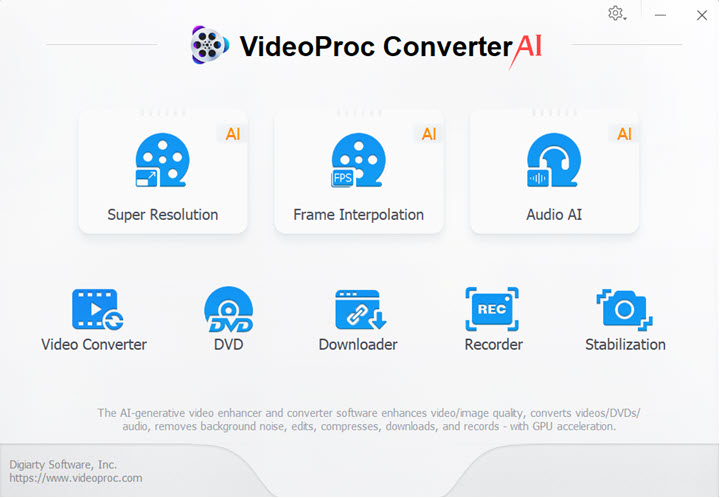
Step 3. Select 4K as output profile.
Move to the toolbox on the bottom of the window and select 4K@MP4 video as the target output file. If you want to adjust the advanced parameter, such as video codecs, frame rate, aspect ratio and more, by your own, select the wheel-shaped icon named "Option" and move into the interface.

Step 4. Hit "Run" to generate a 4K video.
Return to the main interface and hit "Run". VideoProc will then start upscaling 1080p to 4K. Speeded by hardware acceleration, the video upscaling will be faster than in another 1080p to 4K converter.
Note:
Video editing programs like Adobe Premiere Pro or DaVinci Resolve offer built-in upscaling features (e.g., Super Scale) that can be applied during export, but that may be taxing for your system. Also, upscale as the final step and adjust sharpness and noise reduction settings for best results.
FAQ
Can You Upscale 1080p to 4K?
Yes, 1080p video can be upscaled to 4K. This process involves increasing the pixel count of 1080p content to fit a 4K resolution. You can use VideoProc Converter AI to upscale 1080p to 4K. This versatile 4K upscaler can upscale to 4K using various methods, from basic interpolation techniques to more sophisticated AI-based machine learning models.
Upscaled 4K vs Native 4K, Is There Any Difference in Quality?
An upscaled 4K (from 1080p) video will look better than the one without upscaling (1080p) on a 4K TV, but a 1080p video can only approach its perfection on a 1080p TV. In theory, you would probably think a video with 4K resolution will look perfect on a 4K TV, but this is not always the case.
The truth is, sometimes you can't even tell the difference between an upscaled 4K video and a native 4K video on the same 4K TV screen merely by the sight of your eyes. Besides, it is worth noting that the quality largely depends on the sources and upscaling software. If the quality of the source is far too low (720p HDTV), it will never outpace the look of an ultra-high quality source (4K). Shortly speaking, an upscaled 4K will look better but may not be astonishingly perfect.
Does Upscaling to 4K Really Work?
Upscaling to 4K can be effective and improve the viewing experience. However, the result largely depends on the upscaling technology and the quality of the original content. The better the quality of the original content, the more effective the upscaling. And some content benefits more from upscaling than others.
What Is Upscaling
Upscaling is the process of increasing the resolution of an image or video to make it sharper and more distinct on higher-resolution displays without losing quality. There are mainly two types of upscaling techniques — traditional and AI upscaling.
Traditional upscaling uses simple and basic algorithms, such as nearest-neighbor, bilinear, bicubic interpolation, and Lanczos resampling. These methods are generally faster. However, they may not preserve details and can introduce artifacts, especially when the upscaling factor is unclear.

AI upscaling involves machine learning models, particularly CNNs (convolutional neural networks) and GANs (generative adversarial networks). By learning from large datasets of images, AI upscaling algorithms add perceived detail, reduce artifacts, and thus produce higher-quality results.
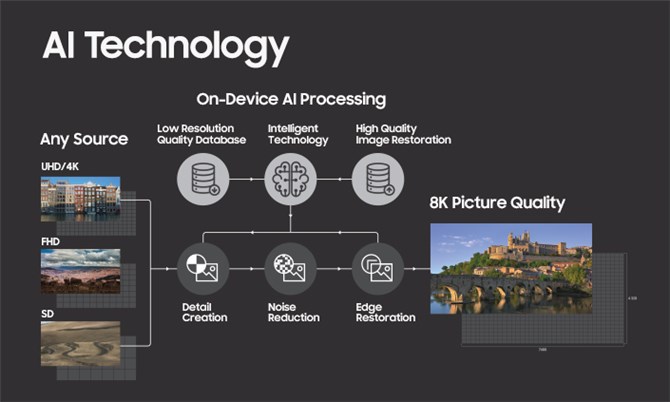
Compared to traditional upscaling, 4K AI upscaling typically produces higher-quality results since AI algorithms add detail and texture not present in the original, lower-resolution image or video. The trade-off is you may need more computing resources and more dedicated software.
Hesitate no more! Download VideoProc Converter AI for free and upscale 1080p to 4K without quality loss.