The most classic "Titanic" makes people leave everything behind for love. "Avengers" brings us a visual feast. And "Avatar" conveys the importance of protecting nature and the value of peace. These screen classics have brought us very deep memories. With our eyes closed, these cinematic pictures can be played back in our minds over and over again.
Shooting videos is never a tough slog for ordinary people. Anyone can shoot videos with a camera or a smartphone. After shooting, how to make your footage look cinematic? Let's walk through this article and make a cinematic video.
Download and install VieoProc Vlogger to Make Cinematic Vidoes like a pro!
12 Tips to Make a Cinematic Video for Free
1. Choose the right lens
If you want to make a cinematic video with a good quality, the first thing is to choose the right lens. Of course, the camera is as important as the lens, but it is still the lens that is used to capture the scene and adjust the composition. If you are using a camera of the highest specifications, but you attach a cheap and poorly constructed lens, you will get a terrible video. On the contrary, even if the camera at hand is a general camera, you can still shoot good footage with the right lens.

2. Stabilize your footage
In many action movies, in order to create a sense of presence and tension, they will choose to use a hand-held shaking lens when shooting. But if you are only shooting a general movie, it is better to let the picture move smoothly. Whether it is using a stabilizer or other methods to stabilize the video, as long as the picture is more stable, the cinematic feeling will be stronger.
Cinematic videos are not only related to the camera, lens or editing, but also how to compose and move the lens. It's quite important to stabilize your camera while shooting. First, The camera's built-in anti-shake sensor can detect slight shaking, and can automatically compensate for unstable parts while ensuring normal shooting. Then, we can rely on some tools like iMovie or Premiere Pro to stabilize a shaky video.

3. Lightning
If you want to make a fantastic cinematic video, lightning matters a lot. The background light is mainly used to illuminate the surrounding environment and background of the subject. It can be used to adjust the surrounding environment and background tone of the characters, and to enhance the atmosphere in various programs and scenes.

4. Add effects/filters
Filters are used to achieve various special effects of images. Applying filters in a video is another way to make your videos look cinematic. To make it, VideoProc Vlogger is recommended to help you add effects and filters to videos for free. It offers a lot of filters and effects to make your video look more cinematic. Download this free tool and try its filters now!
Read this article and follow the detailed steps to add an effect to your video.
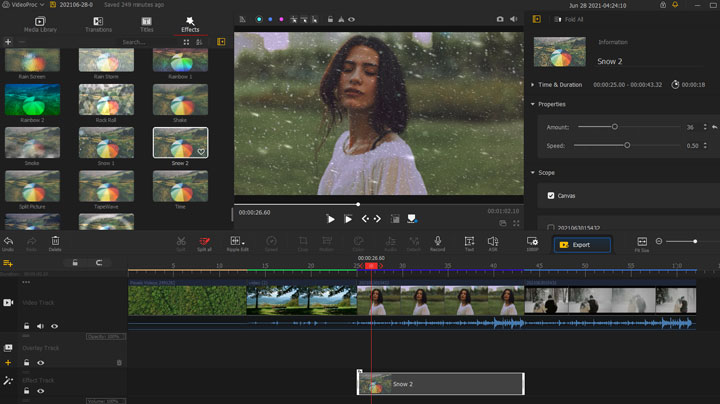
5. Slow motion
The normal speed of video is formed by two aspects. On the one hand, it is shot at 24 frames per second (equivalent to taking 24 photos per second), and on the other hand, it is played back at 24 frames per second (equivalent to flipping through 24 frames per second). The switching frequency of the movie projector and the camera is synchronized, and then the normal speed picture appears on the TV.
If you shoot at 48 frames per second (equivalent to taking 48 photos per second) during shooting, and still play at 24 frames per second during playback, the playback time for the same content will be doubled. Of course, the playback speed has also doubled, and slow motion will appear on the screen. This shooting technique is usually called "slow motion."
Let's go through an article and learn how to make a slow motion video easily.

6. Color grading/color correction
Color is the most contagious visual language. It is a kind of emotion, the selection and modulation of each color represents the expression of each mood. This is true for movies, and so are videos. The movie is divided into monochromatic color matching, complementary color matching, similar color matching and other color matching tones.
Cold tone: suitable for expressing emotions of loneliness, depression, depression, mystery, tension, and fear, generally appearing more in suspense/horror/sadness and other videos.
Warm tone: more suitable for expressing warmth, nostalgia, ambiguous, life-like atmosphere.
High saturation tone: suitable for scenes that express dreams, fantasy, art, and strong emotions, which can make the picture more powerful and separate from reality.
Low saturation tone: suitable for expressing cool environments, introverted/sad emotions, and beautiful/hazy scenes, which appear more often in Japanese movies.
Check here to get 9 color grading software to help you make a cinematic video.
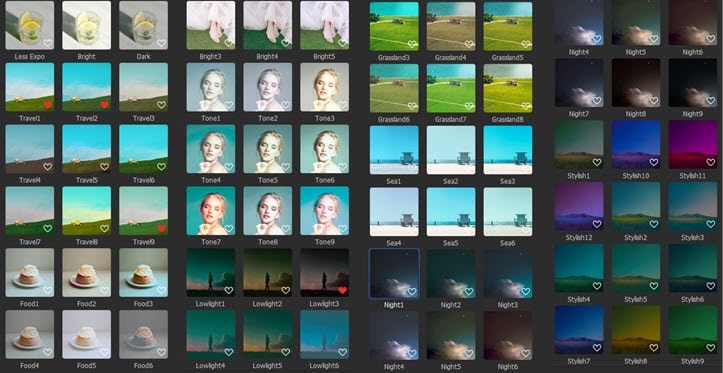
7. 3D LUTs
3D LUT, in simple terms, is equivalent to a color preset, which can quickly complete the color correction step, and perform color correction quickly, accurately and well. For novices, using a right LUT can instantly make the video look cinematic.
Tip: When using 3D LUT, you can directly call the built-in LUT color template of the editing software, or you can download some LUT preset files adjusted by the colorist on the Internet and import them into the software.
VideoProc Vlogger is a great helper that offers 3D LUTs to make your video more cinematic.

8. Add cinematic black bars
The easiest and most direct way to make your video look cinematic is to make the video screen into the widescreen of the movie through post-cutting or pre-shooting settings. Most movies also have a 16:9 aspect ratio. In order to make the video more cinematic, you can add a black bar to the video later to change the aspect ratio to the movie ratio. You can also choose 16:9 when shooting.
9. Add cinematic music
The type of background music should be consistent with the style and emotional tone of the video content. Choose background music according to the rhythm of the video. When the video tempo is slow, we should choose soothing music. When the video rhythm is active, we should choose passionate or cheerful music.
Music can be said to be the soul of a video, which depends on rhythm and emotion. If the music is selected, this video is half the battle. The perfectly adapted background music can not only play the role of rendering the atmosphere of the film, but also can convey the emotion of the characters and enhance the emotion of the film, making the audience more immersive. So add cinematic music to video can also make your video look more cinematic.

10. Change speed
In common videos, deceleration and curve speed changing are widely used, because these two shifting methods are easier to create a sense of cinematic blockbusters.
When the video style is a slow rhythm such as healing or sadness, we can choose to slow down the video as a whole to match the picture with the background music. The highlight moment of the character can also be used to decelerate to emphasize the excitement of this moment.
11. Add transitions
Using the transitions, you can make your video look more cinematic than ever. If you want the video to have a cinematic feel, you need to reduce the fancy transitions in the entire video, otherwise it is easy to make the video vulgar. It is necessary to abandon overly complex transition methods, otherwise it will cause the picture to be too fragmented and dizzy.

12. Add subtitles
Subtitles can be added at the bottom, top or side of the video. The font of the subtitles should be as simple as possible. The color of the subtitles should also be different from the color of the video itself, so that the audience can clearly see the subtitles. It is recommended to use the simplest white text on a black background and set off the subtitles from the background.

The Bottom Line
After trying those methods above, you will definitely make a cinematic video easily. As a professional video maker, VideoProc Vlogger is ready to help you add music, add subtitles, correct color, change speed, reduce shakiness, and more. Just get it and try to make a cinematic video soon!









