There are 2 billion users and 50 million content creators on YouTube worldwide. People love watching video on YouTube, and also are fascinated about uploading their stories to YouTube. If you are planning to share some contents on YouTube, one of the kind of big deals is choosing a qualified video editing tool. It can arrange and polish your story in the right manner that viewers are happy about. And in this post, what we will deal with is just showing you 7 best video editing software for YouTube. And they are,
- VideoProc Vlogger
- Microsoft Photos
- Movavi Video Editor
- iMovie
- DaVinci Resolve 16
- Openshot
- Adobe Spark
To learn about the details about them, please keep reading the following content.
1. VideoProc Vlogger
Running OS: macOS, Windows
Price: free
VideoProc Vlogger is an all-in-one powerful audio and video editor with an entry-level to advanced video editing capabilities. It is highly recommended to beginners and doesn't need too much learning curve at all. It provides all the basic functions that you'll need while editing a video for YouTube.
VideoProc Vlogger's Features for YouTube Video Editing
- Exceptionally good at basic video editing functions like crop, cut, rotate, flip, adding watermarks and subtitle.
- Provides various effects like grayscale, blur, sharpen, vintage, vignette etc.
- The full hardware acceleration can offload the usage on CPU, which can reduce rendering speed dramatically.
- Can easily fix audio and video without sync problems.
- Preview video during editing process, so you can see what you are actually doing.
- Make YouTube videos with pictures and music, resize freely, add cool effetcs, filters, and transitions.
Pros
- Fast learning curve owing to its clean interface.
- Run and render smoothly because of its supporting for hardware acceleration technology.
- Full features for YouTube video editing like picture-in-picture effect, various filters, voice recording, motion editor, audio editor, and more.
Cons
- It requires downloading software to computer.
2. Microsoft Photos
Running OS: Windows 11/10
Price: Free
Windows 11/10 built-in Microsoft Photos is more than an application to view or browser photos. Through generations of upgrades and improvements, Microsoft Photos now has the abilities to browser, organize, edit and more. This app allows you to make simple editing like cutting, trimming, retiming, add annotations/filter/text, and advanced editing, such as applying 3D effects and background music. Though it is a simple video editor, it's good enough to help the new YouTubers to complete creations.
Microsoft Photos's Features for YouTube Video Editing
- Crop, rotate, and trim.
- Adjust lighting and color.
- Add filters and other effects
- Draw on video and share an animated playback of the drawing.
- Change music, camera motion, text, filters, and more to the clip.
- Create new video from photos and clips, with music, filters, and other effects.
- 3D effects, like a swarm of bees, lightning, or a fireball.
- Upload clips to YouTube, or other social apps directly.
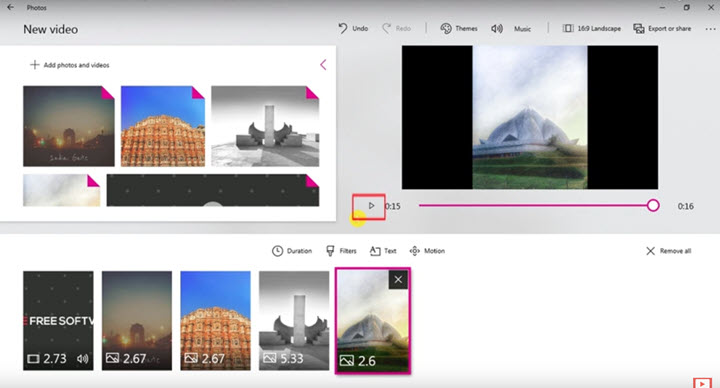
Pros
- For Windows users, you don't have to download extra editing tools, because Photos app is built-in software.
- It has no watermark attached on the output videos.
Cons
- You need to get your Windows OS version upgraded frequently, or you will miss a lot of novel tools.
- Does not support the hardware acceleration. The rendering process would be a little long.
- A little file format can be used to save projects.
3. Movavi Video Editor
Running OS: macOS, Windows
Price: $39.95
Movavi Video Editor is paid, intermediate level video editing program. It is quite useful for beginners and intermediate users. It is a timeline based video editor which makes it easier to use. Windows Live Movie Maker fans will definitely like this as this software has the similar UI design. People who can't afford expensive video editing software can find it highly useful. This is a paid editor, and below you can find its important features.
Movavi's Features for YouTube Video Editing
- Cutting, trimming, joining and more basic editing tools.
- Full HD and 4K videos supported.
- Preview video clip frame-by-frame.
- 99 tracks on the Timeline.
- Built-in intros, videos, backgrounds, music, sounds.
- Add filters, transitions, and titles.
- Keyframe animation of titles, overlay video, stickers, etc.
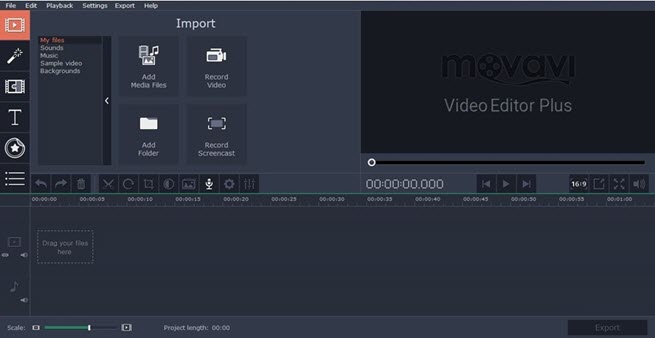
Pros
- Covering most basic video editing tools like crop, trim, rotate, adding background music etc.
- A good collection of transition effects and filters.
- Easy to use and user-friendly.
Cons
- Hard to do concise editing.
- Custom Objects cannot be imported.
- Video stabilization is only for minor shakes and movement.
4. iMovie
Running OS: macOS, iOS
Price: Free
iMovie, developed by Apple Company, is free and non-linear video editing software that runs on macOS, iOS and iPadOS. And this review will focus on the mac version of iMovie. Though it is freeware that requires no license, it embraces a host of editing features from beginner to expert, including rewinding, creating split-screen, green/blue screen, picture in picture, making correction, etc. If you are new to YouTube, you don't have to spend money to buy or subscribe pricey professional video software. Try it with iMovie first, it may be beyond your expectations.
iMovie's Features for YouTube Video Editing
- Basic editing toolset covered, cutting, trimming, cropping, splitting, rotating, merging, etc.
- A number of beautiful animated titles and credits. In the Mac version, you can customize the text font, size, formatting, and color.
- Special effects, like picture-in-picture, split-screen, green-screen, and more.
- Creative video filters.
- User-friendly soundtrack adding. You can add the built-in sound effects, or record your own voice, to make the YouTube video lovely.
- A range of templates to choose from for a Hollywood-style movie trailer.
- 4K resolution supported.
- Files are shared between macOS version and iOS version, via iCloud or Airdrop.
- Storyboard templates (iMovie 3.0 and later) to create different types of videos for YouTube: how-to, cooking, makeover, thank-you video, celebration, etc.
- Magic Movie (iMovie 3.0 and later) feature to automatically cut videos, add transitions, music and filters
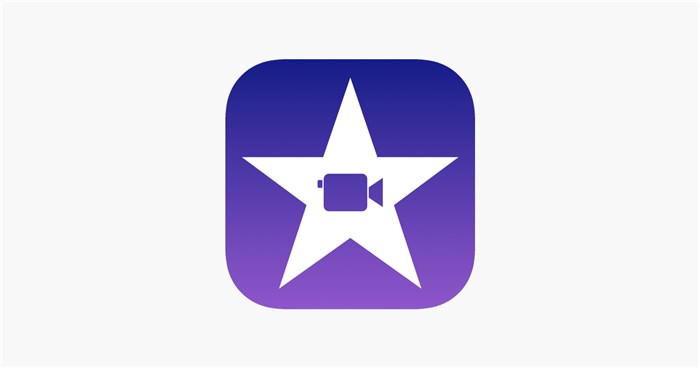
Pros
- Timeline-based video editing software.
- You can use iMovie templates (Movie & Trailer styles) in your content.
- Output videos won't be watermarked.
- Directly upload to YouTube in iMovie.
Cons
- Support a little file formats. GIF, MVK won't be recognized in iMovie.
- Only two video tracks in the timeline.
- It happens to small glitches frequently, like pixel damage, export issue, etc.
Check the full review on iMovie >>
5. DaVinci Resolve
Running OS: macOS, Windows, Linux
Price: Free
Considering that iMovie is only available to Apple devices, if you don't have a(n) iMac, MacBook or iPad, but are using Windows/Linux OS, you can take a consideration into the free version of DaVinci Resolve 16. It is redesigned and introduced video editing features like assembling clips, creating video effects, designing audio, etc. in the wake of the acquisition from Blackmagic Design. The free version of Resolve 16 has almost all creative tools you need in your YouTube projects.
DaVinci Resolve 16's Features for YouTube Video Editing
- Dual timeline to find and edit each frame with more flexibility. In most video editors, we often need to zoom in first to find one frame for editing, and then zoom out to get back to the whole images; for another frame editing, we do it again. It is quite tedious. But DaVinci Resolve's Dual timeline feature save you from this. In the upper timeline you have the entire program while in the lower one you can locate the area in which you're going to editing precisely.
- A number of beautiful animated titles and credits. In the Mac version, you can customize the text font, size, formatting, and color.
- The new Cut page feature enables you to fast process YouTube video projects, with tools like import, edit, trim, adding transitions, titles, automatically color matching, mixing audio and more.
- Industry-leading color grading tool, far beyond just color correction.
- VFX compositing to make your YouTube video a film alike.
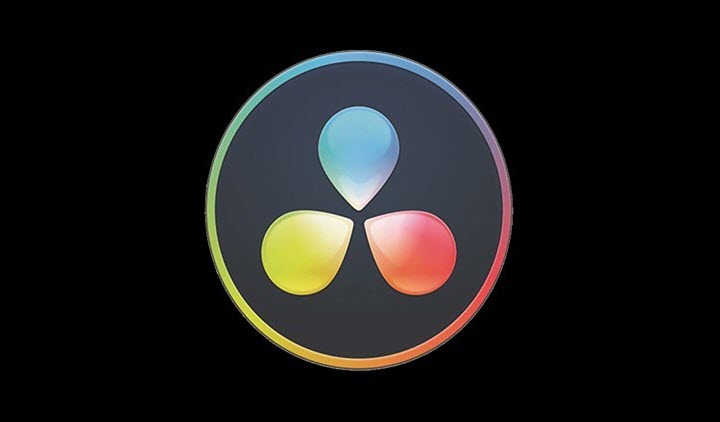
Pros
- Exported videos has no watermark.
- Post your project directly in Resolve 16 straightly.
- The only one free non-linear video editor which can make a montage, altering color, creating visual effects, mixing audio and more.
- Tons of color grading tools help you refine your YouTube projects.
- It offers official training lessons for all users at no cost, which is friendly to the beginners.
Cons
- It consumes a lot of resource on CPU when rendering footage. However, the free version of Resolve 16 doesn't support hardware encoding.
- The free version fails to recognize and export the H.265 files.
Check the full review on DaVinci Resolve 16 >>
6. Openshot
Running OS: macOS, Windows, Linux
Price: Free
OpenShot is a free and open-source video editing application available to Windows, Mac, and Linux. OpenShot comes with an easy-to-use interface and provides all the basic video editing functions. Because it is open-source, it has bright chances of getting premium features anytime in the future. Some notable features of OpenShot are as follows.
OpenShot's Features for YouTube Video Editing
- User-friendly interface, and easy to use.
- Unlimited tracks.
- All basic editing features included, cutting, trimming, rotation, splitting, merging, etc.
- Add transition with over 400 options.
- Add title with over 40 vector title templates.
- Audio mixing and editing.
- Simple 3D animations, like snow, lens flares, flying text, are included.
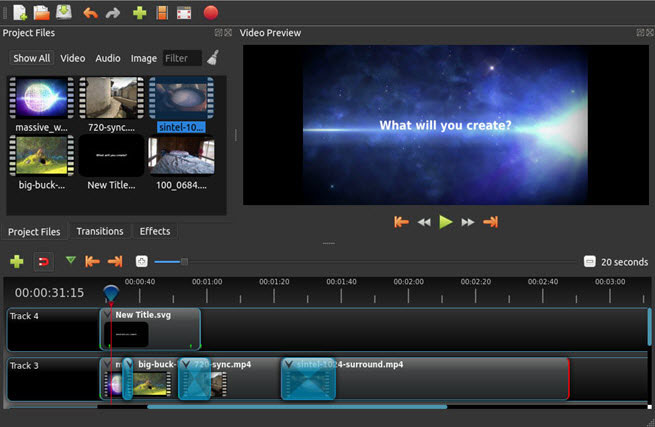
Pros
- Easily add videos, images, and audios in a drag and drop fashion.
- It also provides keyframe animations and 3D text titles and effects.
- It can also process Blu-ray videos.
- Adds slow motion and time effects.
Cons
- No support team to fix your problems since it's open-source.
- Takes much CPU usage without GPU acceleration, so that slows down video process.
Check the full review on Openshot >>
7. Adobe Spark
Running OS: web-based, mobile
Price: Free
Released by Adobe System in 2016, Adobe Spark is a creative tool that can help you assemble clips, defining the styles by changing project themes, adding titles and background music and more. It's a browser-based and cross-platform application that works on Windows, macOS, iOS, Android. More so, it has a strong link to a variety of the social networks, which help you create content with a host of templates provided.
Adobe Spark's Features for YouTube Video Editing
- Simple trim and select the part of the video that you want.
- Color correct.
- Select the preferred music from the store.
- Add a voice-over to your project.
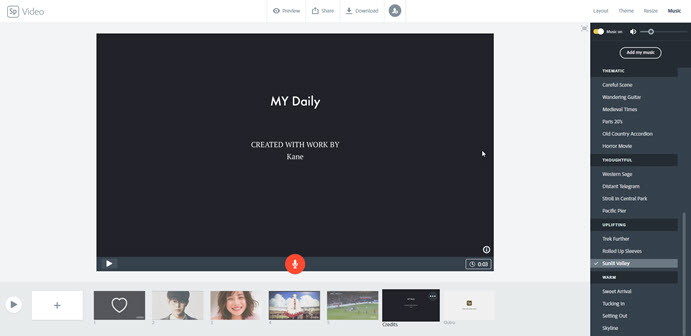
Pros
- Simple but decent user interface.
- All projects will be automatically saved on the clouds. Therefore, you won't lose any content caused by machine abnormal termination.
- Dozens of images, icons and background music are freely available to your content.
- Record narrations the projects.
- Post the projects to Twitter, Facebook, etc. directly in the app.
Cons
- Browser-based Spark recognize a little media file formats. The best choice is MP4@H.264@AAC/MP3.
- Videos will has watermark if you are using the trial version of Spark.
- Lack of basic video editing tools for making color adjustments, adding video effects, mixing audio.
- Much more like a tool only for the short YouTube clip editing
TL;DR
Let's briefly recap the way that we choose the best YouTube Video Editor for you guys. If you want all-in-one but simple video editing software for YouTube, select between VideoProc and Microsoft Photos; let's say you want a free non-linear video editor, you can think of iMovie, DaVinci Resolve 16 and Openshot. If you want paid software for beginners and short clips, Adobe Spark can be a good option.
Related Question about YouTube Video Editor
What Kind of Video Editing Software Do YouTubers Use?
There are just a bunch of video editing tools which YouTubers are using. Besides those 7 ones recommended above, Adobe Premiere Pro CC, Final Cut Pro X, HitFilm, Lightworks, and more are also on their list.
Which Free Video Editor is Best for YouTube?
For beginners, Microsoft Photos and iMovie for macOS would be the best free video editor for YouTube. But if you are seeking for professional one, Lightworks would be highly suggested.









