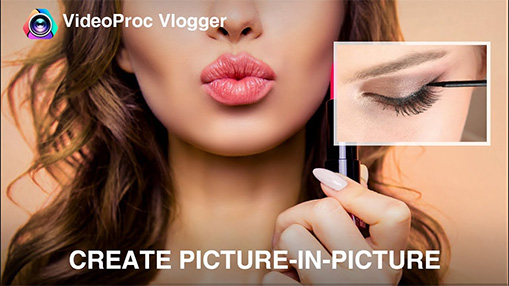Have you ever seen such a video screen, there is a small video in the big video, they are played synchronously, this is the so-called picture-in-picture video. In simple terms, there are many different videos playing at the same time on a video screen.
For example, when we watch the video of the micro-class, we sometimes see another small window in the lower right corner of the course video, and this small window is also playing the video. Or when we are watching some sports matches, a person will appear on the video screen explaining the match, which is also a picture-in-picture.
So how to make a picture-in-picture video? Let's check this quick guide and learn how to make a picture in picture video in a free and easy way.

Part 1. The Tool to Create Picture in Picture Videos
For the purpose of making a picture in picture video, you'll need an impressive video editor like VideoProc Vlogger, which enables you to make a picture in picture within simple steps. Let's check more main feature of this tool:
- Enables you to make picture in picture videos within simple steps.
- Supports uploading pictures and videos to make PiP videos.
- Allows adding music, subtitles, filters, transitions, and more to videos.
- It's 100% free and works well on both Windows and Mac computer.
- Hardware acceleration makes it super fast to process your videos.

Part 2. How to Make Picture in Picture Video Easily
Before the start, let's free download and install VideoProc to your computer and then follow the steps below to make a picture in picture video quickly.
Step 1. Upload your files.
Go to the Media Library in the left upper corner and click the plus icon to upload your videos, pictures, and audio here.
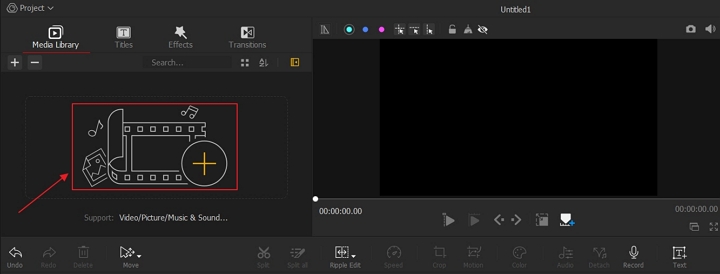
Step 2. Add media files to the timeline.
Drag and drop the videos to the timeline. Put the video you want to set as background to the Video Track, and drag another video or picture to the Overlay Track.
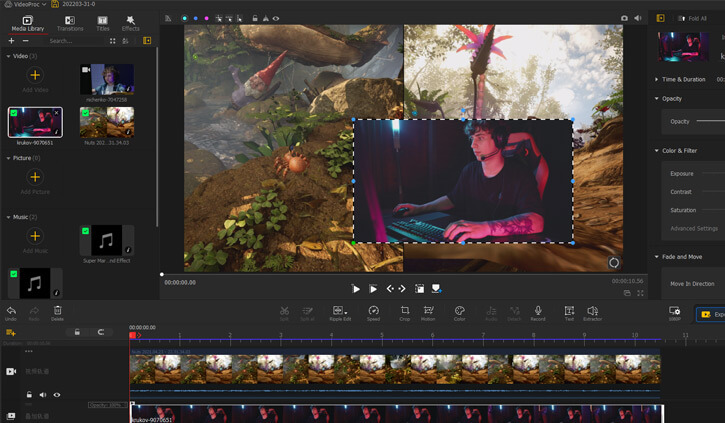
Step 3. Customize your videos.
Select the video on the timeline and click the Layout Rectangle(No.1 in the screenshot) to adjust the video size, position, duration, play speed, color and more.
Preview and click Export button to export this picture in picture video once you're satisfied.
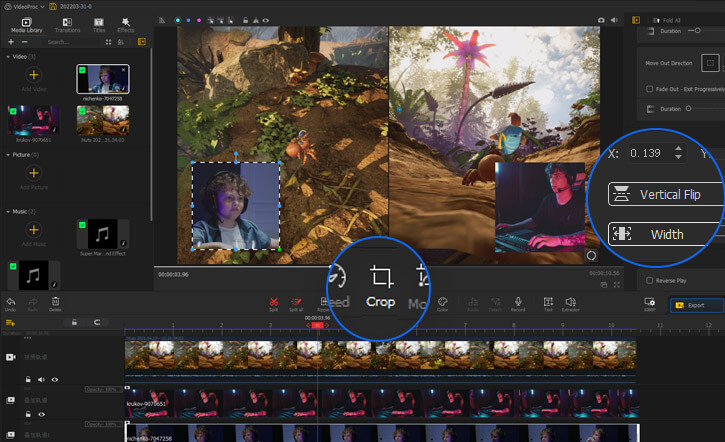
Step 4. Export the picture in picture video.
Set the file name, file location, video codec, audio codec and more parameters. Click the Start icon to export this picture in picture video.
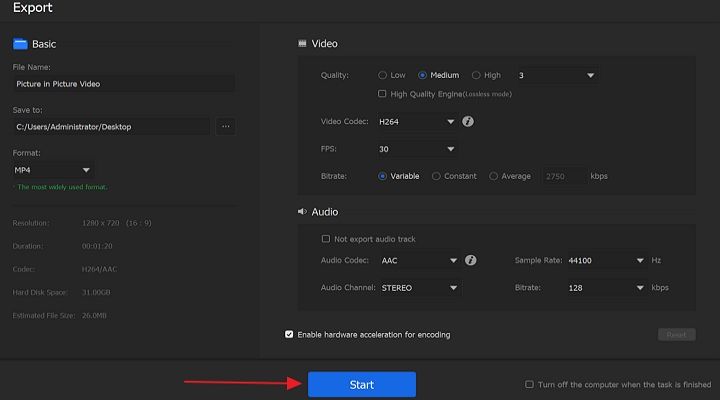
Part 3. Bonus Tips to Make Picture in Picture Videos
For further editing a picture in picture video, you may need to add filters, transitions, background music and more to your videos. Let's check how it works:
1. Add Filters to PiP Videos:
Adding filters to video will make your videos more attractive. Find Filters under the Effects tab, select a filter you like and drag it to the Effects Track.
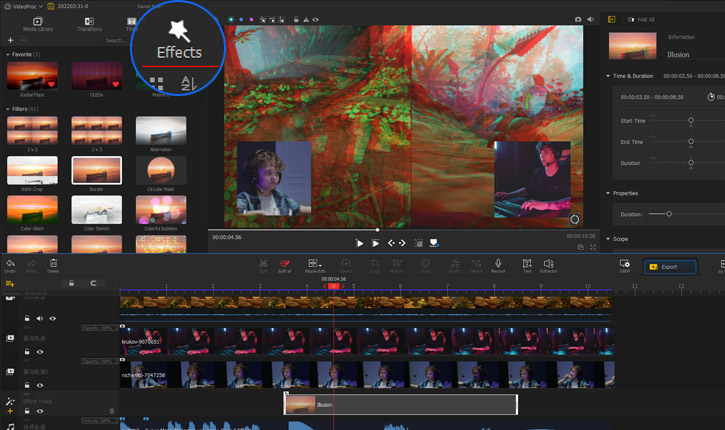
2. Add Transitions to PiP Videos:
It's pretty cool to add some fancy transitions to your videos. Under the Transition tab, select and drag the transition effects you want to the Video Track and put it between two video clips.
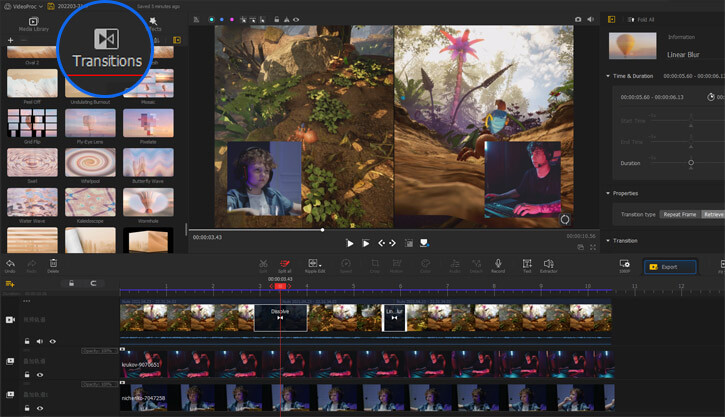
3. Add Music to PiP Videos:
An appropriate background music is crucial to your videos. When you want to add some background music to your picture-in-picture videos, check it below:
Click Add Music to upload your background music here. Drag and drop it to the Audio Track.
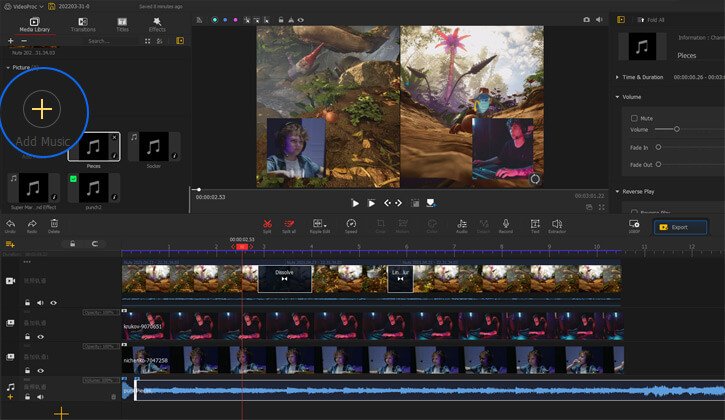
The Bottom Line
Isn't it super simple to create a picture in picture video with VideoProc ? VideoProc Vlogger can do more than this. You can change the playback speed, record your voice, make a green screen video, detach the audio from video, and more. Just try it and explore more!