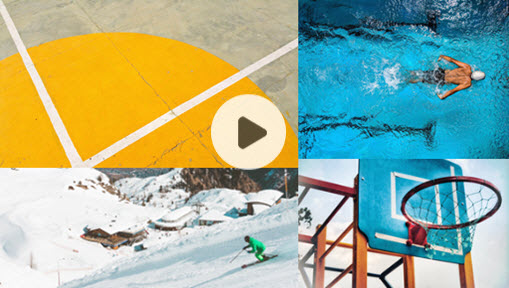Summary: Want to make sports highlight videos? You've come to the right place. This post offers the top 6 sports video editor and each comes with its own merits. If you are seeking the easiest way out, try the best sports highlight video maker - VideoProc (now renamed as VideoProc Converter AI, but is actually a versatile sports video editing software).
The proliferation of sports videos has allayed the headache people come to develop as they rummage through mountains of dusty tapes just to find some sports highlight reels they crave. Truly, the advent of the digital era has done much to shift the way how the sport speaks for itself, and also prompts the rise of sports video editor, the new access to make sports highlight videos for archiving or sharing.
The constructive use of sports highlight video maker to reproduce sports events and training sessions translates information to the players and brings greater engagement between the coaches and athletes, which at the same time witnesses a surging interest people have come to grow in making sports highlight videos and establishes sports video editor itself as well.
In this post, we round up 6 best video editing software for sports highlight, and additionally exhibit a full set of tutorials and practical tips showing you how to make a highlight video. Scroll down to learn what we have on the menu for the top sports highlight video maker!
Best Sports Video Editing Software
#1. VideoProc – Best AI Sports Highlight Video Maker
Compatibility: Windows, macOS
Pricing: Completely free for short video editing; $39.95 for one year subscription with the coupon code "*****VIPSAVE"; 65.95 for unlimited lifetime use.
Rating: 4.8 



 by OneHour Professor
by OneHour Professor
VideoProc is a top-notch sports video editor for crafting highlight reels, seamlessly blending power with user-friendliness. This robust sports editing software not only includes essential tools like a video cutter, trimmer, splitter, and merger to keep your highlight package organized and polished, but it also offers a comprehensive suite of features tailored specifically for sports editing. You’ll find options for speed adjustment, audio enhancement, watermark, and subtitle addition.
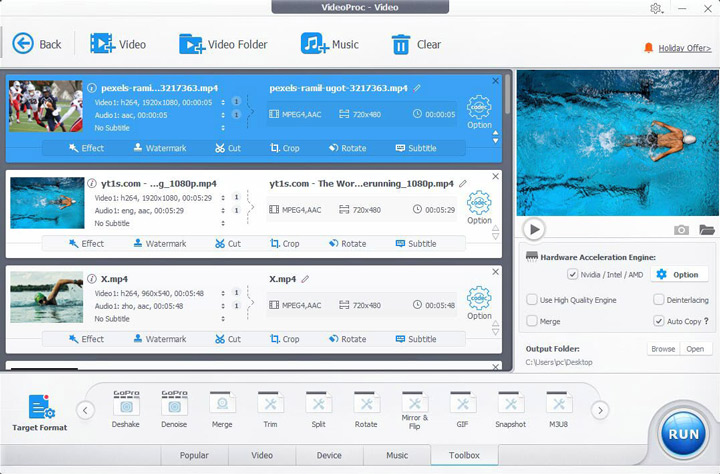
Notably, VideoProc is equipped with a robust suite of AI features to elevate and enhance your sports project. Its AI Frame Interpolation not only enhances the smoothness of your footage but also enables the creation of stunning slow-motion effects. Meanwhile, AI Super Resolution improves image quality without sacrificing detail. Additionally, its AI Stabilization ensures that your action shots are steady and professional, while the AI Background Noise Remover effectively eliminates unwanted noise, resulting in clearer audio for a polished final product.
Moreover, added with a level-3 hardware acceleration, the sports video editing software significantly speeds up the transcoding and exporting of heavily compressed formats like H.264, H.265, VP9, AV1, and other high-resolution formats. With these capabilities, VideoProc is a top choice for creating impressive sports highlight videos.
VideoProc - Best AI Solution for Sports Video Editing
- All essential editing tools to enhance your sports highlight videos: trim, cut, split, merge, speed adjustment, audio enhancement, deshaking, color filters, and more
- Full AI feature to enhance your sports highlights: AI upscale, AI frame interpolation, AI stabilization, AI audio denoise, slo-mo, etc.
- Create crowd shots, close-ups, and speed variations to keep viewers engaged and excited.
- Full GPU acceleration to speed up the video processing as you make a sports highlight video.
- Completely free for short video editing; $39.95 for one year subscription with the coupon code "*****VIPSAVE"; $65.95 for unlimited lifetime use.
How to Make a Highlight Video with VideoProc
Step 1. Free Download VideoProc, and launch it once the installation is done. Import your clips.
Step 2. Organize and rearrange the sports footage you have. While you select the best shots, make sure you focus on the great content and cut the unwanted parts. It is suggested you keep the highlight video between two and four minutes and put the best shots at the beginning.
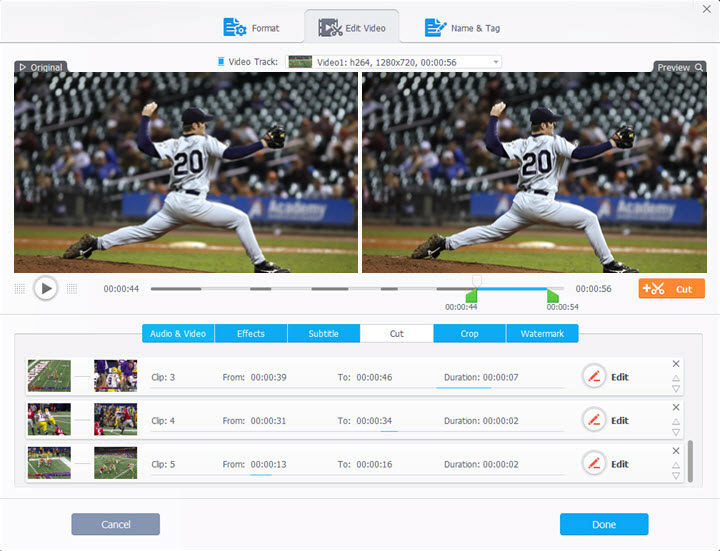
Just access the controls of Cut > pick up the awesome moments from the clips by moving the sliders > click the upward / downward arrow to rearrange the sequence.
Step 3. Apply the speed adjustment edit to create more gripping and dramatic shots in your highlight reel, and also adjust the audio volume and design the sound to build more emotion.
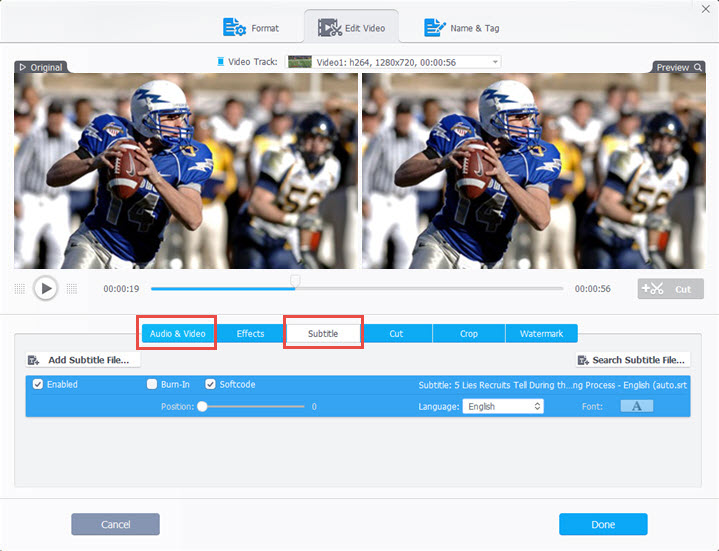
Tips: It would be considerate if you add subtitles to the highlight video to improve the accessibility for the viewers who might come from other countries.
Step 4. It's important to include close-ups in your sports highlight video, but if you fail to film any close-ups, try the cropping tool to focus on an action or athlete.
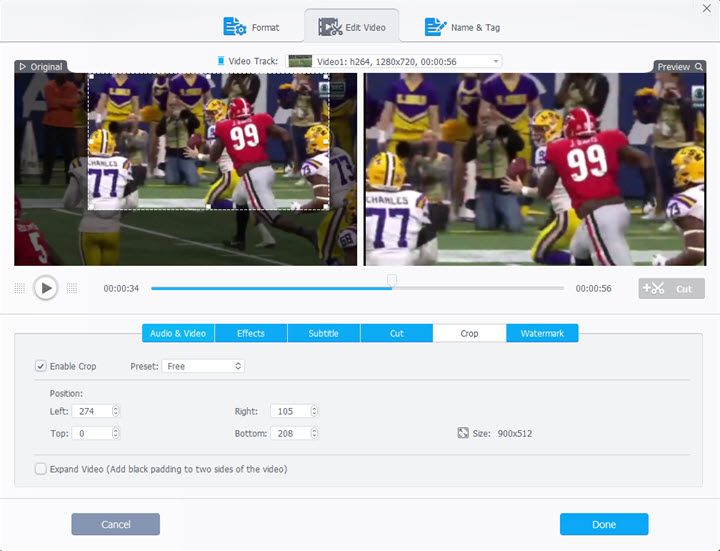
Step 5. Work on the brightness and color of the clips to create greater visual quality in your video. Add channel, tournament, college, or sponsor logo to the video if required.
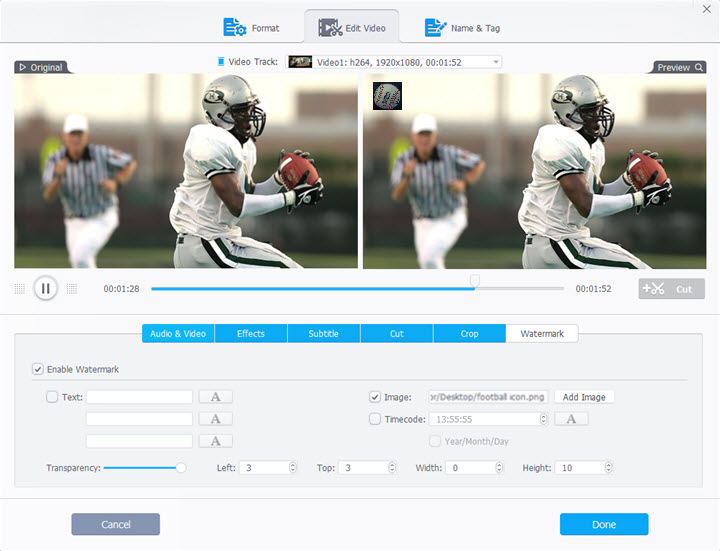
Step 6. Make sure you enable the hardware acceleration engine to yield 47X real-time faster speed before you export the sports highlight.
You can use the AI features available on the home page to upscale your sports videos, enhance their smoothness, and eliminate any shaky clips to achieve better results.
#2. Adobe Premiere Pro – Industry-standard Sports Video Editing Software
Compatibility: Windows, macOS, Linux
Pricing: 7-day free trial available; $20.99/mo
Rating: 4.5 



 by PC Magazine
by PC Magazine
Premiere Pro, the professional-grade sports video editor, has released a wide array of new features in the latest update that you can leverage to make a sports highlight video. With Auto Reframe, GPU acceleration, support for ProRes RAW, project locking, and more, creating expert-level highlight videos would be friendlier.
To build an emotional sports highlight, make sure you edit your cuts on the beat which might fall to one of the most useful tips along with the progress. And Premiere Pro is probably the best tool to sync beats with cuts, not to mention the comprehensive editing packages the software brings along. Simply add a marker on the impact frame by hitting the M key on the keyboard and insert the cuts on the marker.

Key Features:
- Designed with all the basic and high-end editing controls for you to make a highlight reel.
- Access high-quality & royalty-free audio pieces and music via Adobe Stock.
- Scene Edit Detection to automatically chop up the video based on the scene change.
How to Make a Highlight Video in Adobe Premiere Pro
Step 1. Access Premiere Pro at Creative Cloud.
Step 2. Edit your cuts on the beat. Search and download audio music track at Adobe Stock; Drag the music to the timeline, and add the makers with the shortcut key M to the audio as you play back to mark where the beats appear.
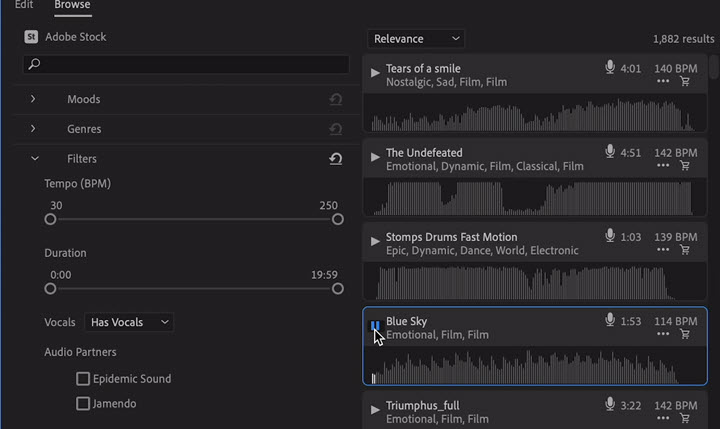
Step 3. Import the sports highlight package, and select all the clips in your bin, select the Clip tab in the top menu bar > Automata to Sequence button > Selection Order and Place at Unnumbered Makers.
In this way, the software will automatically add the footage to the timeline and cut the videos based on the beats.
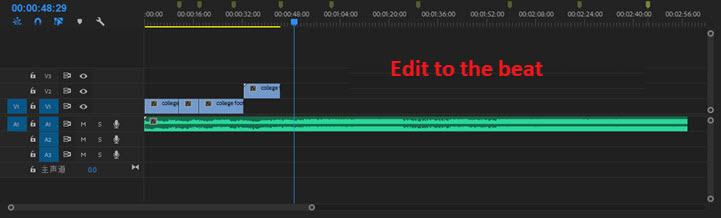
Step 4. To fit more clips in a short amount of time, adjust the speed appropriately to keep the highlight reel fast-paced.
#3. iMovie – Non-linear Sports Video Editor for Beginners
Compatibility: macOS
Pricing: Free
Rating: 4.4 



 by TrustRadius
by TrustRadius
One of the top-rated applications in the App Store, iMovie is a macOS-only highlight video maker which is free to Apple users. It gives you a streamlined and clear interface where you can work with sports highlight packages more efficiently and faster.
This free highlight football video editor includes a wealth of video editing tools in its design. On top of the basics like cutting, trimming, cropping, adjusting speed, and stabilizing shaky video, it also supplies with the advanced features for sports video editing, with which you are allowed to apply transitions to create cutaways, insert titles to show the story better in your sports highlight, add music and audio to give more dramatic emotional definition, adjust the cinematic mode to enhance the highlight reels quality.
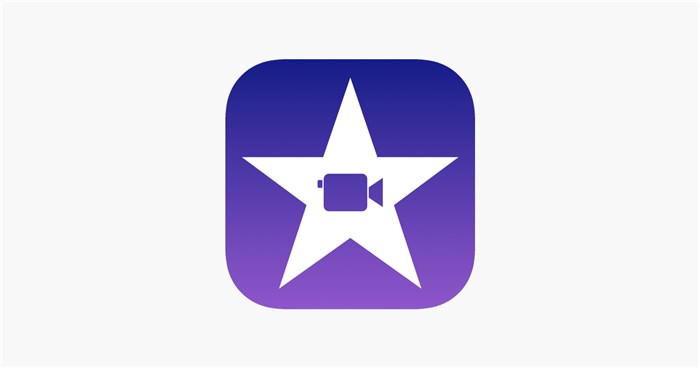
Key Features:
- Compatible with various media formats like Apple ProRes, H.264, HEVE, MOV, MP4, AAC, AIFF, JPEG, PNG GIF, etc. Capable of handling 4K 60FPs sports clips.
- A handful of video effects to work with as you make a sports highlight video.
- Available to share your highlight reels for promotion work and more.
How to Make a Highlight Video on iMovie
Step 1. Launch iMovie and create a project using the Sports Theme to unlock the theme's titles, in which you can add team information, like player names, ages, photos, statistics, team logo, and more.
Step 2. Add abundant cutaways to your footage to demonstrate different angles of the same shot, and show reactions from the crowd, coaches, referees to add variety to your sports highlight.

Step 3. Work on the speed and adjust it here and there in your clips to insert more climactic definitions.
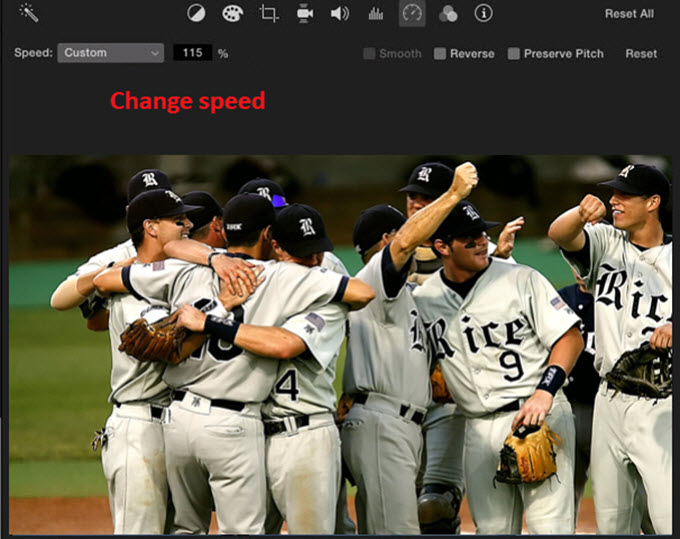
Step 4. Adjust the audio that comes with the clips, and add a piece of rapid tempo music to build up the feeling of the sports highlight reel.

#4. Hudl – The Best Sports Highlight Video Maker App
Compatibility: Windows, macOS, Linux
Price: $400-$1600 annually
Rating: 4.5 



 by G2
by G2
Needless to say, Hudl is known to all the sports teams. As a leading sports performance analysis platform to revolutionize the way coaches and athletes prepare and stay ahead of the competition, Hudl, the top-tier sports video editing app, offers a full set of products for users, including online tools, mobile apps, and software to make a sports highlight video.
Though the price is not cheap, you get what you pay for the service. Either you create a sports highlight reel simply for fun or to share on your social media, or show it to the coach in a recruitment interview, Hudl has it all. All your footage is stored in your online account, and you can add video, music, title slides, photos, and more to polish your highlight reel.
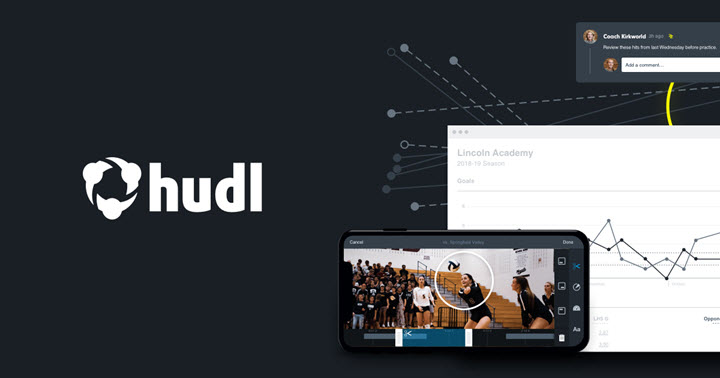
Key Features:
- The leading performance in sports video analysis.
- Editing made easy and convenient with its online solution
- Adequate editing features to build and polish your sports highlight video.
How to Make a Highlight Video on Hudl
Step.1 Log in to Hudl.com, hover over your name, and select Your Highlights.
Step 2. Click Create Highlight.
Step 3. Enter a Title for the highlight.
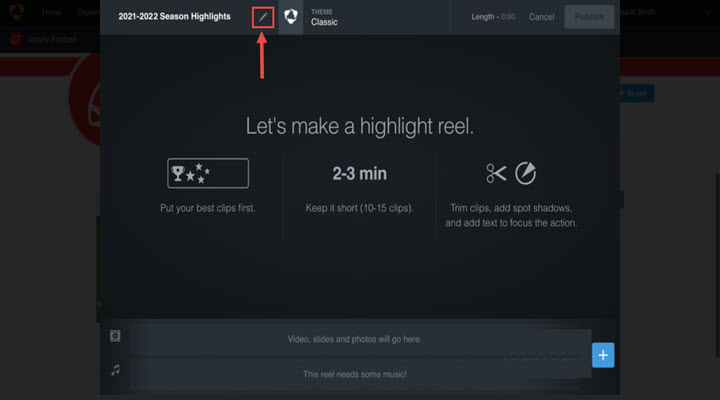
Step 4. Add Video, Music, Title Slides, and Photos to build and polish your sports highlight video.
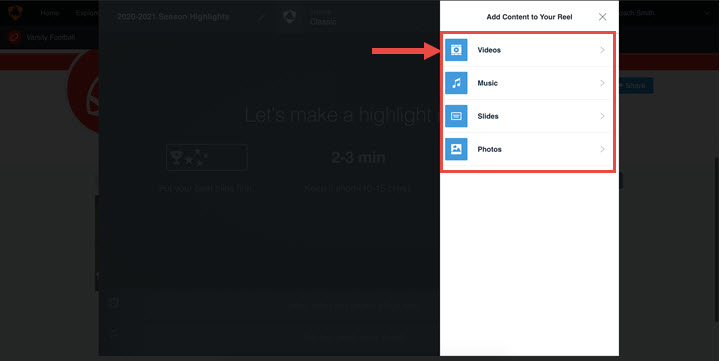
Step 5. Publish to save your highlight. Feel free to share it on your social media with the URL generated.
#5. DaVinci Resolve – Robust Sports Highlight Video Editing Software
Compatibility: Windows, macOS, Linux
Pricing: Free; $299 (one-off payment)
Rating: 4.5 



 by TechRadar
by TechRadar
Though establishing itself in the industry as a grading platform, Resolve stands out in multiple aspects. The sports highlight video maker app currently brings video editing, visual effect as well as audio mixing into the editing game, which makes it mature into one of the best video editor for sports highlights.
Adding B-rolls to a highlight video is a commonly used trick. Those who are new to video editing might just cut source materials directly in the timeline and add B-roll clips, but it will make a mess to your sequence. In Resolve, you can enable dual timelines to make sports video edits, which is a non-destructive editing trick that most professionals prefer.
Resolve is getting better with each new release, adding more creative and useful controls to its design. That's why Resolve is one of the best options for users to make sports highlight video.
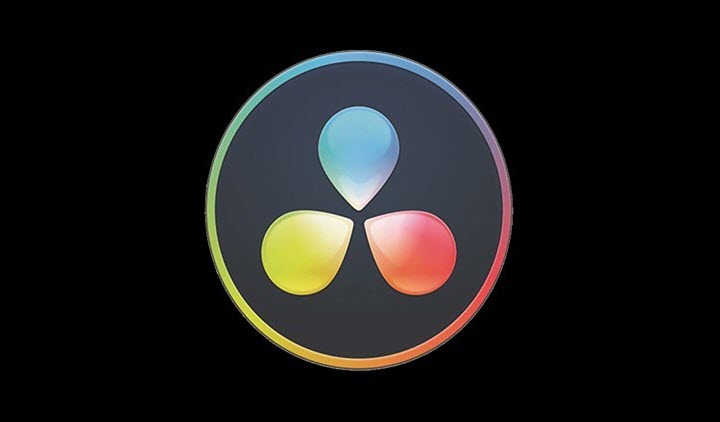
Key Features:
- The Cut Page performs well on a rough cut when meeting a tight deadline.
- Useful tricks and tools to improve playback and render performance, like audio mixing, color grading, visual effect editing, proxy mode, GPU encoding, optimized media, etc.
- Live Save and Project Backups protect your project from missing.
How to Make a Highlight Video in DaVinci Resolve
Step 1. Download either the free version or the Pro version of Resolve at Blackmagic Design.
Step 2. Enable dual timelines to add B-rolls to your highlight video.
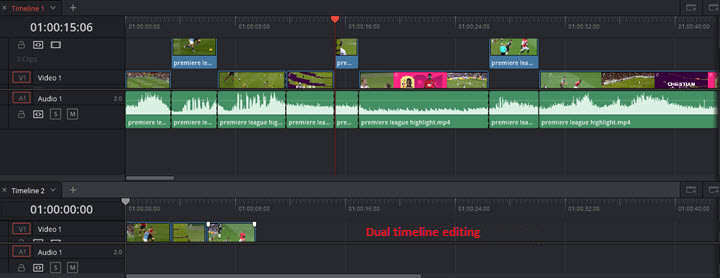
Step 3. Make a close-up with a click. If you want to focus on a big moment on your footage, you can make the use of Close up that automatically keep the action centered in the frame, or Custom Zoom to crop a close up.
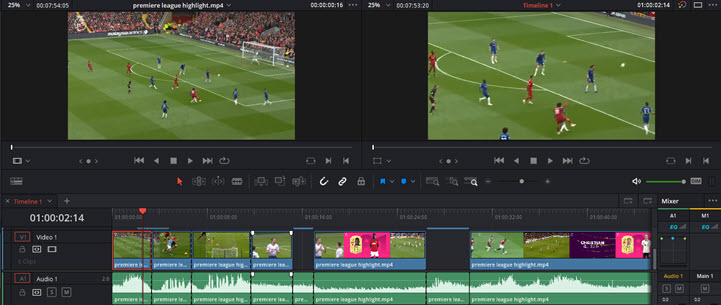
Step 4. Add music or sound effect to sports highlight from Sound Library where you can store all your audio files.
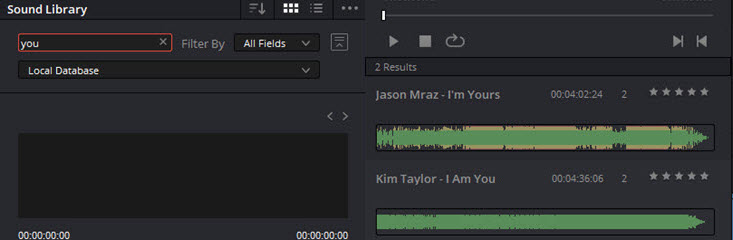
#6. VSDC – All-Round Video Editing Software for Sports Highlights
Compatibility: Windows
Pricing: Pro version at $19.99; Free
Rating: 3.7 



 by Trustpilot
by Trustpilot
What makes VSDC a great choice lies in its bonus features, which prevail over other sports video editor in this list. You can adjust and customize the decode quality to yield a smooth playback using VSDC built-in converter, or you can burn your highlight reels to DVD and send it to colleges or coaches to get noticed.
With the basic tools provided in the sports video editor, you can polish your sports highlights by splitting, zooming, overlaying, masking, deshaking, and adding music, texts, transitions, shapes, images, and more. All these features could function well separately, but when combined, they can produce better effects and results if needed.

Key Features:
- Wide support for various file types.
- Include most of the basic and extra editing controls.
How to Make a Highlight Video in VSDC
Step 1. Navigate to Videosoftdev and free download the VSDC video editor. Then launch the software and create a new project with proper sequence settings.
Step 2. Select some of your best highlights content, and slip them into parts. Make sure your highlight video is within four minutes, and if the video is still long after cutting, you can keep it fast-paced by working on the speed.

Step 3. Add a music track that gradually builds up a climatic finish. That said, choose a song with a change in the tempo.

Step 4. Apply video effect filter, transitions, and more to improve the viewing experience.
Comparison Chart of the Best Sports Video Editing Software
| Best Sports Video Editor | VideoProc Converter AI | Adobe Premiere Pro | iMovie | Hudl | DaVinci Resolve | VSDC |
|---|---|---|---|---|---|---|
AI Features |
Yes |
Limited |
No |
Limited |
Yes |
No |
User Interface |
User-friendly |
Professional |
Intuitive |
Specialized for sports |
Professional |
Simple |
Editing Tools |
Comprehensive |
Extensive |
Basic |
Basic |
Extensive |
Moderate |
Speed Adjustment |
Yes |
Yes |
Yes |
Yes |
Yes |
Yes |
Audio Editing |
Yes |
Yes |
Yes |
Limited |
Yes |
Yes |
Stabilization |
Yes |
Yes |
No |
Limited |
Yes |
Yes |
Color Correction |
Basic |
Advanced |
Basic |
No |
Advanced |
Moderate |
Multi-Track Support |
No |
Yes |
No |
No |
Yes |
Yes |
Export Formats |
Various |
Various |
Limited |
Limited |
Various |
Various |
Pricing |
Free trial; $39.95/year; $65.95 lifetime |
Subscription-based |
Free |
Subscription-based |
Free with paid features |
Free (with limitations) |
Tips on How to Make a Highlight Video
For this part, we are going to break it down into four phases, giving you a full tour of how to make a highlight video from start to finish.
1. Pre-Planning (What to Do Before the Event)
A great sports highlight video is built majorly through shooting, not edited, and thus planning out everything in advance will boost your work.
Before you start to shoot a sports highlight video, there are a few other things you need to get straight in advance, and on top of those that everyone could think of like shooting gear, a tripod or monopod, power backup, a decent sports video editor that works for you, you need to consider:
- Figure out the main focus of this season or which big players to highlight.
- Make clear what characters including mascots, cheerleaders, coaches, referees, or others that you could cover in your videos.
- Find the right music to work with beforehand, and while selecting, go with the music type that serves your purpose to make a sports highlight video.
- Create some dialogue or pre-game speech if necessary.
2. How to Film the Highlight Package
It's unquestionable that the more footage you film, the larger the chance to yield the highly impressive highlights. But how to make the most out of the shooting process? Here are some tips you can go about:

- Ensure the shot diversity. This means you need to take a variety of shots from different angles, locations, perspectives), and include the establishing shots, extreme close-ups, and more in your clips package.
- Record audio at all times. Most people like to go directly using the action footage with music, oblivious to recording the audio, but this is a classic mistake. Because nothing makes actions more real and intense than hearing the audio on the scene.
- Film the portraits of the athletes and crowd reactions, some micro-stories, and coaches yelling so that you could mix them in the action shots as you edit.
- The higher the resolution, the better. When you are going to record a game at a giant stadium, make sure your clips are shot in the higher resolution as much as possible, which allows us to zoom or crop without the fear of losing quality when editing.
- Remember to record B-roll. Take as much B-roll content as you can. You can capture reaction shots from the team bench, coaches, crowds, referees, rooters, or even scoreboard. If you're doing this on your own, you can record B-roll footage during the warm-up session before the game even starts.
- Use a physical stabilizer to avoid shakiness as you edit. The viewers might be annoyed by the shaky clips
3. Tips to Edit Sports Highlight Video
Clips? Check. The sports highlight video maker? Check. As now, you have everything you need, it’s time to move into the third stage, and that is editing your sports highlight video. To create an imposing sports highlight video, you must keep in mind the following tips:
- Keep your video brief. Pick a perfect video length as you edit your video, which will be helpful to appeal to and retain the viewers. It is suggested to keep your video within three to four minutes to get viewers fired up.
- Work with the music. The right selection of music is of great importance to your project. And the very essence here is to pick the song based on the type of emotions that you wish to illustrate in the video.
- Tell a story. Make sure you tell a story in your highlight video that comes with a beginning, middle, and end, and some good ways to tell a story are to use the titles, like those in the movie trailers, or use the lyrics and music tracks to emphasize the action.
- Mix things up. Variety is the key. Creating adequate cutaways and adding a variety of shots in your video to insert more definitions.
- Have fun with the color effects, speed ramps, sound effects, and more to create better video quality, and enhance the visual experience.
4. Posting and Sharing Your Sports Highlight Video
Now the sports highlight video is all set, the last but not least is to post and share it on social media like Facebook, Twitter, Instagram, etc. to maximize the views.
Sports Video Editors FAQ
1. What is the best program to use to make a highlight video?
- If you need an AI sports highlight video maker for beginners, go with VideoProc.
- If you are after a quick solution, go with the Hudl.com
- If you require more editing controls, iMovie or VSDC would be a good choice.
- If you have a decent workstation and need the high-end features, go out with DaVinci Resolve or Adobe Premiere Pro.
2. How to get legal fair when using the sports highlight videos?
You can use the footage captured and edited by yourself. Otherwise, it would be better to ask the permission of the broadcaster in advance. If not doing this, your channel will easily get a copyright strike.