Summary: OpenShot is drawn in our list for the best free video editor for its ease of use and quick edits for small business. Now we are going to take a review on every aspect of this software including main editing features, analysis of its pros and cons, user experience, support formats, and system requirements.
Research studies have proved that stunning video content can be extremely beneficial in improving both the ROI and conversions for a small business. And the success of its video content operation depends to a great extent on whether it fully utilizes the best video editor available in the market. You can easily impart a professional and slick look to your brand coupled with the best free video editing software it in the form of Facebook ads, Instagram stories or YouTube product testimonials.
Open-source video editors become the best assistants for small businesses and start-ups on the budget as they are totally free and fully-featured like paid tools. The software we are going to review is exactly one of the best free video editors for small business. OpenShot, created by an experienced developer Jonathan Thomas, was launched in 2008 for Linux. Since the release of version 2.0.6 in 2016, it has branched out to Windows and Mac.
Disclaimer
Now we are going to make an objective review of OpenShot video editor and trying to make every aspect clear to users who are searching for a right video editor for small business. We promise to abide by the reviewing rules and present valuable facts to our readers. So you can read this article without worrying about any ads.
Main Features of OpenShot Video Editor
This simple and free editor is much easier to handle than many other professional tools like DaVinci Resolve, HitFilm or Lighworks. It is preferred by small business who want to edit and share videos online instantly with its business partners.
Quick Edits for Small Business
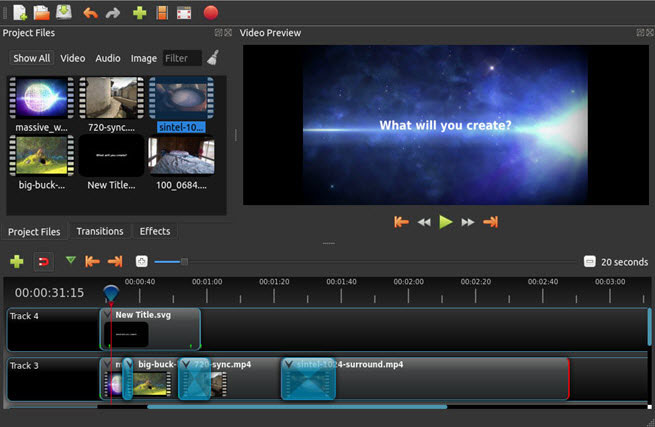
This cross-platform video editor is designed for Windows, Mac or Linux users who are looking for a simple and quick editing tool. It features a versatile editing tool kit just any other powerful editing software, but it comes with a drag-and-drop operation and a simple workflow so to empower novices to accomplish basic edits with ease, such as:
- Combine multiple video clips, images, and music; and trim off redundant parts with ease.
- Separate the audio file from the video, mute or reset the volume, and mix audio and video files.
- Constantly speed up or slow down videos, and curve-based time mapping.
- Scale the video by dragging the frame freely, and rotate frames.
- Resize video files in different quality.
Targeting at quick editing, it has built an arsenal of 400+ preset effects, you can add transitions, filters, titles to polish your videos without knowledge of contrast, saturation, hue, or any other parameters. Additionally, there are preset animations saving your time and effort in case you do not have your own animations. Bank on these quick editing tools, you can instantly edit and post videos to YouTube, Instagram, Facebook, Twitter, etc.
Tutorial 101: How to Edit Videos Quickly with OpenShot > >
Video and Audio Effects
OpenShot is handy, but never stops users from proceeding to advanced edits. You can make creative videos by adding 3D animation, overlays, and keying green screen, etc. The built-in filters and transitions have been developed to over 400 options, so you can create videos of any preferred genre. If you want to add more elements to the video, chroma keying is available to remove and switch backgrounds. This is how tutorial videos and special effects movies are made in post-editing. Now you can create it using this simple editor.
With some preset titles and test fonts, OpenShot video editor is developed for users who are on the lookout for an easy subtitle tool. You are allowed to type and preview texts in real-time and add titles at the beginning/end of the video just like a decent movie. In the latest update, it gets SVG friendly to create and include vector titles and credits.
Once you extract the audio from the video, what you can do to the footage can be applied to the audio file as well. Slow down and speed up, cut and merge audio clips, set volume, etc. And you can scroll, and zoom in/out to locate on the visible audio wave. Furthermore, Audio effects include fade in and fade out, and you can adjust the speed and volume of the fading audio.
Is OpenShot a Good Video Editor? - Pros and Cons
After going through its main features, I bet you have made a rough review of OpenShot. It is truly larger than some software, while surely comes with some drawbacks. We have made an overall analysis of its bad and good stuffs to help you estimate whether it's good for small business video editing or not.
Pros:
1. 3D Titles
Since it collaborats with 3D video editor Blender, it supports 3D animation such as flying texts, titles, lens flyers, etc. And it always keeps up to the latest version of Blender 2.80 and shares the newest 3D features along with Blender all the time. For small business, this is a cool way to present your brand or ideas.
2. Curve-based Time Mapping
OpenShot is an easy video editor comes with pro features and time curve is exactly one of these advanced tools. In the Property library, you can find Bezier, linear and constant curves. After inserting keyframes of a clip, you can start to change speed and the direction of the video over time, low/fast, forward/backward, etc.
3. Non-linear Editor with Infinite Tracks
You can import and edit as many tracks as you need for videos, audios, texts and more, organize and edit these video materials freely. Not all free video editors are generous enough to give users unlimited editing tracks and file length.
4. 100% Free
OpenShot video editor is one masterpiece of Jonathan Thomas, an advanced software developer devoted to teaching, training video editing over the world. He is full of passion to provide a free platform for anyone who is into video editing. Unlike some other open-source editors that have paid subscription versions, OpenShot was born and will keep open-source all the time.
5. No Watermark
Does OpenShot have a watermark? No, it won't watermark its brand name on your business videos, although it is entirely free.
6. Frequent Update
The developers of OpenShot take user feedback into consideration once they see these issues on the community, and respond to users' calls for new features and improvements. For example, hardware encoding and decoding support, new ability to recover previous saves, export and Import of EDL and XML, keyframe performance improvements, etc.
7. Easy to Use
The intuitive interface and drag-and-drop operation have largely encouraged users even beginners to create videos. And OpenShot offers massive filters and transitions, and what you need to do is just to pick and adjust the effect timeline slightly. Users with zero experience work out in 20 minutes like semi-pros with its instructions.
8. Multi-lingual
This video editor supports 70+ languages, generally covering users from all over the world. And it can be translated online with LaunchPad.
Cons:
1. Unstable Performance
If you go to its user community, OpenShot Subreddit, you will find that the most frequently reported issue is freezing, lagging and sudden quit. It has been improved a lot than previous versions, but when handling large files, like say 4K, it would be extremely slow. It is said to work fine in Linux. But try not to use this free video editing software on any Windows 11/10 machine.
2. Limited Editing Features
Although OpenShot has done its best in easy and quick edits, It might not meet semi-pros or pros' editing needs due to its inadequate functionality. If you want more super cool effects and more accurate adjustments to the footage, you have to turn to professional video editing software, like Premiere Pro or Final Cut Pro.
3. Less Powerful Hardware Acceleration
In the latest update, OpenShot enables hardware acceleration in the process of video editing, rendering and exporting. But it is still an experimental support in this version. The GPU acceleration depends on the input and export formats. Hardware acceleration can be activated only when you edit MP4/H.264 videos.
4. Obsolete Interface
Although it updates frequently to fix bugs, add more features, and improve user experience, the interface still looks like the one 10 years ago. After all, the first impression is that it is not as smart as other modern software. And this is also important to improve UX.
User Experience
After reviewing its editing features, the most concerned thing is how the UX is. Recently, we've made an overall test and concluded 3 main aspects for your reference, design and interface, ease of use, and support.
Ease of Use: Undoubtedly, OpenShot is the easiest one among free open-source video editors, and meets the basic editing needs of small business. When you download and first launch this program, it presents instructions on ever part of the UI automatically, and in the process of video editing, it is not as complicated as other professional tools. You don't need to be proficient in video editing, just click, drag, and drop.
Design and Interface: Once you open it, all of its features are displayed on the interface. This intuitive UI leads you to every feature of editing in OpenShot naturally, and also makes tutorial video easy to follow. Moreover, you can customize the interface according to your habit, dragging and switching the preview, timeline windows freely, or hiding some windows that you seldom use.
Support: Different from some other open-source software that your feedbacks rarely get responded, the OpenShot team has built an OpenShot subreddit to gather and answer users' questions. The hit issues will be solved by the team as soon as possible. Although having built an international team consisting of many members, the founder, Jonathan is still constantly posting tutorial videos for users on YouTube by himself. And you can tell how much they are concerned with users and the development of the product.
Compatible Formats
1. Compatible A/V formats
OpenShot supports commonly used video codecs that are supported by FFmpeg like AVI, FLV, MOV, MP4, MPEG, with H.264, HEVC, MPEG4, MPEG2 codecs as well as WebM (VP9), AVCHD (libx264), audio codecs including MP3 and AAC. The program can also render MPEG4, OGV, Blu-ray and DVD video, and Full HD videos.
As for exporting, it can output videos from 360p to UHD 4K (3840x2160) 60 fps. It has also set options for NTSC, PAL of different resolutions. Users who are unclear about these parameters like framerate and resolution, can choose a quality option directly low, medium, and high.
2. Project compatibility
As mentioned above, it can also create 3D titles and animations with Blender. Its wide project compatibility indicates that it can collaborate with other tools when you are not satisfied with its features, but don't want to give up the edits in OpenShot. For the first time ever, OpenShot can import and export data in widely supported formats. It supports EDL that works with many video editing software, and supports the basic timeline data (files, clips, some keyframes, transitions, etc.). XML format, mainly used in Final Cut Pro as well as many other products, has been a highly requested feature for several years. Now it is compatible with OpenShot. Its supported basic timeline data includes files, clips, some keyframes, and multiple tracks.
System Requirements
Video editing benefits from large amounts of memory, modern CPUs, and fast disks. Openshot is very spec heavy. Your average laptop will have lots of loading issues and delays. A decent gaming computer handled it fine though. Basically, you want the best computer you can afford when editing video. Here are the minimum system requirements:
Minimum System Requirements
- Operating system: Linux, macOS X 10.15, Windows 7,8,10,11 (64 bits)
- Processor: Multi-core processor with 64-bit support
- RAM: 4GB at least (16GB recommended)
- Optional: Solid-state drive (SSD), if utilizing disk-caching (and an additional 10GB of hard-disk space)
Where to Download OpenShot: https://www.openshot.org/download/
Hardware Acceleration
OpenShot 2.5 now supports VA-API and NVENC/NVDEC for hardware acceleration for both encoding and decoding, and the system performance should be 30% - 40% faster. If your graphics card support hardware acceleration, the effect optimizations should help improve not only the render performance but also the real-time preview performance is improved significantly with among the effects being touched are saturation, hue, blur, wave, brightness, and pixilation.
Note: A decent hardware acceleration feature is under developing. OpenShot doesn't release an official hardware requirements for GPU acceleration, so there are still many users reporting the hardware acceleration failure (no acceleration for encoding nor decoding) on its Reddit community.
OpenShot Alternatives
OpenShot are absolutely easy for small business to do quick edits, but it is too basic and unstable to random crash. If you want a free video editor easy as OpenShot, but more stable, Shotcut is a good option. If you want more advanced features, then you should pick other professional open-source video editor, like DaVinci Resolve.
Shotcut
Just like OpenShot, Shotcut is a cross-platform video editor, featuring multi-tracks and effects. But the difference is that it performs smoothly when editing 4K footage and is better capable of 4K compression. Compared to OpenShot, Shotcut requires lower hardware specs, and performs well in an old Core 2 Duo 32 bit Windows 7 PC.
Read the full review of Shotcut > >
DaVinci Resolve
Obviously, OpenShot and Shotcut are both basic tools for beginners since they have preset numerous effects, filters and transitions. On the contrary, DaVinci gives users more opportunities to customize frame colors, which called color grading. Academy Awards nominees like Bohemian Rhapsody, A Star Is Born, and Green Book which won the Best Pictures are all edited by this software. It surely touches up your business video like a film, but becoming an editing pro needs much time and go through a steep learning curve.
Read the full review of DaVinci Resolve > >








