Summary: Mainly, this full review of Shotcut 2021 will present you with its advantages and disadvantages. Also, you will find answers for most frequently asked questions about Shotcut. But don't miss the Shotcut alternatives part, which is the last but not least, and may save your day when Shotcut disappoints you or messes you up.
Overview of Shotcut
Shotcut is a popular video editing application since 2004 written by two co-founders of MLT (Media Lovin' Toolkit), firstly by Charlie Yates and then rewritten by Dan Dennedy. The most interesting thing is, Dan Dennedy, the author himself, is one of the biggest selling points for Shotcut, according to the survey Why Do You Choose to Stay with Shotcut in its forum.
Is Shotcut really free? Yes
Being FOSS (free and open-source software), Shotcut is completely free for anyone to use. By completely free, here it means: No watermark in your output file; No need to sign up and log in; No PREMIUM version waiting for you to pay.
Is Shotcut for beginners or professionals? Beginners
All things considered, Shotcut is more likely a tool designed for entry-level users. It is easy to learn and use but without highly impressive editing features.
Is Shotcut video editor good? It depends
Basically, as an open-source free video editor, Shotcut is quite good. And because of constant updates, it is becoming more and more "full-featured" and stable. That's why we put it on the list of top free video editing software and decide to do the test ourselves to give you a full review of Shotcut, and show you what Shotcut can and cannot do.
But hardware affects software performance a lot, especially in the smoothness. Shotcut does run smoothly on our PC with Core™ i5-8300H CPU, 4GB VRAM and 500GB SSD, but a bit laggy and crashes from time to time on the Core i5-3470 @3.20GHz with 8GB RAM only.
Pros of Shotcut Free Video Editor
Shotcut is definitely on the list of best entry-level free video editing software. Whether you want simple cuts of travel clips or fast finetune casual lifestyle recordings, Shotcut suits you well. But if we have to match Shotcut with a certain one among all those video editing situations, that might be sports video editing based on our test, for the following reasons.
1. High quality input/export support
Sports videos, especially extreme sports clips recorded in UHD resolution like 4K/8K and high frame rate above 60fps can't be loaded in some freeware, which is not the case for Shotcut. There are numerous options for both importing and exporting. Whether you got drone footages or GoPro videos, be them in FHD or 4K, Shotcut accepts them well.
One thing to note is that the highest FPS in Project presets is 60fps. For a higher value like 120fps or 240fps, create a preset yourself by Custom > Add > Frames/sec > input the value, and then OK.
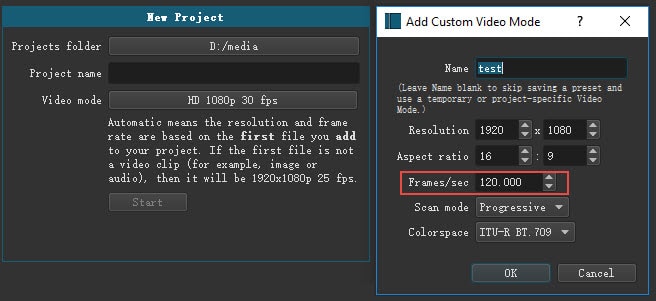
2. A good set of editing features
There is no magic VFX or color grading tool in Shotcut, but you may feel a pretty good balance between ease of use and effectiveness. Features highly used in quick sports video editing include the following ones. Plus its accurate color rendering for most video codecs and multiple audio filters, it should be easy to create an excellent sport video output.
- Standard transitions between clips
- Export single frame as image
- Correct fish-eye effects [Fix lens distortion]
- Chroma key [Wikipedia]
- Stabilization
- Make overlays
- Blurring filter
3. Edit-friendly format support
While some people choose Shotcut for it being cross-platform, some others prefer its BASIC hardware requirements. Shotcut works well on an old Core 2 Duo 32 bit Windows 7 PC with no crashes, according to user's feedback, probably partly because of the use of edit-friendly optimized media. It allows you to convert source media to I-frame-only H.264, Prores MOV and FFV1 MKV for smoother video editing. At the very least, it provides excellent projects failure recovery.
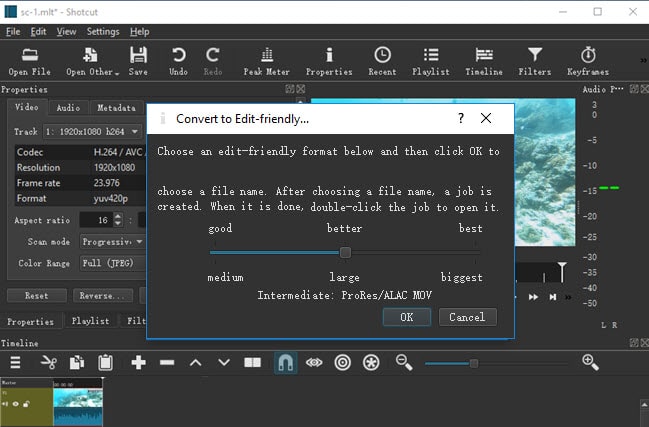
4. Good tech support
Shotcut is constantly updated all the time. And Dan, the developer, seems to have a clear plan of what new features should be added gradually and is quite responsive to users' recommendations for improvements. What's more, there is an active forum community, from which you can get quick reply for any of your questions like bug fixes.
How to Use Shotcut to Make Your First Video >
Cons of Shotcut
Despite all advantages listed above, Shotcut is far from a perfect free video editor. The main problems that need to be fixed or improved are as follows.
- The interface is not that intuitive. Or rather, it is a little confusing when you use it for the first time. There is no video/audio track in the Timeline. Tutorials are needed to navigate around the software.
- There is no stock music available and Shotcut does not support uploading external subtitle files in SRT or SUB, although you can add texts using Text HTML filter.
- As you can imagine, normally the amount of scene transitions is limited in free video editors. And Shotcut is no exception.
- No export presets for devices. Shotcut allows you to control over export settings in resolution, frame rate, aspect ratio, and even GOP and B frames. But it is not quite easy for people who don't know parameters much. Ready-made export profiles for devices might need to be added, like iPhone, HDTV, Android mobiles and tablets, etc.
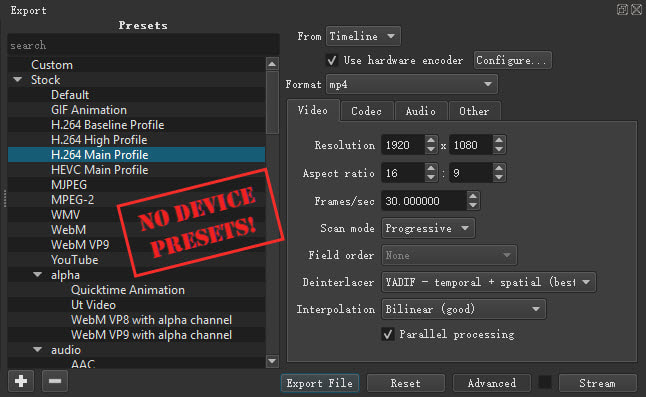
Shotcut Alternatives
One thing we didn't mention in the Cons part is that there is no speed ramping options in Shotcut, which is frequently used in sports video editing, landscape video editing and more. Shotcut does provide a simple speed changing setting under Properties, but there is no way to set variable playback speed, like say from 0.5x to 5x.
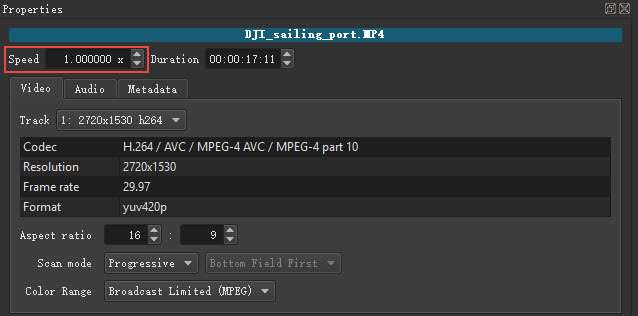
There are times when Shotcut can't fulfill some sort of specific tasks, and you need one or two Shotcut alternatives. And here are our recommendations of alternatives to Shotcut in different situations:
- For varied speed ramping: DaVinci Resolve, HitFilm Express
- For professional color grading: DaVinci Resolve
- For more filters: iMovie (macOS version), Filmora ($39.99/year)
- For adding stock background music: Photos
If you are eager to get all of these features in one program for free, VideoProc Vlogger is definitely worth a try. Anyone who used this free video editor was impressed by its versatility and ease of use. It has bunches of preset filters, transitions, and effects for quick edits. Additionally, it offers studio-level audio editing, color grading, speed ramping, and motion cropping.
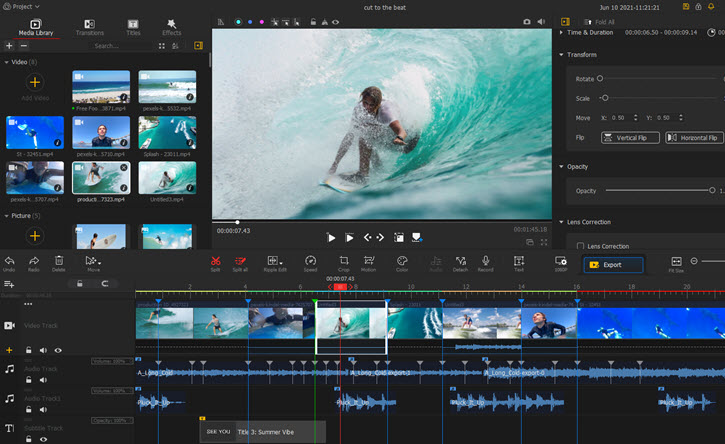
Free download and install VideoProc Vlogger to explore what makes its superb and bring your video to the next level with it.









