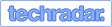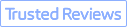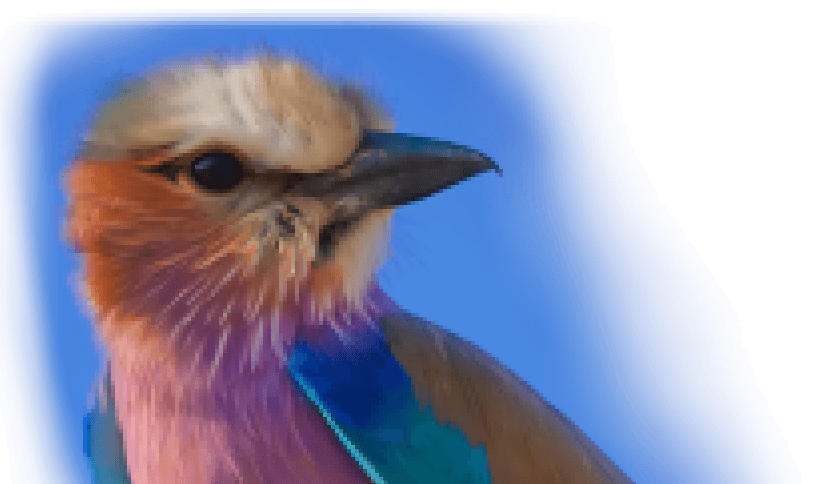HD 1080p videos are popular over the internet and TV for their decent image quality. However, even though you know how to convert SD or low-quality videos to HD 1080p, the final HD video might still look terrible. That's because traditional upscaling methods cannot generate accurate pixels to make real HD videos from low resolutions.
Today, we are going to show you 8 HD converters and tutorials on how to make video HD on Windows/Mac, online, and iPhone/Android. Notably, here's a powerful AI upscaling tool that converts low-quality videos to HD 1080p and even 4K with crisp and natural details. Let's begin.
8 Best HD 1080p Video Converters at a Glance
| Platform | Technologies | |
|---|---|---|
VideoProc Converter AI |
Windows, Mac |
AI Super Resolution, multiple pixel interpolation algorithms |
HDconvert |
Online |
Basic pixel interpolation |
Online-Convert |
Online |
Basic pixel interpolation |
Cloud Convert |
Online |
Basic pixel interpolation |
FreeConvert |
Online |
Basic pixel interpolation |
Aconvert |
Online |
Basic pixel interpolation |
Video Transcoder |
Android |
Basic pixel interpolation |
iMovie |
iPhone |
Basic pixel interpolation |
Convert Video to 1080p HD with VideoProc Converter AI
VideoProc Converter AI is a versatile video editor and HD video upscaler for Windows and Mac. Say goodbye to the limitations of traditional video resolution converters. With advanced AI models, it effortlessly upscale 360p, 480p, and 720p videos to 1080p, delivering noticeable visual enhancements. Even when converting 4K to 1080p, it excels at maintaining exceptional visual quality.
What sets VideoProc Converter AI apart is its intuitive user interface, perfect for beginners and experts alike. This all-in-one solution also offers AI Frame Interpolation, AI stabilization, quick editing, video conversion, compression, downloading, and screen recording features. Experience the power of VideoProc Converter AI today.
VideoProc Converter AI - Best HD Video Converter Powered by AI
- No watermark, UHD and HD output, fast batch conversion, beginner-friendly.
- Handy HD presets to make HD videos for YouTube, TV, iPhone, Android, Xbox…
- Fully utilizing the AI power to enhance video quality better than others.
- Convert video to 1080p in MP4, MOV, MKV, AVI, H.264, HEVC, and 370+ formats.
- All-in-one: video compressor, converter, editor, screen recorder, and downloader.
![]() Excellent
Excellent ![]()
How to Convert a Video to HD 1080p with VideoProc Converter AI Super Resolution
Step 1. Open VideoProc Conveter AI and click "Super Resolution" on the main interface.

Step 2. Add a low-res video to VideoProc Converter AI by dragging and dropping or clicking the plus button. If you have multiple files to convert, just import them all to it.

Step 3. Finish the settings in Super Resolution.
- Choose the video type of your source file – "Reality" or "Anime".
- Set the scale (2x, 3x, or 4x) to convert the video to HD and even UHD 4K.
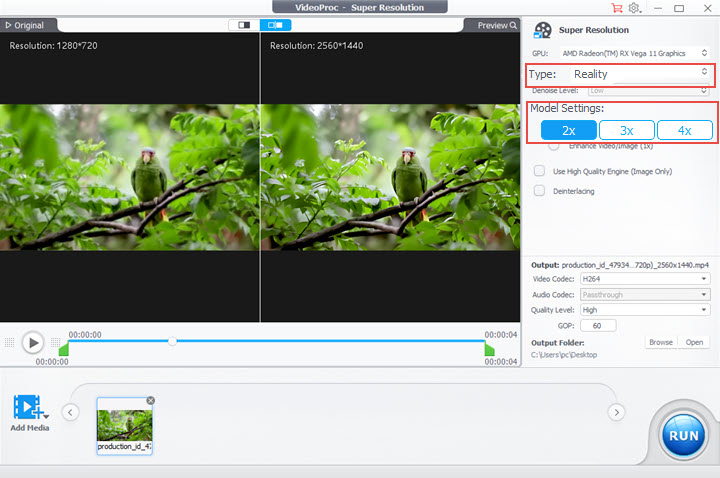
Step 4. Choose an output folder. Click the "RUN" button to export.
Tips: Also, you can convert a video to 1080p with the resolution settings in VideoProc Converter AI. Choose "Video Converter" in the main interface to open its video conversion panel. Import your video to it, open the Codec Option, and now you can change the resolution to 1920×1080.
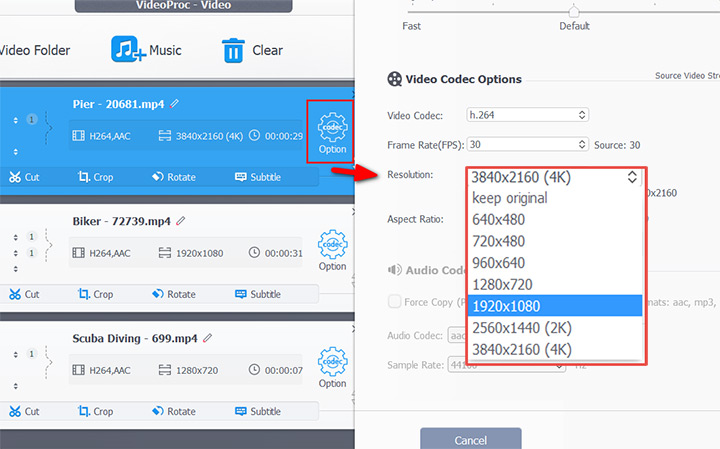
To turn a video into real HD, you need to change the bitrate option to the manual mode and set a value between 8 Mbps and 16 Mbps. The higher the bitrate, the higher quality and the larger size it results in. Click "Done" to save changes.
You can skip this step unless you have specific quality requirements because VideoProc Converter AI will calculate the bitrate for 1080p video automatically.
Convert Video to 1080p HD Online for Free
As many of you are on the lookout for a video converter to HD 1080p online free but frustrated by the watermark on the final video, we have used tons of online tools, and finally, found the top 5 HD converters that put no watermark or convert video to HD for free.
Be aware: Online HD 1080p converters can't handle large files (over 100MB in most cases). What's worse, they are prone to freeze and degrade image quality. For quality conversion experience and final results, VideoProc Converter AI is better than online HD video converters for sure.
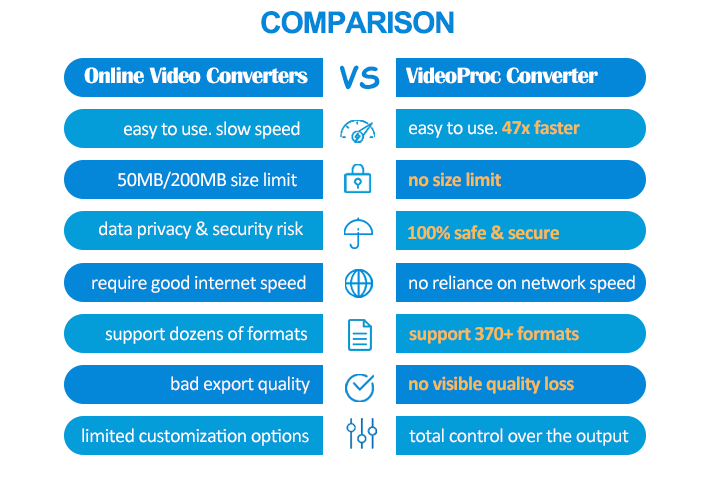
#1 HDconvert.com
HDconvert is a powerful online video quality converter with a huge list of supported video qualities ranging from 360P to UHD 4K. Its main feature is the step-by-step wizard that can guide you to make a high-definition video without learning its UI and video parameters.
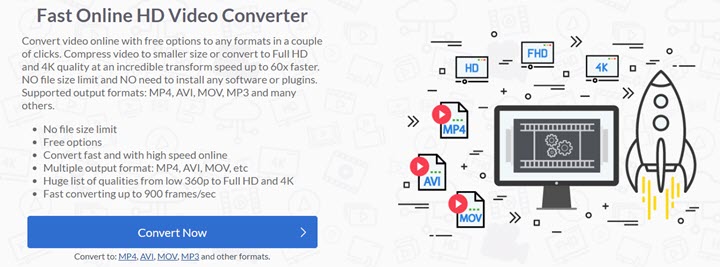
Pros:
- No file size limits.
- Fast and simple to use.
- Multiple output formats: MOV, AVI, MP4, etc.
- Turn low-res video to 720p, 1080p, and 4K.
Cons:
- It puts watermark on the final video.
- Its free version does not convert videos to Full HD 1080p.
- It's extremely slow to make video HD.
Steps to convert a video to HD quality online with HDconvert:
Step 1. Open HDconvert online converter, and hit the button on its center to start to convert a file now.
Step 2. Upload a video file and choose MP4 as the target video format to proceed.
Step 3. If you are using its premium plan, select Full HD 1080p as the output video quality. Otherwise, you are only allowed to convert video to HD 720P.
Step 4. When it finishes converting the normal video to HD, download the video to your device immediately as the download URL will expire in 24 hours.
#2 Online-Convert
Online-Convert is a free online file converter packed with an HD video converter, an audio converter, an image converter, an Ebook converter, and more. As for making high-quality videos, it has a long list converting 720p, 1080p, 4K, and 8K.

Pros:
- Convert videos to Full HD 1080p without watermark for free.
- Multiple presets for 1080p videos at different frame rates and with different codecs.
- Support videos from Dropbox, Google Drive, and URL.
Cons:
- Cannot convert videos larger than 100 MB.
- Cannot convert videos into HD in bulk.
Steps to convert a video to HD quality online with Online-Convert:
Step 1. Open Online Convert on your web browser and choose its HD video converter.
Step 2. Select an output format, like say, MP4. Then drop a video file into its main interface.
Step 3. Open its saved settings option, and select Full HD 1080p 25fps, h.264.
Step 4. Hit the start conversion button. It'll start to convert a low-quality video to HD and save it to your devices automatically.
#3 Cloud Convert
Cloud Convert is a safe and ad-free website that supports 200+ file types including video, audio, document, image, etc. And it follows the same HD video conversion routine as other online tools. Most notably, it enables uses to do batch conversions online.
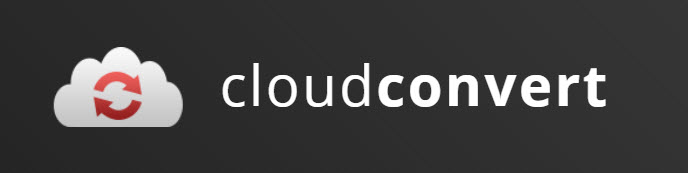
Pros:
- Free HD 1080p video converter online without watermarks.
- Fast conversion speed.
- Customizable settings for you to control video resolution, quality, and video size.
Cons:
- A few free video conversions per day.
- No settings to make a video high-quality by changing the bitrate.
- Only 7 output video formats.
Steps to convert a video to HD quality online with Cloud Convert:
Step 1. Go to the official website of Cloud Convert and select a video of bad quality from either the computer or online.
Step 2. Hit the wrench icon to open video settings, and change the resolution to 1080p manually.
Step 3. Set the CRF value to 18 (high-quality) and set a higher frame rate if necessary. Click Okay to save changes.
Step 4. Hit the red Convert button to start converting it to high-definition. When it is done, a preview window will pop up, click the three-dot icon under the window and download the video to your computer.
#4 FreeConvert.com
FreeConvert is an online video resolution changer with quick video editing features. You can use it to convert a low-quality video into high-definition without watermark. In addition to downloading upscaled video to your computer, it also lets you save it to Google Drive and Dropbox directly.
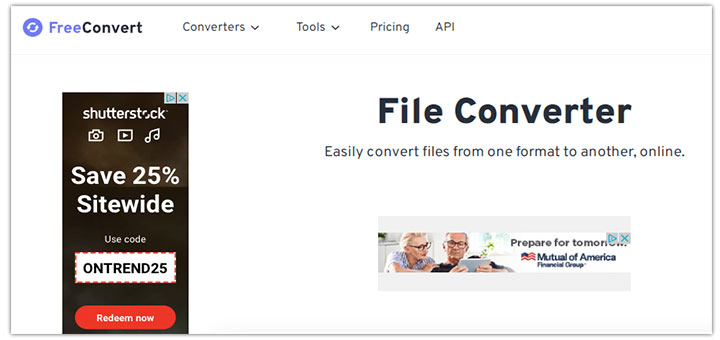
Pros:
- Convert normal video to HD for free without watermark.
- Handy tools to cut, rotate, and trim videos before the conversion.
- Multiple ways to load and export videos including Google Drive, Dropbox, and URL.
Cons:
- Cannot convert large video files for free.
- Limited conversions per day.
- It does not support many popular video codecs.
- It has many ads on the interface.
Steps to convert a video to HD quality online with FreeConvert:
Step 1. Go to FreeConvert website and find its online video converter.
Step 2. Choose a video file from your device, Dropbox, Google Drive, or URL.
Step 3. Open its advanced settings nest to the format option. Change the video codec to H.264 and the video screen size to 1920x1080. Then apply settings.
Step 4. Wait for it to make your video HD. When it is done, download and save the video to your browser downloads folder.
#5 Aconvert.com
Aconvert.com is a free converter that makes HD videos without annoying watermarks. It supports many widely-used formats like MP4, MOV, and MKV, and allows you to manipulate the video resolution, bitrate, frame rate, and aspect ratio.
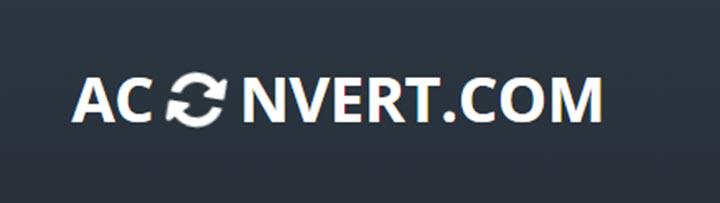
Pros:
- Free and no watermark.
- Customizable settings for video size and video aspect ratio.
- Support 15+ output video formats.
- Accept videos from computers and mainstreaming clouds.
Cons:
- It only lets you convert videos under 200MB.
- It works slowly when converting video to HD 1080p online.
Steps to convert a video to HD quality online with Aconvert:
Step 1. Visit Aconvert webpage and choose a video from a local file, online file, Google Drive, or Dropbox.
Step 2. Keep the target format as MP4 if you have no specific needs.
Step 3. Expand options and change the size to 1920×1080 (1080p). Hit the Convert Now button.
Step 4. When it is over, click the file URL and download it to the local storage. Note that, it only keeps the video for 1 hour.
Convert Video to 1080p HD on iPhone and Android
#1 Video Transcoder
Video Transcoder is a free app that you can download from Google Play. It uses the open-source program FFmpeg to transcode video formats and configure detailed settings including resolution, bitrate, FPS, and audio codecs. In this way, you can convert video to HD quality on your mobile device.
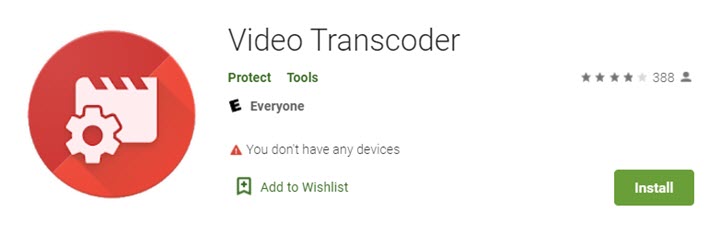
Let's see how to make a video HD on Android with this app:
Step 1. Launch Video Transcoder on your phone. Select and load a video from the local gallery to it.
Step 2. Swipe down the screen, expand the drop-down menu of resolution, and select 1920×1080.
Step 3. Swipe up the screen, and tap the Encode button. When it complete converting the video to 1080p, a window will pop up to tell you the repository of the video. Open the folder and you can watch the HD video.
#2 iMovie on iPhone
If you are using iPhone or iPad, you don't need to download a third-party app to make SD video into HD. iMovie can do this for you in seconds. But note that, iMovie upscales the video to 1080p without changing the bitrate nor frame rate. So, if your video is of really poor quality, it is better to use desktop software like VideoProc Converter AI.
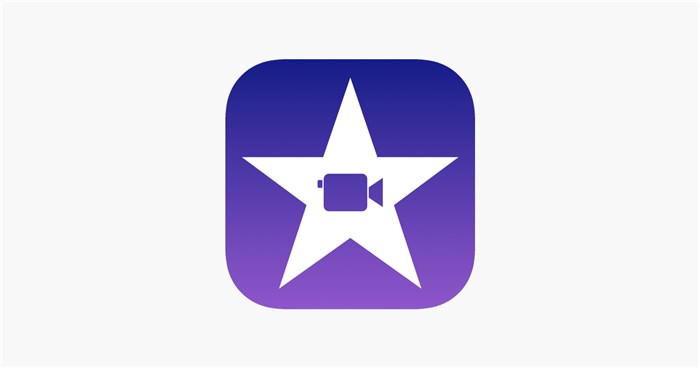
Here's how to make a video HD in iMovie on iPhone:
Step 1. Open iMovie. Create a new project and import a 480P/720P video that you want to make into high-definition.
Step 2. Edit the video if you want. Next, tap Done to save the project.
Step 3. Tap on the output icon and select the Save Video option. Then it'll ask you to choose an export size. Select HD – 1080p and export it to your Photo Library.
Tips: How Can You Tell if a Video Is Really HD
HD is the next generation of standard definition and has been widely applied in TV, streaming, gaming, recording, and filmmaking.
Officially, an HD video or an HDTV video refers to a video with a resolution of 720P (1280×720), 1080p or 1080i (1920×1080) and at a frame rate between 24FPS and 60FPS. And its scanning mode can be either progressive or interlace.
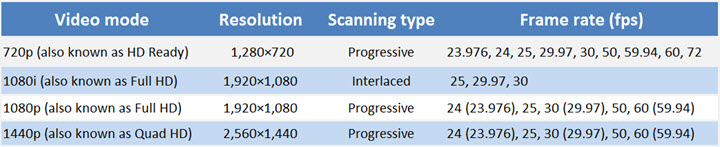
But sometimes, the video quality largely drops down after being converted to HD and looks terrible. That's because you may ignore the video bitrate. It indicates how much data of the video color and luminance is output per second and directly makes difference in the video quality.
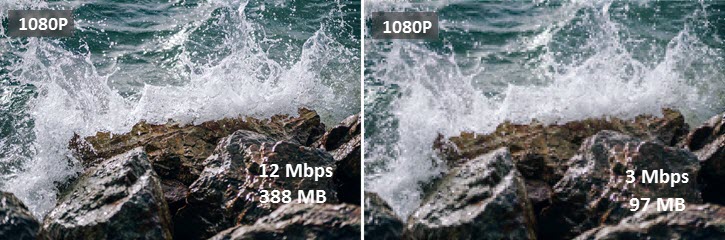
Therefore, HD converters that only gives you resolution options cannot make real HD videos. Thankfully, VideoProc Converter AI has a full set of video settings so that you can tweak the resolution, frame rate, and bitrate all together.
Get VideoProc Converter AI on your computer to convert video to HD 1080p and even upsalce 1080p to 4K with ease!