Want to convert video to Instagram compatible format? Sometimes, Instagram won't let you to proceed to the next step after you have selected a video to post. At other times, you nail the job to upload a video, but the quality decreases, or the dimensions are not ideal to view on a mobile phone.
Don't worry. You are only one step away from posting the best Instagram video. No matter you are trying to upload a large video from a computer, or share a quick post on a mobile phone, we got you covered with free methods to convert video for Instagram.
Before we get started, let find out the video specifications for Instagram in-feed video, IGTV and Instagram story.
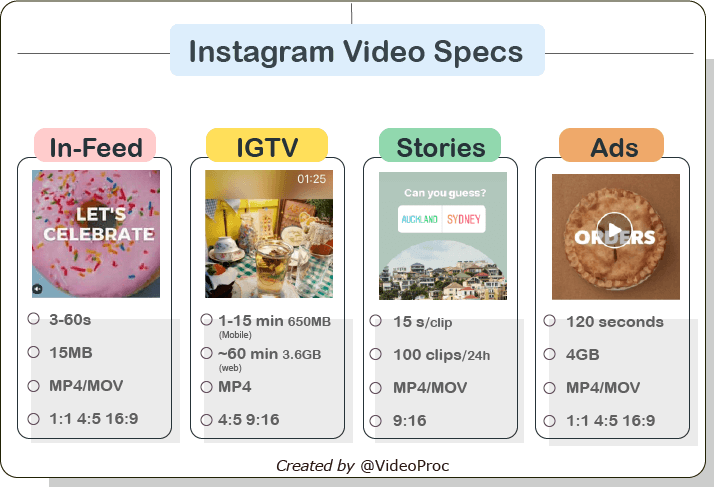
Instagram Video Size, Format and Specifications
Instagram has relatively strict video uploading requirements. If your video doesn't meet the requirement, it may be rejected by the app. Even if you can upload the video, it may not look good. Before getting started to convert video for Instagram, it's nice to learn about the best format for Instagram videos. Bearing in mind these technical requirements, you will know the parameters to use in an Instagram video converter.
Video Format for Instagram Feed
- Video format: MP4 or MOV
- Codec: H264
- File length: Up to 60 seconds (3 seconds minimum).
- Video Size: Up to 15 MB
- Resolutions: 1080×1080 (1:1); 1080×1350 (4:5); 1920×1080 (16:9).
- Aspect ratio: 1:1 square; 4:5 portrait; 16:9 landscape (not recommended).
- Frame rate: 30FPS
IGTV Video Format
- Video format: MP4
- Codec: H264
- File length: 1-15 minutes for mobile uploading and up to 60 minutes when uploading from the web.
- Video Size: 650MB maximum for 1-10 minutes videos; 3.6 GB maximum for videos up to 60 minutes.
- Resolutions: 1080×1920 (9:16); 1080×1350 (4:5); minimum 720×1280 (9:16). Landscape video is also supported, but not recommended for the concern of user experience.
- Aspect ratio: 4:5 or full screen 9:16 is recommend.
- Frame rate: 30FPS
- Cover photo: JPG or PNG; at least 492×762 pixels.
Instagram Story Format
- Video format: MP4 or MOV.
- Video length: up to 15 seconds per clip, and 100 clips at maximum within 24hours. You can split long videos into multiple 15-second clips, and upload them into one story.
- Resolutions: 1080×1920 maximum, and 600x1067 minimum. You can also import landscape videos from the photo library, but they won't fit the full screen.
- Aspect ratio: 9:16 recommended.
Instagram Video Ads Format
- Video format: MP4 or MOV.
- Video length: 120 seconds.
- Video size: up to 4GB
- Resolutions: 600 pixels minimum.
- Aspect ratio: 4:5 vertical video; 1:1 square video; or 16:9 (=1:91:1) landscape video ads.
Convert Video to Instagram Supported Format for Free
There are two main purposes to convert video for Instagram: to produce a video that can be uploaded successfully to Instagram, and to make your video look good on mobile phones, Web pages, iPad and so on.
For compatibility concerns, the ultimate goal is to convert the video into IG-friendly MP4, and make sure the video length and size meets the requirement. For aesthetic reasons, you will want the video to be a vertical one, either in 9:16 or 4:5. In that way, the content will fit the screen and allow viewers to see more details in the video.
The Best Instagram Video Converter - VideoProc Converter AI
VideoProc Converter AI is the best video converter for Instagram in-feed video, IGTV and Instagram story. It supports converting any format to H264 MP4/MOV, and has built-in compressor and editor to change video size, resolutions, FPS, aspect ratios, without sacrificing image quality.
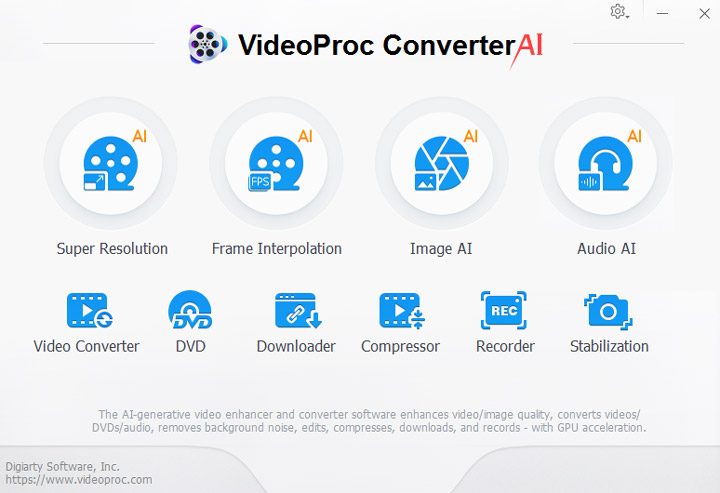
Free download VideoProc Converter AI by clicking the buttons below, launch it and let's see how it works right away.
How to Convert Video for Instagram with VideoProc Converter AI
Step 1. Import video files into the converter.
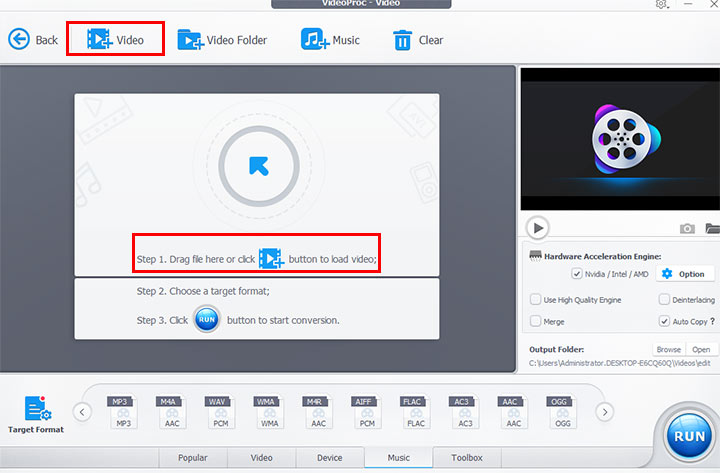
After launching VideoProc Converter AI, click the Video icon from the home screen, and hit the +Video icon from the top bar. You can also drag and drop videos into the working area.
Step 2. In the Target Format section, select MP4 H264 as the output format.

There are many output profiles listed, make sure to click on the icon of MP4 H264, instead of MP4 MPEG4.
Step 3. Edit the video if you want to change video length, resolutions or file size.
Compress a video for Instagram: If your video is too large for Instagram, click the Codec icon, and reduce video size by changing the resolution, or cropping out unwanted parts.
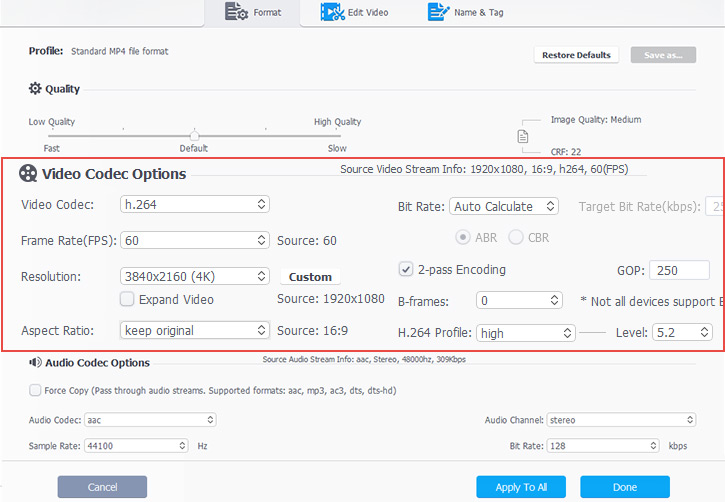
Trim a video: If your video goes beyond the maximum length that Instagram allows, click the Cut icon, and drag the green marker to trim and cut the footage. You can cut out multiple parts and merge them into a shorter video.
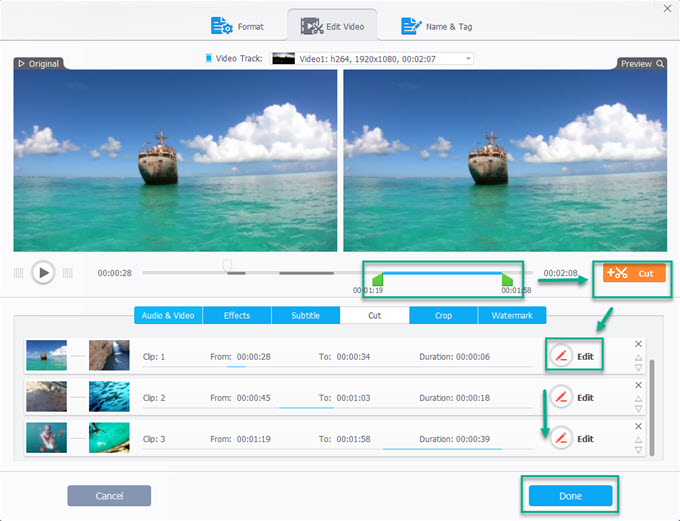
Change resolution: If you have 4K videos, you can convert it into 1920×1080 (16:9) or 1080×1350 (4:5) video. Click the gear icon and select a desired resolution from the drop-down menu. If the aspect ratio doesn't match, you can also click the crop icon to convert landscape videos to vertical ones.
Step 4. Preview the video.
Click the Play icon to preview the edited video right within VideoProc Converter AI. You can also click the camera icon to save a screenshot, which can be used as the cover photo for IGTV upload.
Step 5. Export the converted video.
Select an output folder, enable the High Quality Engine and Hardware Acceleration Engine. Click Run to convert video to an Instagram compatible format.
Now you can upload the video to Instagram without any problem. You can post the video either from an iPhone, Android devices, or from a computer.
VideoProc Converter AI – The Best Free Converter for Instagram Videos
- Convert incompatible MKV, TS, wrong codec MP4 and other formats into Instagram supported format.
- Trim and split a video into suitable length for Instagram, Facebook, YouTube videos.
- Compress video with high-quality engine to upload large videos for Instagram
- Batch download video from Instagram, Twitter, TikTok, YouTube, and 1000+ popular sites
Quick Tips:
#1 Upload longer IGTV videos by posting from the Web.
Cannot post a 20-minuted video to IGTV on your phone? Don't worry, you can upload up to 1 hour of content when posting from the web.
- Click your avatar and hit profile.
- Click the IGTV icon. It's next to the feed icon.
- Hit the blue Upload button.
# 2 Use F12 to directly post Instagram in-feed video from a computer.
Besides IGTV video, you can also post Instagram feed video from a computer. The trick is to use the developer tool to switch browsing mode, so that you can browse Instagram as if you are using a mobile device.
- Hit F12 to bring up the developer tool (or right-click to Inspect).
- Press Ctrl+Shift+M to toggle the device toolbar, and switch Responsive to a mobile model.
- Press Ctrl+F5 to force refresh the browser, and you shall see the upload button now.
How to Convert Video to Instagram Format Online
You can also use website-based tools to convert video for Instagram. There are tons of online converters when you search for them.
Many online tools claim to be made specifically for Instagram. Based on our test, however, some of them are barebones converters, without further options to change video resolution or size. Others allow you to configure the parameters, but the options are limited. For instance, one convert does provide you with the option to change resolution, yet it only supports landscape versions, such as 1920×1080.
We want to find a tool that allows you to manage resolutions, video codec, and other options such as trimming and FPS settings.
Cloudconvert works nicely for our needs. Here is a quick demonstration:
Step 1. Visit https://cloudconvert.com/ on your browser.
For desktop and Android mobile users, it is easy to download files after conversion. For iPhone users, you can use the Documents app, which has a built-in browser. The converted files can be saved to camera roll or the default Files app seamlessly.
Step 2. Upload the video, and choose MP4 as the output format.
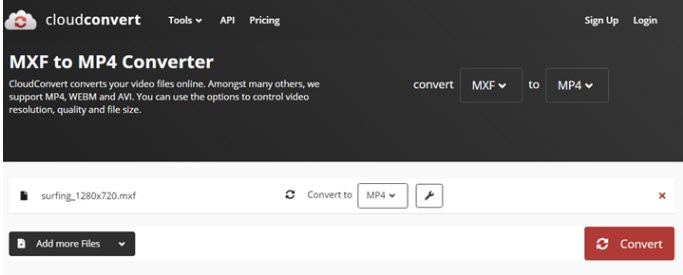
Step 3. Click the spanner icon to set resolution, video codec, and other parameters.
If the video is longer than what is required, set the start and end time to trim the video.
Step 4. Click the red button to convert the video for Instagram.
Step 5. Download it to the local disk.
When your video is converted to the Instagram supported MP4, and the file size the video length complies with the requirements, you shall be able to post the video without any hassle. If you want to Wow your audience, you can use one of these best video editors for Instagram to polish the footage a step further.









