Instagram is a trending application for instant shares of daily life, travels, foods, pets, and so forth via photos and videos. By 2020, it has gathered 500+ million daily active users including average young people, celebrities, and digital marketers that all together, post over 100 million videos and photos per day. Now, Instagram ascends to the 6th most popular social network worldwide.
Instagram features some options to improve the interaction between the original posters and followers. But the truth is that, when you come across a favorite video, you'd like to save it so that you can watch it offline again and again after tapping like, comment, or share.
When it comes to downloading Instagram videos from other IG accounts, check the complete guide on how to save and download videos from Instagram on both computers and mobile phones.
How to Download Instagram Video to MP4 on PC/Mac
To download videos from Instagram, you surely need a free downloader like VideoProc Converter AI. Without ads, account login, or extra fees, you can save kinds of Instagram videos in MP4 or MP3 format effortlessly in a matter of seconds, including feed videos, lives, Stories, IGTV, and more. Its special high quality engine firmly keeps the original quality of 1080p videos. And for anyone who desires to go viral on Instagram, VideoProc Converter AI is a must-have tool that provides multiple solutions to uploading high quality videos to Instagram.
VideoProc Converter AI - Far More than an Instagram Video Downloader
- Free download videos from 1000+ sites without limits: Facebook, Twitter, Dailymotion, etc.
- Full-featured video editing toolkit: cut, merge, rotate, crop, filter, subtitles, deshake, and more.
- Convert videos and audios to 370+ formats: MP4, MP3, MOV, MKV, WEBM, HEVC, AV1…
- Level 3 hardware acceleration tech boosts UHD 4K video processing 47x real-time faster.
- All-in-one video solutions to your digital life: compress video, record screen, back up DVDs.
1. How to Download Videos from Regular Instagram Posts
Step 1. Open an Instagram video and copy its link adress.

Step 2. Make sure that you have downloaded and installed VideoProc Converter AI on your PC or Mac. Open it built-in Instagram to MP4 downloader.
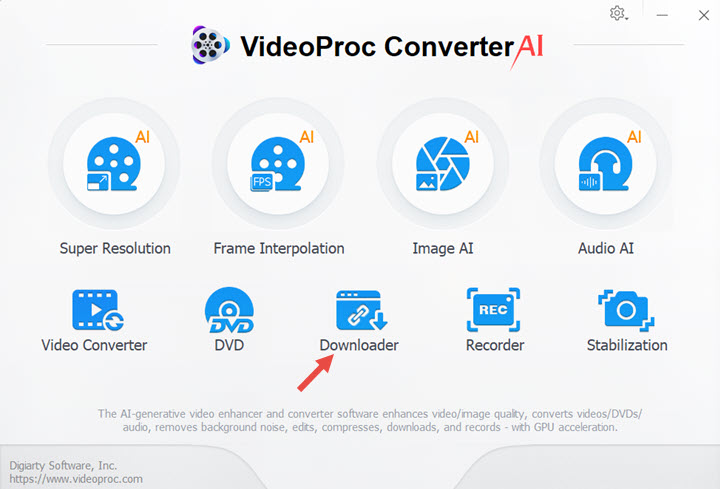
Step 3. Paste the link to VideoProc Converter AI and choose a format and resolution after the link analysis.
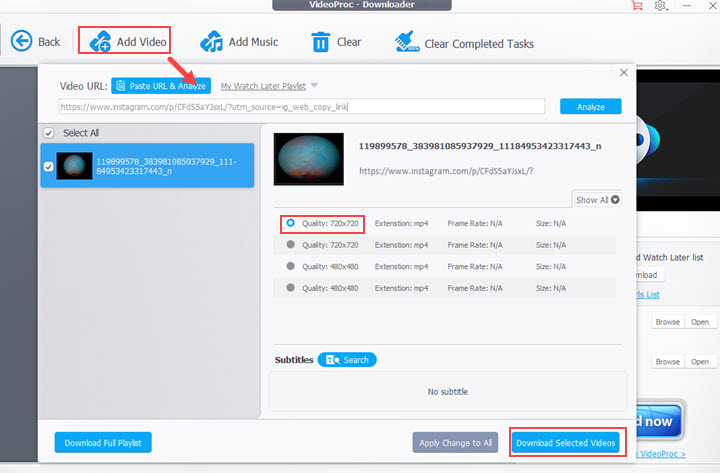
Step 4. Select a folder to save the Instagram video to your computer. And click on the download button. Ultimately, you can watch the video on your computer offline.
2. How to Download IGTV Videos
Downloading IGTV videos is pretty the same to download videos from Instagram feed. But IGTV videos are much longer than videos from general posts. IGTV maximum video length is up to 60 minutes, which requires a robust downloader to save large long videos. So here comes VideoProc Converter AI, again.
Step 1. Go to the homepage of an Instagram account, and select IGTV. Right-click on the video to copy the link address.
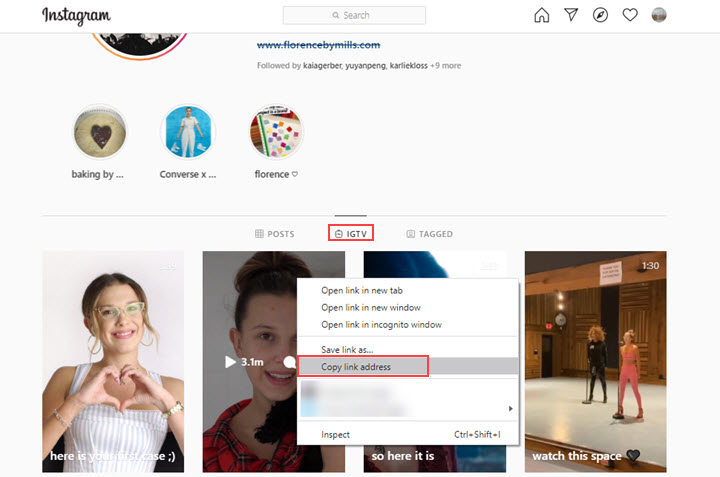
Step 2. Paste the video link to VideoProc Converter AI downloader. Hit the Analyze button.
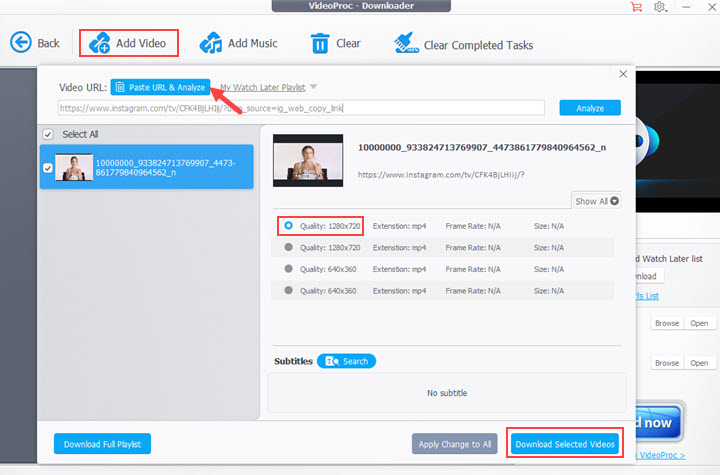
Step 3. Finish output settings including video format and resolution. Click the download button.
3. How to Save Instagram Live Videos
After the live broadcast ends, you can see a Save button in the right upper corner. Click on it, and your live video will be downloaded to your camera roll.
As for saving others' live videos, generally, you find no live videos after the show ends. But if the owner shares a live video replay to their IGTV, you can save it as an MP4 file in the same way of #2.
Instagram Facts You Should Know
1. Instagram is primarily developed as an app for mobile devices.
2. It provides desktop services but without the upload button. Fortunately, you can share photos/videos with the help of some tools. Further reading: How to Post Photos Videos to Instagram from PC/Mac
How to Download Instagram Video to MP4 on iPhone
#1. Using online video downloader for Instagram
Bet you have Googled many complex methods that ask you to install file managers, shortcuts, or even guide you to jailbreak. But downloading videos from Instagram on iPhone can be super easy, even without installing third-party tools.
Step 1. Launch the Instagram app on your iPhone. And click on the three-dot icon of a video, copy the video link to the clipboard.
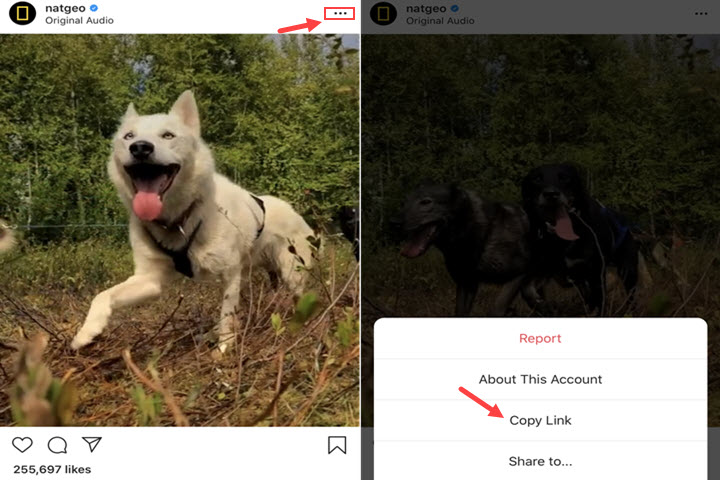
Step 2. Open Safari or any browser on your iPhone. Type the address of an online Instagram video downloader, e.g. downloadinstagramvideos.net.
Step 3. Paste the video link to the online downloader, and tap Download Video in MP4. When a video file window pops up, tap on it, and choose Save video.

Note: This online Instagram downloader works on any devices, computers, iPhone, iPad, and Android phones. But there are some shortcomings you should be informed in advance: it only downloads videos from public feeds and offers no format nor resolution options for you.
#2. Using the Download App InSaver
InSaver is an Instagram post download and repost app. Once you log in to it, you are enabled to download videos and photos from public Insta posts on iPhone, iPad, and iPod touch. It is free but not ad-free. If you want to remove annoying ads, pay to upgrade your plan.
Step 1. Install InSaver to your iPhone. Open this app and log in with your Instagram account.
Step 2. Copy the link of an Instagram post. Get back to InSaver, and the link will be detected automatically. Preview the video, and tap on the transfer icon to save the video.
Step 3. Then a window will pop up to ask for permission to access to your Photos app, choose OK, and the video will be saved to your camera roll in seconds.
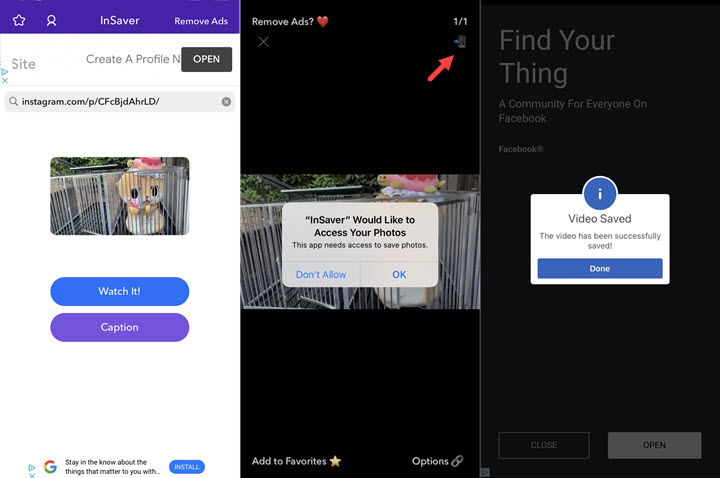
Note: Slightly different from Insta download websites, this app only downloads posts for users who have an Instagram account and log in to this app.
How to Download Instagram Video to MP4 on Android
#1. Using A Third-Party App
Even without knowing the exact name of an Instagram downloader, Android users can get tons of choices by searching "Instagram video downloader" on Google Play app store. And we found the most convenient downloader for you, Video Downloader for Instagram. You can use it to save Instagram videos, IGTV videos, and photos from posts for free.
Step 1. Copy the link of an Instagram video.
Step 2. Open this app, and it will parse the link and start downloading automatically.
Step 3. Go to the download file and you can play the video offline now.

#2. Get Videos from Instagram Cache Files
When you use apps, your Android phone starts to store files in an app cache to reference later. That's where we can find Instagram videos you've watched. However, the file name doesn't give any hint of the video name or date. You have to open them one by one to dig out your desired video.
Step 1. Go to Instagram and play the video you want to save.
Step 2. Open the file manager on your Android phone. Navigate to sdcard0 > Android > data > com.instagram.android > cache > video.
Step 3. Select a video cache and add .MP4 in the end of a file name or open it as video.
FAQ
1. Can I download private Instagram videos?
Actually, it is not allowed to download private videos from Instagram. Also, there are only a few downloaders that can help you do this. But if you get permissions from the original posters, you can record the phone screen while watching the private video with VideoProc Converter AI built-in recorder.
2. How to save Instagram DM videos?
There was no way to directly save videos that friends sent you through Direct Messages on Instagram. But after the recent update of the Insta app, a save option was added in DM. Open the video you received, and tap on the three-dot icon in the lower right corner, choose Save to Camera Roll (iPhone), or Save Video (Android).
3. How to save your own videos from Instagram?
Go to Settings in Instagram > Privacy and Security > Story Controls. Toggle on Save to Camera Roll to automatically save all your Instagram Stories to your phone.
Open Instagram Settings > Account > Original Photos/Post, and enable the Save Original option, then it will save the unedited photos and videos taken with Instagram's feed camera to your camera roll.
Disclaimer: Any copy-protected or authorized videos you download from Instagram are not recommended for commercial or illegal use.









