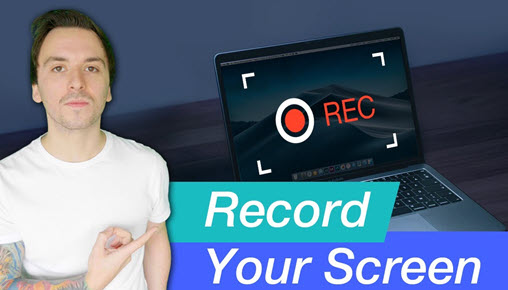YouTube has taken the shape of the world's second-largest search engine with numerous videos uploaded every day. The rich content of YouTube can also generate more views of your story if you post them on Instagram, the most popular social media platform, especially in the US where there are 112 million monthly active users.
Then here comes the point: how to carry it out between two different social networking platforms? In this post, we'll offer you two methods of how to share a YouTube video on Instagram.
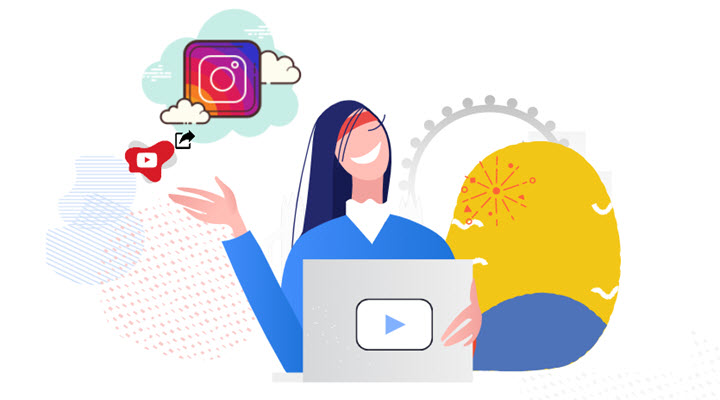
What Can You Benefit from Posting YouTube Videos on Instagram
1. Create a promotional trailer to drive in more traffic.
If you are running a YouTube channel, you can create a teaser trailer from a long video and post it on Instagram, which will drive back more volumes and traffics into your YouTube channel. This works fantastic for marketing promotions as well.
2. Repurpose Instagram creation by making a fusion of old YouTube contents.
If you have got several previous YouTube videos, you can make a mixture of those disparate elements, and share a flashback of old memories on Instagram.
How to Share a YouTube Video on Instagram [Desktop Solution]
Many articles suggest you posting YouTube videos on Instagram by clicking the share button on YouTube. But the truth is, you are only allowed to share videos via Facebook, Twitter, Reddit, and email.
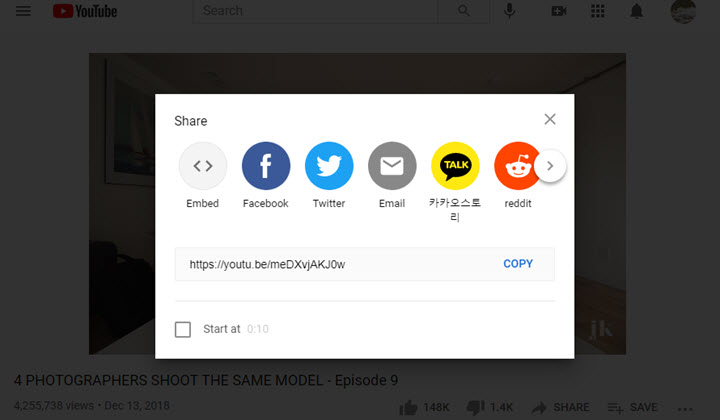
Due to the absence of the Instagram share option under YouTube videos, the sharing work becomes a little tricky.
The workaround is to download the YouTube video first, then upload it to Instagram from the local storage. And in some cases, you need to convert or edit the video for Instagram so to upload a high quality video to Instagram. But don't take it too complicated. As long as you get a multifunctional tool, all these issues can be solved in one stop. VideoProc Converter AI, an easy yet powerful video processing program, is exactly an ideal assistant. Let's see how it works.
VideoProc Converter AI - All-in-one YouTube to Instagram Converter
- Easy, intuitive, and handy to use for users of all levels.
- Free download videos from YouTube playlists, channels, lives and 1000+ websites.
- Well-rounded video editing tools: cutting, merging, cropping, speeding up, etc.
- Flexible video settings including codecs, frame rate, resolution, aspect ratio, and bitrate.
- Batch process videos in a faster manner with the full GPU acceleration tech.
Step 1. Download the YouTube video to your computer.
Open a YouTube video then move to the top URL address box, and copy the link.
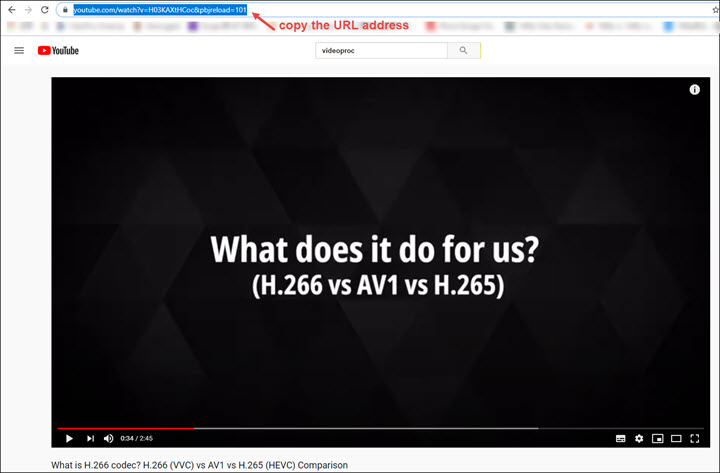
Launch VideoProc Converter AI, and click "Download" > "Add Video" > "Paste URL & Analyze". After the analysis, choose a video resolution and format (1080P MP4 recommended), and hit "Download Selected Videos".
Then, the video you choose to download will be added to the panel. Click "Browse" located on the bottom right side of the interface to choose an output path for it. Click on "Download now".
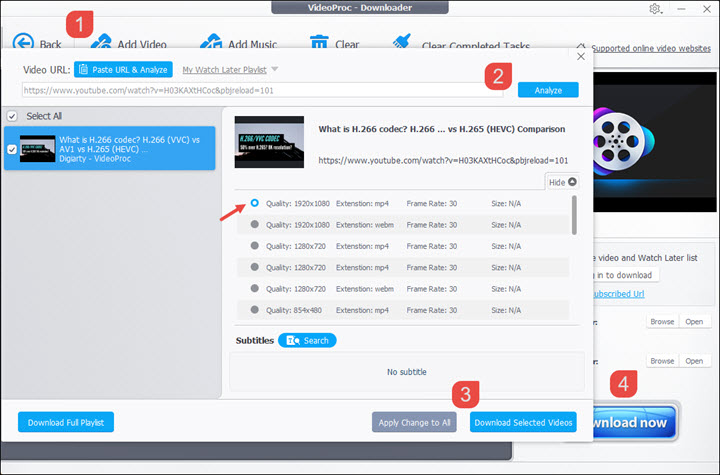
Disclaimer:
It is not advocated to use VideoProc Converter AI to download copyright-protected works. Please check the copyright rule of your state or country before downloading.
Step 2. Edit the YouTube video to meet the uploading requirements of Instagram.
Instagram supports 3 types of video content – feed video, Story, and IGTV. And they have different limitations on the video length, the file size, and the video dimension. So you need to edit your YouTube video according to the uploading requirements below:
| Instagram Feed | Instagram Story | IGTV | |
|---|---|---|---|
Video Length |
up to 60 seconds |
up to 15 seconds |
up to 15 mins on mobile devices |
File Size |
up to 4 GB |
up to 4 GB |
up to 650 MB for a 10-min video |
Aspect Ratio |
1:1, 4:5, 1.91:1, 16:9 |
9:16 |
9:16 or 16:9 |
Video Format |
MP4, MOV |
MP4, MOV |
MP4 |
Option 1. Cut the long YouTube video into a smaller clip.
Go back to the launching interface, click on "Video" > "+Video" to load the YouTube video. Then hit the "Cut" icon to enter the editing window.
Drag the two green knobs in the timeline to set the start and end time of the clip, and click the cut button then the chosen part will be kept. You can repeat the process to cut out several clips. You can click on Edit to reset the clip duration, and click the arrow icon to rearrange the clips.
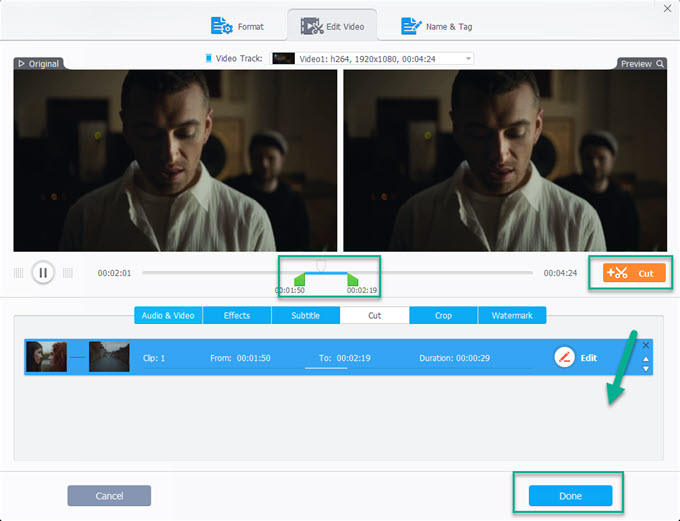
Option 2: Convert the YouTube video to the best format for Instagram video.
Select MP4 as the output format, and double click on the MP4 icon to open the codecs settings. Then adjust each parameter according to the most recommended values.
- Video codec: H.264
- Frame rate: 30 FPS
- Resolution: keep original
- Aspect ratio: 1:1 (square video), 4:5 (portrait video), 16:9 (landscape video), 9:16 (IG Story video)
- Audio track: AAC stereo
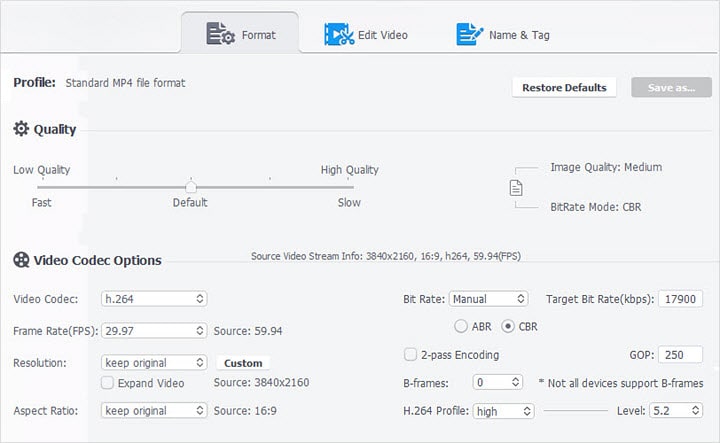
Step 3. Post the YouTube video on Instagram from your PC/Mac.
Most tutorials on how to post to Instagram from a computer is about pictures. As for posting videos on Instagram, you need Lately Social, a free and online tool for uploading and scheduling posts on mainstream social media platforms.
Sign in/up to latelysocial.com. Add your Instagram account to this platform. Navigate to "Instagram" > "Post" > "Timeline" > "Upload", and select the YouTube video on your local storage. Then, add captions, select a cover, and click "Post now".
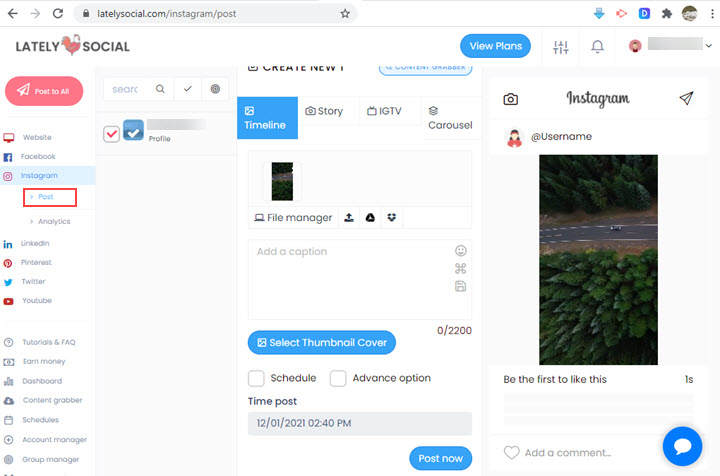
Besides the timeline, you are also enabled to share a YouTube video on Instagram Story, IGTV, and Carousel in Lately Social. Just select one before you uploading the video from your computer.
Bonus Tips: How to Post a YouTube Video on Instagram IGTV
Surprisingly, you don't need any third-party tool to post a video from YouTube on IGTV.
After saving the YouTube video on your computer, open the IGTV uploading page on your web browser. Drag and drop the video file to the uploading area and edit the cover, title, and description. Finally, hit the Post button.
How to Share a YouTube Video on Instagram [Mobile Solution]
Step 1. Save the YouTube video to your Android or iPhone.
If you've downloaded and edited the YouTube video with VideoProc Converter AI, you can transfer it to your iPhone or Android.
Also, you can use other YouTube downloading apps, for instance, AnyDownloader. By copying and pasting the video link to it, you can save the YouTube video to your phone easily.
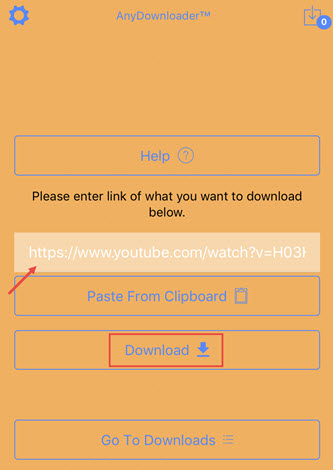
Step 2. Edit the YouTube video with the built-in editing tool of Instagram.
Open Instagram on your phone. Tap on the upload button in the middle of the bottom and select the YouTube video from the local library. Then it'll ask you to share it as a short video or a long video.
The short one is for a general feed video and only lasts for up to 1 minute. If you choose this one, you can trim the long YouTube video into a short clip as well as adding filters.
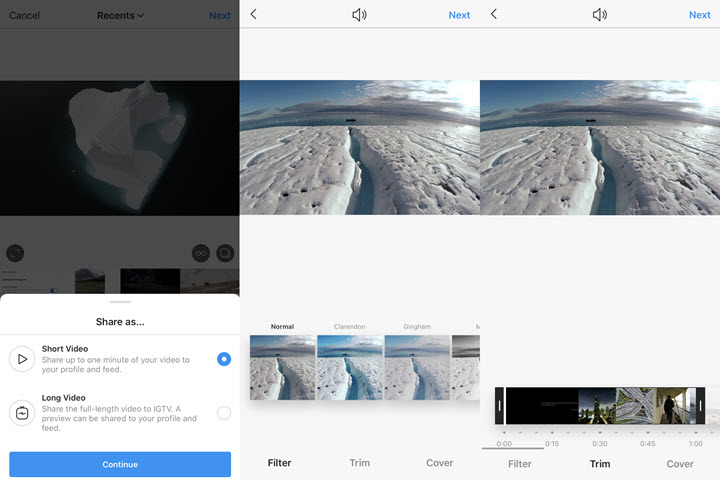
The other option is going to share the full-length video to IGTV. If you choose this one, you can edit the cover, title, description, and then you can post it on Instagram.
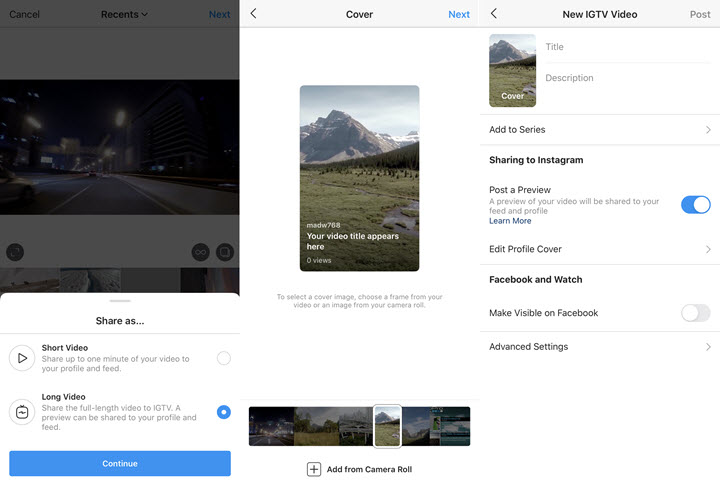
Note: The uploading option for IG Story is placed in the upper left corner. Hit the circle and select the video you just downloaded from YouTube. IG will chop a long video into four 15-second clips automatically. You can edit each clip by adding stickers or texts, drawing, or muting the sound of the video
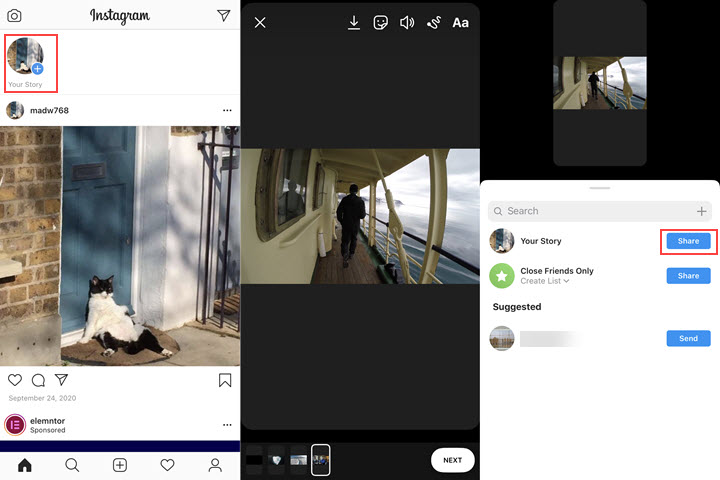
Step 3. Post the YouTube video on Instagram from Android or iPhone.
When you finish editing with the video or the caption, tap on "Next" > "Share"/"Post" on the right upper corner. Now you can refresh your homepage and find the YouTube video live on IG immediately.
Which Method to Choose: Desktop or Mobile
Both of them involve 3 steps to share YouTube videos on Instagram: download videos from YouTube, edit the video to meet Instagram uploading requirements, and post them on Instagram Story, feed, or IGTV.
No matter which method you decide to go with, you need the help of third-party tools, especially with the method for mobile users. The IG editing utility and the built-in video editor on your smartphone are obviously less versatile than 3rd-party Instagram video editors. In this case, you need to install at least 2 apps, one for downloading videos, the other for editing, which will put much pressure on your smartphone.
If you use VideoProc Converter AI, the all-in-one video processing software on Mac and Windows, you can download a YouTube video with no limits and edit it at the same time. What's better, you can convert it to the best Instagram format with the most compatible codec, bit rate, frame rate, etc.