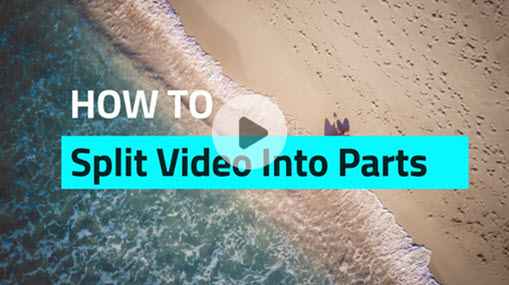Instagram has opened to long-form videos that allow users to upload long videos on Instagram. But how long videos can be posted on Instagram? Well, this article is going to run you through the time limits for videos on Instagram Reels, Stories, and Feeds so you can post a long video on Instagram with ease.
1. Go to your Instagram app, and tap on the 'plus' icon.
2. At the bottom of the screen, choose 'Post' to upload a video of up to 15 mins, 'Story' to post a video of up to 60 seconds, or select 'Reel' for a vertical video of up to 90 seconds.
3. Select the desired and suitable video from your camera roll, and click on Next, customize your video with filters, captions, stickers, and music, or adjust its length using the Trim features on the editing page.
4. Tap on Next, include a text caption, choose the audience you wish to share your video with, and adjust other settings if necessary. Then, tap Share to post long videos on Instagram.
The maximum length limit for videos uploaded on Instagram varies based on the type of video you post, whether it's recorded using the IG camera or from the gallery, and the device used for posting. Below, we will walk you through all the details you need to know to post long videos on Instagram.
Jump to the section:
- The Length of Instagram Videos
- Can You Post Longer Videos on Instagram (Over 15 Mins)
- How to Post Long Videos on Instagram Story
- How to Post a Long Video on Instagram via IG Live
- How to Post Long Videos on Instagram via Embedded Link
The Length of Instagram Videos
Here is a breakdown of the maximum duration of a video that you can upload to Instagram:
- Instagram Story: The maximum length of video posted on IG story is 60 seconds.
- Instagram Reel: IG Reels can be up to 90 seconds long when created using the Instagram app's built-in Reels camera or uploaded from your gallery.
- Instagram Feed: When posting a video on the Instagram app from your mobile device, the duration is limited to 15 minutes.
- Live Video: You can host a live video for 4 hour on max on Instagram.
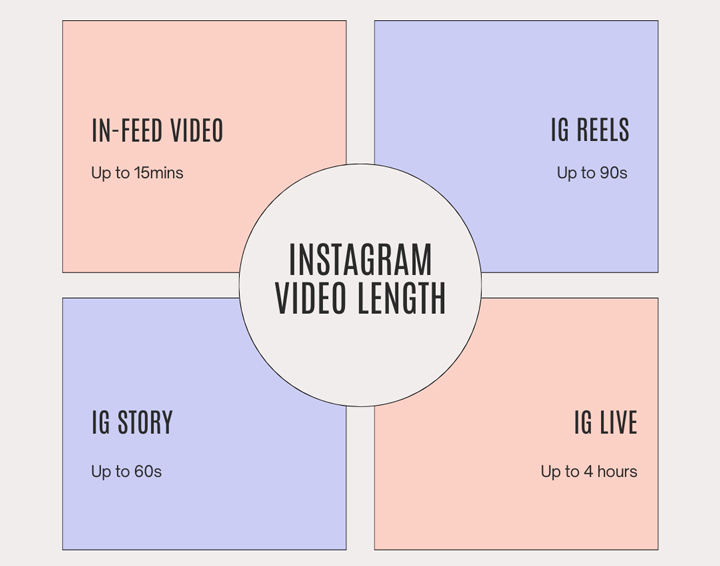
Can You Post Longer Videos on Instagram (Over 15 Mins)
As said in the first part, Instagram allows you to upload a video for up to 15 minutes to your feed. However, some posts have suggested that it is possible to upload a video up to 1 hour long from the desktop end. So can we post longer videos (over 15 minutes) on my IG feed? Well, unfortunately, this claim is invalid based on our testing from both the desktop and mobile ends. We attempted to upload a 20-minute video on IG, but only 15 minutes were posted while the last few minutes were cut off.
While users on Reddit have managed to post hour-long videos before, it seems that the uploading policy has since changed.
Why are some Instagram Reels over 90 seconds?
Instagram Reels can be up to 90 seconds long when uploaded using the Reels tab to upload. In a 2022 update, Instagram announced that new video posts (the in-feed videos) under 15 minutes will be shared as reels. This explains why some videos appearing under the Reels section exceed 90 seconds in duration.
How to Post Long Videos on Instagram Story
Instagram Story videos can be up to 60 seconds in length and are automatically deleted from the user's profile after 24 hours.
If your video exceeds the 60-second limit for Instagram, you'll need to trim it down to a 60-second clip before uploading it. This also applies to videos that don't fit any of the available video post options on Instagram. Below, we have collected the top 3 ways that you can leverage to split and post longer videos on Instagram on PC and mobile.
#1. On Your Computer
When you shoot a long video and share it on your Instagram Story, you will find that Instagram takes only the first 60 seconds of your video, because Instagram Stories have a 60-second runtime limit. So if you want to add a longer video to Instagram Story, use the all-in-one video editing software – VideoProc Converter AI – to split your long clip into 60-second segments.
VideoProc Converter AI - Best Video Splitter for Instagram
- Split a long video clip into equal-length segments with no quality loss.
- Support landscape and portrait videos.
- Support almost all video formats, like MP4, MOV, H.264, AAC, etc.
- Render videos with hardware encoding.
- Other AI-driven video features: AI upscaling, AI stabilizing, cutting, cropping, rotating, etc.
Step 1. Download and install VideoProc Converter AI on your computer at the get-go. It's available to Windows and macOS.
Step 2. Fire up VideoProc Converter AI and select Video on the main interface.
Step 3. Click +Video at the top to load a video file from your computer.
Step 4. Choose Toolbox at the bottom and double-click on Split. In the Split Video menu, put a checkmark in the box of Split video every how long seconds, and type 60 in the field.
Step 5. Select Done to return to the last page and click on the RUN button to start splitting your video.
When the splitting is done, transfer the video clips to your mobile device and upload to your Story, or directly upload them to your Story from your computer.
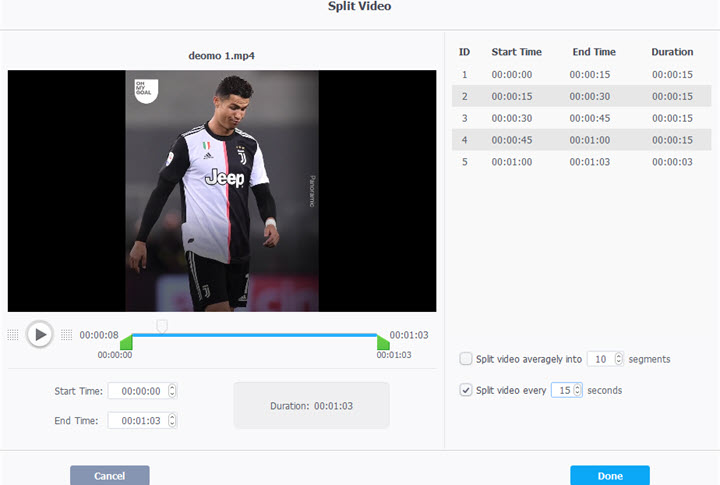
#2. On Android
Step 1. Download and install Story Cutter from Google Play.
Step 2. Launch the app on your phone.
Step 3. Tap Gallery to import your video. You can even import videos to the app from online storage services like Dropbox and Google Drive.
Step 4. Select video length for your clip.
When the splitting is finished, video clips will be auto-saved to your Gallery and you can put them one after another to your Story.
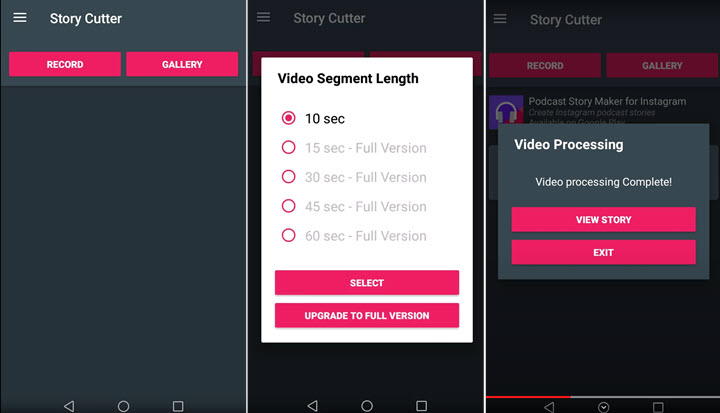
#3. On iOS
Step 1. Bring Split Video to your iPhone from App Store.
Step 2. Open Split Video once the installation is complete.
Step 3. Move the slider on the timeline to adjust clip length.
Step 4. Tap Select Video to open the video from your Camera Roll.
Step 5. Tap Split and Save Clips.
Once the splitting is done, you can find the clips saved in the Photos app.
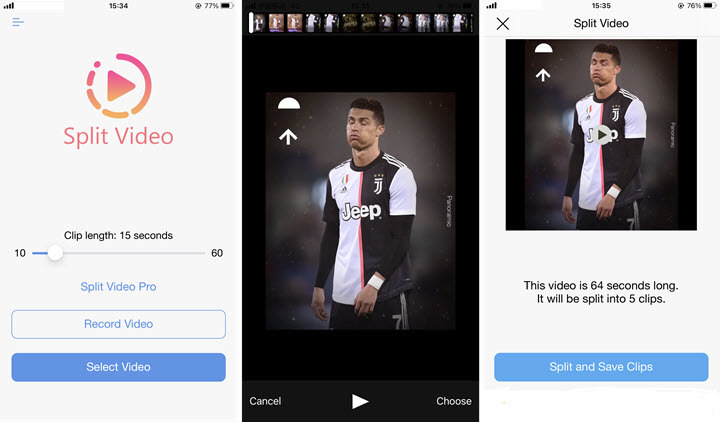
How to Post a Long Video on Instagram via IG Live
If you want to post a video over 15 mins, Instagram Live could offer a solution. Instagram Live enables you to share videos for up to 4 hours. You have two options when using this feature: live streaming in real-time or going live with a pre-recorded video. Thus if you choose the pre-recorded route, you can post longer videos on Instagram. See below how to post a longer video on Instagram via IG Live.
To live stream a pre-recorded video on Instagram, you need a streaming solution called OneStream Live. OneStream is a cloud-based platform that allows you to live stream pre-recorded videos or broadcast in real-time to various social media platforms, including Instagram, Facebook, YouTube, Instagram, Twitch, Mixer, and over 45 others.
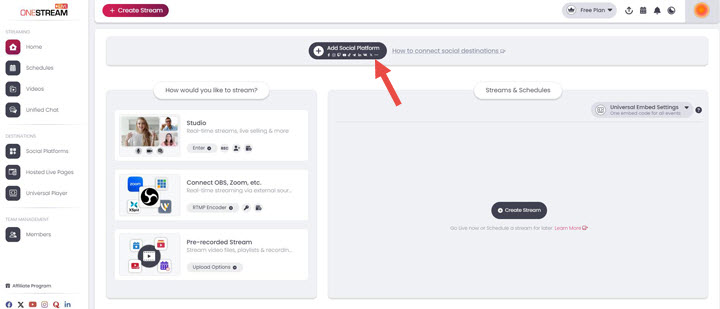
To use OneStream Live with Instagram, follow these simple steps:
Step 1. Connect your Instagram account to OneStream Live.
Step 2. Upload the long video to the platform.
Step 3. Schedule the video to go live on IG at your desired time.
The video will automatically go live on Instagram at the scheduled time.
How to Post Long Videos on Instagram via Embedded Link
Another solution to bypass Instagram's video length limits and post long videos on IG is to upload your video to YouTube and share the YTB link with your followers on Instagram for easy access. This way, you can easily post a long video on Instagram. To that end:
Step 1. Upload the long video on YouTube.
Step 2. Copy the YouTube video's link from the address bar, or click the 'Share' button and copy the link.
Step 3. Upload the video thumbnail on IG Story, click on the Media icon at the top bar, select the Link option, and paste the YouTube video URL you have copied. Tap Done to embed the YouTube link on IG story.
Step 4. Click on Share to upload the long video on Instagram.
Conclusion
Overall, Instagram allows you to upload a video for up to 15 minutes. And for posting longer videos on IG, you can split a long video into many 60-second segments with video editing software or video splitter apps and upload to your Instagram story, making them look like a continuous video. Of course, you can also start a live video for 4 hours on max, or upload the video to YouTube and embed the link on IG.