VSDC Free Video Editor, first launched in 2010, is a feature-rich free video editing software developed by Multilab LLC. It is recommended by the GoPro official community and many YouTube influencers as the best tool to edit sports and game videos for free. But will it do what you need it to do? That's the point of this VSDC Free Video Editor review. I'm going to take a look at every aspect of VSDC free video editor, including its pros & cons, basic and advanced editing features, ease of use, overall performance, etc.
VSDC Free Video Editor Overview
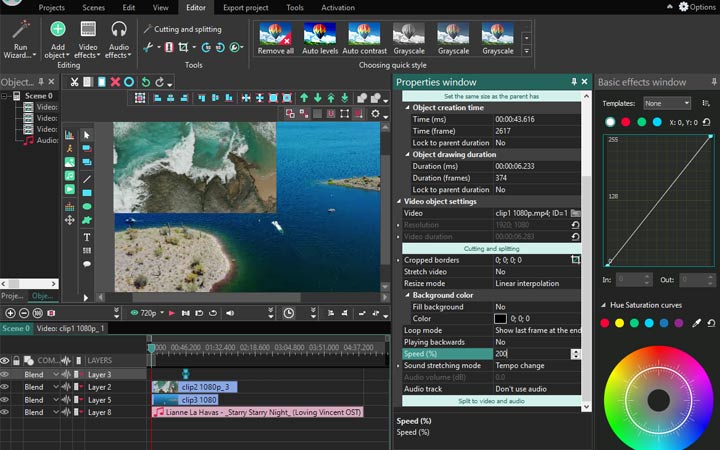
Pros
- Free of charge. No watermark
- Tons of video editing tools are free available
- Support a good variety of formats
Cons
- No available version for macOS
- Take a steep learning curve
- Many premium-only features
- The timeline is different from that of most NLE editing software
System Requirements
You don't need a very robust machine for editing video with VSDC Free Video Editor smoothly. When compared to DaVinci Resolve, Shotcut, Kdenlive, and many similar video editing freeware, VSDC Free Video has lower requirements on the running system. Below I list its minimum system requirement.
- OS: Windows XP SP3/Vista/7/8/10
- CPU: 1.5 gigahertz (GHz)
- RAM: 512Mb for the program
- Hard disk space: at least 300 MB
- Microsoft DirectX 9.0с or greater
- Display: 1024x768 with 16-bit color or greater
Is VSDC Free Video Editor Free
Yes. VSDC Free Video Editor is free with no watermark or time limit.
However, it pops up the ads for upgrading to the paid version (costs 19.9USD) every time we start the program or click on the paid feature such as video stabilization, motion tracking, and hardware-accelerated decoding. The software didn't mark out the paid feature on the interface, so we can't tell out a paid feature until we click on it.
Unintuitive UI Design
The feel given by the design of the project setting interface and the editing interface is quite different. The previous one looks very nifty and straightforward while the latter might make users feel VSDC Free Video Editor is the epitome of complicated.
On the initial project-setting panel, we have Blank Project for creating a new project, Create slideshow for fast converting videos or pictures into slideshows, and icons that navigate to the guide for VSDC top features, etc.
Users without previous knowledge about properties like codec, bitrate, and frame rate can also start a new project effortlessly. This is because VSDC Free Video Editor allows us to select the end playback devices or platforms such as YouTube, Vimeo, iPhone/Android, and then automatically apply the most matched parameters settings.
A small drawback is it doesn't show the thumbnail of the recently saved project. Thus, we can only identify the project by the creation date and name when creating a recent project.
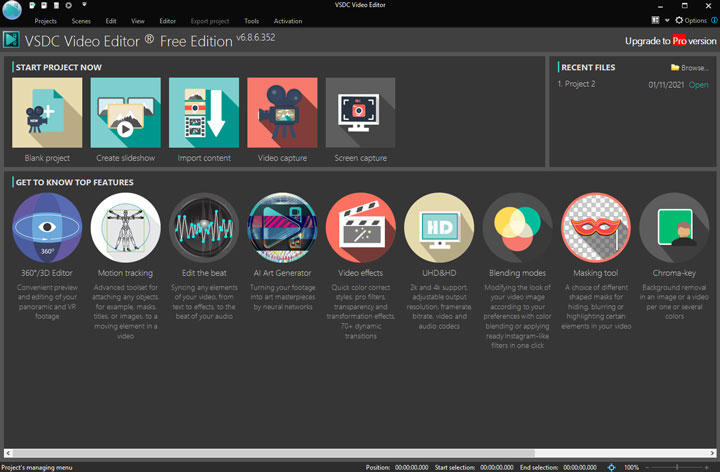
Things become tricky when you enter the main editing interface.
By default, it shows the classic layout. Depending on the editing demand, we can choose Prime, Color, Libraries, Timeline layout. Whatever layout you are using, you can further resize, remove, or reposition the panels.
For example, you can enlarge the preview window when navigating the details of the video, and you can enlarge the timeline panel for better seeing the details of the edits. These are good points. However, the interface is jammed with control buttons designed with similar appearances.
There is little chance that you can find the wanted tool in one or two clicks. In the next part, I'm going to navigate you to the different windows under the classic mode and share my opinions for each.
• Timeline Window
The thing I dislike most is the Timeline. When working on regular software, we can drag the video to a video or audio track. However, VSDC Free Video Editor doesn't come with video, audio, subtitle tracks on the timeline. When adding a video (whether there is audio or no audio) to the timeline of VSDC Free Video Editor, you have to select from: Add as video or Add as video layer.
Almost all video editing software can display the audio waveform on the timeline for helping users easily edit video guided by the audio waveforms. However, this important feature is absent in the free version. Worse more, it won't show the thumbnail of the picture clip neither.
When adding a video/audio/text effect, it will create a new layer under a new pop-up tab. You have to go to the new layer to make further adjustments to improve the result.
You cannot scroll up or down the timeline by scrolling the mouse. What's even more annoying? There is no option to disable the magnetic timeline or add timeline markers.
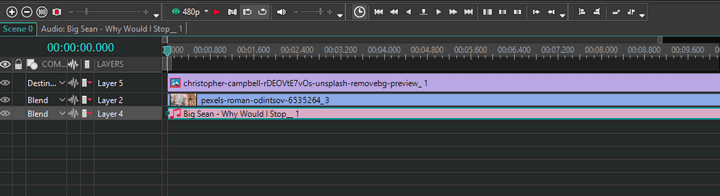
• Menu Window
The Project, Scene, and Export project tabs are for managing the project, adjusting the scene, and delivering the outcome. To enable or close a panel, we can use the options under the View tab. Editing tools like cut, copy, alignment mode are available under the Edit window. (Those tools also display above the preview window.)
The Editor tab includes the templates of video, audio, and text effects. It also offers crop, rotate, snapshot, and some other basic editing tools as well as the Wizard for making slideshows. The Tools tab includes the utilities like Video Stabilization (paid feature) and Video Converter.
• Preview Window and the Surrounding Tools
On top of the preview windows, we have the basic editing tools like redo and delete as well as the layout and grids tools for fast aligning multiple objects.
When making picture-in-picture videos or split-screen videos, the layout and grids tools can be very helpful. On the left side, there are a number of icons with different features, ranging from selecting objects and adding masks to adding animation and importing source media files.
The tools under the preview window are for controlling the playback of the view. My personal favorite thing is we can choose 360P or a lower preview resolution to avoid crashes or freezes on poor computers.
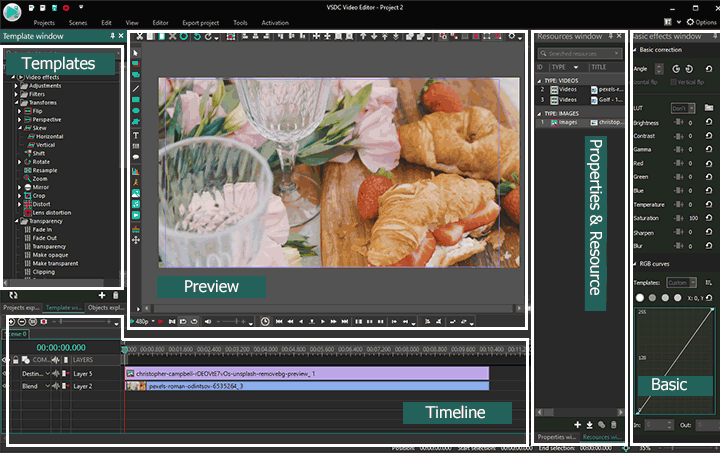
• Properties and Resource Window
If you've used open-source software like Shotcut and Openshot, then you should be familiar with these two windows. In the resource window, you can import and manage the source media files.
In the Properties window, you can adjust the parameter settings for the effects and clips on the timeline. For instance, when adding a video on the timeline, you can change speed, crop border, reposition, resize, adjust the background color, change audio, and more by adjusting the corresponding parameters.
• Basic Effects Window
In the basic effects window, we can do some color correction and color grade work. However, it doesn't come with color scopes like Histogram which makes it difficult to create a really catchy outcome.
Hard to Make Basic Edits
VSDC Free Video Editor offers almost all basic editing tools, ranging from cut, split, and overlay to flip, rotate, speed change, and reverse play. Unfortunately, none of them are easy to use. Here are some examples:
• Delete. You have to click on the Delete button to remove a clip because it does not support the shortcuts keys like Backspace and Del. Due to the lack of the Ripple Edit feature, cutting a clip from the middle of a video will leave an empty space.
• Change order. It doesn't let users exchange the order of two clips by simply dragging the clip around on the timeline.
• Change speed. The Time stretch option is absent in VSDC Free Video Editor, meaning you cannot change the clip speed by extending or shortening the clip length. The only way to alter the clip speed is adjusting the speed rate on the Properties panel.
Note
VSDC Free Video Editor uses a linear acceleration/deceleration. That said, you can only create a constant speed change. If you want to achieve an effect of gradual speed up/down, you have to split the footage into a few cuts and alter the later cut speed in a higher or lower speed rate.
• Reverse playback. It can reverse audio and video. However, the video or audio after reversed becomes stutter and impossible to watch.
• The wizard tool offers dozens of stylish transition templates, with which we can create video or picture slideshow easily. Unfortunately, you have to import the original video or picture clips to the Wizard tool to easily add the transition effects. In other words, you cannot apply the transition effects available in the Wizard tool to the clips on the main interface.
A Number of Effects Templates
To speak of the advanced features, VSDC Free Video Editor might be a reliable option. Surely, the premise is you're willing to learn all the bells & wrestles. After all, every feature comes with a long list of setting options.
VSDE Free Video Editor boasts tons of eye-catching audio, video, and text templates, including LUTs, background remover, lens distortion, special FX, transparency, fade in, fade out, skew, and more.
It supports the video masking feature and offers the shape and pen tool for stroking the path. In addition, beginners can use a few readymade shapes, such as paw, arrow, and music symbol for masking the video.
Sadly, there are still some advanced yet popular features that cannot match your editing demands.
The chroma key feature is a good example. In the video editing software like VideoProc Vlogger and Premiere Pro, we can easily remove the green background in one click. However, in VSDC Free Video Editor, we usually have to add additional key colors and tweak the complicated control options like temrminolised such as min brightness, chromaticityU, and chromaticityV threshold to get a clear result.
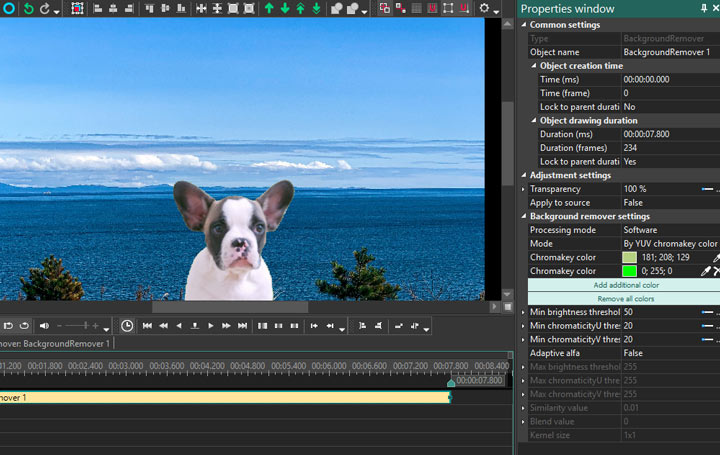
The software displays motion track, zoom in/out with speed ramp effect and edit to beat, and plenty of other cool features. However, they are only available for the preview. You have to upgrade to the premium version to get the outcome with those effects. A few paid features, such as video stabilization, are not available for either the preview or the export.
Support Popular Format
VSDC Free Video Editor has a wide range of input and output formats lists. It's capable of editing HEVC, VP9, HDR 10, and 360 videos and exporting them at the prevalent video or audio formats.
Input Formats
- Video formats: AVI, QuickTime, AVCHD (MTS, M2TS, TS, MOD, TOD), Windows Media (WMV, ASF, DVR-MS), DVD/VOB, VCD/SVCD, MPEG/MPG/DAT, Matroska Video (MKV), Real Media Video (RM, RMVB), Flash Video (SWF, FLV), DV, AMV, MTV, NUT, H.264/MPEG-4, DivX, XviD, MJPEG, WebM, Vp8, Vp9.
- Image formats: BMP, JPEG/JPG, PNG, PSD, GIF, ICO, CUR.
- Audio formats: MP3/ MP2, WMA, M4A, AAC, FLAC, OGG, RA, RAM, VOC, WAV, AC3, AIFF, MPA, AU, APE, CUE, CDA.
Output Formats
- Video formats: AVI, DVD, VCD/SVCD, MPEG, MP4, M4V, MOV, 3GP/3G2, WMV, MKV, RM/RMVB, FLV, SWF, AMV, MTV, WebM, Vp8, Vp9.
- Image formats: BMP, JPEG, PNG, GIF, SVG.
- Audio formats: MP3, M4A, AAC, OGG, AMR, WAV.
Moderate Speed
Firstly, let's have a look at the efforts made by VSDC Free Video Editor to improve the speed. It improves the overall performance by adding the support of multiple core processing. Furthermore, it lets you use hardware acceleration tech to speed up the video encoding experience. To help you edit 1080P and 4K videos without slowing down the computer, it's designed with the proxy media feature.
From my test, it can read 4K large video files smoothly. It also performed well when I made color corrections and some special effects. However, I've met stutter and crashes when I made the basic cut or trim edits on the timeline. Perhaps it is because the free version of VSDC lacks the support of hardware acceleration in video decoding and processing, it takes 48 minutes to export 10 minutes of video.
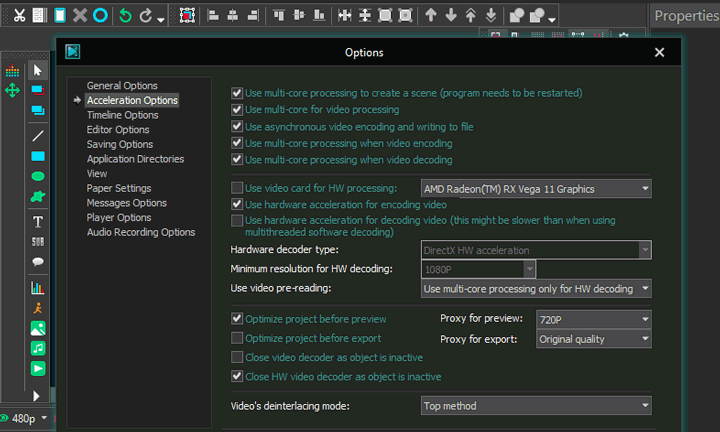
VSDC Video Editor Alternatives
VideoProc Vlogger
If you are looking for an alternative to VSDC video editor that's simpler as well as the same powerful, VideoProc Vlogger is definitely an option to go. VideoProc Vlogger is easy-to-use and offers a bunch of video editing features like trimming, splitting, merging, adding music, adding subtitles, adding text, reverse playing, changing speed, recording voice, adding filters, adding transitions, and more. Just free download it and explore more!
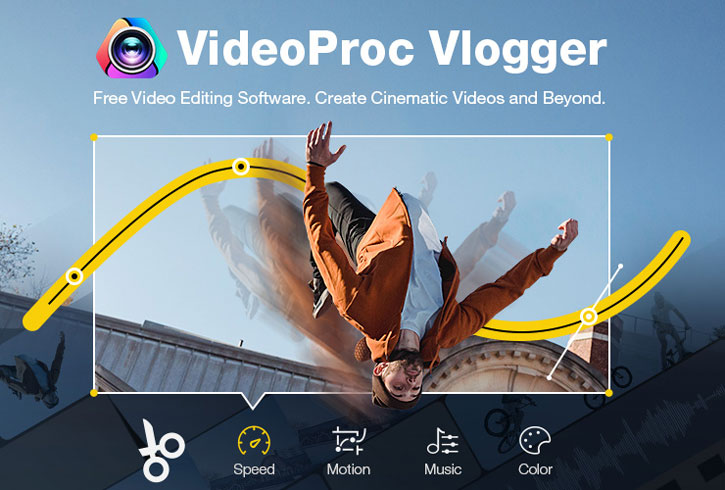
DaVinci Resolve 16
DaVinci Resolve is an all-around video editing software that has brought color correction, video cutting and trimming, apply of visual effect and transition, sound mixing and more in the same software tool, which allows editors, colorists, VFX producers, and sound designers can work on the same project simultaneously.
The full-review on DaVinci Resolve > >
HitFilm Express
HitFilm is a non-editing software that integrates video editing, visual effects and 3D image development launched by a British company - FXhome.
The new version of HitFilm Express 14 provides some long-awaited features, as well as expanded memory and color space. HitFilm caters to visual effects artist editors, motion graphic artists to makeup artists. Upgraded 3D rendering, added more visual effects tools and presets.









