Can You Combine Videos on YouTube Directly?
Or this question equals to: can you combine videos in YouTube video editor? Short answer, NO. The official YouTube video editor was able to help users combine multiple videos into one and upload it to YouTube, but, since September 2017, when YouTube updated its policies and options, the video editor was just missing and never came back. Now, YouTube provides users with a new editing tool, YouTube Studio, to trim videos, and add music and blurs to the clips, not with the merging feature any more.
But no worries, in this guide, we will share you two new methods to put 2 videos, or even multiple videos on YouTube before uploading. Check them now.
Solution 1. Combine Video on YouTube without Losing Quality
Tool We Need: VideoProc Converter AI
VideoProc Converter AI is in all-complete video editing software for beginners. It enables you to edit and combine any raw videos captured by high-tech cameras, iPhone, iPad, HD video recorders or smartphones. It is able to combine videos with the same or different formats to YouTube.
- Support more than 420+ video formats for further editing and merging to YouTube.
- Process and compress videos, along with the size, codes and resolutions. No quality loss.
- Batch download videos from YouTube; merge downloaded YouTube videos into a new one.
- Easy YouTube video editing: cut, crop, stabilize, remove fisheye distortion, add effects...
- Fully utilize GPU hardware acceleration to get the fastest video combing speed.
Follow the steps below to edit and combine videos to YouTube without quality loss.
Step 1. Open VideoProc Converter AI, navigate to Video Processing section, and then drag the target videos into this program. Or import the videos into VideoProc Converter AI by clicking the "+Video" button.
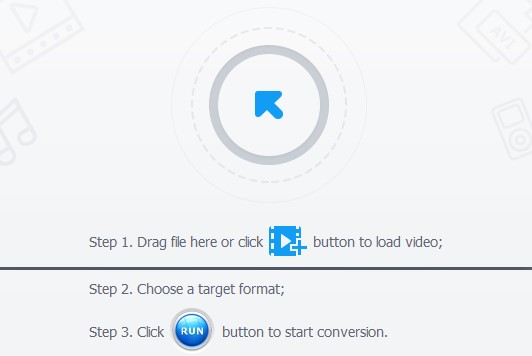
Step 2. Click "Merge" button in the interface, directly merge separate videos into one.
Even though your target videos are in different video formats, once using the direct Merge function, VideoProc Converter AI will automatically transcode your videos into the defaulted MP4 video.
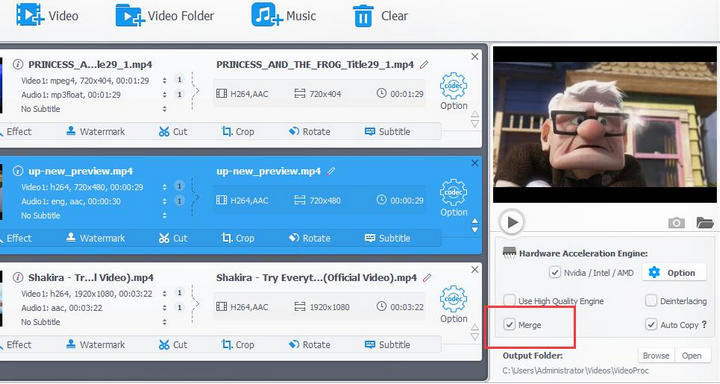
Optional 1 - Edit Videos before Combing.
You can also make some edit before merging the videos to YouTube in the Toolbox, like cut/trim the unwanted parts; add effects, modify image contrast, hue and brightness, and glare; search online subtitles and add it to YouTube; remove camera shakes and fisheye distortion…
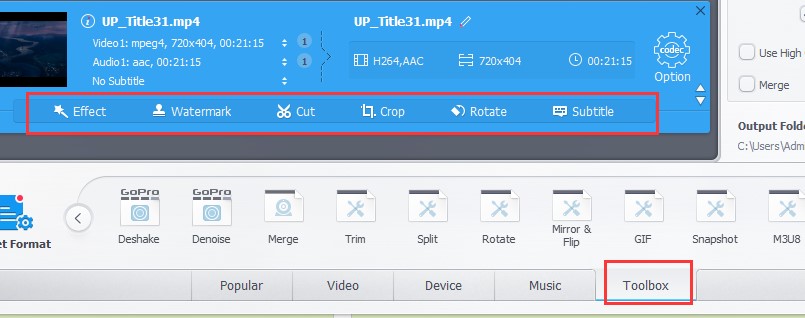
Optional 2 - Merge Videos Clips by setting the Time Periods.
The video merge function in the Toolbox also enables you to choose the merging start time and end time. Double the Merge in the toolbox, you will find a note: Merge all videos to an MP4 file. That is to say, if your want to combine a YouTube MOV video with a MP4 video, then VideoProc Converter AI will merge the two videos to an MP4 file.
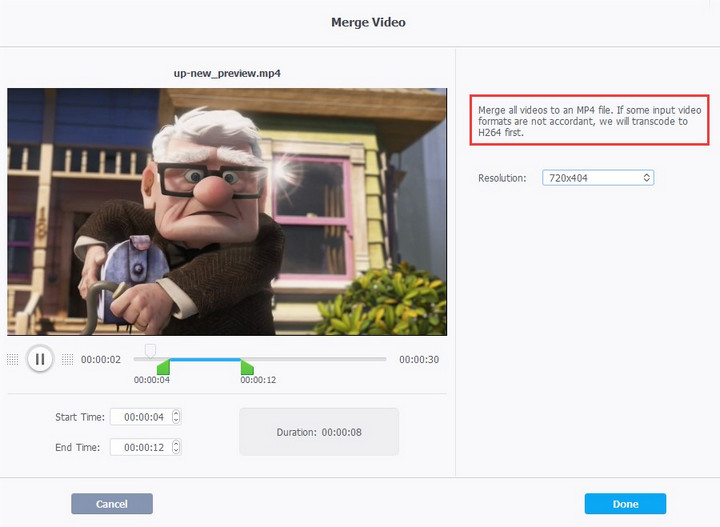
Process and resize your videos for better YouTube uploading. VideoProc Converter AI allows you to change the video codes, frame rates (FPS), resolutions, and aspect ratio. This video editing function is prepared for some video professionals. For newbies, you can keep the original settings.
Optional 3 - Download YouTube Videos and Combine them into a New One.
If you want to combine videos that are already uploaded to YouTube, then you can firstly download them with VideoProc Converter AI, and then edit and combine them into a new one for further uploading. VideoProc Converter AI enables you to download YouTube playlists and batch download videos by simply enter the link into the program.
Step 3. Click "Run" to start combing videos to YouTube. No matter your computer is old or new, VideoProc Converter AI will use the GPU hardware acceleration to speed up the video merging progress.
Solution 2. How to Combine Videos on YouTube Online
Tool We Need: Clideo Merge Videos
Averagely, online free YouTube videos combiner is very easy to use. There will be no downloading for some installation packages or files, and users can directly upload the files into it for editing. Here, we recommend Clideo Merge Videos tool. Below are the detailed steps,
Step 1. Go to https://clideo.com/merge-video in your browser.
Step 2. Import the YouTube video files which you want to combine from your computer, Dropbox, Google Drive, or even the online ones with the URL.
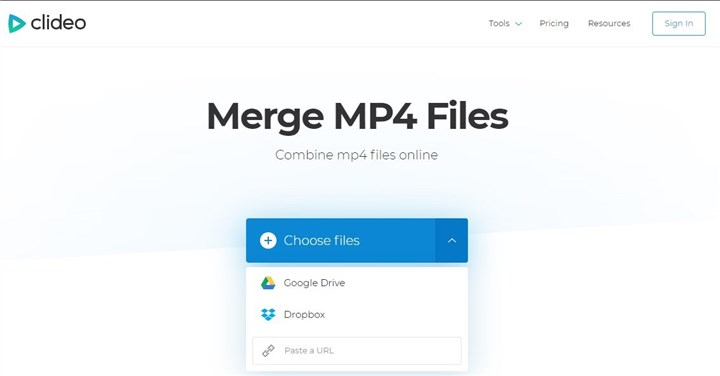
Step 3. You will be led to another page, where you can edit your YouTube video files. You can change the YouTube video files sequence by directly moving the clips on the timeline. On the right side, you can set the aspect ratio parameters, with options of 1:1, 16:9, 9:16, and 5:4. And you can also add an audio file to the merged file. After all these things are settled down, just click the Merge button.
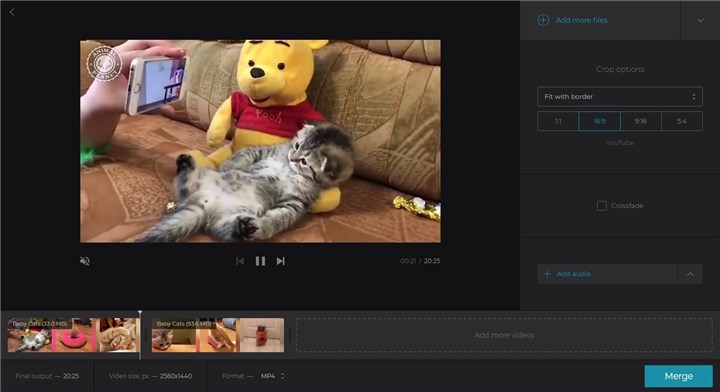
Some thoughts on combining YouTube videos online
Now YouTube supports videos like .MOV, .MPEG4, .MP4, .AVI, .WMV, .MPEGPS, .FLV, 3GPP, HEVC (h265) with different resolutions. You can use free online videos combiner to easily merge YouTube MP4 video, but you cannot merge a MOV video with a MP4 video. Some free online video combiners will require you to wait half an hour to get the videos merged, while other may freeze or crash during the merging process.
Limitations and Cons:
- Some online video combiners have limitations in inputting video size or duration; Clideo only supports 500MB maximum.
- Online video combiner does not go for merging videos that are in different formats (including Clideo).
- It is always slow in merging or processing videos, especially large or lengthy videos.
- It has high error rate: it frequently freezes or crashes.
- 47x faster speed than real-time play while keeping low CPU usage thanks to the support of GPU acceleration.
- Some online tools will require subscription by Email or other means to remove watermark.
Final Words
So for better experience, we would sincerely recommend you go and choose VideoProc Converter AI. It will save you from the problems which online tools will give you. And it is an easy to use video combiner to YouTube, and also efficient in video editing, merging, cropping, compressing and transcoding processes to all high-definition or standard videos that utilize installed PC or Mac hardware acceleration.








