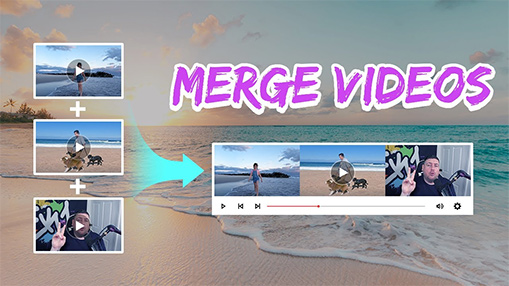MP4 joiner is a tool that you can use to merge two MP4 files or multiple ones into a new one. And there are so many situations where we need it in video editing. For example, at the wedding, people often have multiple recording videos to memorize every scene of the special event. Some of them would ask how to make them a new one, just as some of our users did. At this moment, you need an MP4 combiner. And you may have more reasons for needing such kind of tools.
In this post, we will list 5 free video joiner software to help get you out of those situations, with detailed feature explaining how to combine MP4 files. Check them now.
Overview of 5 Best MP4 Joiner
- VideoProc Converter AI: Fast and simple | Keep original quality | AI-powered
- FFmpeg: Free
- MP4Joiner: Lightweight
- VLC: Free
- Clideo: Online
VideoProc Converter AI
Combining MP4 files is just one of the features of VideoProc Converter AI, and it also includes editing skills like trimming, splitting, rotating, flipping, deshaking, adding text, etc. For MP4 merging, VideoProc Converter AI ensures users the fastest processing speed, because it supports level-3 hardware accelerating technology. And not just MP4 file, it covers almost all video formats. It means that you can not just combine multiple MP4 files into one, but also files with different formats.
Wonder how to use it for the merging work? Free download it now and follow the steps below.
Step 1. After you install it on your Windows 7/10 and macOS computer, launch it and choose the "Video Converter" module.
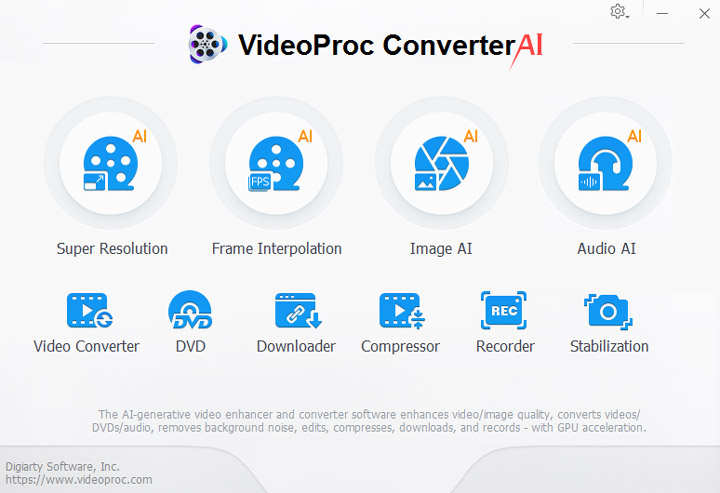
Step 2. Click the "+Video" button to import the MP4 files. You can also just drag them into VideoProc Converter AI. Then choose the output format at the bottom of VideoProc Converter AI.
Step 3. Switch the bottom menu to Toolbox column from Video column, check the "Merge" option, and then click on the "RUN" button to start processing. Please remember to check the Auto Copy feature, which is above the RUN button, and will make sure MP4 combining without re-encoding.

FFmpeg
FFmpeg is a set of open-source command-line computer programs that can be used to processing audio, video, and other multimedia files. It includes the libavcodec, currently the leading audio/video encoding library. FFmpeg was developed under Linux, but it can be compiled in most operating systems, including Windows.
With it, you can do much creative work on your video file. And in the following part, we will tell you three methods to combine MP4 files with FFmpeg.
Before we get started, if you haven't installed FFmpeg on your computer, follow the detailed guide on How to Install FFmpeg on Windows, Mac or Linux.
1. FFmpeg Concat demuxer
This way works for MP4 files with the same codec and codec parameters (width, height, etc).
Step 1. First of all, put all the MP4 files which you want to merge together, in a file folder.
Step 2. Create a TXT file to record the files, by the command line dir. It will be named in default as mylist.txt. You can change it as you like.
Or you can also write the TXT file on your own with the same format, like,
file '1.mp4'
file '2.mp4'
file '3.mp4'
file '4.mp4'
file '5.mp4'
file '6.mp4'
Step 3. Combine all the MP4 files, by the command line,
ffmpeg -f concat -i mylist.txt -c copy output.mp4
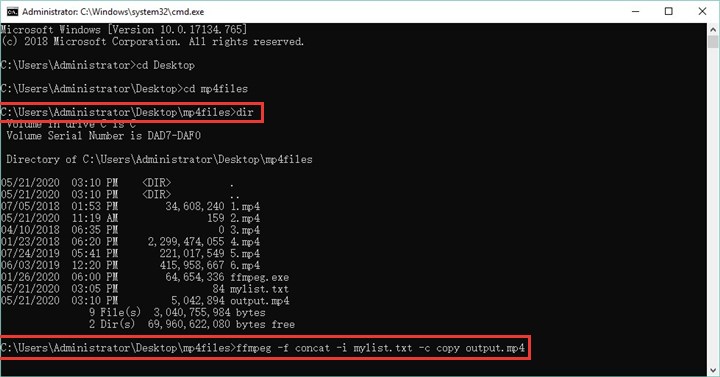
2. FFmpeg concat video filter
What if the MP4 files do not have the same codec and codec parameters? You can try this Concat video filter way. But please note that this way requires re-encoding.
And here is the command line,
ffmpeg -i opening.mp4 -i episode.mp4 -i ending.mp4 \
-filter_complex "[0:v] [0:a] [1:v] [1:a] [2:v] [2:a] concat=n=3:v=1:a=1 [v] [a]" \
-map "[v]" -map "[a]" output.mp4
3. FFmpeg concat protocol
If your files are with formats like MPEG-1, MPEG-2 PS, and DV, then you can try this method. Please do not use it for MP4.
And here is the command line,
ffmpeg -i "concat:input1|input2" -codec copy output.mkv
Because FFmpeg is a command-line tool, for many computer novices, they may have some difficulties in handling it. So we would not like to recommend this MP4 joiner to them. If you are one of them, you can try the other tools.
MP4Joiner - MP4 Joiner without Re-encoding
MP4Joiner has enjoyed a good reputation for a long time in combining MP4 files. Guess you must see or heard it many times. It is included in the free MP4Tools package, which has two MP4 tools, MP4Joiner and MP4Splitter. MP4Joiner is a tool only designed for files with MP4 format. It means users can only process and join MP4 files.
According to our test, if the files are with not MP4 format, but MOV, for example, it will not work, with a piece of message like MP4Joiner failed. But for MP4 files with different codecs, resolution, etc. it can still work. We have successfully used it to combine an MP4 file encoding in H.264 and an MP4 file encoding in HEVC.
Besides, it is compatible with Windows 32-bit and 64-bit, macOS, and even Linux. It also supports no re-encoding and quality loss. But if you want some re-encoding, it can still help you in its Options feature. And below are the detailed operating steps.
Step 1. Download the MP4Tools package here, and install it on your computer.
Step 2. Run it, and you will see a green + Add Video icon. Click it to import the MP4 files.
Step 3. You can click the arrow button on the right side of it to sort those files.
Step 4. After all done, just click the Join button and choose the output folder to make them into one new file.
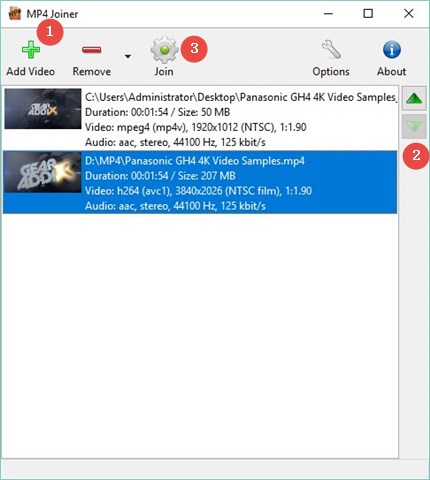
VLC
We often apply VLC for media file playing, but you know it can do more. There are just a lot of editing features hidden in it. And combing MP4 files is just one of its highlights. In VLC, you can put multiple MP4 clips together within like a couple of clicks. It is pretty easy to operate. Best of all, it is totally free. But the bad thing is that this VLC method seems unavailable to join files with different formats. For example, there are three files, two with MP4 format and one with MOV format; if we want to join them all into a new video, base on our testing, it does not work.
Anyway, if all files are with MP4 format, there would be no problem. And here is the how-to guide,
How to Merge MP4 Files with VLC
Step 1. Run VLC on your Windows/Mac computer.
Step 2. Choose Open Multiple Files under the Media menu.
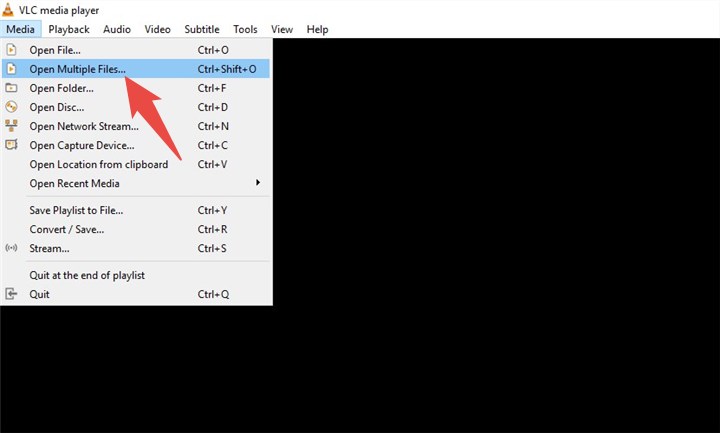
Step 3. Then on the pop-up screen, click Add button to import the files. Since VLC does not provide the option to change the sequence of clips, we would advise you to import one by one, if you plan to put some clip in the beginning, or some clip at the end of the new MP4 file. After that, choose the Convert option form the Play button, or use the shortcut ALT + O.
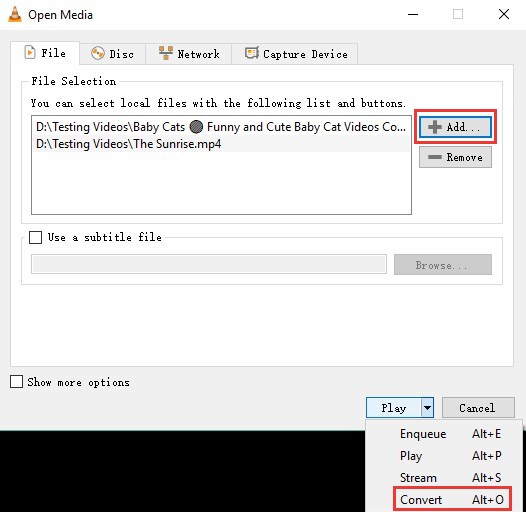
Step 4. There will be another pop-up screen. Choose the output format in Profile, and then just click the Start button. VLC would start converting all the MP4 files into a new one.
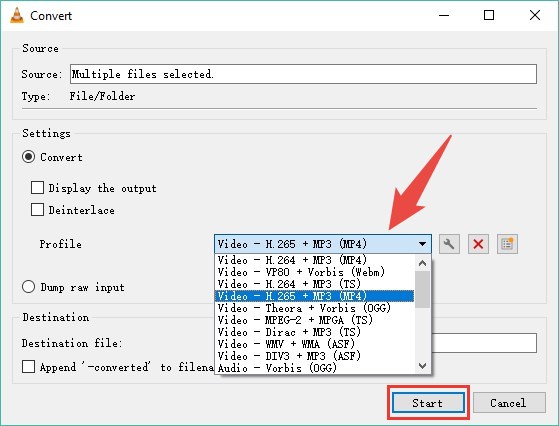
Clideo - Online MP4 Joiner
Yeah, there are many people who are big fans of online tools. And how can we miss one for the MP4 Joiner? Here we recommend Clideo. Clideo is a platform with a bunch of cloud tools. And The one that we will use is called Merge MP4 Files by Clideo. There will be no installation package and registration required. You can just open the web page and start your job. And it is free. But the bad thing is that it has a harsh limit on the file size, no more than 500MB. So honestly, it is not a perfect choice for large and long MP4 files.
And here is how we use it for MP4 files merging,
Step 1. Open the tool in your browser.
Step 2. Click the Choose files button to import the MP4 files. You can add files from your computer, Dropbox, Google Drive, or even with a URL.
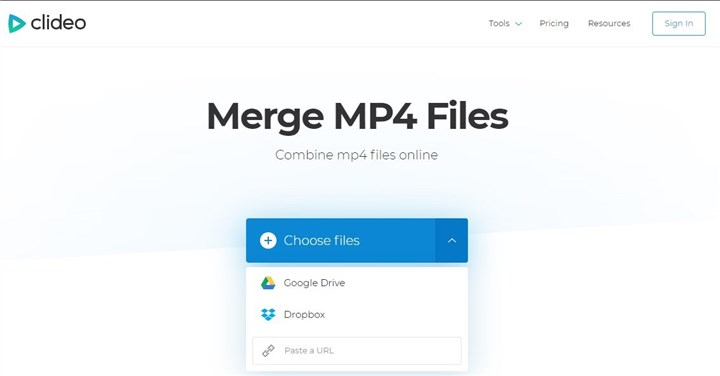
Step 3. After the files imported, you will be led to another page. You can directly move the clips on the timeline to change their sequence. On the right side, you can choose the aspect ratio and even add an audio file. After all settled down, just click the Merge button to start.
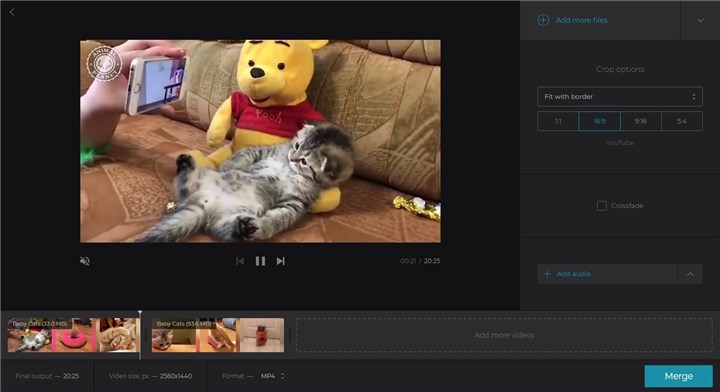
People Also Ask about MP4 Joiner
Can Handbrake Merge MP4 Files?
No, Handbrake does not support multiple MP4 files combining. Handbrake is a super-powerful, free, and open-source digital transcoder for video files, compatible with many formats, and full of many basic video editing features, like resizing, cropping, deinterlacing, adjusting volume, adding video filters, etc. but you cannot use it to merge files.
How Can I Merge MP4 Files for Free?
As we have listed above, MP4Joiner, VLC, FFmpeg, and Clideo all can help users with merging MP4 files for free.
Which is the Best MP4 Joiner Software?
VideoProc Converter AI. Because with it, you can combine multiple MP4 files in seconds. And its supporting all kinds of video formats enables users to concatenate any video file with any format. Besides merging, you can do more on your file, like rotating, flipping, cropping, adding text, etc.
Frequently Asked Questions about MP4 Joiner
What is an MP4 joiner?
An MP4 joiner is a software tool that can combine or merge multiple MP4 video files into one single file. It can help you create a longer video from several shorter clips, or join different scenes or segments of a video together.
Why do I need an MP4 joiner?
You may need an MP4 joiner for various purposes, such as editing your videos, saving your storage space, sharing your videos online, or creating a video collage. A good MP4 joiner can help you join your videos without losing quality or re-encoding, which can save you time and effort.
How to choose the best MP4 joiner?
There are many factors to consider when choosing the best MP4 joiner, such as the supported formats, the editing features, the output quality, the speed, the ease of use, and the price. You should choose an MP4 joiner that meets your needs and preferences, and that is compatible with your device and system.
How to use an MP4 joiner?
The exact steps may vary depending on the tool you use, but generally, you need to import or upload your MP4 files to the MP4 joiner, arrange them in the order you want, choose the output format and quality, and click the merge or join button. Some tools may also allow you to edit your videos before or after joining them, such as trimming, cropping, adding transitions, effects, music, etc.
Is there a free MP4 joiner?
Yes, there are some free MP4 joiners that you can use online or offline. Some of them are Clideo, ClipChamp, InVideo, Media Cope, and Mergevideo.online. However, some of them may have limitations such as file size, number of files, output quality, watermark, ads, etc. If you want more features and options, you may need to upgrade to a paid version or use a different tool.
Can I join MP4 files with different resolutions or frame rates?
Yes, you can join MP4 files with different resolutions or frame rates, but you may need to adjust them to make them consistent and compatible. Some MP4 joiners can automatically adjust the resolution or frame rate of your videos to match the output settings, while others may require you to manually change them before joining. You should also be aware that joining videos with different resolutions or frame rates may affect the quality or smoothness of your final video.
Over to You
These are pretty much all the 5 best video joiner software, which we believe can totally help you get the MP4 combing job done easily. Did we cover all the things that you care about or the tool that you think is better than those listed above? If not, please tell us what you think about it.