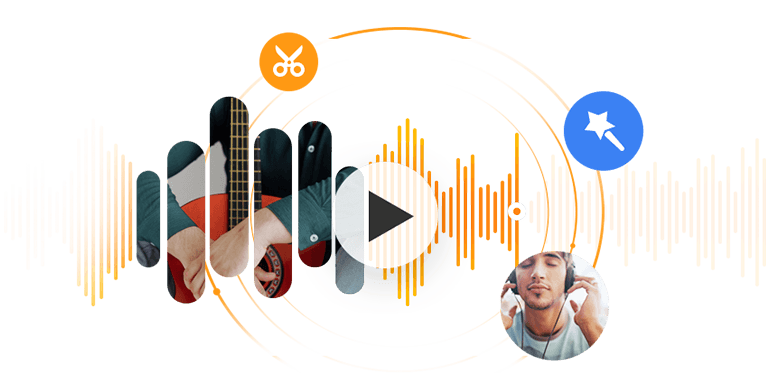Summary: The post will show you how to save GarageBand to MP3 on Mac, iPhone and iPad, separately. If you have already tried these methods and still failed, you can convert the GarageBand files to MP3 with the help of VideoProc Converter AI. Plus, Audiophiles seeking top-notch sound quality will love the new Audio AI feature in it, designed to remove background noise, hissing, wind, and more from audio and video files.
GarageBand allows you to have a robust music creation studio right inside your Apple gadgets. No matter you are creating podcasts or having fun with virtual drummers, this digital audio workstation App paves the way for fantastic music production.
How to export GarageBand files to MP3 so that you can share them to friends? The methods are quite different for macOS and iOS versions. Let's start with the easy one.
How to Export GarageBand to MP3 on Mac
GarageBand supports exporting music to MP3, AAC and AIFF. However, the feature to directly export songs to MP3 was moved in version 10.0.0., and was re-added in 10.0.2 and higher version. Make sure you have upgraded to the latest version and follow these steps to turn a GarageBand file to mp3.
Step 1. Within your GarageBand project, Click Share from Menu.
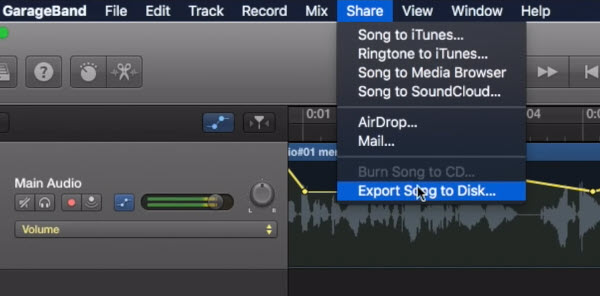
Step 2. Click Export Song to Disk…from the dropdown menu
Step 3. Select MP3 as the export format in the pop-up box. Edit the song name and the export folder.
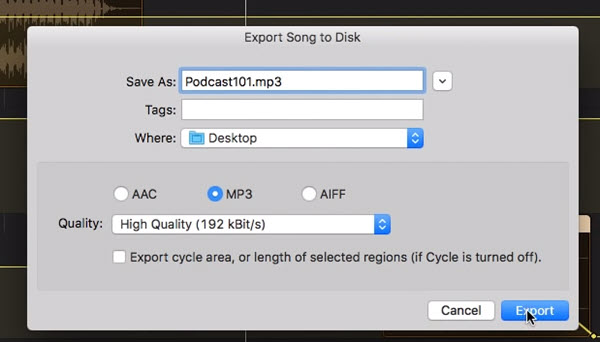
Note: GarageBand automatically adds the extension .mp3 to your song name, let it be.
Step 4. Select audio quality and hit Export.
Bonus Tip: Save GarageBand Project
It is a good habit to save a GarageBand project in the very beginning, instead of doing it in the last step before exporting to mp3. It will allow you to resume editing the project at any time.
Step 1. From the menu, Click File > Save as… (or use shortcut key Shift+cmd+S)
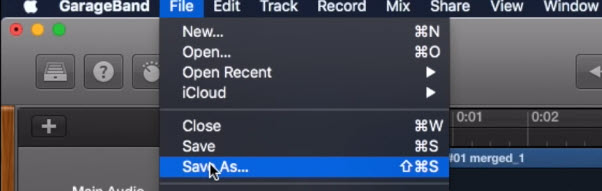
Step 2. Name your project and select a folder, hit save.
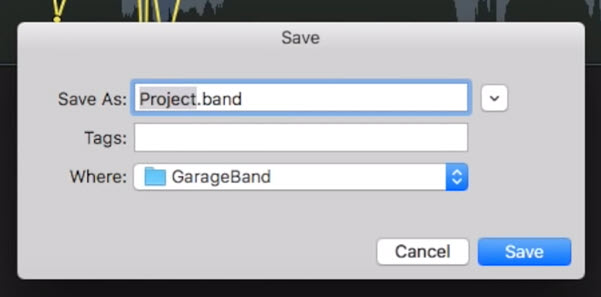
As you can see, the Save As option is designed for saving project file with .band file extension. If you want to convert .band to mp3, the process is to open the .band file, and go to Share > Export song to Disk > MP3.
How to Convert GarageBand to MP3/OGG/WAV
If somehow GarageBand doesn't allow you to export file as MP3, and you cannot upgrade the App to the latest version for certain reasons, you can use a GarageBand converter to export your podcasts or music productions to various format.
The tool we use in this post is VideoProc Converter AI, an all-in-one video processing tool to convert, cut and edit video and audio files, with additional features such as screen recording and online video grabbing.
VideoProc Converter AI — Best Companion for Video/Audio Production
- Batch convert MP3, M4A, WAV, WMA, M4R, AIFF, FLAC, AAC etc.
- Option to adjust sample rate, bit rate, audio codec, artwork and tag
- Extract audio from videos, movies, TV shows at original quality
- Convert MP3 to M4R to set custom ringtone for iPhone
- Cut, trim, split videos, record screen, save online video, all in one kit.
To convert GarageBand to MP3, FLAC, WAV and more formats, follow these steps:
Step 1. In GarageBand, go to Share > Export Song to Disk to directly save your song to the Mac computer.
- If you are on iPhone, you can click the Share button to Airdrop GarageBand music to Mac, and find the AirDrop file in Finder > Downloads folder.
- For Windows users without the AirDrop feature, you can use an iPhone Manager to transfer GarageBand files from iPhone to the computer.
Step 2. Go to Video panel in VideoProc Converter AI, add GarageBand music and click the Music tab to select MP3 as the target format.

This audio converter for Mac lets you export GarageBand to MP3, M4A, WAV, FLAC, AAC, OGG, AC3, AIFF, CAF and iPhone ringtone M4R format.
Step 3. Click Run to start converting.
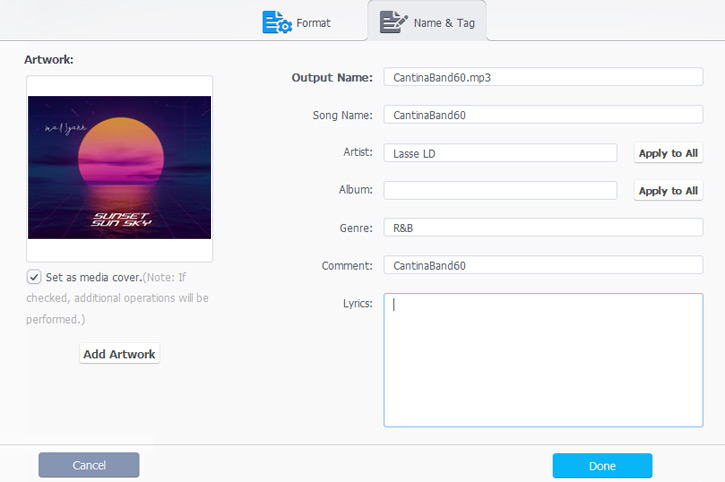
In VideoProc Converter AI, you can also click the gear icon to edit the tags and change the album artwork to any picture you like.
Free Download VideoProc Converter AI to convert GarageBand Files:
How to Save GarageBand as MP3/WAV on iPhone iPad
The iOS version of GarageBand only allows you to save the project as m4a format, which is troublesome if you are in the mood to share the music to a friend. To save GarageBand file as MP3, there are two practical methods.
Method 1. GarageBand + Files App + Document App
Apple imposes the sandbox constrains on each App, making iOS a secure yet relatively closed system, comparing to Android. Luckily, Apple introduced the Files App in 2017, a central file management system that improves the process to exchange files between Apps.
Yet the Files app alone is not enough for our task. Here is the plan: we need to export the m4a file to Files, and open it in the Document app, then using the built-in browser to convert m4a to mp3 and download it. Let's break it down to detailed steps with pictorial instructions:
Step 1. Create a dedicated folder for GarageBand in Files app.
- Although you can select any folder in Files to store your GarageBand exports, creating a new folder makes it much easier to manage files.
- Make sure you are storing the file On My iPhone instead of on iCloud Drive.
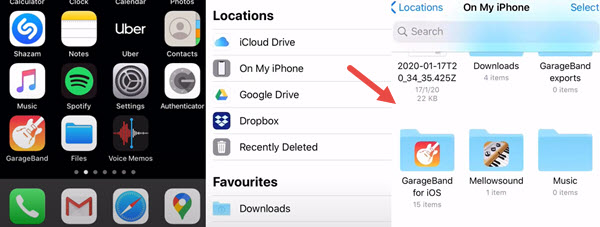
Step 2. Click the three dot icon and hit Select.
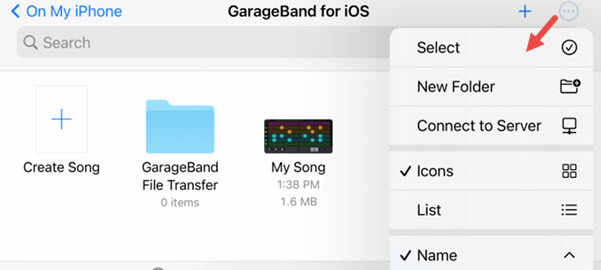
Step 3. Tap the song you are going to share, and click the Share icon at bottom left. Choose to share it as a song.
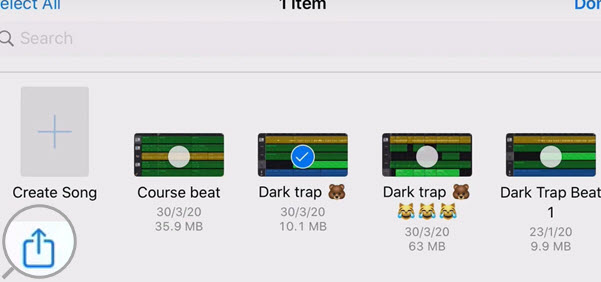
Step 4. Tap Open In… and select the Document by Readdle app.
Step 5. Use the built-in browser in the Document app, and visit online converter such as convertio.co
Step 6. Upload the m4a file and download it as mp3, wav, aac and any other format you like.
Method 2. Access iOS GarageBand Files from a Computer
If you have tons of GarageBand files, and you are tired of converting them to mp3 individually, the time-saving way is to transfer all those files to a computer and save them as mp3.
The tools needed for this method is Files app on iPhone or iPad, and DearMob iPhone Manager for PC and Mac.
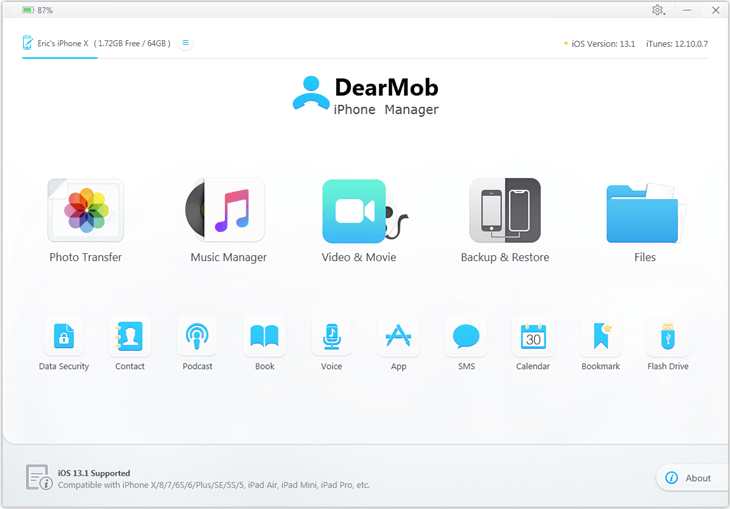
Step 1. Plug your iPhone/iPad to a computer and launch DearMob iPhone Manager.
Step 2. Go to Files > GarageBand, and create a New Folder.
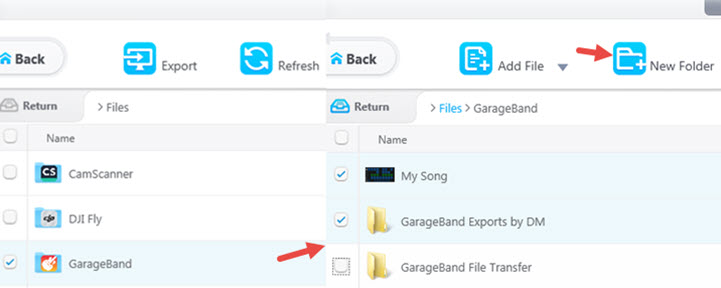
Step 3. On your iPhone, open up GarageBand and tap the three dot icon to select music project.
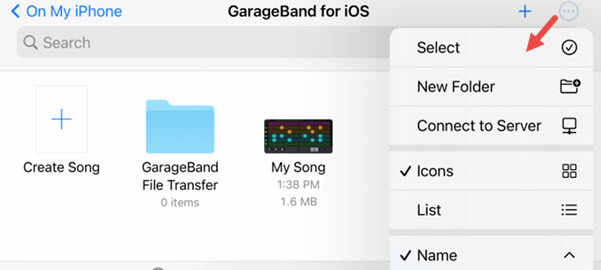
Step 4. Share it to the iOS Files app, and select that sub-folder created in Step 2.
Step 5. On your computer, hit Refresh and you shall see the newly added music file.
Step 6. Select it and export it to your computer. Now you can freely convert it to mp3.
Bonus Tips: Fix GarageBand Won't Import MP3 Problem
Besides turning GarageBand into mp3, there are chances that you find it buggy to load mp3 files. It's quite annoying when you have fantastic background music, yet GarageBand refuse to load or change the speed of the original song. Here are three fixes to try.
#1 Change File Extension to Lower Case
GarageBand might have problem importing a file with the extension in upper case "MP3". For instance, audio recorded in Surface Pro or from the Olympus LS-10 tend to use MP3. Change it to lower case "mp3".
#2 Keep an Eye on the Sample Rate and Bit Depth
GarageBand has better support for audio files with a sample of 44.1 kilohertz (kHz) and a bit depth of 16 bits. If your file has higher parameters, there might be playback speed issue or failure to import.
#3. Convert to Apple Compatible AIFF
AIFF (Audio Interchange File Format) works better during the editing and music production on Apple machines. If you have trouble with mp3 files in GarageBand, convert it to AIFF.