6 Common Errors with Playing and Sharing iPhone 4k 60fps Footages
Unlike Galaxy S9 or OnePlus 6 that limits the recording length within 5 minutes maximally, Apple allows users of iPhone 8 or newer to shoot 4K videos at 60fps without any restrictions. But this format still poses many problems and users are bogged down to various errors as below.
1. 4K 60fps video is super shaky on iPhone
Many users of iPhone 8 or newer notice that footage recorded in 4k at 60fps tends to be super shaky. But the recording is smooth as butter when it is switched to 1080p@60fps or 30fps. Why?
Reason: No EIS.
4k footages lacks EIS at the 60fps option, so it has a tendency to be on the shaky side. Although OIS, short for Optical Image Stabilization, continues to work when shooting 4k 60fps with iPhone, it is nowhere near as effective as electronic stabilization that makes recording even more stabilized. To eradicates the shaky issue, you can either choose to record 1080p 60fps that is the optical choice as it is the most stabilized mode at the frame rate. If you insist on recording the higher resolution mode at 60fps, you can do post production with a video processing tool such as VideoProc Converter AI to fix the issue.
2. Cannot play 4k 60fps in older iPhone, Mac, Windows, and more
It is constantly blamed the iPhone 4k 60fps videos won't play in Photos, even when the Macbook is updated to High Sierra. Some users cannot be airdropped to Macbook without converting to H.264. Why?
Reason: HEVC compatibility
HEVC is a must for 4k 60fps video shooting on iPhone. But there are still many devices won't work with the high efficiency format. Despite playback of HEVC video is enabled on iOS 11 and macOS High Sierra or later, older phones such as iPhone 6/5S still go stuttering or freezing when playing HEVC video at higher resolution and frame rate, e.g. the 4k 60fps. iCloud Photo Library shows alert message or exclamation mark in the upper-right corner of the video, as well. The mid-2015 Mac models and older won't be able to play HEVC video more than 1080p/240fps. So 4k 60fps and 30fps videos won't be played in this case. Plus, older windows and other gadgets won't work with this codec as well.
If you've ever faced with one of such errors playing HEVC 4k 60fps video on iPhone, Mac, Windows, Android or other platforms, why not converting HEVC to H.264 first for broader compatibility with these gadgets.
A kindly reminder for you is to choose an HEVC encoder with hardware acceleration enabled, since transcoding HEVC video will consume much more responses than H.264 and lead to computer overheating or software crash occasionally. VideoProc Converter AI is a nice choice. It is skilled at video converting, editing, resizing and more swiftly, due to the support of unique full GPU acceleration powered by Intel QSV, Nvidia and AMD.
3. iPhone 4k 60fps video not uploading to Instagram, Facebook, YouTube.
iPhone users have a hard time sending or uploading 4k 60fps video in various occasions. For example, when you try to upload 4k at 60fps to YouTube from iPhone, it doesn't publish at the same quality and rate and ends up 720p 60fps, and even crashes whenever you attempt to do this. Or Airdrop keeps failing to send the 4K video at 60fps. Why does this happen?
Reason: Huge file size
As it is mentioned above, 4k video at 60fps is generally massive, which uses a bitrate of around 55mbps. Around 1-hour video at this mode will run out of iPhone's 64GB space. In addition, many social media sites and mailing servers impose strict restriction on the file size and length. For example, you cannot send larger than 16MB file on Whatsapp, and Gmail, Outbook and Yahoo Mail only let you send file up to 20-25MB in total size. The 4k footages at 60 frames per second will easily go beyond these file size limits. Despite YouTube, Instagram, Facebook and other social sites are tolerable about the size, uploading 4k 60fps video from iPhone is still problematic, inclusive of lengthy sharing, a colossal amount of bandwidth required for sharing, quality degradation due to heavy compression. In addition, video length and codec also have impact on the video sharing.
To fix the issue, the first thing you will need to do is to reduce or resize iPhone video to the file size that your media site or mailing service accepts and therefore make more room for your iPhone.
You may also be interested in: What to do when Instagram reduces iPhone video quality >>
4. iMovie cannot export 4k@60fps video
Reason: No export option
Some users suggest when they create a new project in iMovie, the final result is 4k30fps instead of 4k60fps. This is the truth. Within iMovie at the export screen, there are just 540p 60, 720p 60 and 4k. There is no option to export in 4k 60fps even when you do any edits of 4k 60fps footage. And so far, Apple hasn't made any plan encoding in 4k/60fps in HEVC in iMovie on either the Mac or iOS. If you insist on editing and exporting the video without changing the frame rate, you can try some other professional yet easy 4k video editors with the option to encode 4k 60fps video. Besides, the huge amount of data makes it stuttering and lags in editing the 4K 60fps video.
Related: iMovie decreases video quality after exporting



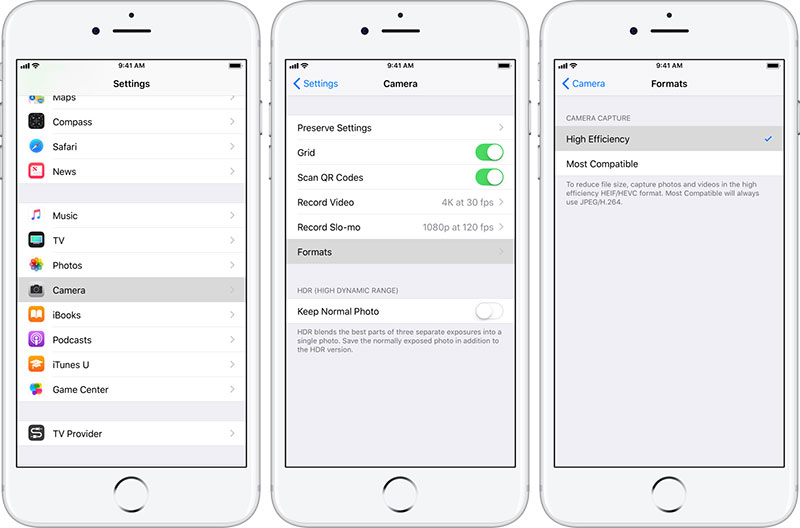




 Home
Home

