Movavi's goal for its video editing software is to create awesome videos easily. It provides a suite of editing tools to empower aspiring videographers to put their creativity into their work. The software is simple to operate, with a lot of features, making it a choice for both professional videographers and those with no video editing background, who need a tool to enhance their video project management.
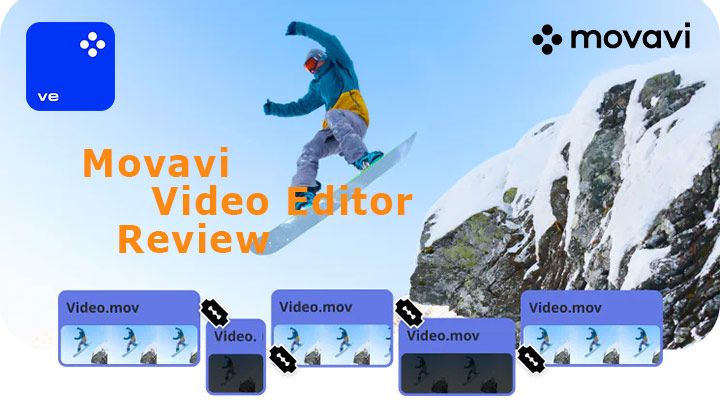
Whether you are trying to create beautiful YouTube videos, memorable moments for the family, or professional presentations, Movavi Video Editor is ready to turn your dream into a reality to the best of its ability. However, is Movavi good for beginners? Or is it free? Join us in this hands-on Movavi review before making any rash decision.
📢 Key Takeaways:
Movavi Video Editor stands out for its simplicity and affordability. The intuitive design and in-app tutorials make it a great starting point for first-time editors. There are a range of editing tools at your disposal, from basic tasks like cutting and cropping to more advanced features like chroma key and AI-driven capabilities. However, the lack of HEVC codec support might be a drawback. The precision issue with AI background removal is another limitation, as it does not allow manual adjustments. The free trial version has restrictions like watermarks on outputs and no access to advanced features. These limitations could prompt potential users to consider a free Movavi alternative. Despite these challenges, Movavi remains a budget-friendly option for those new to video editing.
Why Trust Me for This Review
This site is a professional deeply immersed in the field of audio and video processing with over five years of experience. Over the past year, our team has reviewed more than 40 software utilities. My experience with a wide array of editing tools over the years serves as a benchmark for comparing Movavi Video Editor against industry standards. Hands-on testing allows me to understand the software's technical aspects and its practical implications for everyday video editing tasks. It is from this very experience that I present this Movavi Video Editor review to you.
All the tests are conducted on a Windows 10 PC with an Intel Core i7-13700K processor (24 CPUs, ~3.4GHz), 32GB of RAM, and an AMD Radeon RX 7600 graphics card.
Movavi Pros & Cons
Movavi Video Editor is known for its blend of simplicity and powerful features. As we explore this tool further, let's weigh the strengths and weaknesses to see if it's the right fit for your video editing needs.
Pros
- The Movavi Video Editor is recommended for its user-friendly interface that greatly simplifies the process for rookies and experienced users.
- The editor includes useful features like the picture-in-picture, chroma key, and motion tracking, although they are generally user-friendly.
- Fast rendering remains one of the core principles of Movavi which does not undermine the quality of the final output.
- It is positioned as an inexpensive alternative to the video editing software market which means that it is affordable for those with budget constraints.
Cons
- Lack of HEVC Support: Movavi cannot handle HEVC video in any format, potentially limiting users who deal with modern video formats.
- Free Trial Version Restrictions: Watermarks on output videos (60-second video or 1/2 audio max.) with the free version.
- Limited Advanced Features: While it has basic and intermediate features, Movavi may not meet the needs of professional editors.
- Lacks Some Integrations: The software might not have as many third-party integrations as some others, which could be an issue for those who heavily depend on a wide ecosystem of tools.
System Requirements
| Component | Specifications |
|---|---|
Operating system |
Microsoft® Windows 7/8/10/11 64-bit with up-to-date patches and service packs installed; Mac OS X® 10.15 or higher |
Processor |
Intel®, AMD®, or compatible dual-core processor, 1.5 GHz; 64-bit Intel® processor |
Graphics card |
Intel® HD Graphics 2000, NVIDIA® GeForce® series 8 and 8M, Quadro FX 4800, Quadro FX 5600, AMD Radeon™ R600, Mobility Radeon™ HD 4330, Mobility FirePro™ series, Radeon™ R5 M230 or higher graphics card with up-to-date drivers |
Display |
1280 × 768 screen resolution, 32-bit color |
RAM |
2 GB |
Hard drive space |
400 MB available hard disk space for installation, 600 MB for ongoing operations |
System permissions |
Administrator permissions are required for installation |
Pricing
Movavi Video Editor offers distinct pricing tiers to accommodate the needs of various user groups. The offerings range from basic access to comprehensive packages that include advanced features.
One-Time Purchase: Movavi Video Editor 2024 is available with a one-time purchase of $79.95.
Subscription Model: You can also choose a 1-year subscription to Movavi Video Editor for $54.95, Movavi Video Suite for $94.95, and Movavi Unlimited for $155.95.
Free Trial: Movavi video editor offers a free trial to let you evaluate the features before purchasing. However, please note that your output video will come with a "Trial" watermark. And you can only export 60-second video or 1/2 audio. In addition, some advanced features are unavailable.
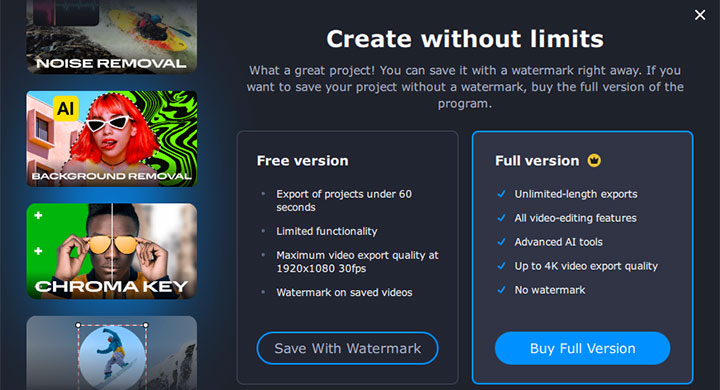
Installation and Setup
According to user feedback, such as on Vidmore, the installation might take upwards of an hour. But generally, it is a quick process that requires minimal user intervention based on our test.
You only need to download the installation file from the Movavi website. Double-click on the installer, choose a destination folder, and then you are ready. Basically, Movavi's installation and setup are user-friendly, so novices and intermediate editors can get started without hurdles.
User Interface and Usability
Movavi Video Editor offers a user-friendly interface for both new and intermediate users. The interface mainly consists of three parts: Timeline in the lower part, Media Library in the upper left, and Preview Window in the upper right. You can also find the preset audio and video effects, titles, and transitions in the menu bar on the left. Its sleek design allows for an intuitive navigation experience, so you can quickly find and implement the tools you need for your video editing tasks.
My favorite part is that Movavi has a quick in-app tutorial when you first use the software. Even users with no experience in non-linear video editing can get started quickly, ensuring a smooth learning curve.
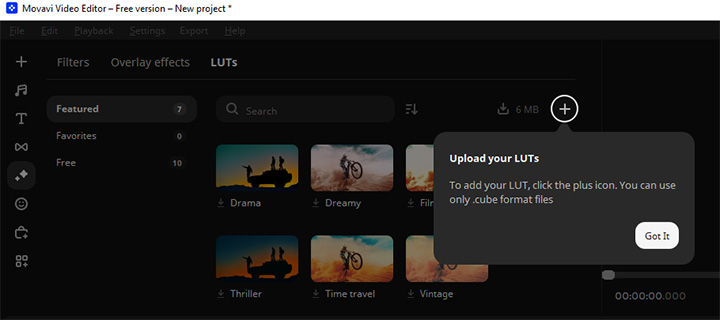
Key Features and Functionality
In this part, we will introduce a series of features of Movavi video editor, from basic cutting to advanced special effects. These features are the criteria for evaluating whether this video editing software meets your needs.
Timeline
The timeline is the backbone of Movavi's interface, offering you an intuitive drag-and-drop editing system. This simplifies the process of adding, arranging, and trimming video clips, ensuring a seamless workflow.
Format Support
Movavi video editor provides a relatively wide range of format support to let you import and export files in various formats. For example, it supports MP4, AVI, and MKV videos in some encoding formats.
Yes, that's why I use the word "relatively". In my testing, contrary to information in some reviews, Movavi video editor does not support HEVC codec, whether in MP4, MOV, or MKV formats. In other words, you may need another MKV editor to edit HEVC videos in MKV formats or from an iPhone.
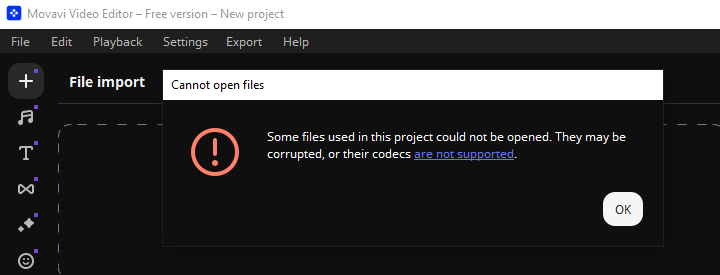
For more detailed information about format support, check the official support documentation of Movavi here.
Basic Editing Tools
With Movavi, you have access to a suite of basic editing tools that include cutting, rotating, and cropping capabilities. These fundamental features are designed to handle essential editing needs with ease.
Transitions, Filters, and Overlays
The software enriches videos with creative possibilities through a variety of transitions, filters, and overlays. This enhances visual appeal and storytelling through dynamic visual elements.
Titles and Text
You can add compelling titles and text to their projects with a diverse selection of customizable fonts and styles, elevating the professional quality of the video content.
Special Effects
What we like about Special Effects in Movavi Video Editor is you can add stickers and other elements like callouts to your video. In addition, it also includes a button to access the Effects Store in your browser, where you can purchase more video effects to make your videos more vivid.
However, features like Chroma key and Audio effects are only available to premium users. These are usually free to use in other video editing software.
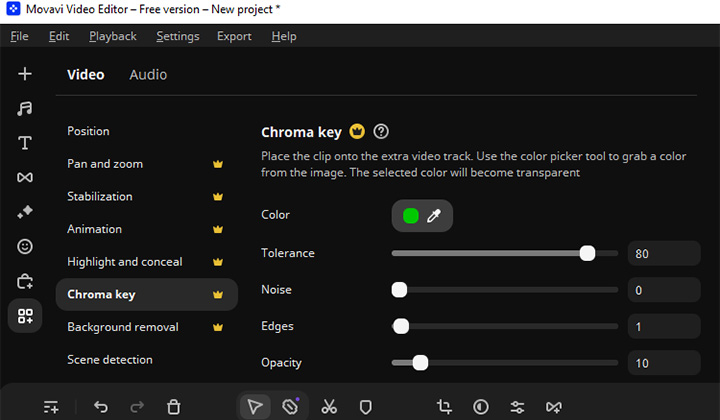
Motion Graphics and Animation
The software makes it possible to incorporate motion graphics and animation into video projects, providing dynamic ways to illustrate concepts and maintain viewer engagement.
Audio Editing
Audio editing in Movavi mainly involves stock music and sounds, basic editing features, and more advanced editing functions.
I like the stock music and sounds in Movavi Video Editor. These are definitely helpful for novice users who have no idea how to choose the right background music for their videos.
Editing imported audio in Movavi is also easy. You only need to double-click on the audio track to edit an imported audio file. And the settings panel will appear. Here, you can adjust volume, set fade-ins and outs, normalize audio, and more—although the Normalize feature is only a simple on-off option and cannot be further customized.
For further audio editing capabilities, let's say there are better options. Yes, Movavi supports more editing of audio effects—only in the paid version. Features such as noise removal, equalizer, and even simple audio effects are only available to premium users.
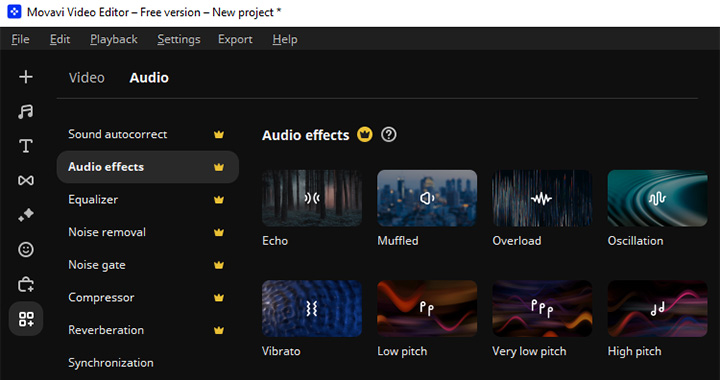
AI Features
Movavi Video Editor gets regular updates and new features. It introduces some new AI features in its latest update. These AI-powered features significantly enhance its capabilities, making sophisticated video editing tasks more accessible to users with varying levels of expertise.
AI Motion Tracking
AI motion tracking allows automatic tracking of the movement of objects or people within a video clip. Once you select a target, Movavi can follow it throughout the footage, making it easy to attach text, and special effects, or even blur out moving objects without manually keyframing each movement.
AI Background Removal
This feature utilizes artificial intelligence to identify and remove the background from a video clip, allowing you to replace it with a different image or scene. This is particularly useful for creating green screen effects without the need for an actual green screen.
There are Quick and Precise two modes for AI background removal in Movavi Video Editor. However, the Precision mode failed to handle some scenarios in my test. And you can't make further manual adjustments for this.
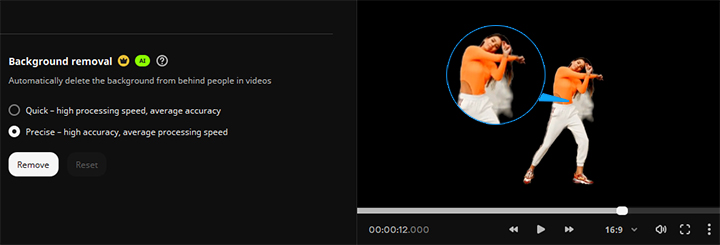
AI Noise Removal
AI noise removal aims to improve audio quality by automatically identifying and eliminating unwanted background noise from video recordings. By using AI to filter out noise, Movavi Video Editor helps creators deliver clearer, more professional-sounding audio tracks without requiring extensive sound engineering skills.
Collaboration and Cloud Features
Although more focused on individual use, Movavi includes collaboration and cloud features that help users save and access projects from different devices, enhancing flexibility for people working in multiple locations.
Rendering and Exporting
Movavi Video Editor offers a range of export options in the program, such as MP4, AVI, MOV, etc. You can also set the resolution, video codec, and frame rate. However, please note that the free trial version only supports exporting videos up to 1080P. Unfortunately, exporting videos with the HEVC codec is not supported.
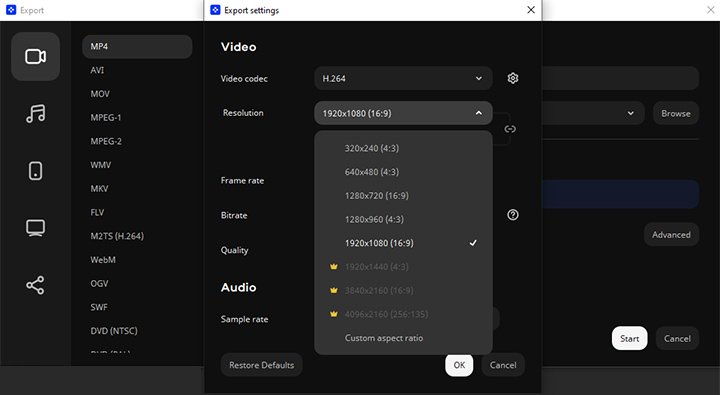
For render speed testing, I evaluate four video editing software programs for beginners. Each program combines four distinct video clips, each encoded with different codecs and resolutions ranging from 720p to 4K. I then add background music to the combined video and trim it to a precise 60-second duration (the maximum with Movavi's free trial.) Next, I record the time it takes for each program to save the project as an MP4 H.264 video, with 1080p resolution at 30 fps and 192Kbps audio.
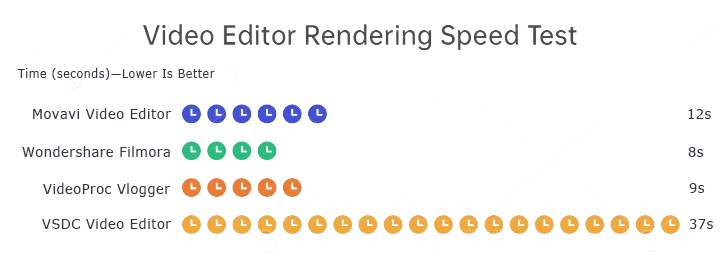
As you can see, Movavi Video Editor offers a middle ground. Filmora and VideoProc Vlogger take less time to output videos of the same quality.
Support and Documentation
Movavi Video Editor provides a sufficient number of support options to make it easy to use and tackle any possible problems. Use a rich knowledge base that includes such options as FAQs, guides for users, video tutorials, and email support.
Movavi on the Mac
For users on the Mac platform, you can expect a smooth editing experience with Movavi due to its user-friendly interface. The software's design reflects an understanding of the Mac user's expectation for both aesthetics and utility. Despite the rich feature set, the program avoids cluttered menus and opts for an organized workspace, which aligns with the Mac ethos of clean, intuitive design.
However, during our test, Movavi Video Editor does not seem to be particularly optimized for Apple's new hardware. And we found this Movavi Video Editor review on Trustpilot:
"I have had this software for a couple of years. I 100% believe you should get this if you want to ruin, overheat and glitch your Mac. Not only does it pick and choose whether or not your clip exports without the video attached to the audio, but destroys even the highest-spec computer technology. It wouldn't be so bad, but after you have edited videos for the entire day to be met with a black screen with only audio this makes this utterly and completely the most annoying app I have come across in my life."
But overall, Movavi Video Editor boasts compatibility with Mac systems, balancing comprehensive features and accessible controls.
Final Verdict
Movavi Video Editor, having a rich set of tools at its disposal, for sure holds its ground in the video editing software markets.
This application can be easily mastered even by an inexperienced user, while software like Premiere Pro or Final Cut Pro requires some training and knowledge. It's a go-to option for those who want to edit videos without the professional-grade app. However, it might not possess some inventive features like color grading, which are vital for professionals and more complex tasks.
As for its price point – $54.95 for a one-year subscription or $79.95 one-time purchase. For the best experts in the field of video editing and for those who take it very seriously, Movavi does not have a full-power set of editing features. For your casual and intermediate level, there will be cheaper or free ones with free video editing software. Whether Movavi is worth the money is an open question.
Free Movavi Alternative - VideoProc Vlogger
When evaluating Movavi Video Editor against its rival, VideoProc Vlogger, you should consider the various features and functionalities the software provides. Here's a table that outlines significant aspects of each program:
| Feature | Movavi Video Editor | VideoProc Vlogger |
|---|---|---|
User Interface |
Intuitive and user-friendly | Streamlined for ease of use |
Target Market |
Beginners to intermediate users | Beginners, vloggers |
Price |
Paid with free trial | Totally free with premium features |
Performance |
High; optimizes HD processing | Solid; tailored for video bloggers |
Key Strengths |
Extensive editing tools | Focus on vlog-specific features |
Learning Curve |
Moderate | Low to moderate |
Customer Support |
Comprehensive support options | Comprehensive support options |
Operating System Compatibility |
Windows and Mac | Windows and Mac |
Movavi features several subscription terms. This pricing model is particularly right for those interested in an easy-to-use interface and software with editing features, such as special effects, transitions, and automatic video creation. At the same time, they are ready to invest in a quality product.
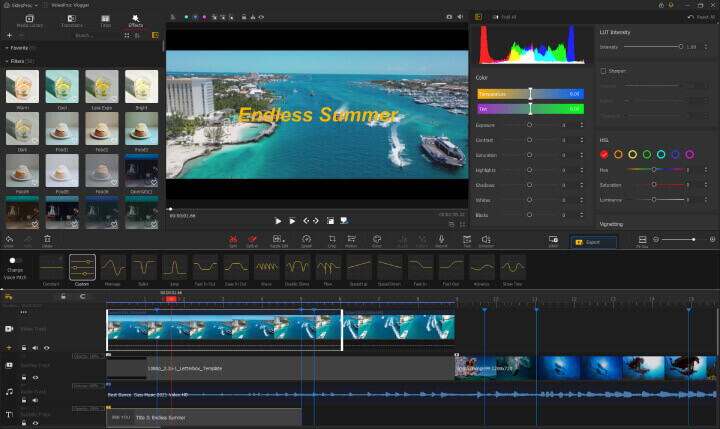
Conversely, VideoProc Vlogger aims to provide a wide range of video editing tools that are absolutely free. That also includes features not available in Movavi, such as color grading, speed ramping, audio editing, and 4K video editing support. The fact of no cost barrier is the biggest positivity that makes VideoProc Vlogger one of the signature versions among beginners and pros that use 100% editing capabilities without having to finance them.









