Merging videos together is easy for common video editors and video joiners. But when it comes to MKV files, things are getting tricky due to multiple media streams in the MKV format container. So here we come to show you how to merge MKV files with 5 best MKV joiners and how to keep MKV media tracks as you like.
1. Merge MKV Files in VideoProc Converter AI
VideoProc Converter AI is a simple yet powerful video processing program for Windows and Mac. It has the best solution to combine multiple MKV files into one and lets you keep all tracks and content after merging. Backed by its Level-3 Hardware Acceleration, VideoProc Converter AI can merge large/long/4K/HD/SD MKV videos 47x faster than others, regardless of the file amount.
Before exporting, you can easily cut, trim, crop, rotate, select subtitles and audio tracks, and so on in this MKV editor. VideoProc Converter AI supports 420+ formats and functions as an all-in-one tools suite to convert, compress, fix, download, and record. Additionally, it can upscale videos to 4K, interpolate frames to 60/120/120/480fps, denoise, deinterlace, fix shaky footage with the power of AI.
Now download VideoProc Converter AI and merge MKV files while keeping audio and subtitle tracks!
Step 1. Load MKV files to VideoProc Converter AI.
Open VideoProc Converter AI. Click "Video" in the main interface. Then drag and drop your MKV files to it.
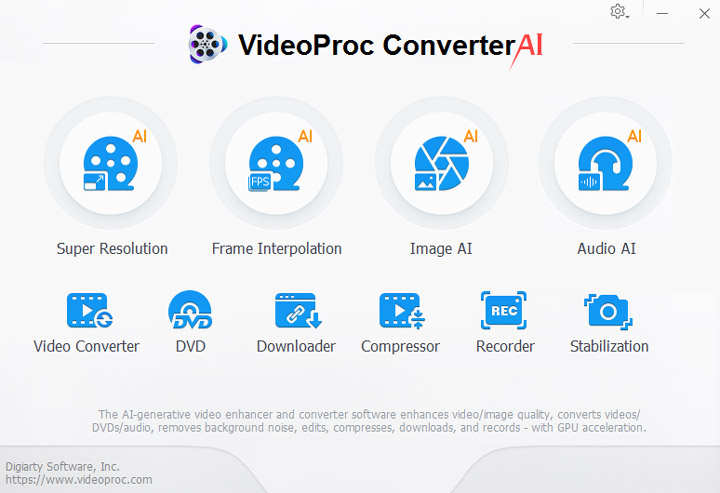
Step 2. Choose an output format.
If you don't want to change the format, select "MKV" in "Video" at the bottom bar. And you can find more output formats, in Target Format at the bottom left corner.
Click the codec option, and you can adjust MKV file codec, resolution, frame rate, aspect ratio, bitrate, quality, and audio codec options.
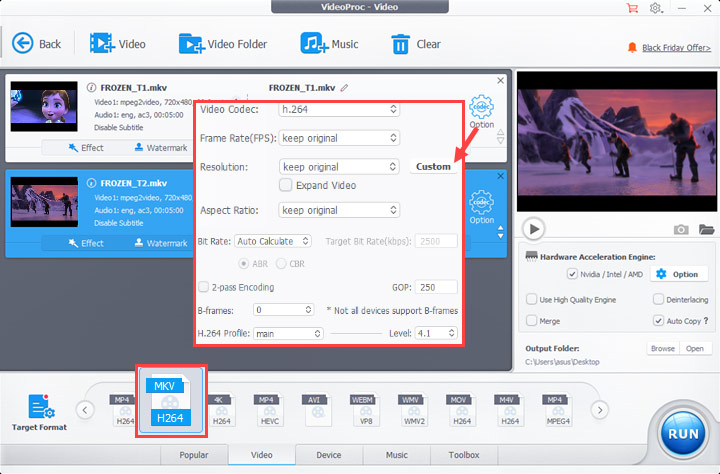
Step 3. Merge MKV.
In VideoProc Converter AI, you have two ways to combine multiple MKV videos.
1. Check the Merge option.
This is going to join multiple MKV clips into one video that can be played continuously.
If the source MKV has multiple audio tracks and subtitle track, select a subtitle tracks and an audio track you need before exporting.

2. Check Merge and MKV Multi-track.
This is going to mux these MKV videos into one file with multiple video streams. You can play the final video and switch media tracks with a powerful player.
You can select one or more subtitle tracks and audio tracks. MKV Multi-Track will keep all of them for you.
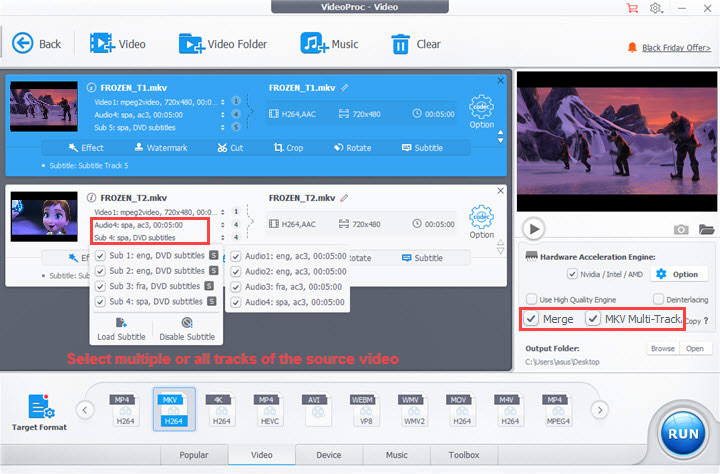
Step 4. Export the MKV video from VideoProc Converter AI.
Rename the first MKV file to set the name of the final video. Select an output folder. Hit the "RUN" button to export.
Now you can play the MKV video with the desired tracks maintained. If you merged them with the MKV Multi-Track feature in VideoProc Converter AI, you can switch these tracks as you like.
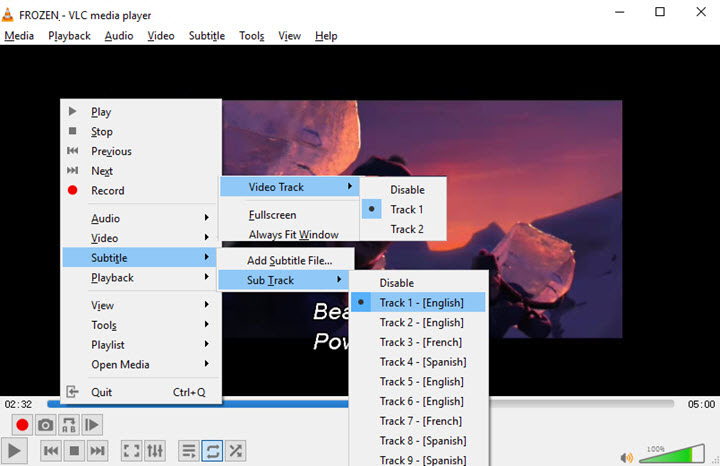
2. Merge MKV Files with Weeny Free Video Joiner
Weeny Free Video Joiner is a good tool to merge videos together in Windows and supports MKV, MP4, AVI, FLV, MPG, WMV, etc. Besides, it can trim, re-encode videos with H.264, MPEG-4, Xvid, and change video resolutions (up to 1080p). But note that, Weeny Free Video Joiner doesn't allow you to select tracks while combining MKV files.
Step 1. Open Weeny Free Video Joiner. Click File to import .mkv files to it from your PC.
Step 2. Tick the box before each MKV video. Select Matroska Movie (*.mkv) in the Output option.
Step 3. Choose an output folder, input a filename, and set the output quality to Middle or Highest.
Step 4. Click Join Now and start to join multiple MKV videos for free on Windows.
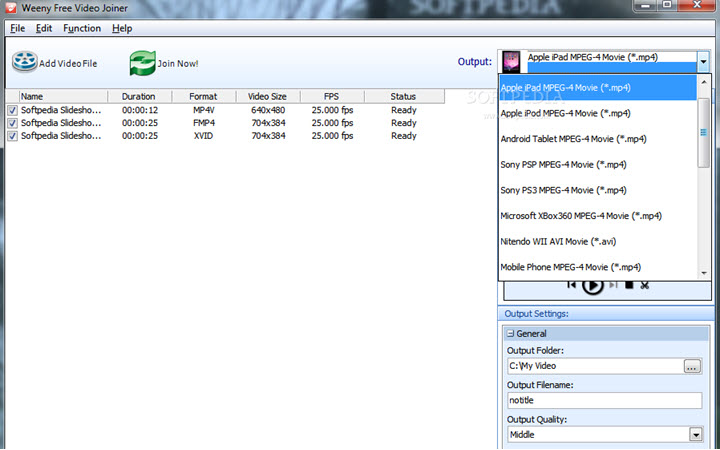
3. Merge MKV Files with Microsoft Photos
The Photos app from Microsoft was originally a photo and video viewer. Now on Windows 10 version 16299.0 or higher, it offers a set of basic editing features including an MKV merger. If you are using Windows 7 or earlier OS, Windows Movie Maker works the same for you. Let's see how to merge MKV files in Photos app on Windows.
Step 1. Open the Photos app on your Windows. Open an MKV video.
Step 2. Click the edit icon on the playback window to get into its video editor.
Step 3. Add more MKV videos to it. Organize the MKV clips in the timeline by dragging and dropping.
Step 4. Combine MKV files and save them in one file.
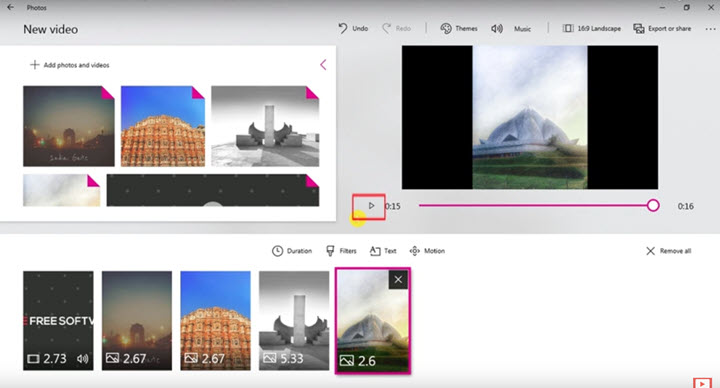
4. Merge MKV File with VLC
VLC is a free video media player for Windows, Mac, and Linux. Despite being packed without a decent video editing panel, you can crop, rotate, trim, and combine MKV files in VLC with simple clicks. Here we demostrate the steps on an Windows PC, and it follows the same steps to merge MKV on Mac with VLC media player.
Step 1. Open VLC media player on your Mac or Windows.
Step 2. Go to Media > Open Multiple Files… > Add to import all of the MKV videos you want to combine.
Step 3. Click the drop-down menu of Play and change it to Covert/Save.
Step 4. Set the destination file. Enable Append - '-converted' to filename. Click the Start button to join MKV files in VLC.
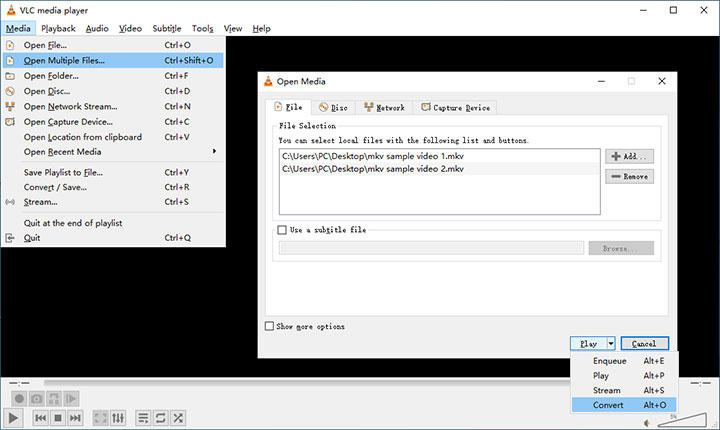
5. Merge MKV Files with Online MKV Joiner
If you don't want to install any video joiner software on your device, you can try some online MKV joiners. Most of them are free and simple. Here we'll demonstrate how to combine MKV files into one online with Kapwing. It's a watermark-free video editor running on the browser of Mac, Windows, iPhone, iPad, and Android. However, it can't merge MKV over 500MB and will downgrade HD 1080p and 4K MKV videos to 720p.
Step 1. Visit the official website of Kapwing. Open its tools list and choose Video Editor.
Step 2. Click Start Editing and upload MKV videos from your device. It will be a long time if your network connection lags or the file size is too large.
Step 3. Drag and drop MKV from the media bin to the timeline in order.
Step 4. Click the Export button and wait for it to render. When it completes, you can save the merged MKV file to your device or share it via a link created by Kapwing.
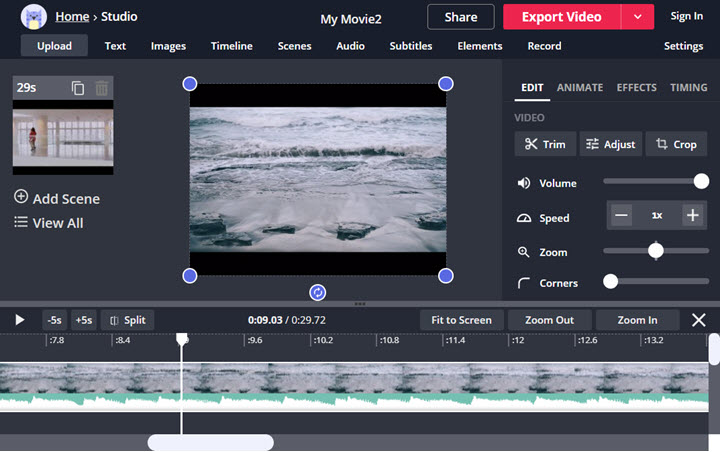
Can HandBrake Merge MKV Files
No, becasue HandBrake is only a video converter and transcoder. Many users take its Add to Queue option as a tool to combine multiple videos into one queue. However, it means batch processing of video files added in line.
No matter you want a professional MKV merger to handle subtitles and audio tracks or a simple one to just join MKV videos into one file quickly, VideoProc Converter AI is always your best assistant.









