Summary: In the post, we'll show you how to do the Siri Voice on TikTok, how to do the text-to-speech effect in TikTok app, and how to change the Text to Speech voice on TikTok. Also, you can change voice with other free software like VideoProc Vlogger.
What is the TikTok Text to Speech Effect
Sound will always help the TikTok videos stand out. You can add them your own favorite music, voice over, or something else. Among them, there is one way that TikTok users always love, the text to speech effect. Its logic is that you write down the words and then use some tools, like Siri, to read the words for your TikTok video. But now, TikTok also rolls out this funny feature in the app, and you can do this effect directly when you make a TikTok video.

Anyway, both ways work fine, and we will show you how to do the text to speech effect on TikTok with both of them. Check the details below.
How to Do the Siri Voice on TikTok
Step 1. Turn on the Speak Selection in your iPhone Settings. Go to Settings > Find Accessibility > Tap Spoken Content > Turn on the Speak Selection if it has not yet. There you can also set the voice language and speed.
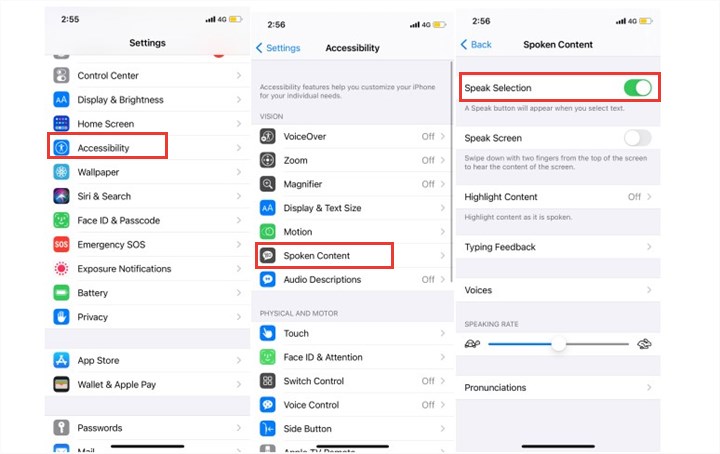
Step 2. Write down your words in Notes app. Launch the Notes app and input the text that you want in the TikTok video.
Step 3. Record the Siri sound. First Launch the iPhone Record tool, then back to the Notes app, select the text that you have just written down there, and tap the Speak feature. Siri would start reading your text.
Step 4. Upload the Siri voice to TikTok. After Siri finishes the reading, you can just stop recording and go to TikTok to share the recorded video.
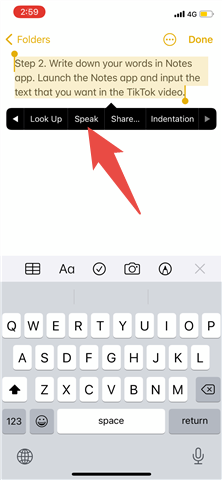
If what you are planning is adding the Siri voice to another video, then only with the help of Siri, it cannot work out. You have to need some more tools. Most of them will require you for some money. I would not recommend you take them. Because, now, with TikTok's own text to speech effect, you can easily make the job done.
How to Do Text to Speech Effect in TikTok App
For this feature of TikTok's, all you have to do is just typing the text into the TikTok video, and the text-to-speech effect will help you make the text your audio.
Step 1. Record the TikTok video or just import the prepared clip into it. Then you can select the part of the clip which you want to upload, and we will go to the next page.
Step 2. Add the text. Just tap the Text menu with an inputting window popping out. Write down the words which you want or transcribe your video. There you can also set the text color, style, bold, and position by moving the box. After all set, just click the Done button.
Step 3. Tap on the text which will show you the Text-to-speech menu. Choose it and TikTok will start making the text your video sound. There also is another menu named set duration, which can help you choose how long the text would appear on the image. When you want to add multiple lines of text and show them on different frames, this menu will become vital.
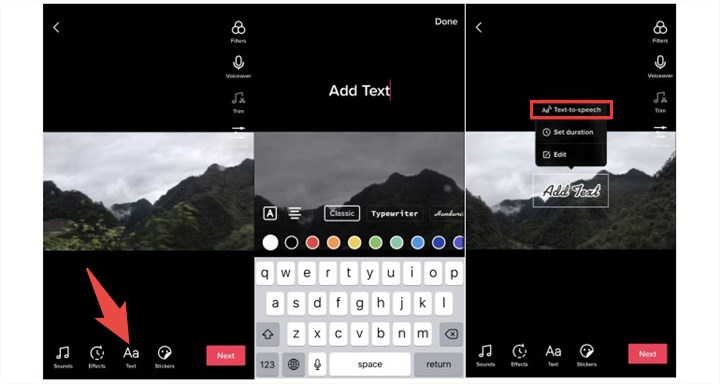
Step 4. Then follow the rest requirements and upload your TikTok video. Make it alive to the users.
How to Change Text to Speech Voice on TikTok
TikTok Text to Speech effect provides users with only a female voice option. Maybe, TikTok will add this feature someday in the future, but at this moment, there is no such feature naming changing the voice in TikTok, and people are not happy about it for sure. However, does it mean that we have no other ways to change the TikTok Text to Speech voice? Short answer, we can do it by getting help from the third-party voice changer software. And in the following, I will show you how to make it.
Step 1. Firstly, follow the steps above to add the Text to Speech to your TikTok video and make it alive.
Step 2. Then, save the edited TikTok video to your Camera Roll: Open the video > Choose the share icon > Tap the Save Video button.
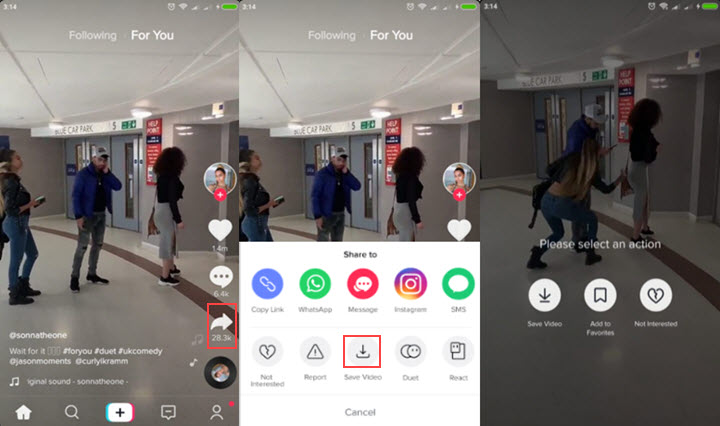
Step 3. Find and install a voice changer app on your phone. Here I take one app naming DubYou - Video Voice Changer from the Apple Store, as an example. For Android users, I recommend Video Voice Changer FX. Surely, you can also find more such tools that you prefer from the application stores. Besides, if you would like to make this job done in a more professional way, I would suggest you use the desktop voice changer software, and you can have some options about it from this guide of ours.
Step 4. Open the DubYou app on your iPhone > Tap the camera icon > Select the Choose Existing option from the pop-up window > Then find the saved TikTok video and import it.
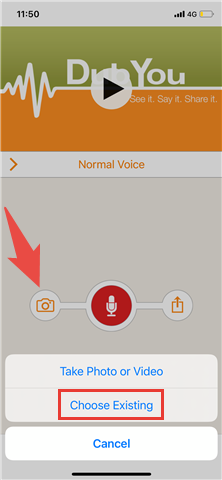
Step 5. Choose one voice you prefer. There are 5 options: Normal Voice (the original voice), Mouse, Echo, Robot, and Applause. And then choose the exporting button.
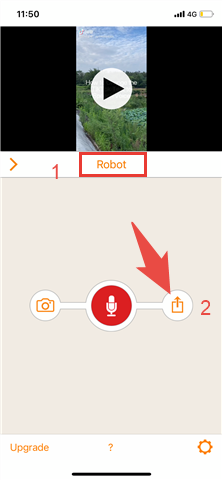
Step 6. In the exporting window, choose Save Video and the app will save a new file into your Camera Roll.
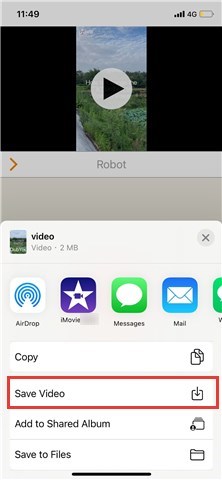
Why TikTok Text to Speech Not Working and How to Fix
We have received some emails from our users about that there was no Text-to-speech feature at all in their apps. And we found that many TikTok users were also complaining about this issue on the internet. For now, there are 2 possible reasons which may lead to this problem.
First one, TikTok app version is not up to date. So if you are having this problem, please first check if there is an update for your TikTok app. And also, we recommend you make sure device operating system the newest version.
Second one, the Text-to-speech feature is not available in your country or region. For now, users from only a few countries and regions, like the USA, can access this effect. If you are in this situation, I am afraid there is nothing we can do. We can only hope that the TikTok official would release this feature worldwide soon.








