Sound, or music, must be the indispensable element to an attracting TikTok Video. A proper sound would add glamour to and help the TikTok video gain hundreds and thousands of views and likes. However, the TikTok app only allows users to add the songs saved in its music library. If you cannot find a perfect music for your TikTok video in the library, but really want to upload your own sounds, or someone else's sounds, there is nothing it can do, unless using some third party applications to help you make your own sound on TikTok.
In this post, we will share you two easy ways to make it step by step, for both mobile and computer users. Now let's dive right in.
1. How to Make Your Own Sound on TikTok for Mobile Users
For Android and iOS users, what we recommend is KineMaster. Here is a little introduction to it. I have to say, KineMaster is the video editing app with most editing features. Some of them are even only seen on desktop tools. In specifics,
- Add your own sound to TikTok video, including voiceovers, background music, and even some sound effects.
- Trim, splice, and crop your TikTok video.
- Reverse your TikTok video.
- A bunch of video layer options, like images, stickers, special effects, text, and handwriting.
- Make time lapse and slow motion effects for the TikTok video by the speed controller feature.
- Color filters.
- The weekly updating KineMaster Asset Store provides your with music, clip graphics, fonts, stickers, transitions.
- And more...
Notice: There will be some extra fees for some advanced features, or if you do not like and want to remove the watermark and ads.
Here are the steps to use KineMaster to upload your own sound to TikTok.
Notice: I did it on an iPhone with the corresponding screenshots. However, there is no need to worry about for Android users. The layout on Android is just as same as that on iOS.
Step 1. Use your Android device to record a video which you want to share on TickTok, and at the same time, get your sound file prepared. Surely, you can also do it in the KineMaster app if you want to add voiceovers or the songs saved in the app.
Step 2. Launch the app on your mobile device. It looks like this (image below). Sorry about that I am not going to show you every function in it here, but I am just going to walk you through the things related to add a sound to TikTok video. So now click on the plus-like button to import the TikTok video and the sound file from your device.
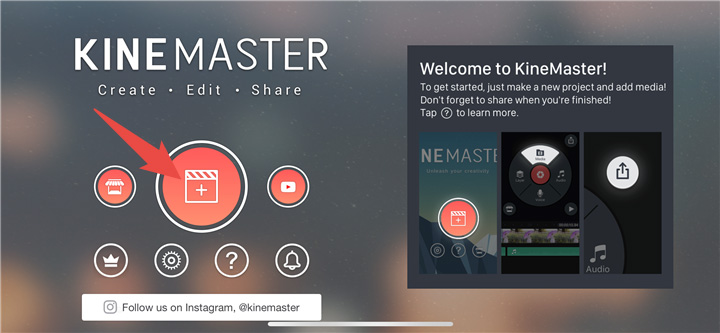
Step 3. Then it would ask you to choose one aspect ratio from these options: 16:9, 9:16, 1:1, 4:3, 3:4, 4:5, and 2.35:1. And the perfect one for TikTok is 9:16. 1:1 can be also chosen, but the whole screen will not be fully taken.
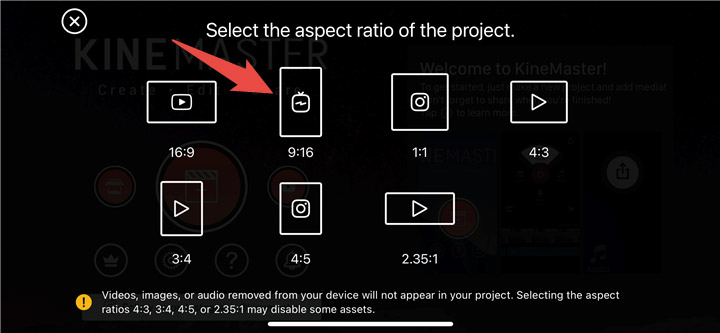
Step 4. Then it will lead you to the photo library. Select the video file and tap Done button into the editing window. Tap the Media menu by which we can add the TikTok video into the timeline.
Step 5. Now choose All under the Albums menu.
Step 6. Select the TikTok video file, and it would be inserted into the timeline. Click on the
Step 7. Now it is time to add the sound to the TikTok video. Choose the Audio button to import the audio file which we have loaded in the second step. If you want record a voiceover, please just choose the REC button.
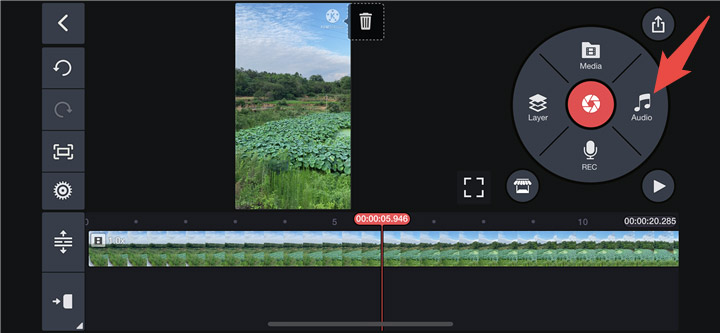
Step 8. After you choose the Audio button, now you are in the sound album. Scroll down to the Songs folder and select the file. Or you can also tap the house-like button into the KineMaster Asset Store and download some music you like. Here I downloaded a music file named Water Park. I will use it for presentation. Tap the Add menu, and it will be imported into the timeline.
Step 9. Now you will see both TikTok video file and audio file in the timeline. Tap the sound and KineMaster will show you a bunch of editing features which you can use to polish the file, like Mixer, Reverb, Ducking, Loop, Trim/Split, etc. The most common one that we will use is the Trim/Split feature. It can help us to remove the part we dislike. If you want to locate a specific part of the sound to the TikTok video, you can firstly move the yellow head to adjust, and then apply the Trim/Split feature to do removing job. You can also trim a song to just part of the video, and find another song for the rest part of video. For multiple music added to the TikTok video, you will see the details in the third part. After finishing the editing part, just choose the Check button back to the main editing window.
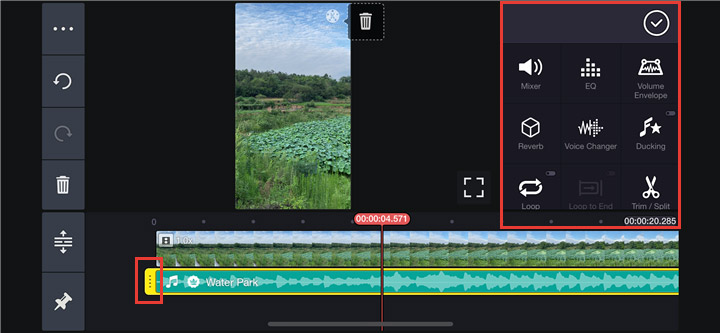
Step 10. Now we can export the edited TikTok video, if you have anything else to do with it. Check the Export button, which will lead you to the export settings.
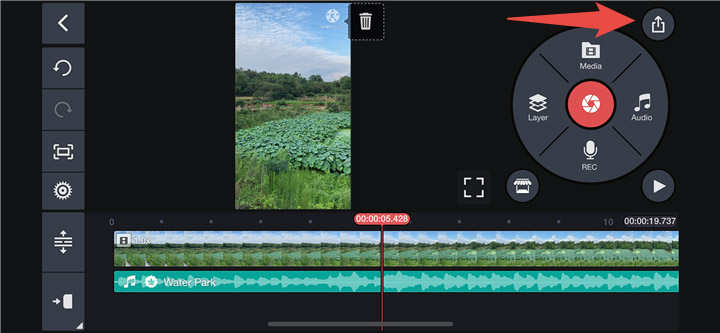
Step 11. Choose the resolution and frame rate, and then just click on the Export button to finish. And after exporting, you can now show it to your TikTok fans.
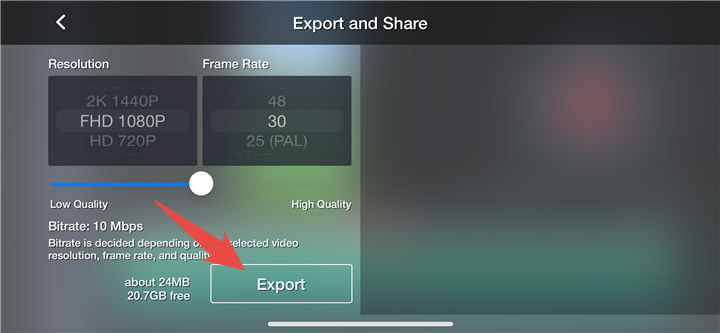
2. How to Make Your Own Sound on TikTok for Computer Users
1. VideoProc Vlogger
VideoProc Vlogger is a non-linear video editing application running on both Windows and Mac computers. To make customized sound for your TikTok video, it would be simple like importing the video and audio files, mixing them together, and then exporting the TikTok video. Surely, if you want your TikTok video more stylish, VideoProc also provides you with the options of adding text, transitions, filters, audio effects, etc.
So why not download it now and then follow the steps below to make the job done?
Step 1. After you download and install VideoProc Vlogger on your computer, launch it. First, it will require you make a project. Please remember that in the project making page, you can set the resolution. So choose the resolution that TikTok likes.

Step 2. Import your video and audio files into its library.
Step 3. Drag them into the timeline. Then you can customize both your video and audio files, like removing the unwanted parts, setting the sound level, etc.
Step 4. If you want to do more on this TikTok clip, on the top of the interface, there are Transitions, Titles, and Effects helping you be more creative.
Step 5. After all done, just click on the Export button into the exporting page for rendering.
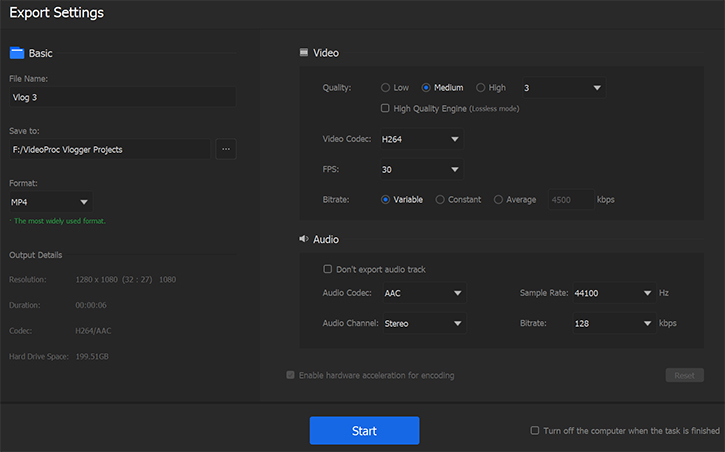
2. Kapwing
Kapwing is an online platform designed for people to make creative stuff with video and audio files. We put it on this list, because it is easy to use, especially for the video editing new-comers. And it requires no downloads. People don't have to install an application on their computers. Anyway, check how to use it for making your own TikTok sound.
Step 1. Still, please get your TikTok video and the sound file prepared.
Step 2. Open its Add Audio to Video tool in your browser on the computer. Then choose the Upload button to import the TikTok video into it. It also allows users to directly paste an online video URL for processing. But I am not going to encourage you to do like that.
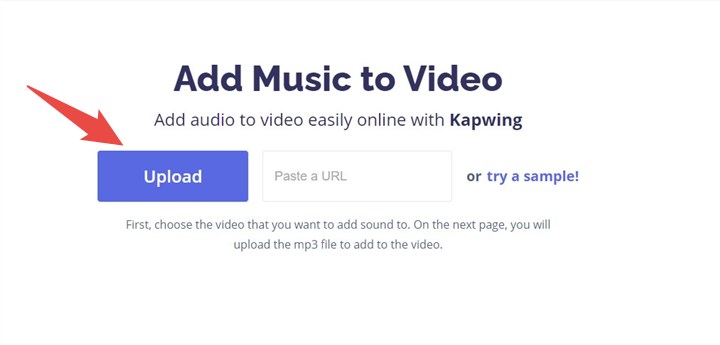
Step 3. After importing the TikTok video, you are now in the editing page. Then import the sound file.
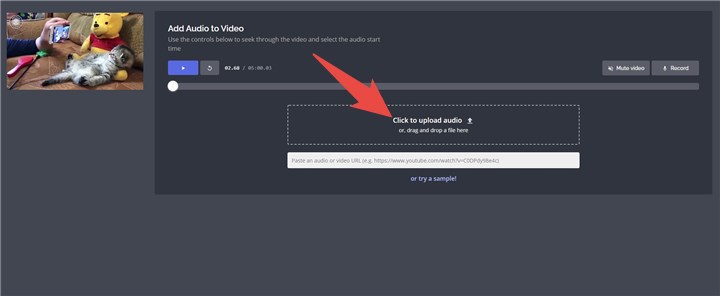
Step 4. Now you can edit the sound file. There are mainly 4 functions. You move the audio play head to somewhere, and then click on the Remove button which will cut off the part before the play head.
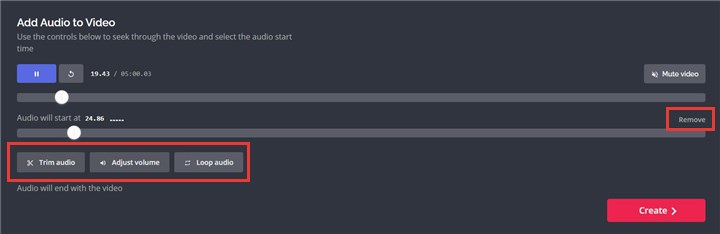
Step 5. Trim audio. Move both play heads of the audio track to locate the part which you want, or you can also do it by inputting the Start and End time. Click the Trim Audio button back to the previous screen.
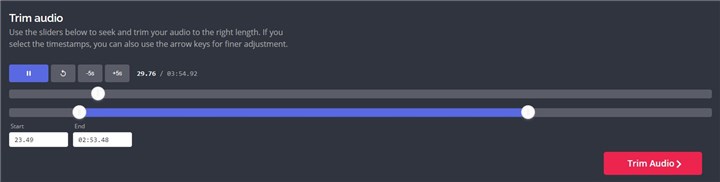
Step 6. Adjust Volume. There you can set both TikTok video and audio volume by dragging the white dot. Click the Done button back to the main editing window.
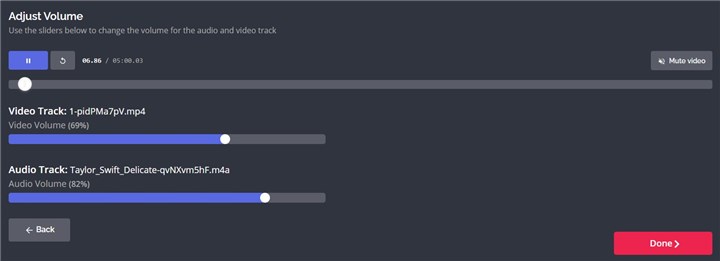
Step 7. Loop audio. If the period of the sound is not as long as the video, you can choose this feature, and the audio will loop until the end of the TikTok video. After you finish all settings, just click on the Create button.
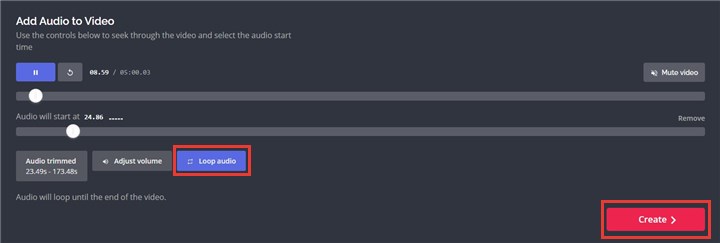
Step 8. After the tool finishes processing your file, download and upload it to your TikTok account.









