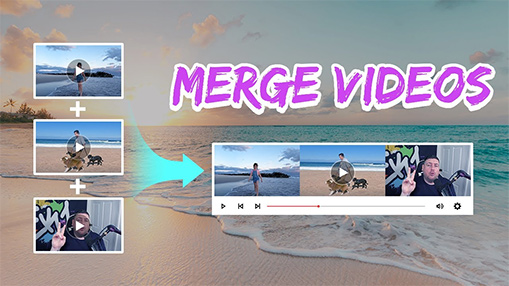Summary: With the latest update on how to combine videos on TikTok, you can effortlessly combine videos and drafts on TikTok to create engaging and seamless TikTok content.
Ready to take your TikTok content to the next level? Combining videos on TikTok is a powerful way to engage your audience and enhance your storytelling. Whether you want to create smooth transitions or captivating montages, this skill is essential in a fast-paced digital world. With TikTok's user-friendly editing tools, merging clips into one cohesive video is a breeze. In this guide, we will show you how to combine videos on TikTok and walk you through the most commonly used methods and techniques you can leverage to merge two or more videos on TikTok effortlessly.
Step 1. Open TikTok and click the Plus icon at the bottom center.
Step 2. Tap the Upload button, select the videos to combine from your gallery.
Step 3. Click Next, choose Default mode.
Step 4. Trim, rearrange, and apply effects to your clips. Click Next to add captions, and hashtags, adjust privacy settings, and then tap Post to upload your combined videos on TikTok.
How to Combine Videos on TikTok
Method 1. Use the TikTok Camera
TikTok's in-app camera is much more than a place to record a video. Featuring a powerful tool to create second-to-none content, TikTok Camera makes it easy to combine two or multiple videos using the clips that you have in your camera roll.
Step 1. Go to TikTok, and click the Plus icon in the bottom center.
Step 2. Tab on the Upload button, and this will land you in your photo gallery. Select the videos you wish to upload and combine.
Step 3. Click Next. And from there you can go with either the Sound sync or the Default mode which depends on whether you wish to work on the sound first or do it later. Here I will take the Default.
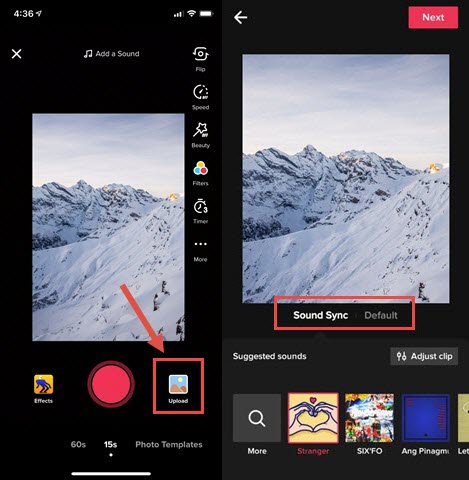
Select Default to activate the editing page, where you can trim to shorten or lengthen each clip, long press to rearrange the clips and apply text, stickers, filters, and more.
Step 4. Once you complete the editing, click Next to add captions and hashtags and adjust the privacy settings. Then tap on Post to upload your stitched videos.
Method 2. Through the Charging Function
Another way to merge videos on TikTok is using the Charging Function, which allows users to upload and put multiple video segements or drafts together on TikTok before posting. By utilizing the Charging Function, you can ensure that your video combined transitions smoothly between different scenes or moments. This feature is particularly useful for those who want to edit and merge video content within the app itself.
Step 1. In TikTok, tap on the '+' button at the bottom of the screen to create a new TikTok, and on the recording screen, tap the 'Upload' button at the bottom right corner.
Step 2. Select the First video clip you wish to include in your combined TikTok video, and tap on the Next button > Add to add the remaining video segements you want to stitch together.
Step 3. Arrange the video clip in the desired order by dragging and dropping.
Step 4. Tap on Next to proceed when finished, and apply filters, effects, captions, soundtracks, and more as per your preference to the TikTok video you just combined.
Step 5. Once you complete the editing, click on Next, and add a caption, hashtags and any additional TikTok features you wish to include. Then tap Post to share the combined video on TikTok.
How to Combine Draft Videos on TikTok
Well, a small flash of creative insight might dawn on you sometimes, and you might need to record and save it as a draft on TikTok for later use. And to combine drafts on TikTok:
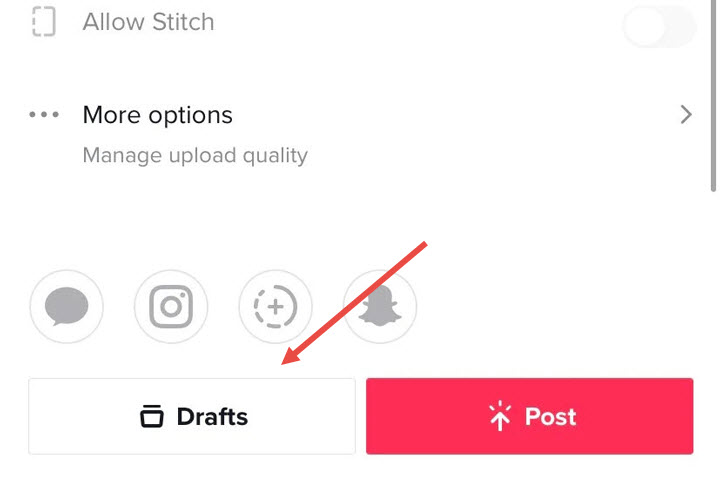
Step 1. Dispatch TikTok, go to the profile and tap Drafts.
Step 2. On the Draft page, select one draft video you wish to put together first. And from here you update the security settings in the 'Who can watch the video' and go with 'Just me', and enable the 'Save to device' toggle to export your drafts to your local storage. Then post.
Step 3. Repeat the same thing to your other draft videos that you wish to add together.
Step 4. After that, click the Plus icon in the bottom center, tab Upload, and go ahead to select the two draft videos saved in the camera roll. Then click next to combine and export.
Use Third-Party Tools to Combine Videos for TikTok before Uploading
But what if the videos that sit in your photo gallery are dull in color, plain in content, or even formatted improperly for uploading to TikTok? Then you might need to consider polishing your clips first before combining them. And here we have selected the top 3 TikTok video toolbox that you can leverage on computer and mobile to edit and merge videos for TikTok.
1. VideoProc Converter AI
Programmed as an all-in-one TikTok video toolbox for Windows and Mac, VideoProc Converter AI enables you to flexibly combine and merge multiple video files in a lossless manner for TikTok. Incorporating an array of editing features, the tool allows you to trim, cut, rotate, and resize your TikTok videos, apply effects, subtitles, and more. Moreover, with the customizable controls and robust AI features built into the program, you can further AI upscale your video quality, tweak video format, bitrate, and other parameters to better meet the requirements of TikTok.

VideoProc Converter AI – The Best Tool to Combine Videos on TikTok
- Combine as many TikTok videos as you want in no time flat.
- A wealth of editing options to trim, crop, enhance videos before merging TikTok videos.
- Downscale large videos to the optimal TikTok video resolution, file size, and more.
- Convert videos to TikTok supported video format like MP4, MOV, AVI and more.
- All-in-one TikTok video solution with AI capability: AI enhance, TikTok video convert, compress, download, edit...
![]() Excellent
Excellent ![]()
Step 1. Free download VideoProc Converter AI, launch it and import the source video files that you wish to combine.
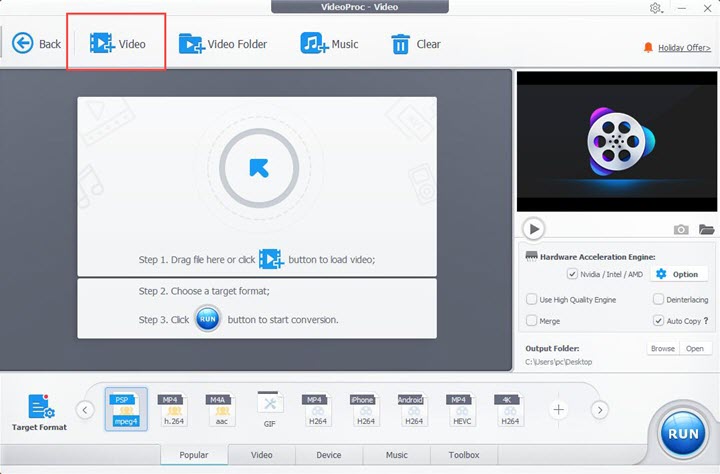
Step 2. Arrange the clips in the desired order, and select an output format for your videos.
Arrange the video sequence by clicking the little triangle located below the codec Option icon. Then navigate to the Target Format where you can find a basket of video formats to work with and choose a desired format as the output format. It is recommended to go with MP4 or MOV which are well-supported by TikTok.
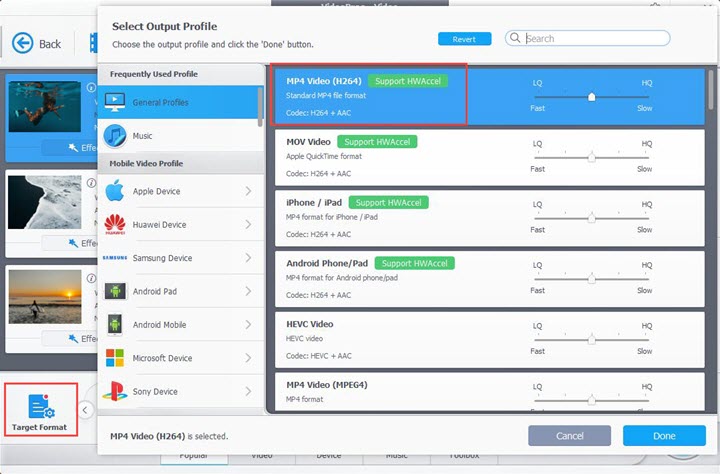
Step 3. Edit each clip, and customize the video properties if necessary.
If your clip size comes out wrong for combing and uploading to TikTok, you might need to resize your video first. Besides, you can also further your edits by trimming, splitting, rotating, applying effects, subtitles, rearranging videos, and more.
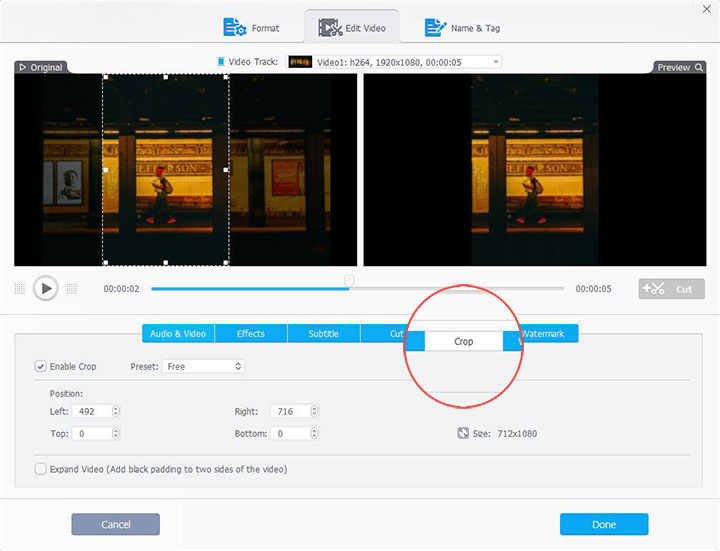
On top of that, with a handful of customizable controls supplied in the program, you are allowed to adjust video bitrate, resolution, quality, codec, and more to yield the best video outcome for your TikTok project.
Step 4. Combine your TikTok videos with VideoProc Converter AI.
Switch the bottom menu to Toolbox, and double-click on the Merge, where you can specify the specific segment to combine. Or directly check the Merge feature in the lower right of the interface to perform the combining.

Step 5. Enable Hardware acceleration, choose the output directory, and click Run to export the video.
2. iMovie (iOS)
iMovie is a versatile video editing app, which provides comprehensive editing features, including the abliity to edit and combine videos for TikTok.
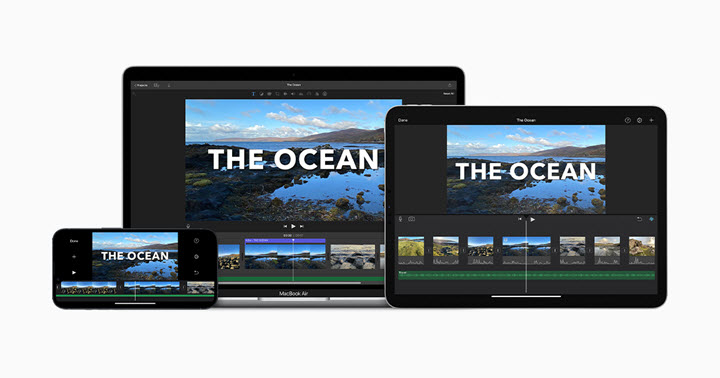
Step 1. Go to the iMovie app on your iOS device. Create a new project by tapping on the '+' button.
Step 2. Import the video clips you want to stitch together into iMovie, and drag and drop the clips onto the timeline in the desired order.
Step 3. Use the trimming and splitting tools to fine-tune the duration and arrangement of each clip, and add transitions, filters, text and other elements if necessary.
Step 4. Once you are satisfied with the result, export the combined video and upload it to TikTok.
3. InShot (Android)
While for Android users, InShot provides a user-friendly interface and a variety of editing options, making it convenient to merge and edit multiple video clips for your TikTok content.
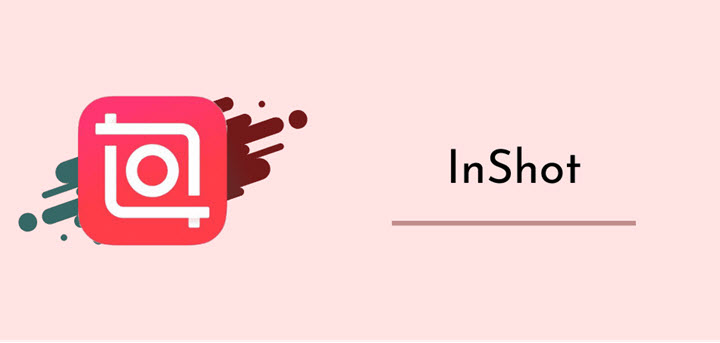
Step 1. Install and open the InShot app on your Android device. Tap on the Video option to start a new project.
Step 2. Import the video clips you want to combine, and drag and drop the video clips onto the timline in the desired order.
Step 3. Use the trimming and splitting tools to adjust the duration of each clip, and apply transition, filters, text, and other elements if needed to enhance the video you put together.
Step 4. Then export the video and upload the combined video to TikTok.
FAQs
1. How to Combine Videos and Pictures on TikTok
Step 1. Go to TikTok, select Plus icon > tap the Upload.
Step 2. Choose the 'Select Multiple' option, and switch between the image and videos tab to choose the materials that you wish to put together for you TikTok video project.
Step 3. Press Next to reorder the sequence for your videos and images.
Step 4. Go Next again to further touch up your video. After that, click Post to combine videos and pictures on TikTok.
2. How Many Videos can You Put in One TikTok
You can select up to 35 videos and add them in one TikTok. And it's important to note that the maximum duration of each individual video clip within that post is typically limited to 15 seconds since TikTok only allows up to 60 seconds of video footage for a single TikTok post.