Summary: How to resize video for TikTok? Check out the post and learn the top 5 ways that you could use to resize video for TikTok on desktop, online, and phone.
Landing its billionth user in 2021, TikTok is on track to outstrip the advertising scale of a few other top social platforms. With more users joining the trend, people scramble to characterize their TikTok videos with more engaging elements so that they can leap out amid a pool of content. But whether it be the visual upgrading or details refinement, using the right video size for TikTok is essential in the production, and if your video size comes out unideal, you need to resize the video for TikTok with a proper TikTok video size converter. In this post, we conclude the top 5 ways that you could leverage to resize video for TikTok on desktop, online, and phone.
- 1. Best Way to Free Resize Video for TikTok
- 2. Resize Video for TikTok with Kapwing
- 3. Resize Video for TikTok with Adobe Express
- 4. Resize Video for TikTok with Veed.io
- 5. Resize Video for TikTok on Android & iOS

What is TikTok Aspect Ratio and Video Size
Let's briefly walk you through the TikTok video aspect ratio and frame size before shifting to the main point.
- TikTok video dimensions and resolution: 1080*1920 pixels is recommended.
- TikTok video size: the maximum video size is 287.6MB for iOS, 72MB on Android, and 500MB for ads.
- TikTok Video Aspect ratio required: 9:16 or 1:1 with the sidebars.
- Video format: .MP4 and .MOV; .AVI and .GIF for ads.
- Video length: the maximum length goes up to 3minutes.
Best Way to Free Resize Video for TikTok (No Watermark)
Programmed as an all-in-one TikTok video toolbox for Windows and Mac, VideoProc Converter AI enables you to flexibly free resize video for TikTok via the easy drag-and-drop edit without a watermark. Besides, built with a basket of features, the TikTok video size converter allows you to cut and trim your TikTok videos, convert video to TikTok format, and change video size and resolution for TikTok, turning large video files such as 4K/HDR to something more compatible with the platform.
VideoProc Converter AI - Best Free TikTok Video Resizer Converter
- Resize video for TikTok, and crop/expand to TikTok aspect ratio with instant preview.
- Downscale large videos and convert the resolution for TikTok.
- Convert video to TikTok format like MP4, MOV, AVI and more.
- All-in-one AI video solution for TikTok: AI upscale, media convert, download, compress, edit, etc.
![]() Excellent
Excellent ![]()
How to Resize Video for TikTok in the Best Way
Step 1. Free download VideoProc Converter AI, launch it, and import the TikTok video you wish to resize.
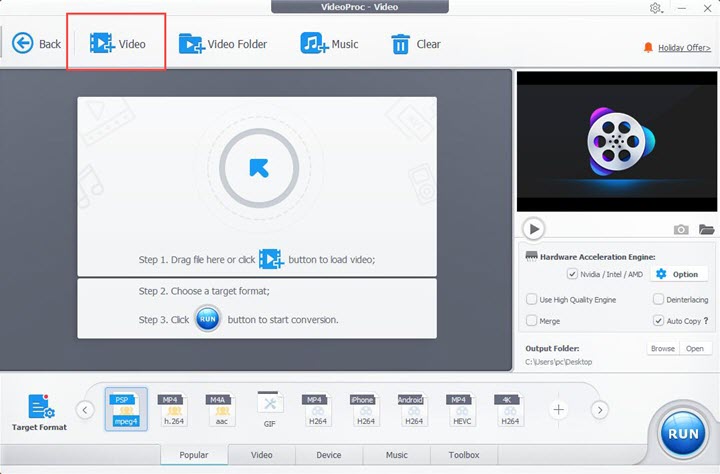
Step 2. Select an outout format to convert video for TikTok.
Navigate to the Target Format where you can find an array of video formats to work with and choose a desired format to convert video for TikTok. It is recommended to go with MP4 or MOV which are well-supported by the platform.

Step 3. Click the blue Codec Option button to activate the Edit Video window. And as the window pops up, select Crop and tick Enable Crop feature, and then you drag the crop box or adjust the position/size manually to resize video for TikTok.
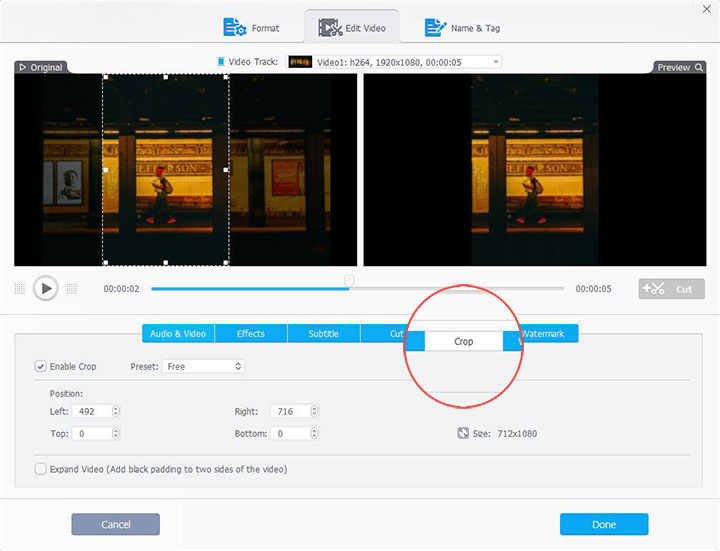
Step 4. (Optional) Customize the TikTok video aspect ratio, and resolution, along with other properties in Format if necessary.
Supplying a wealth of customizable controls, the program grants you the ability to adjust resolution, video quality, codec, sample rate, aspect ratio, and more to yield the best video outcome for your TikTok project.
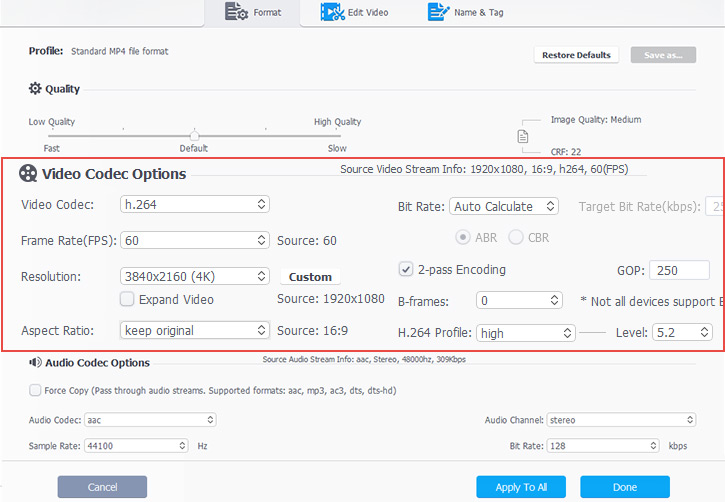
Step 5. Enable Hardware acceleration, choose the output directory, and click Run to resize video for TikTok.
Resize Video for TikTok with Kapwing
Running as an online TikTok video size converter, Kawping could make your TikTok video content more accessible and collaborative, with which not only could you edit and resize video for TikTok but also convert video to TikTok format and optimize your files for the best editing experience. The artificial intelligence design adds even more brilliance to its present splendor.

How to Resize Video for TikTok in Kapwing
Step 1. Go to the Kawping site and click on Upload File to browse and import the TikTok video.
Step 2. Click "Crop" under the Edit catalogue, and choose 9:16 or 1:1 that work the best for TikTok from the preset section. Or you can freely adjust the box on the video to resize the video dimension.
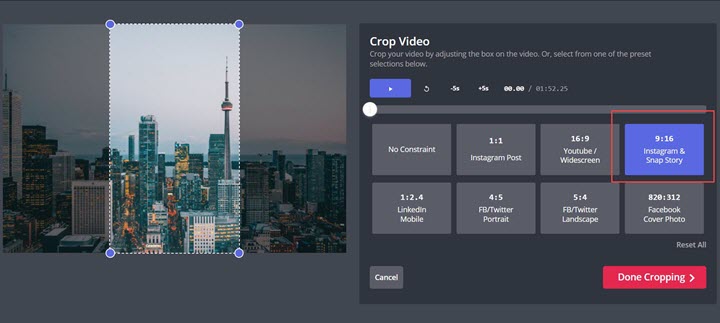
Step 3. Preview the final image, and click "Done Cropping" if you are satisfied with the result; and then export and download your TikTok videos.
Resize Video for TikTok with Adobe Express
As a capable online TikTok video solution to create attention-grabbing TikTok video content, Adobe Express enables you to optimize videos for their Tok feeds in a snap without having to install any third-party TikTok tool. You can trim, cut, and resize video for TikTok, cut out the background without having to outline a subject, convert video to TikTok format, resolution, aspect ratio, and more.
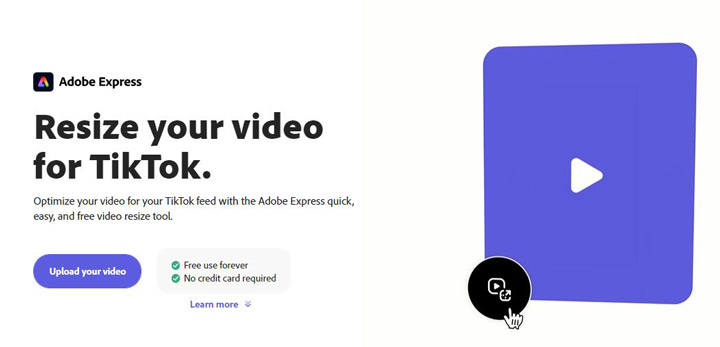
How to Resize Video for TikTok in Adobe Express
Step 1. Go to the TikTok video resizer in Adobe Express and upload a video from your device.
Step 2. Select TikTok from the drop down resize menu. Drag and scale the video to keep your subjects in the frame.
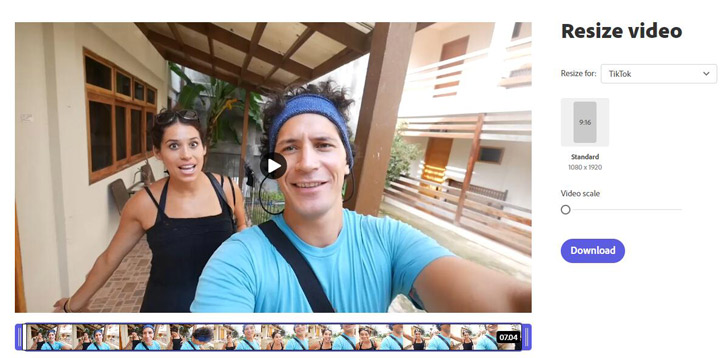
Step 3. Download your resized video clip.
Resize Video for TikTok with Veed.io
Another online TikTok video size converter you can utilize to resize video for TikTok is Veed.io. With its simple yet feature-full interface, you can upload video from various sources, resize video for TikTok, convert and change video resolution for the platform, and many more.
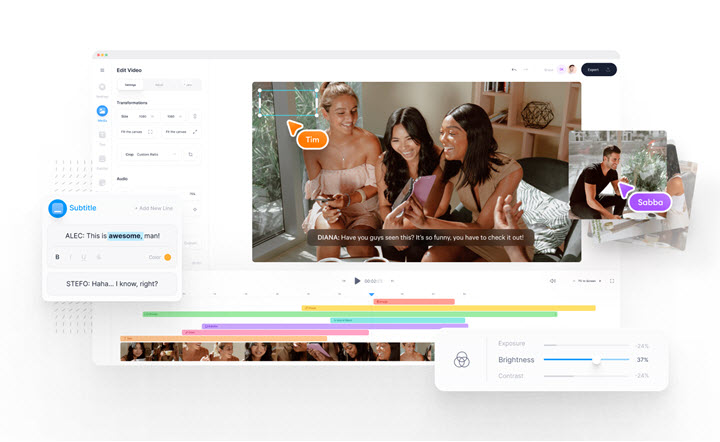
How to Resize Video for TikTok in Veed.io
Step 1. Go to the TikTok feature page in Veed.io, and click on Edit TikTok button to upload your TikTok video.
Step 2. Open the drop-down list at Size under Project Settings at the left hand of the interface, select TikTok. Further adjustments regarding the duration, background, and other parameters can be applied if needed.
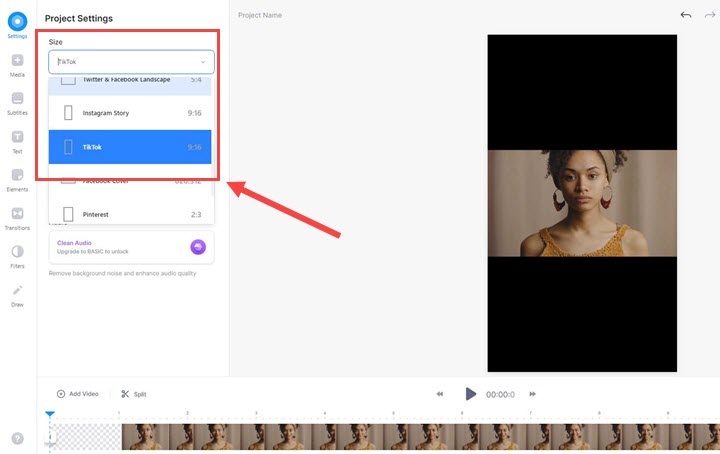
Step 3. Click on the Export button in the top right corner to export your resized TikTok video.
Note: Though the 3 online TikTok size converters presented above can be handy, it comes at a cost in other respects. For example, for Kapwing, if the TikTok video content is over 5 minutes, a watermark will be automatically added while resizing and converting unless the users upgrade to the pro version; while for Veed, a subscription is required if you wish to remove the watermark when resizing videos for TikTok.
How to Resize Video for TikTok on Android & iOS
For the mobile users seeking to resize video for TikTok on Android & iOS, a TikTok video size converter app could then lend a hand.
InShot, a robust TikTok video editing app for both iOS and Android, allows you to not only resize video for TikTok but also drill down into various sorts of video enhancement options and upgrade your TikTok videos to another level.
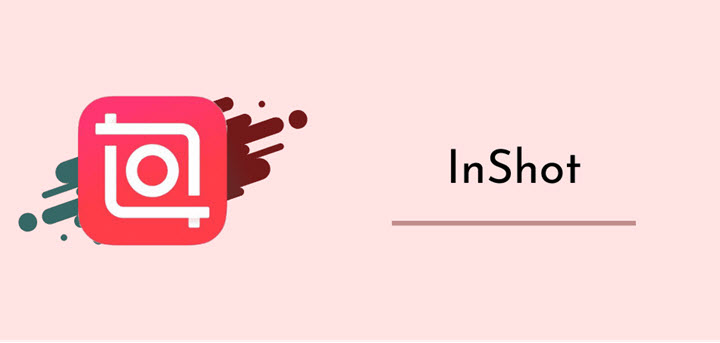
How to Resize Video for TikTok on Android & iOS
Step 1. Download InShot app from the App store, and Open it. Click on Video button, choose the clips from the gallery you wish to resize, and hit the arrow icon.
Step 2. In the edit page, select Canvas on the far left of the bottom > opt for TikTok 9:16 ratio.
Step 3. Click the export button in the top right corner to export the cropped TikTok video.










