Summary: Warned by the message "this file requires the hevc codec"? Here we collected several ways to help you solve HEVC codec for Premiere Pro problems and fix codec missing error. HEVC as a highly-compressed format requires insanely huge computing resources and thus it is not ideal for video editing, especially on low specs computers. Therefore, besides installing HEVC video extension, a more common practice is to convert HEVC to Premiere-friendly format with VideoProc Converter AI.
When Adobe Premiere Pro users attempt to import HD/4K videos captured by iPhone, DJI Phantom/Mavic drones, Canon EOS R5 R6 cameras, or other devices, they may receive an error message saying 'codec missing or unavailable'. The missing codec refers to HEVC/H265 which is the successor to the widely used H264/AVC.
HEVC Codec for Premiere Pro Solutions
Despite the trend of including HEVC in video recording devices, many editing programs and media players lag behind. Premiere Pro users can have hard times with HEVC MP4/MOV videos, Windows 10 media players can't open HEVC and even VLC runs into choppy playback issue.
What would be solutions?
- You can fix the issue on the surface level by dealing with compatibility problems, such as correctly installing HEVC codec for Premiere Pro, or upgrading the program in solution 1 and 2.
- Alternatively, you can target the deep-rooted issues by exploring do you really need HEVC in video editing. You will learn that codec poses challenges for Premiere Pro because HEVC is not designed for video editing inherently. To fix that, you can convert HEVC to editing-friendly codecs in Solution 3.
Quick Navigation:
- Solution 1. Premiere Pro HEVC Codec Download
- Solution 2. Upgrade your Adobe Premiere Pro
- Solution 3. Convert HEVC to an Adobe Compatible Format
The latest Premiere Pro 2020 is hard to read H.265/HEVC 10-bit Videos shot in Dlog-M according to a growing mass of user reports. This is actually a known issue cause by long-GOP codec. The common ways to fix it out is upgrading your PC/graphics card and transcoding the long-Gop source video to lossless ProRes or CineForm. Keep reading to find detailed solutions.
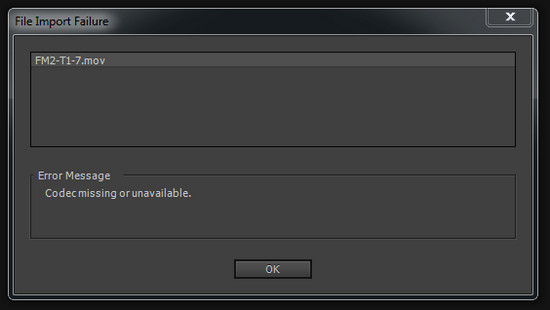
If you're using a trial version of Adobe Premiere Pro CC, it is no surprise that you see "this file requires the hevc codec", "codec missing or unavailable" or "this file requires the hevc codec which is included with a creative cloud membership" error. This is because trial version doesn't recognize HEVC files. Only licensed Adobe Creative Cloud members can use HEVC codec. If you're a licensed user but still can't import HEVC videos in 4K or 1080p, you can try transcoding HEVC to H.264 or other Premiere Pro supported format. Below are 3 solutions to solve HEVC codec missing or unavailable on Premiere Pro.
Solution 1. Premiere Pro HEVC Codec Download and Install
Step 1. Open Adobe Premiere Pro and enter your license.
Step 2. Import your HEVC-encoded video into Adobe Premiere Pro, and then you may receive a prompt as shown in the picture. (Some users might not get this message.)

Step 3. Click OK to perform HEVC codec installing.
Step 4. Restart your computer.
Once done, Adobe Premiere Pro should be able to import your HEVC footage without popping up codec missing error. However, not everyone can install HEVC codec successfully.
"Yeah I got that popup and pressed OK, but I got some error. It says 'The importer reported a generic error'."
"So I clicked OK and got a message saying the codec was missing."
And, the import error may still persist even if you have managed to install HEVC codec. What's more, installing new codec may cause new problems. It may lead to codec conflict and failure of reading some files.
Solution 2. Upgrade Your Adobe Premiere Pro
Adobe Premiere Pro extends the support for HEVC files with the release of Adobe Premiere Pro CC 2015.1, but doesn't support QuickTime (MOV) wrapped HEVC files until the arrival of Adobe Premiere Pro CC 2018 (12.0.1). Therefore, if you need to import HEVC files in MOV format, may be from your iPhone, into Adobe Premiere Pro, make sure you're using version 12.0.1 or later. Below are the steps to upgrade Premiere Pro to the latest version.
Step 1. Save your work and close your Adobe apps, or you will receive a warning to close.
Step 2. Open Adobe Creative Cloud desktop app, click Apps tab, and then you will see those installed Adobe apps including Adobe Premiere Pro CC. When there're available update versions, you'll see Update buttons next to the apps.
Step 3. Click Update next to Adobe Premiere Pro CC. If you want to update all apps, you should click Update All.
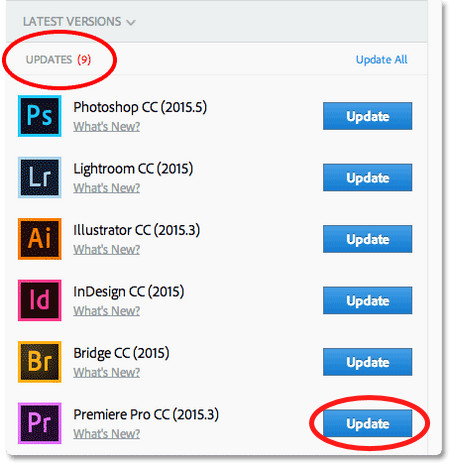
Step 4. Set Advanced Options.
▪ Select or deselect Import previous settings and preferences. If this option is checked, settings and preferences of your previous version will be moved to the new version.
▪ Select or deselect Remove old versions. If this option is checked, your previous version will be removed.
Step 5. After finishing all settings, click Update to start upgrading Premiere Pro CC to the most recent version.
If you fail to update Adobe Premiere Pro CC, see if the solutions to troubleshoot Creative Cloud download and install issues can help you.
Note: The latest Adobe Premiere Pro was upgraded to version 14.1 in April 2020. After upgrading the Adobe Premiere Pro on your PC, if you are still stuck by codec issues, consider upgrading your hardware then. If you want perfect adaptation and performance, your PC build should be upgraded to the recommended specifications.
Recommended Specs for Windows |
Recommended Specs for Mac |
|
|---|---|---|
| Operating System | Microsoft Windows 10 (64-bit) version 1809 or later | macOS v10.15 or later |
| Processor | Intel 7th Gen or newer CPU – or AMD equivalent | Intel 7th Gen or newer CPU |
| GPU | 4 GB of GPU VRAM | 4 GB of GPU VRAM |
| RAM | 16GB | 16GB |
| Hard disk space | Fast internal SSD; additional driver | Fast internal SSD; additional driver |
| Monitor resolution | 1920 x 1080 or greater | 1920 x 1080 or greater |
If you are still unable to import HEVC-encoded files into Adobe Premiere Pro CC after upgrading, it may be because your HEVC files use variable frame rate (VFR). Although Premiere Pro had an update to support VFR, it still can't deal with most of VFR videos. You need to convert your videos from variable frame rate to constant frame rate using a HEVC to MP4 converter, such as VideoProc Converter AI. This probably solves your problem.
Also, if your computer somehow doesn't play HEVC video properly, even if you already installed HEVC codec for Premiere Pro, or you joined the Creative Cloud but still seeing "this file requires the hevc codec which is included with a creative cloud membership" notifications, read on for better solutions.
Solution 3. Convert HEVC to an Adobe Compatible Format
As mentioned above, HEVC was first added to the supported native video formats with the release of Adobe Premiere Pro CC 2015.1 update. However, importing HEVC files into Premiere Pro is still a headache.
Besides installing HEVC video extension for Premiere Pro, or join in the creative cloud members to remove "this file requires the hevc codec" notifications, it is also a common practice for content creators to use codecs designed for video editing, such as ProRes. H264/AVC will also do as it requires less computing power.
Using VideoProc Converter AI, you don't have to break the bank and upgrade to high-end computers with fancy hardware, a simple HEVC to PreRes or H264 MP4 conversion will solve everything, without quality loss. This dedicated video converter comes with transcoding profiles using editing-friendly codec such as ProRes 4444, ProRes 422 and other ProRes families, as well as H264 MP4 for video editing.
Also, the intra-frame compression method for ProRes will ensure each frame is encoded at its original image quality, with full information.
Free download and install VideoProc Converter AI and you'll be able to convert HEVC to Adobe Premiere Pro accepted format in 3 simple steps, with original quality preserved.
VideoProc Converter AI - Verified Solution to Convert HEVC to Premiere Pro Compatible Format
- Accept HEVC videos from GoPro, DJI, iPhone, Canon camera, etc.
- Output media in the file formats supported by Adobe Premiere Pro natively.
- Convert HEVC MP4 to H.264 codec in 3 easy steps, full hardware acceleration supported.
- Easy editing: cut, crop, merge, split, rotate, stabilize, denoise...
Step 1. Open VideoProc Converter AI, and then you should see four big buttons in the main UI. Click Video button and then drag and drop target HEVC files into the screen.
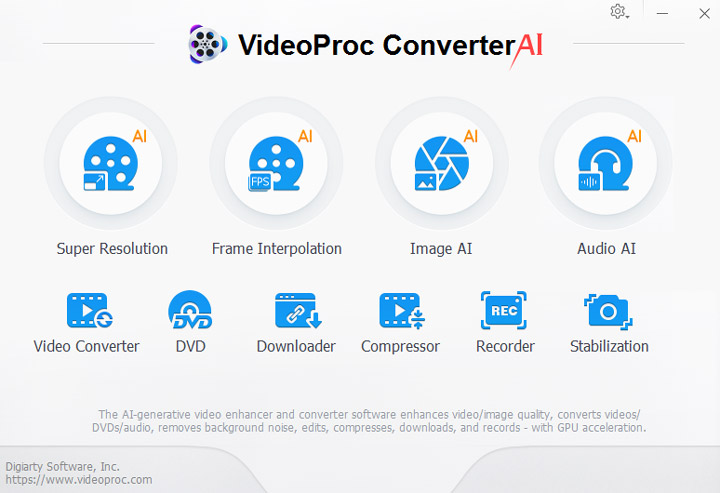
Step 2. Click the Video tab at the bottom bar and choose an Adobe Premiere Pro compatible preset, such as MP4 H264. For ProRes and more choices, you can click Target Format.
Pro Tip: With ProRes or H264 MP4, you can edit smoothly on the timeline and scrubbing for real time previewing, which is important for making editing decisions and get inspired when playing around. There won't be any image quality difference.
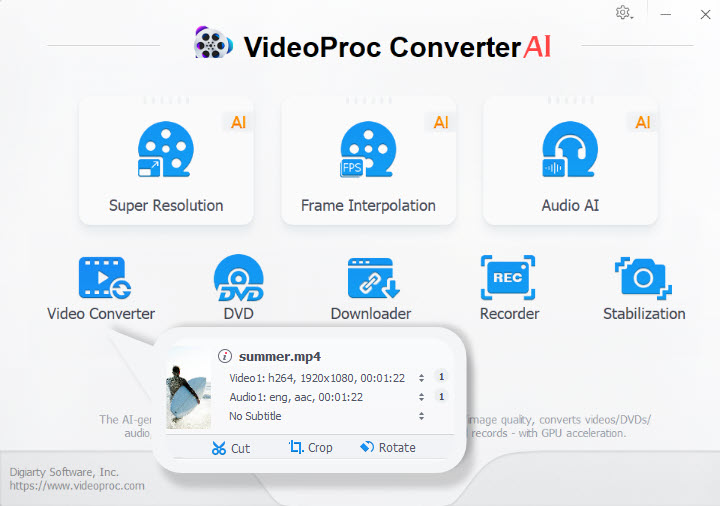
Step 3. Hit RUN in the lower right corner and the conversion will begin in no time. Once done, importing the videos into Adobe Premiere Pro and the codec missing error will no longer exists.
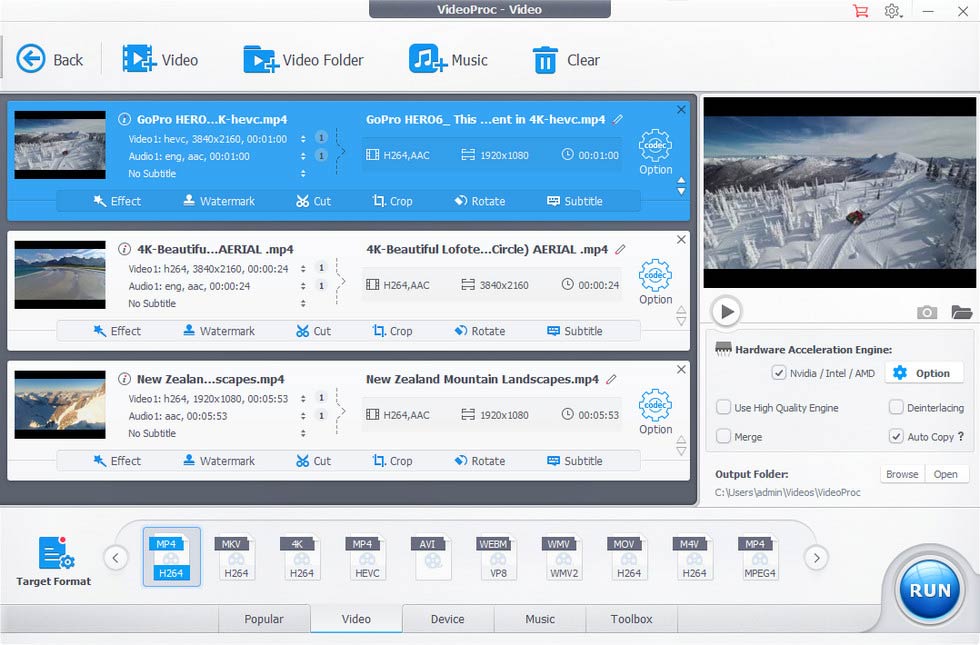
What's Behind the Premiere Pro HEVC Video Codec Problems?
The fundamental issue is: HEVC/H265 is not designed for video editing. With its high compression rate (up to 50% the size of H264 at the same image quality), HEVC is an ideal codec for delivery since it takes less storage space. However, it comes with the cost that the highly-compressed file is more complex to decode and encode, not to mention the complexity brought about in 10-bit HEVC videos from DJI Mavic Dlog-M, Canon R5 Clog and many other cameras.
Compared to H264, HEVC requires 10 times the computing power, making it impractical for smooth timeline scrubbing, precise editing, and real time previewing and exporting. Even on high end graphics card such as RTX3090, HEVC struggles at 50%-60% the performance of H264 in terms of reducing resource consumption and rendering speed.
Apart from changing file type into editing-friendly codec, VideoProc Converter AI can also convert your variable frame rate (VFR) videos to constant frame rate (CFR) which works best in Premiere Pro and other video editing programs.
Video Tutorial
Final Words
HEVC codec is still not as popular as H.264, so it is inevitable that you might experience some errors such as codec missing on Premiere Pro because of incompatibility.
More importantly, HEVC is not a codec designed for video editing in the first place. Therefore, instead of installing codec extensions, upgrading software and all the hassles, the most effective workaround is to transcode HEVC to another supported format with VideoProc Converter AI.
Besides offering a comprehensive transcoding solutions for video editing, media playback, and video sharing, it is also a piece of multifunctional video processing software integrated with video converting, video editing, DVD digitizing, video downloading, and video recording tools. Try it on your PC or Mac right now!









