PlayStation 4 has been out for about ten years. Whatever you like to play, PS4 has something for everyone, whether God of War, Genshin Impact, or Elden Ring. Not only that, with Media Player available since 2015, people can use PS4 to enjoy videos, audio, and photos saved on USB storage devices and media servers. To call PS4 "the entertainment center in the living room" is an understatement for many people.
But the weird thing is people keep asking why my PS4 won't play MP4 in the forum. Either there is no playable media, or the PS4 media player cannot play the media. So here in this article, we will bust the myth and fix the PS4 media player won't play MP4 issue.

Why My PS4 Won't Play MP4
Why is my MP4 file not playing on PS4? In most cases, your PS4 not playing MP4 is due to the codec incompatibility. MP4 is one of the PS4 supported container formats, but only with specific codec. So to fix the problem, the quick solution is to convert MP4 to PS4 format. Besides, there are other possible reasons, such as incompatible USB file systems, wrong file paths, and so on.
1. PS4 USB Format
PS4 supports FAT and exFAT formatted USB storage devices. If you want to play video from a USB drive, you need to make sure it is formatted with either the exFAT or FAT32 file system. Your PS4 will not read the USB drive using the NTFS file system.
To format the USB for PS4, you can use a PC, Mac, or your PS4. Remember to back up the files before formatting your drive.
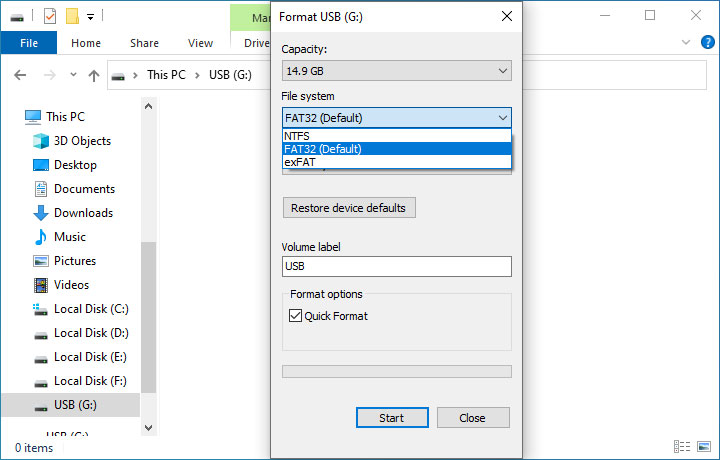
Windows PC:
- Go to This PC.
- Right-click the USB drive > Format.
- Choose the exFAT option from the file system drop-down menu.
- Click Start.
Mac OS X machine:
- Go to Finder > Applications > Utilities.
- Select the USB drive from the list.
- Click the Erase icon at the top of the Disk Utility window.
- Set exFAT as the file format.
- Click the Erase button.
PlayStation 4:
- Go to Settings > Devices > USB Storage Devices.
- Choose the USB drive.
- Click Options.
- Format the drive as exFAT.
2. Wrong File Paths
Another reason your PS4 media player won't play MP4 could be the wrong file path. According to the official user guide, your MP4 videos need to be in a folder for PS4 to recognize them when using a USB drive. If you put your MP4 video in the root folder of the USB hard drive, your PS4 will fail to see it and not show files.
You need to create a subfolder and put your MP4 files into it to fix the problem. Note there is no specific requirement for the name of the video folder, but your music files need to be in a folder named "Music".
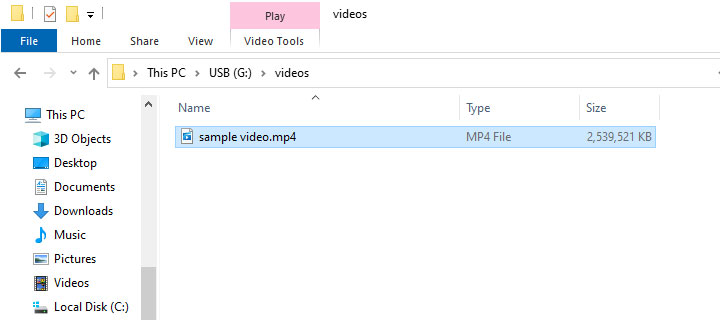
3. MP4 Codec Format
As mentioned before, not all MP4s are equal. PS4 only supports H.264/AVC MP4 files. AVC profile and level matter as well. If you can't play some MP4 files but not others, first check whether they use a coding format that PS4 does not support, H.265, for example. See PS4 supported file formats and codec details below.
Video formats for PS4
- MP4
- Video: H.264/MPEG-4 AVC High Profile Level 4.2, H.264/MPEG-4 AVC High Profile Level 5.2 (PS4 Pro only)
- Audio: AAC LC, AC-3 (Dolby Digital), LPCM
- MKV
- Video: H.264/MPEG-4 AVC High Profile Level 4.2
- Audio: MP3, AAC LC, AC-3 (Dolby Digital)
- AVI
- Video: MPEG4 ASP, H.264/MPEG-4 AVC High Profile Level 4.2
- Audio: MP3, AAC LC, AC-3 (Dolby Digital)
- MPEG-2 PS
- Video: MPEG2 Visual
- Audio: MP2 (MPEG2 Audio Layer 2), MP3, AAC LC, AC-3 (Dolby Digital), LPCM
- MPEG-2 TS
- Video: H.264/MPEG-4 AVC High Profile Level 4.2, MPEG2 Visual
- Audio: MP2 (MPEG2 Audio Layer 2), AAC LC, AC-3 (Dolby Digital)
- AVCHD (.m2ts, .mts)
- XAVC S™ (.mp4)
Fix PS4 Won't Play MP4 Problem
MP4 is one of the most commonly used container formats with good compatibility. Since PS4 only supports MP4 files with specific video and audio codecs, a workable solution to fix PS4 media player won't play MP4 is to convert MP4 to PS4 format.
VideoProc Converter AI is a simple yet powerful MP4 to PS4 converter. This program supports more than 420 codecs and file formats, including H.264 video with AAC audio in PS4-compatible containers. It can also solve the problem if you are unsure whether PS4 can play MKV. Plus, VideoProc Converter AI can convert 4K to 1080P for PS4 as only PS4 Pro can support 4K files.

VideoProc Converter AI - MP4 to PS4 Converter
- Compatible with Windows and macOS.
- Optimized one-click presets for PS4, PS3, PSP, etc.
- High-speed conversion process with GPU acceleration.
- Batch conversion supported.
- Convert 4K to 1080P with merely pixel-level quality difference.
- Serve as a DVD converter and YouTube MP3 MP4 converter as well.
After downloading and installing VideoProc Converter AI, you can launch the program and choose the Video menu from the welcome screen. Then easily follow the steps below to fix PS4 won't play MP4 issue.
- Import the MP4 file(s) to the program by clicking the +Video button.
- Go to Target Format > Sony Device > PlayStation 4 Video.
- Select PlayStation 4 (H264) as the output format, then click Done.
- Click RUN to start the conversion.
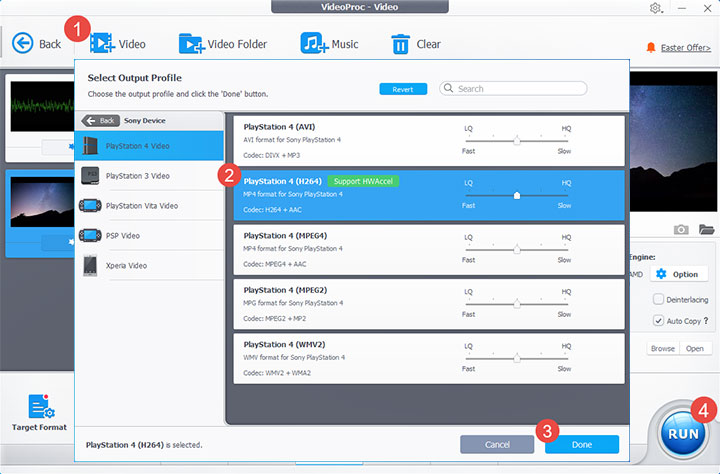
How to Play MP4 on PS4
1. Play Movies on PS4 From USB
Create a folder in the root directory of the USB drive and place the movie in the folder. Then follow the steps below to watch USB on PS4.
- Insert the USB drive into the USB port of the PS4 console.
- Go to Media Player from the content area.
- Select USB.
- Browse the file lists on the USB drive.
- Select and play the video.
2. Use a DLNA or Plex Server
The PS4 Media Player also works with your home server, which will appear as a media option automatically. It is easy to access the media on the servers wirelessly.
- Connect the devices to the same network.
- Add MP4 files to your DLNA or Plex server on a computer.
- Activate Media Player.
- Browser the server on PS4.
- Select and play MP4 on PS4.
FAQ
How do I play MP4 from USB on PS4?
PS4 Media Player can play MP4 from USB. First, connect the USB drive to your PS4 console and go to Media Player from the content area. It will lead you to the PS Store where you can begin the download if you haven't installed the Media Player app. After that, you can select and browse your USB drive on your PS4. Then you can choose the MP4 file to play.
Does PS4 play MP4?
Yes, both PS4 and PS4 Pro support playing MP4 files encoded with H.264/MPEG-4 AVC High Profile Level 4.2. H.264/MPEG-4 AVC High Profile Level 5.2 is only supported by PS4 Pro. And the audio should be encoded with AAC LC, AC-3 (Dolby Digital), or LPCM.
What format can PS4 play from USB?
PS4 supports USB storage devices formatted to FAT32 and exFAT file system (not NTFS). Videos should be encoded with MPEG4 ASP, H.264/MPEG-4 AVC High Profile Level 4.2 in MP4, MKV, and AVI containers. Supported audio formats are MP3, AAC LC, AC-3 (Dolby Digital), LPCM, etc.









