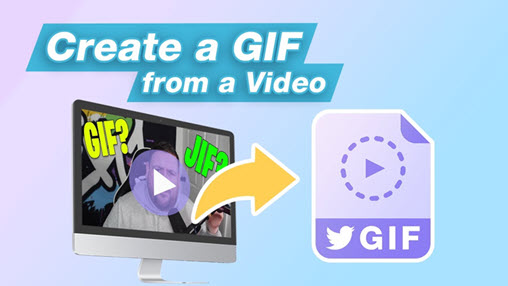Having been around for more than 30 years on the internet, GIF is an indispensable part of our communication. It spurs on videos, Discord, Instagram Stories, WhatsApp messages, Reddit, Twitter, Imgur, Giphy, and other virtual places we hang out.
Do you want to convert MP4 to GIF to create something new? People trying to find MP4 to GIF converters may have these considerations:
- You want high quality GIF, but online MP4-to-GIF converters fail on large videos such as 1920x1080@60fps.
- Imgur memes and animation are saved as MP4 (though it looks like a GIF on Imgur webpage or on Reddit), and you want to convert MP4 to GIF.
- There are amusing, interesting, lovely scenes from your favorite videos, and you want to turn MP4 into GIF to loop forever.
- You want to find free video converters without watermark, ads, or malware.
Depending on your specific needs, you will find the following 6 best MP4 to GIF converters meet your requirements in one way or another. Read on for the detailed steps to change MP4 to GIF, so that you can find out which method suits you the best.
Convert MP4 to GIF in High Quality with VideoProc Converter AI
If you are looking for MP4-to-GIF converter software that is free, high quality, and supports batch converting MP4 to GIF, VideoProc Converter AI is the overall best choice.
With this lightweight utility, you can add multiple videos and convert MP4 to GIF easily, without paying a penny.
VideoProc Converter AI is a one-stop video toolkit, with features to convert, edit, record and download videos. It allows custom settings before conversion, such as cropping, resizing, trimming, rotating, etc.
To get started, free download VideoProc Converter AI on Windows or on Mac:
Steps to Convert MP4 to GIF on Windows or Mac with VideoProc Converter AI
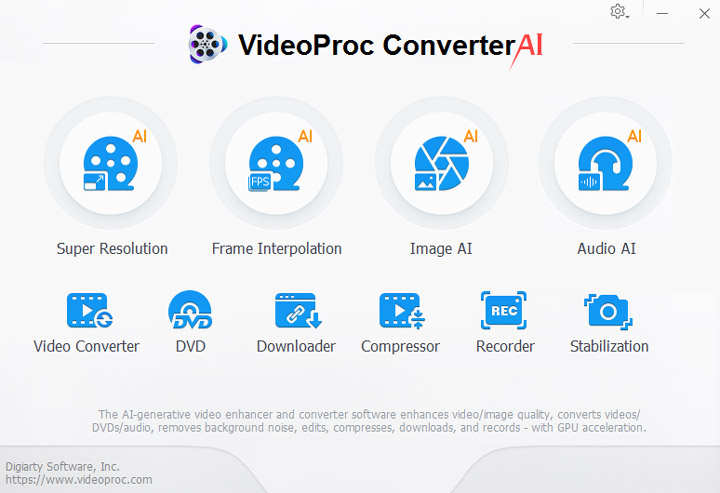
Step 1. Add MP4 into VideoProc Converter AI > Video section.
Besides importing MP4 videos from your local drive, you can also download videos using VideoProc Converter AI's downloading engine. It supports 1000+ online sites, including Reddit, Vimeo, Facebook, Twitch, YouTube, etc.
Step 2. Choose GIF as the target format.
Click the Toolbox tab at the bottom of the interface, and select GIF profile.
Tip:
If you want to edit the video before converting to GIF, you can select a video format such as mp4, and use the tools to cut, trim, crop, and apply other editings to the video. Click Run to save the edited video, and import it to use the GIF profile.
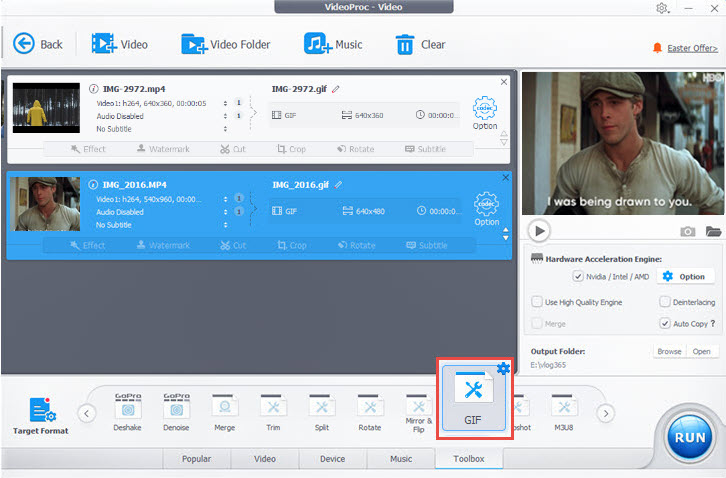
Step 3. Set Looping times and more.
Click on the gear-shaped icon to go inside GIF settings.
Here you can set loop time, image size, duration, and frame delay time.
You can also trim and cut the MP4 video, to keep only the desired fragment of the video.
Looping is the inherent feature that distinguishes GIF from other media formats. It makes GIFs intriguing to look at over and over again, especially for certain viral memes.
Step 4. Click Run to Convert MP4 to GIF for free.
Before converting, tick the box in front of High-Quality Engine, which will use an advanced algorithm to keep the high quality of your GIF file.
How Do I Convert MP4 to GIF for Free?
Here is the trick: VideoProc Converter AI allows users to export a video under 5 minutes/each, which is far more than enough for GIF, which usually lasts for seconds.
Best of all, it won't put any watermark, or restrict MP4 video resolutions, making it better than online converters and other freemium software.
VideoProc Converter AI also offers other tools closely related to GIF-making, for instance, you can convert video to image sequences in original high quality, so that the snapshots can be used for GIF, stop-motion, and other creations.
Besides GIFs, if you are also a meme picture lover, you can use the AI Super Resolution tool in VideoProc Converter AI to restore and enhance memes, upscale it to high resolutions.

VideoProc Converter AI - Easy & Fast Video Converter
- Convert MP4, GIF, MKV, MOV, MP3, WAV, Ogg and 420+ formats
- Convert YouTube to offline MP4, download from 1000+ online sites
- Trim, crop, cut, rotate, and enhance videos with quick editing tools
- It has all: converter, downloader, editor, compressor, recorder, etc.
![]() Excellent
Excellent ![]()
Convert MP4 to GIF on Windows or Mac with Giphy
As the one of the top sources for gif stickers, Giphy has been integrated into SNS apps, such as Instagram. Still, as a standalone online website, Giphy can be used as a free MP4 to GIF converter for Windows and Mac computers.
It supports uploading MP4, MOV, JPG, PNG, and GIF, and exporting the file into GIF. If the video you love is hosted online, you can also copy and paste the link to convert to GIF. Popular sites are YouTube, Vimeo, and many more.
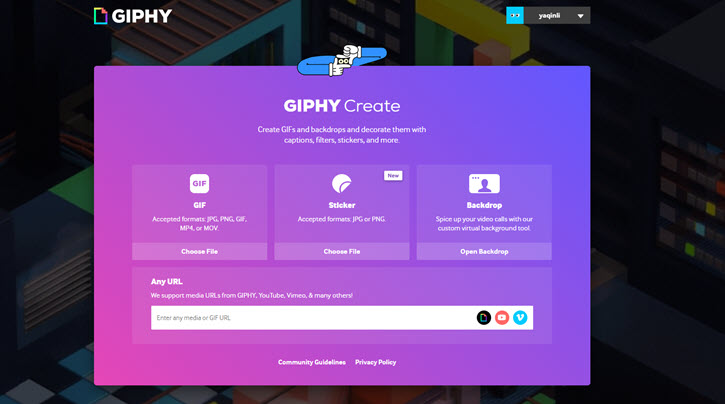
Steps to Convert MP4 to GIF:
Step 1. Go to the GIF Maker page on Giphy: https://giphy.com/create/gifmaker
You need to register and log in to use this feature.
Step 2. Click Choose file to upload MP4 video to the GIF maker.
Step 3. Decorate the file with captions, stickers, filters or hand drawn element.
Step 4. You can also place GIF stickers onto the MP4 video as an overlay.
Step 5. Convert MP4 to GIF by clicking the purple button.
Step 6. Click upload to Giphy, and right-click on the gif to save it to your computer.
If you want to use the converted GIF online, you can also copy its embed link.
When converting MP4 to GIF on Giphy, you can decide whether you want the file to be public or private.
Convert MP4 to GIF with Free Video to GIF Converter
Free Video to GIF Converter has been around since the Windows XP age, and it has 105K downloads on softonic.com
As a tiny little program less than 10MB, this free tool offers barebone features to convert MP4 to GIF on Windows. It also supports a few other video formats, such as AVI and MPEG.
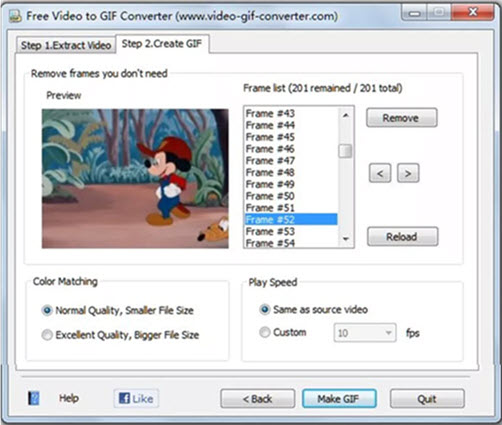
Steps to change MP4 to GIF:
Step 1. Click the Extract video tab, and import the video into the working area.
Step 2. Wait for the program to extract frames from the video, and click the second tab: Create GIF.
Step 3. Under the frame list, you will see the still frames extracted from the MP4 video. You can remove unwanted frames from the list.
Step 4. Decide the GIF animation quality. Normal quality accounts for bigger file sizes.
Step 5. Choose the playback speed. You can make it the same as the original, or set a custom fps.
How to Convert MP4 to GIF with Photoshop
If you use Photoshop on a regular basis, you can repurpose it as an MP4 to GIF converter. For users without Adobe subscription, it might not be worth the effort navigating in a professional photo editor.
Here is a video tutorial by Dansky showing the detailed steps to convert MP4 to GIF using Photoshop. You can also read the text tutorial below.
Step 1. Launch up Photoshop, and go to File > Import, select the video and choose Video Frames to Layers.
Step 2. Adjust MP4 dimensions.
Go to Image > Image Size, to change the dimension of the MP4 video. For instance, if 1920x1080 is too large for the intended GIF, you can change it to smaller resolutions.
If you don't know what value to set as pixels, you can change the unit from pixel to percent. Then the number you entered will be the percentage of the original file.
You shall see a pop-up notification to convert it to a smart object layer, click Convert.
Step 3. Turn MP4 to GIF in the Export window.
Go to File > Export > Save as Web (Legacy)…
The shortcut key for Windows is Ctrl+Shift+Alt+S; for Mac, it is Cmd+Shift+option+S.
Step 4. Manage GIF settings.
Choose GIF from the drop-down menu under Preset.
In the Animation menu, choose whether you want the GIF to play for once or looping forever.
Step 5. Select export path and save MP4 into GIF.
How to Convert MP4 to GIF with Imgur
Originally created to host images and memes for the convenience of Reddit users, Imgur is now a popular image-sharing website. With its introduction of .gifv method that embeds video into animation-like content, using HTML tag, it earns the love of more than 150 million users.
As a site for GIF and meme lovers, it also provides a video to GIF converter. Users can fetch online videos and convert it into GIF using Imgur. It is possible to convert only portion of the video into GIF.
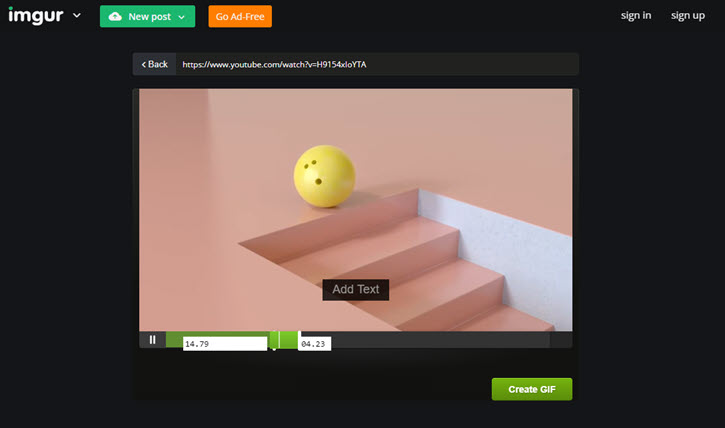
Steps to use Imgur MP4 to GIF Converter:
Step 1. Visit https://imgur.com/vidgif
Step 2. Copy and paste the link of video.
Step 3. Drag the knob to decide the start and end time of the GIF.
Step 4. Click the button "Create GIF".
Step 5. Imgur will turn MP4 video to GIF. Now you have option to Embed it by copying the code or Download it to Windows or Mac computers.
How to Convert MP4 to GIF with FFmpeg
FFmpeg is an open-source, command line based video transcoding software. For users familiar with command line tools, FFmpeg is a great choice to turn MP4 into animated GIF on Windows or on Mac.
Step 1. Install FFmpeg on Windows or on Mac.
Step 2. Open the command prompt on Windows, or the terminal tool on Mac.
Step 3. Put the MP4 file into the location where you install the FFmpeg tool.
Step 4. Use this command: ffmpeg -ss 10 -t 3 –i input.mp4 -loop 0 output.gif
- -ss 10 means it will skip the first 10 seconds of the video, and -t 3 means the video lasts for 3 seconds.
- -loop controls the looping settings, with 0 being looping forever, -1 no looping, and 1 will loop once, or play twice. For instance, -loop 4 means the GIF will play 5 times.
You can also use other FFmpeg commands to scale, set frame rate, trim the video and GIF.
FAQs:
1. Can I Convert MP4 to GIF with Sound?
No, you can't. GIF is an animated image format. It is not a video format, and it cannot contain any audio data by nature. If you saw some "GIF animation" online with sound, it is actually a video format, such as WebM, MP4, MOV, etc.
For instance, you may see many memes on Imgur that look like a GIF with audio sound, but it is in fact a video.
2. How to Convert MP4 to GIF with Transparent Background?
If the background color of the video is a monochromatic hue, such as pure green, pure blue, pure white, etc, you can easily remove the background using EZGIF effects tool when converting MP4 to GIF, thus making a transparent background.
For videos with a complex background, you need to use the Rotoscoping technique in After Effects to make transparent video composition, export it in QuickTime format, and use the RGB+Alpha channel (Alpha preserves the transparency information). Then you can convert video to GIF use any converter you like.
3. How to Convert MP4 to GIF without Losing Quality?
If you want to preserve the original high resolution when turning MP4 into GIF, you can use VideoProc Converter AI as it supports 4K, 1080p, 720p and all the popular resolutions. Online Converters, on the other hand, will restrict the resolution when converting to GIF.
4. How Do I Convert MP4 to GIF on Mac via Quicktime?
Quicktime doesn't support GIF format at this time. Although Quicktime player is popular among Mac users with its hidden conversion feature, it currently only support exporting file to H264, HEVC videos and AAC audio according to Apple support document.
5. How Do I Make a GIF from a Video on Imgur?
When you see some memes and GIF-styled content on Imgur, you will find it is in the format of an MP4 video after downloading from Imgur. To save the media file in GIF format, you can use MP4 to GIF converter listed above in this article:
- VideoProc Converter AI: Video Toolkit with free MP4 to GIF converter built-in.
- Giphy: meme sharing site with online MP4 to GIF converter page.
- Free Video to GIF Converter: outdated but still working converter for Windows users.