Summary: This post shares how to convert VOB to MP4 by using 8 of the best VOB-to-MP4 converters, including VLC, VideoProc Converter AI, and Zamzar. Whether you're looking into the way to convert VOB to MP4 on Windows 10/11 or Mac without losing quality or how to change VOB to MP4 online, you can get some hints here.
In the early days dominated by DVDs, almost all movies were released on physical discs, which stored the videos, audios, subtitles, and other media data in the VOB files. And we also got used to converting home recordings to VOB for watching on TVs. However, VOB files are not popular anymore in today's streaming age.
The majority of portable devices, TVs, video editing software, and social media cannot play VOB files. Hence, many people want to convert VOB to MP4, a universal video format that can play on almost all popular devices and platforms. Then how to convert VOB to MP4? Keep reading, we're going to show you the top 8 best VOB to MP4 converters and the detailed steps to convert VOB to MP4 using each.
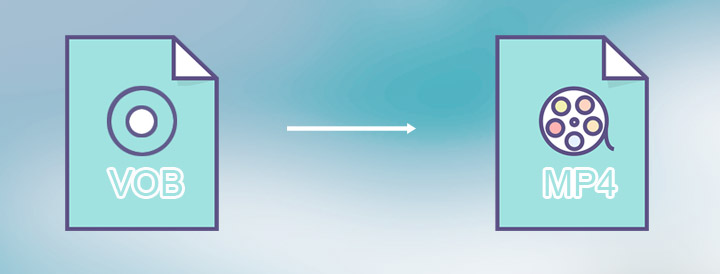
How to Convert VOB to MP4 on Windows 10/11 and Mac
- OS: Windows 11/10/8/7, Mac.
- Best for: fast converting VOB to MP4 with the best quality.
Let's kick things off by highlighting one of the most standout features of VideoProc Converter AI: its capability to rip copy-protected DVD VOB files to MP4.
Whether you're handling 99-title Disney DVDs, workout DVDs, Sony ArccOS DVDs, or DVDs encrypted with other advanced protection schemes, this powerful VOB to MP4 converter can help you out. It lets you rip encrypted DVDs to MP4, MKV, or other digital formats with a simple click, so you can enjoy, share, or even edit the content wrapped in your favorite DVDs without any restrictions.
Plus, it supports 1:1 cloning DVD to ISO files with the original titles, chapters, subtitles, video trailers, hidden tracks, and audio retained. When converting VOB to MP4, you can customize the encoding settings, like the bitrate and frame rate.
What's even more impressive is the addition of AI Super Resolution. This remarkable feature allows you to upscale DVDs from 420P x 720P to 2880P x 1920P, without any noticeable artifacts or loss of detail. This means you can enjoy VOB-converted videos on a large screen with unparalleled picture quality.

VideoProc Converter AI - Best Pick to Convert VOB to MP4
- No watermark. Easy to use. Batch conversion. 47x faster speed
- Convert MP4 to VOB, MOV, MKV, and 420+ formats and vice versa
- 1:1 Clone DVD to ISO/VIDEO_TS/MKV. Keep menus & extras
- Auto remove copy protection from encrypted commercial DVDs
- One click to compress videos from GBs to MBs with best quality
- AI-driven! Upscale your 480p/720p footage to 4K crisp quality
Step 1. Import VOB files
After launching up VideoProc Converter AI, you can import the VOB files for converting them to MP4 on PC.
• To import the individual VOB files: hit Video and then press +Video to choose the single or multiple VOB files.

• To import the VOB files from a DVD disc/DVD folder/ISO file: hit DVD, press Disc/Folder/ISO, and then select the DVD disc/VIDEO_TS folder/ISO file that contains the needed VOB files.
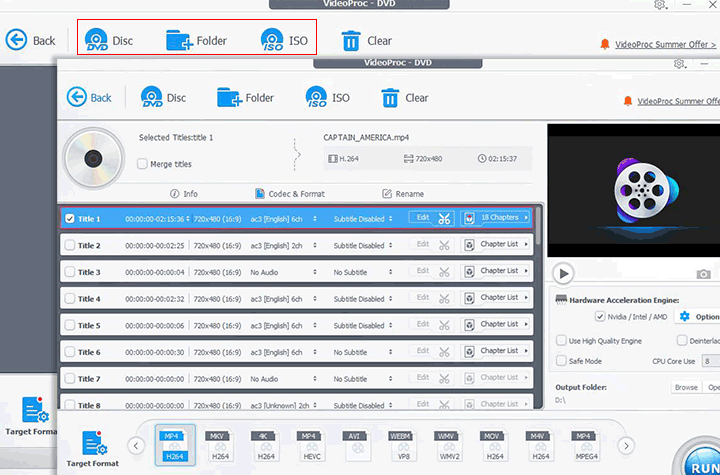
Step 2. Choose MP4 output format
Select MP4 H.264 on the Target Format section as we want to convert VOB to MP4 and H.264 is the most popular video codec. Plus, GPU acceleration can be triggered when converting videos to MP4 H.264, so you can enjoy a lightning-fast conversion speed.
Tips:
If you're looking for the smallest MP4 file size without sacrificing quality, AV1 is your best bet. However, it may have limited compatibility on older devices. For wider device support and good quality, HEVC is a solid alternative, while H.264 remains the most universally compatible choice."
Step 3. Start to convert VOB to MP4
Press Run to start the conversion from VOB to MP4 on your PC.
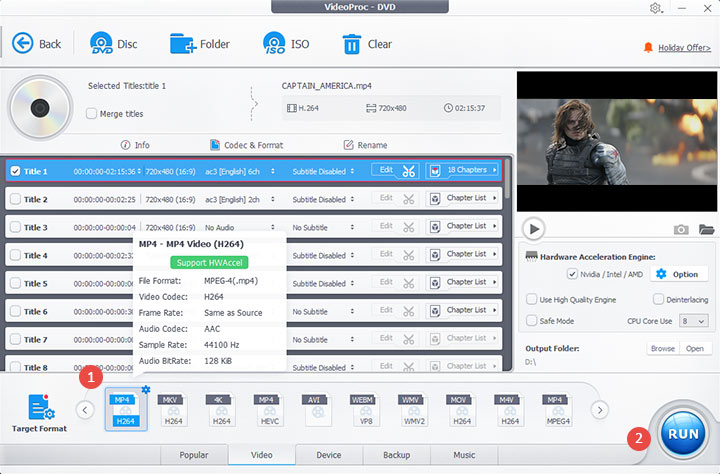
Free Convert VOB to MP4 with VLC
- OS: Windows, Mac, Linux.
- Best for: converting VOB to MP4 and making simple edits.
- Get this free VOB to MP4 converter here
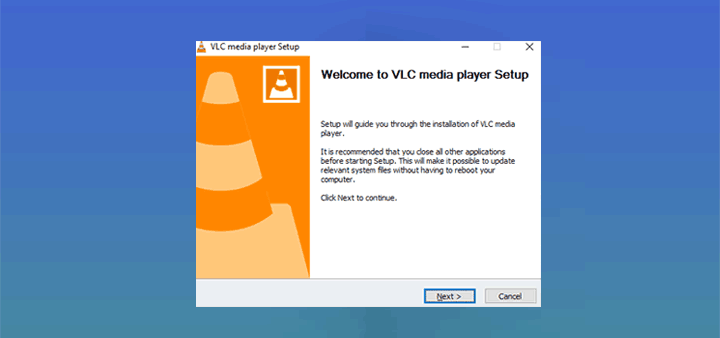
Hands down, VLC media player is one of the most underrated freeware. This open-source program, widely known as a cross-platform media player, can read and play videos in almost all popular and rare formats. However, did you know you can use VLC as a basic video editor for cutting and cropping videos, and an easy DVD ripper for digitizing non-copyright protected DVDs to digital formats… And most importantly for our purposes, a VOB to MP4 converter for converting VOB to MP4 for free. Here's how to convert VOB to MP4 on Windows 10 using VLC.
Step 1. Launch up VLC media player on your Mac, Windows, or Linux computer.
Step 2. Come over to the top menu bar. Press Media and choose Convert/Save.
Step 3. Press +Add. Choose the original VOB file to import to VLC.
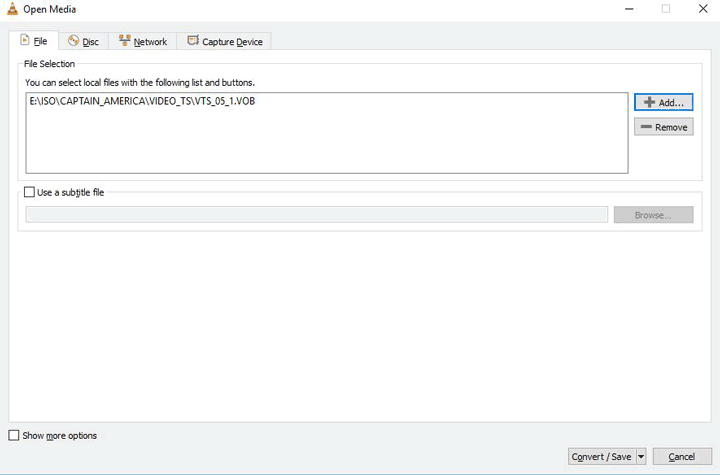
Step 4. Press the Convert/Save button on the Convert panel. Choose the drop-down button of the Profile button and select Video – H.264 + MP3 (MP4) or any other options that are tagged with MP4.
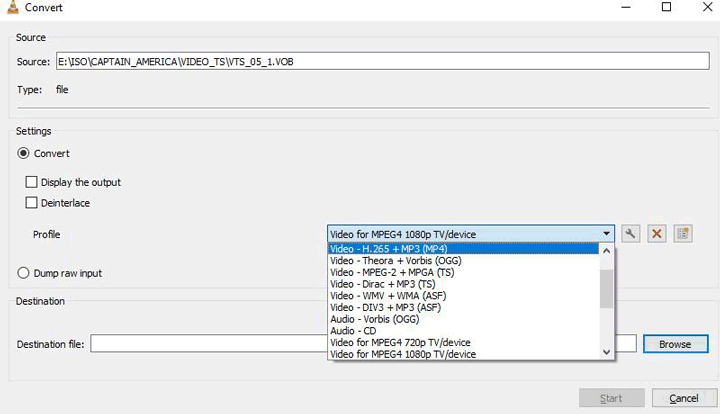
Step 5. Press Browse to select an easy-to-locate folder for holding the exported MP4 file.
Step 6. Press 'Start to' start to convert VOB to MP4 with VLC media player.
It's Killer Features:
- Free convert VOB to MP4.
- Play, convert, record, download, and edit videos.
- Support all trendy video and audio formats.
3. Free Convert VOB to MP4 with FFmpeg
- OS: Windows, Mac, Linux.
- Best for: tech savvies converting VOB to MP4.
- Get this free VOB to MP4 converter here.
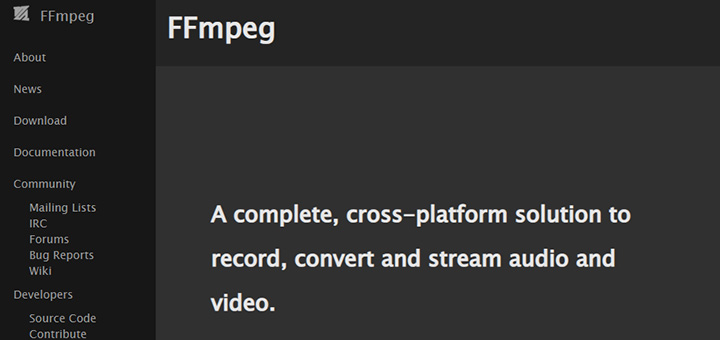
FFmpeg is an open-source application that allows users to convert VOB to MP4 free without watermark by generating commands. That's being said, FFmpeg does not have the native GUI, so users have to input command lines to encode or decode video or audio files. Green hands who are unfamiliar with codes might get discouraged by the incredibly steep learning curve of FFmpeg. Nevertheless, it's still a great VOB to MP4 converter as it's free of charge and can do just about everything in your digital life, convert VOB to MP4 in batch, backup DVDs without quality loss, shrink video size… Herein, let's take a look at how to convert VOB files to MP4 with FFmpeg.
Step 1. Go to the FFmpeg official site to download the latest FFmpeg Windows package.
Tips: Check the compelete guide with screenshots to install FFmpeg on Windows, Linux, or Mac.
Step 2. Right-click the downloaded ffmpeg.exe file and uncompressed it with 7zip.
Step 3. Create a new folder named FFmpeg under the system directory.
Step 4. Paste the unpacked FFmpeg files onto this new folder.
Step 5. Come over to My Computer, choose Properties > Advanced system settings > Environmental Variables > New. Input Path for Variable name and input C:\FFmpeg\bin for Variable value. Press OK to confirm and exit the setting window.
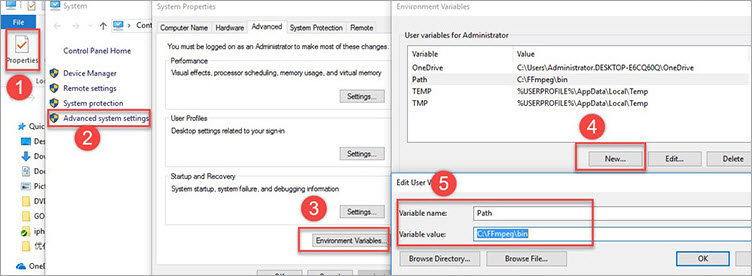
Step 6. Press Windows + R on the keyboard and input CMD to launch up the command prompt.
Step 7. Input ffmpeg –version and press Enter. Copy the location of the original VOB file.
Suppose the VOB file is stored in the E drive, but the working drive is C, then you need to press enter and input E: to set the E drive as the working drive.
Step 8. Enter ffmpeg -i input.vob -vf format=yuv420p output.mp4, then press Enter.
Note: If you meet Too many packets buffered for output stream 0:1 error, simply add -max_muxing_queue_size 9999 at the end of the input video options.
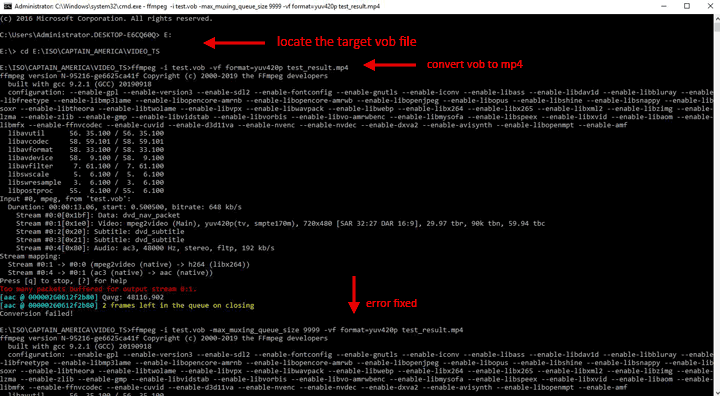
It's Killer Features:
- Free of charge.
- Convert VOB to MP4 and hundreds of other video formats.
- Control the size and the picture quality of the output MP4 file flexibly.
4. Free Convert VOB to MP4 with HandBrake
- OS: Windows, Mac, Linux.
- Best for: converting VOB to MP4 on Windows 7 for free.
- Get this free VOB to MP4 converter here.

HandBrake is the best free VOB to MP4 converter if you are looking for one without frills. As a cross-platform program, it can convert VOB to MP4 on Windows, Mac, and Linux. With the ability to customize the properties of the output MP4 file, you can take full control over the output picture quality and file size.
However, you have to equip yourself with the requisite code knowledge before getting into HandBrake. Otherwise, you may encounter many errors when converting VOB to MP4, such as the A/V out-of-sync and missing the audio.
Step 1. Download and install the most recent version of HandBrake on your computer.
Step 2. Open up HandBrake. Import the VOB files.
If you need to convert the VOB files from a DVD to MP4, insert the disc. The program will automatically detect the inserted DVD and display it on the Source Selection panel. After that, select the icon that represents the target DVD.
If you need to convert some uncompressed VOB files to MP4, directly drag the target VOB files onto the program.
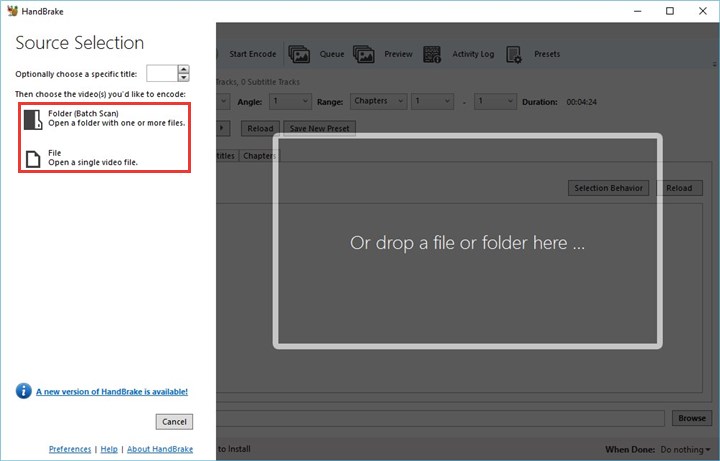
Step 3. Come over to Format on the pop-up new panel, choose MP4.
Step 4. Hit Browse to assign the desired output folder for hosting the output MP4 file.
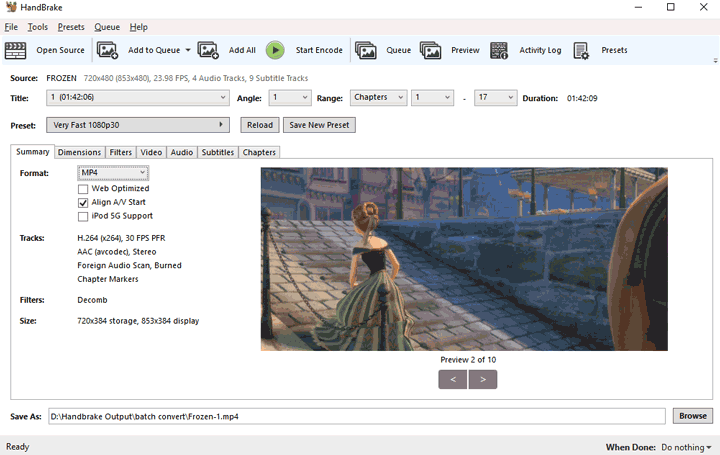
Step 5. Press Start Encode to start the process of converting VOB to MP4 with HandBrake.
It's Killer Features:
- Free of charge.
- Enable batch processing VOB files.
- Rip DVD to MP4, MOV, MKV video.
- Rich ready-made output profiles for popular devices.
5. Free Convert VOB to MP4 Online with Cloudconvert
- Best for: batch converting small VOB files to MP4 online
- Click here to open this free online VOB to MP4 converter.
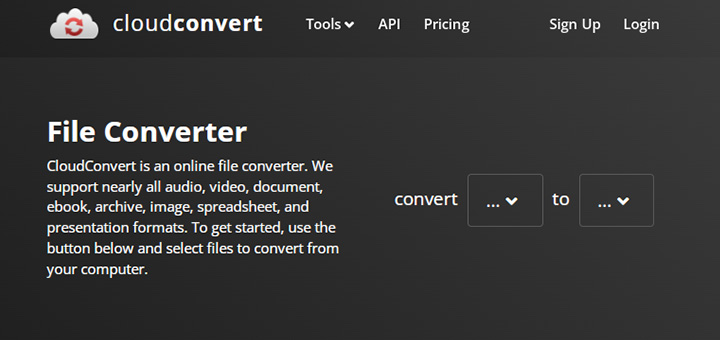
Thanks to the ad-free UI and the support of the batch conversion, Cloudconvert offers the best solution to convert multiple VOB files to MP4 videos simultaneously without the ads intrusion. Apart from the basic VOB to MP4 work, this lightweight VOB converter also enables its users to adjust the video aspect ratio, resolution, and video codecs. Unfortunately, it limits the quantity of the imported VOB files. You are allowed to convert up to 25 pieces of VOB files per day.
Step 1. Hit Select File to import the VOB file to the online VOB converter.
Step 2. Press Convert. Cloudconvert starts to upload the VOB file to its cloud service center.
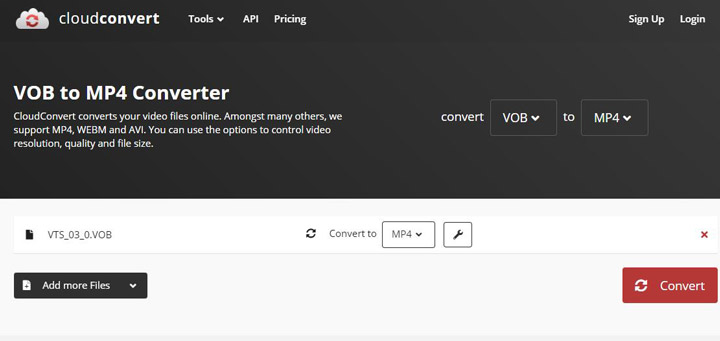
Step 3. Once finished the uploading task, Cloudconvert starts to convert VOB to MP4. Press Download to save outcome.
It's Killer Features:
- Convert multiple VOB files to MP4 in batch.
- Advanced control options.
- Ads-free interface.
- Several pricing plans.
6. Free Convert VOB to MP4 Online with Freeconvert
- Best for: converting relatively large VOB files to MP4 online.
- Click here to open this free online VOB to MP4 converter.
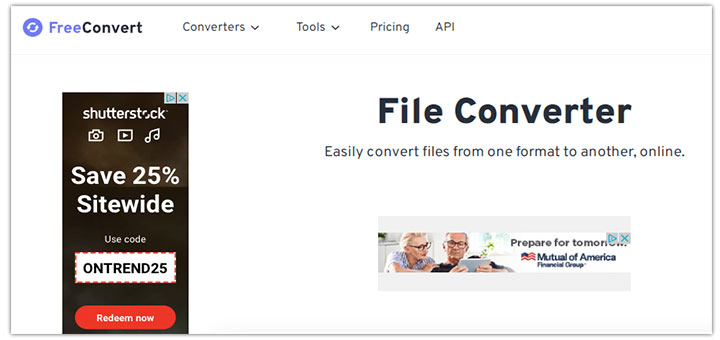
The major plus of Freeconvert that stands itself from the crowds is it enables you to free convert up to 1GB VOB file to MP4 online without watermark or subscription. Suppose the VOB file you want to convert to MP4 is larger than 1GB, then you need to subscribe to the Pro service. Another alluring part of Freeconvert is the clear set of drop-down menus for property settings, in which you can tweak settings like the video codec, frame rate, video screen size, and more.
Step 1. Open the Freeconvert VOB to MP4 converter on your browser.
Step 2. Press Choose Files to import the original VOB file to the program.
Step 3. Hit Convert To MP4. Freeconvert starts to convert VOB to MP4.
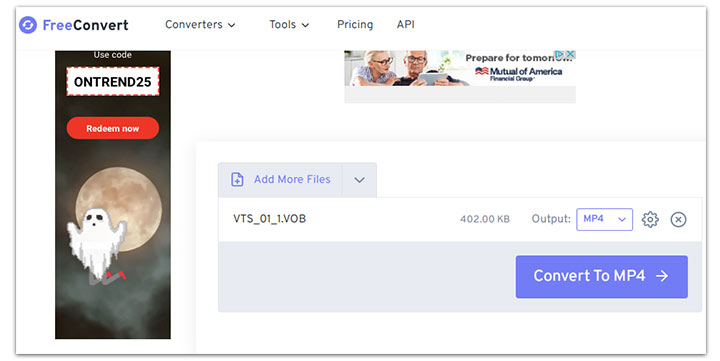
Step 4. Once it finished the conversion from VOB to MP4, press Download MP4 to save the outcome.
It's Killer Features:
- 1GB of the maximum file size limit for free upload.
- Give options to customize the video and audio properties.
- No watermark. No registration is required.
7. Free Convert VOB to MP4 Online with Zamzar
- Best for: converting a small VOB file to mp4 online.
- Click here to open this free online VOB to MP4 converter.
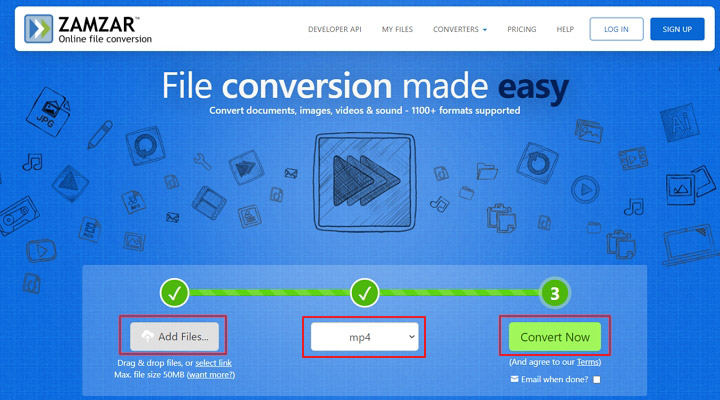
Zamzar is not as generous as the other 3 online VOB to MP4 converters. It doesn't allow you to convert files with sizes larger than 50MB. Even though you subscribe to its Pro plan which costs 16USD per month, the file you convert cannot be larger than 400MB. However, considering its clear and ad-free interface and the relatively fast upload and conversion speed, we still recommend you utilize Zamzar to convert some small VOB files to MP4.
Step 1. Navigate to the home page of Zamzar VOB to MP4 converter.
Step 2. Press Add Files to import the small VOB file to the online program.
Step 3. Choose MP4 as the target output video format.
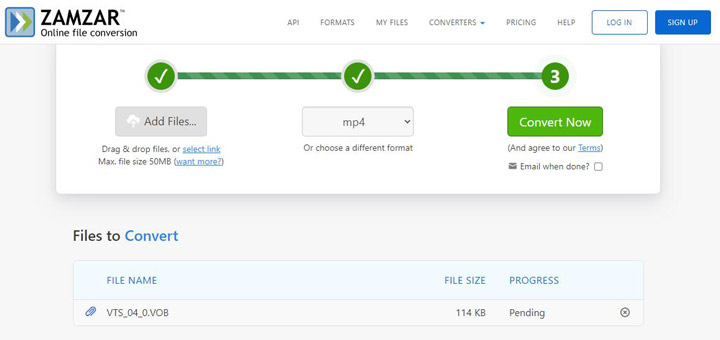
Step 4. Hit Convert Now to convert VOB files to MP4 videos online with Zamzar.
Step 5. Press Download to save the MP4 that you just converted from the VOB file to your local disk.
It's Killer Features:
- No ads intrusion. No watermark.
- Fast response speed.
- Tons of small tools for converting video, audio, picture, and document files.
8. Free Convert VOB to MP4 Online with Aconvert
- Best for: fast converting a small VOB file to MP4.
- Click here to open this free online VOB to MP4 converter.
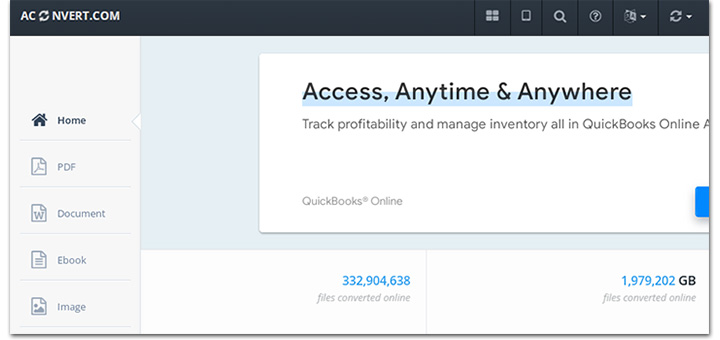
Aconvert, developed by the DVD forum, is a completely free VOB to MP4 converter. It lets you free convert VOB files under 200MB to MP4, MKV, MOV, AVI, MP3, and a raft of other prevalent video and audio formats without registering or paying a dime. What is worth noting is that Aconvert is ad-supported for monetization. It displays lots of intrusive ads which might lead you to sale-oriented, scam, and other malicious pages.
Step 1. Open up the Aconvert VOB to MP4 converter on your Chrome.
Step 2. Press File. Select the original VOB file for uploading to this online VOB to MP4 converter.
Step 3. Come over to the Options menu. Select Do not change anything else if you want to keep the resolution and other video properties as the original. Otherwise, choose Change size, bitrate, or frame rate to apply the needed adjustments.
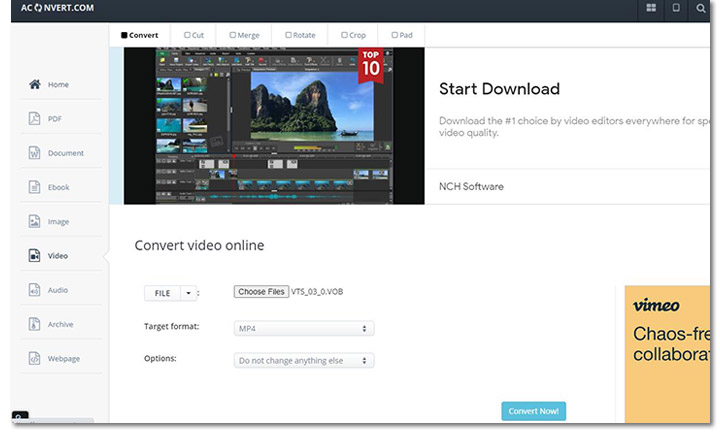
Step 4. Press Convert Now to enable Aconvert to upload the original VOB file and convert it to MP4 free on the web.
It's Killer Features:
- Batch convert VOB files to MP4 free online.
- An open-source project without premium subscription plans.
- Support to convert video, audio, pdf, picture, and archive.
FAQs About Converting VOB Files to MP4
How do I convert VOB to MP4 for free?
You can convert VOB to MP4 without costing a penny by using open source VOB to MP4 converters, such as HandBrake and VLC media player. Let's assume you don't want to install a third-party application, we recommend you to turn to Aconvert - a completely free online VOB to MP4 converter, to get the job done.
How do I convert large VOB files to MP4?
You can convert large VOB files to MP4 by using VideoProc Converter AI. It supports auto copy and the level-3 GPU acceleration technology, gives you the capability to convert GBs of large VOB files to MP4 in seconds. Here's how:
Launch up VideoProc Converter AI on Windows 11/10 or Mac. Press Video, drag the source VOB files to the program. Press Run. That's it.
What is the best VOB to MP4 converter?
This depends on your specific goals and needs. If you need to fast convert VOB to MP4 without quality loss or complex settings, or the original VOB files are copy-protected, then VideoProc Converter AI is your best pick. If you need to convert some small VOB files to MP4 videos only once or twice under a superb network environment, then Freeconvert is a reliable tool. As for budget-conscious users who don't mind the steep learning curve, both HandBrake and FFmpeg deserve the tryout.









