Have you ever found yourself in need of a video metadata viewer to view the technical details behind the videos you watch? Whether you're a videographer, video editor, or just someone intrigued by the nitty-gritty of digital media, the need to view video metadata arises from time to time.
Without information like resolution, codec, and duration at your fingertips, organizing an extensive video library can be a daunting task. Troubleshooting video playback issues often necessitates delving into the metadata to uncover the underlying cause. Even casual viewers can benefit from metadata, gaining insights into the camera settings employed during filming or the video editing software utilized in post-production. Thus, in this post, let's explore the best free video metadata viewers available to help you access the wealth of information hidden within your video files.
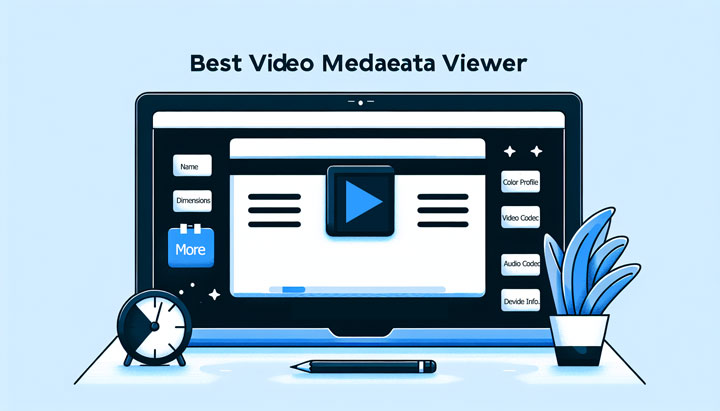
What Is Video Metadata
Video metadata is the embedded information within a digital video file that provides details about the video, including but not limited to:
- Descriptive information, such as the video title, description, creation date, and author.
- Technical details like the format, resolution, frame rate, codec, and video duration.
- Copyright details outline who has the rights to the video and how it can be used.
- Location information such as the GPS coordinates where the video was recorded.
- Shutter speed, ISO speed, focal length, and other settings used at the time of recording.
6 Best Video Metadata Viewers (Online or Free)
1. VideoProc Converter AI
VideoProc Converter AI has made a name for itself with its ability to convert video and audio files from 370+ formats to 420+ others at speeds up to 47x faster along with a wide range of additional features such as compression, downloading, and AI-enhanced video/image quality.
It's also one of the best free video metadata viewers. It can thoroughly inspect and display the information embedded within your video files, covering everything from the basic details like file name, size, and duration, to more complex technical specifications such as resolution, bitrate, bit depth, color space, chroma subsampling, and audio language. It categorizes metadata information into well-organized sections, typically comprising General, Video, and Audio, while also offering additional sections like Menu #1, Menu #2, Other #1, and Other #2 for more detailed file information, depending on the video type.
VideoProc Converter AI - Best Video Metadata Viewer
- View metadata of MP4, MKV, AVI, MOV, FLAC, MP3, M4A, etc.
- Check bitrate, dimension, color profile, size, and more information.
- (Bulk) edit video metadata, including title, artist, genre, and art cover.
- Keep the original quality of UHD 4K/8K, 1080P, and 720P videos.
- Can also edit, convert, compress, record, and download videos.
![]() Excellent
Excellent ![]()
How to View Video Metadata for Free with VideoProc Converter AI
Step 1. Free download the video metadata viewer and launch it on your computer.
Step 2. Click Video Converter. Drag and drop to load your target video(s) to the program.
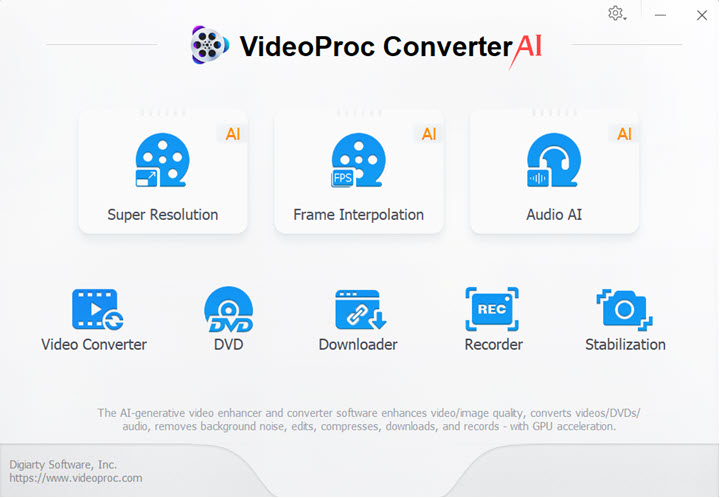
Step 3. Click the i icon to open up a new panel, where you can find the metadata information of your video file. If necessary, you can click Export MediaInfo to export the video metadata information.
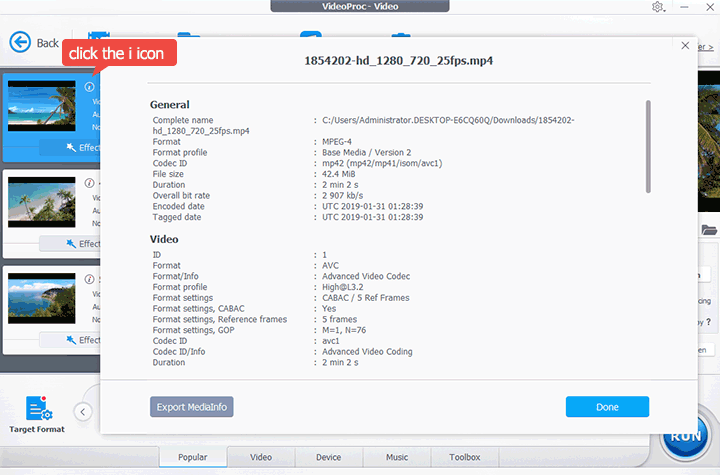
2. VideoProc Vlogger
If you're in search of a feature-rich video metadata viewer that provides a vast array of video and audio editing features, then VideoProc Vlogger by Digiarty is your go-to solution. With it, you can get an array of metadata information of your video files such as title, artist, genre, size, aspect ratio, width, height, bitrate, codec, and much more. Thanks to the support for photo and audio files, you're also allowed to view the metadata information of audio and image files.
How to View Video Metadata for Free with VideoProc Vlogger
Step 1. Download, install, and run this free video metadata viewer on your computer.
Step 2. Complete the project settings on the start-up panel and click + New Project.
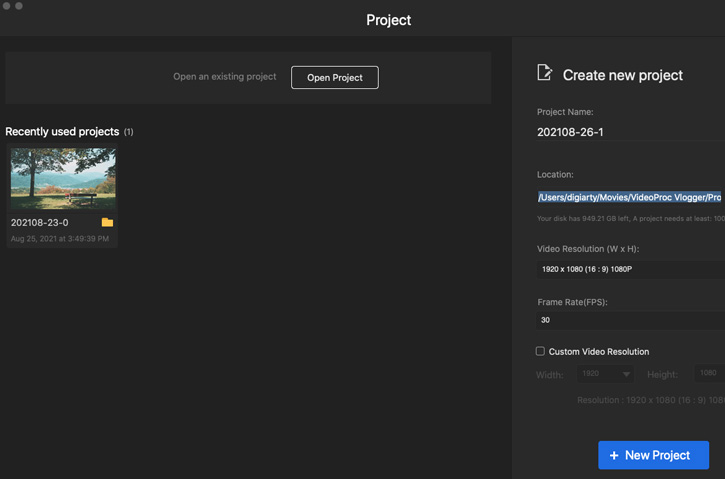
Step 3. Drag the video to the Media Library section. Click the i icon to view the video metadata.
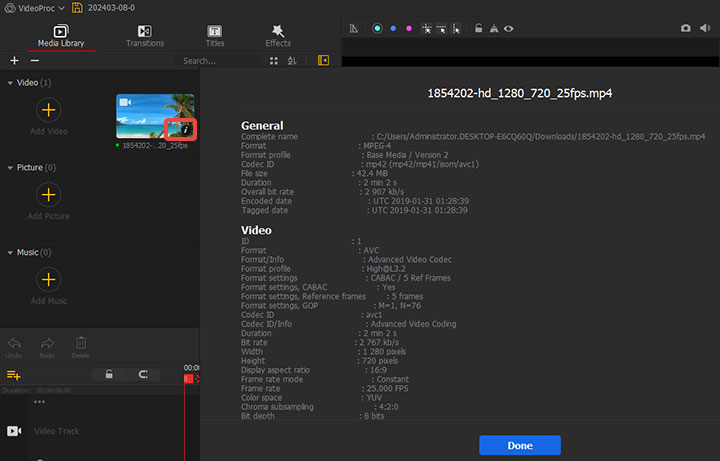
3. METADATA2GO
For those who need a straightforward and user-friendly online tool to inspect video metadata, Metadata2go is an excellent choice. The interface is clean and free of ads, providing a clutter-free experience. Once you upload your video file, you can access detailed information such as device version, compressor ID, bit depth, pixel aspect ratio, matrix structure, and codec width. The tool supports a wide range of file formats, including MP4, WEBP, MOV, MP3, M4A, WAV, HEIC, DOCX, and PDF. This means you can view the metadata for videos, audio, images, and documents. However, it's worth noting that the maximum file size limit for free accounts is 100MB, which may be restrictive for those dealing with larger files.
How to View Video Metadata Online with METADATA2GO
Step 1. Visit the official site of METADATA2GO on your browser.
Step 2. Click View Metadata, hit Choose File, and then select your video file for loading to this online video metadata viewer.
Step 3. Once the video is uploaded, you're able to view the complete video metadata.
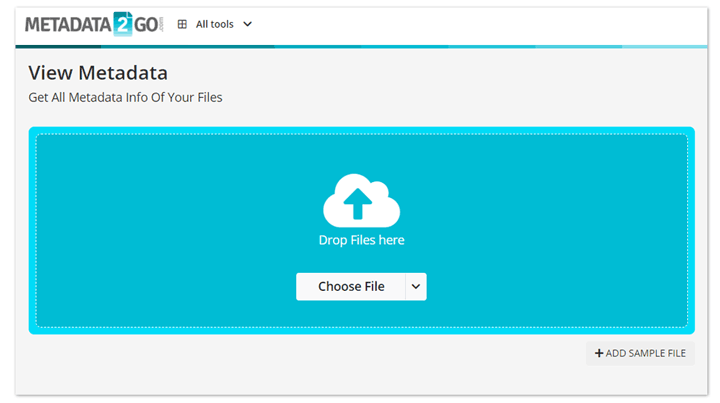
4. Exifmeta
Exifmeta is another online video metadata viewer that allows you to inspect the hidden metadata embedded in video files, including device information like the model and manufacturer, GPS information like latitude and altitude, and capture information such as ISO settings, lens type, and focal range. Aside from letting you view the metadata of video files in popular formats like MKV, AVI, and MPEG4, it also supports viewing the EXIF information of images, audio files, and documents in prevalent formats. Additionally, Exifmeta has the capability to view the metadata of online videos. Sadly, the free account version comes with a limitation – it imposes a 50MB file size cap, which could prove restrictive for users dealing with larger video files.
How to View Video Metadata Online via Exifmeta
Step 1. Visit the official Exifmeta website.
Step 2. Upload your video file (up to 50MB) to this online video metadata viewer by dragging and dropping it into the dotted blue box.
Step 3. Once the video is loaded, you can access all the metadata information embedded in the video.
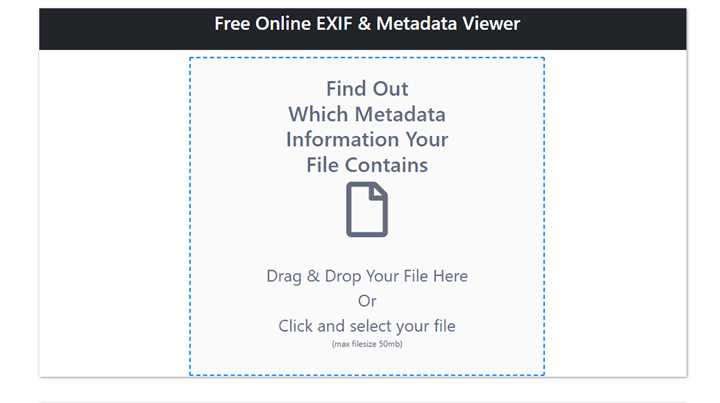
5. MediaTab
MediaTab is a compact and handy video metadata viewer for effortlessly accessing metadata information about your video files directly in Windows Explorer. This means, by simply right-clicking on a file in Windows Explorer and selecting MediaTab, users can quickly view essential details such as codecs, bitrates, resolutions, metatags, and more, eliminating the need to open any standalone application or web browser. Plus, you can export data in text or HTML format and copy it to the clipboard, which makes viewing and managing video metadata a hassle-free experience. The downside? While the Windows version of MediaTab is completely freeware with no limitations, the Android version has some feature limitations and displays ads unless you purchase the paid version.
How to View Video Metadata for Free via MediaTab
Step 1. Go to the official site of MediaTab. Hit the download button to download the latest version for Windows.
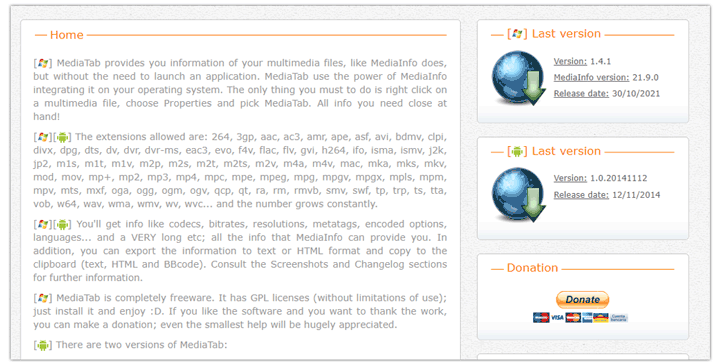
Step 2. Double-click the downloaded installation file and follow the on-screen instructions to complete the installation.
Step 3. Locate the target video file in Windows Explorer. Right-click on the file and select Properties from the context menu.
Step 4. Click MediaTab on the pop-up panel to find the embedded metadata information for your video file.
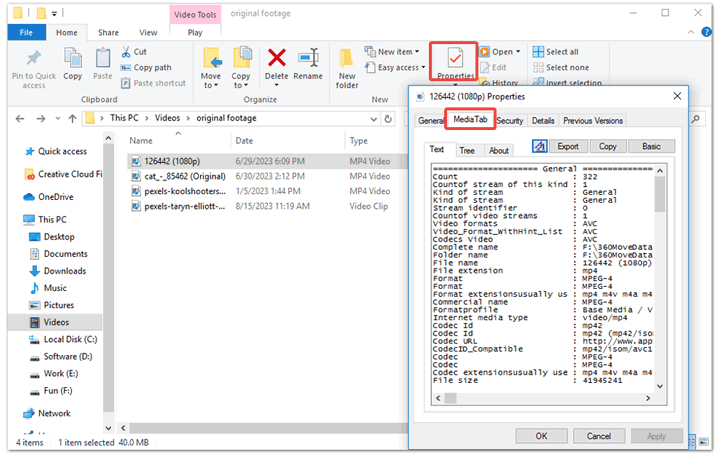
6. FFmpeg
FFmpeg is a versatile and powerful multimedia framework renowned for its extensive capabilities for encoding, decoding, transcoding, and streaming audio and video files. It's one of the best picks for tech-savvies viewing video metadata for good reasons. Unlike other video metadata viewers that offer a one-fit-to-all approach to inspect metadata information, FFmpeg allows users to precisely extract specific metadata fields, tailoring the output to their exact requirements. For instance, users can effortlessly view metadata information for multiple video files within a specific directory, extract only the necessary data from the extensive list of metadata, and modify or add information as needed. One of the major drawbacks of this free video metadata viewer is it lacks a traditional graphical user interface (GUI), which can be daunting for beginners due to the need to input commands for every operation.
How to View Video Metadata for Free via FFmpeg
Step 1. Download and install FFmpeg from its official website.
Note: FFmpeg works cross-platform. The installation methods vary depending on the operating system. To find detailed installation instructions for each platform, refer to how to install FFmpeg > >.
Step 2. Open a Command Prompt or Terminal window on your computer.
- For Windows: Press Win + R, then input CMD in the pop-up RUN window.
- For Mac: Click the Launchpad icon in the Dock, type Terminal in the search field, and then click Terminal.
Step 3. Navigate to the folder where the video file is located using the "cd" command.
Step 4. Run the command to view the metadata information of your video file. Let's say you need to view metadata information of an MP4 file, enter: ffprobe -show_format -i your_video_file.mp4
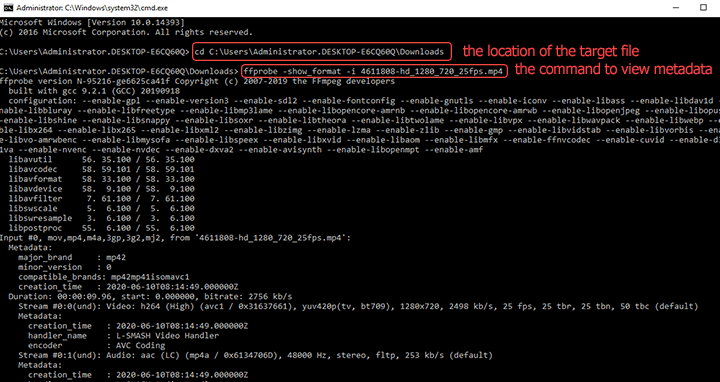
Some other popular commands for viewing MP4 metadata:
- To view the codec, bitrate, and other basic information about the MP4 file: ffmpeg -i your_video_file.mp4.
- To view metadata information of all MP4 files under the C: folder: for /R "C:" %G in (*.mp4) do ffprobe -show_format -hide_banner "%~G".
- To show detailed metadata in a JSON format, including information about each audio and video stream: ffprobe -v quiet -print_format json -show_format -show_streams your_video_file.mp4.










