Video metadata refers to the information about a video file including the author, the file location, the date when it's created, and more. In other words, it's data about data. Video metadata is used to help users organize or look up video files on a digital device.
If you found incorrect or outdated info in the video metadata, or you want a video to appear at the top of file search results on your computer, check the top 7 video metadata editors. They can help you modify the metadata of MP4, MKV, AVI, and MOV manually on Windows 10, 11, and Mac easily. Let's get started.
- 1. VideoProc Converter AI BEST
- 2. MP4 Video & Audio Tag Editor
- 3. MyMeta
- 4. ExifToolA
- 5. EasyTAG
- 6. AMVIDIA
- 7. FFmpeg
- FAQ
1. VideoProc Converter AI
Available on: Windows 11, 10, 8, 7, macOS High Sierra or higher
Pricing: Free and paid versions are both available
Though often taken as a video converting application, VideoProc Converter AI has baked in a free video metadata editor. Thanks to its unappalled format compatibility, it can edit metadata, tag, and property of videos in 370+ formats, instead of being an exclusive MP4 tag editor or MKV metadata editor.
Changeable metadata in VideoProc Converter AI includes file name, artists, genre, comment, media cover, comment, as well as album and lyrics in audio files. Besides, you are enabled to change the video codec, format container, resolution, frame rate, and more with its video conversion feature.
VideoProc Converter AI - Best Video File Metadata Editor
- Edit metadata of MP4, MKV, AVI, MPEG-4, DVD, long movies, MP3, M4A, etc.
- Batch import, edit, and export files in a fast manner.
- Maintain the original image quality of UHD 4K/8K, 1080p, and 720p videos.
- 100% safe and reliable to modify video tags on any computer.
- Comprehensive video solutions: edit, convert, compress, download, and screen recording.
![]() Excellent
Excellent ![]()
How to Edit Video Metadata with VideoProc Converter AI
Step 1. Launch VideoProc Converter AI after downloading and installing it on your computer. Choose "Video Converter" on its homepage.
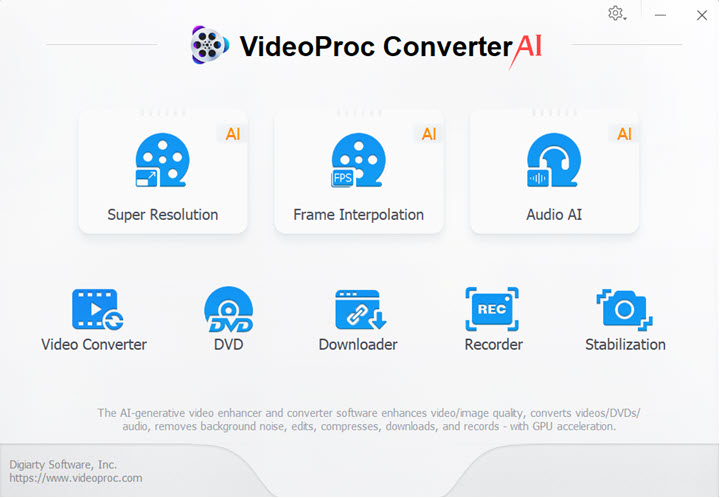
Step 2. Drag and drop a video or multiple videos to its interface. Then click "Video" in the bottom bar and choose an output format, e.g. MP4 H.264.
Step 3. Click the pencil icon beside the file name to open the "Name & Tag" window. Now you can change the information of output name, title, artist, genre, comment, and even the media cover. When you finish it, click "Done".
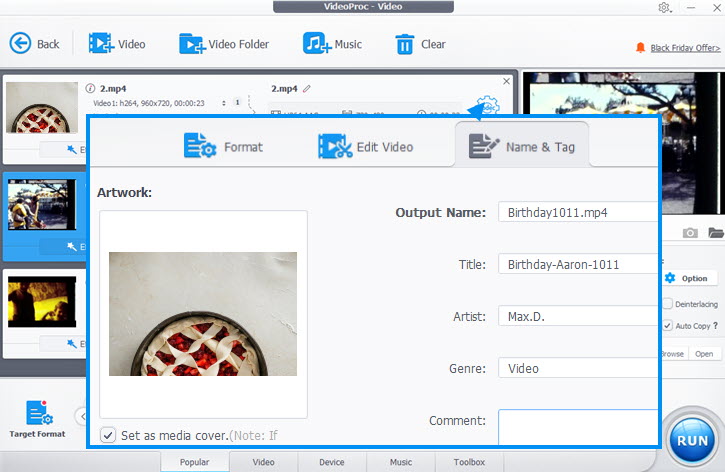
Step 4. You can go on edit metadata of more video files or click "RUN" to export the file.
Video Tutorial: How to Edit Video Metadata
2. MP4 Video & Audio Tag Editor
Available on: Windows 10 (v4393.0 or higher)
Pricing: $14.99
As the name suggests, you can use this app to edit the tag of MP4 and audio files. If you got a bunch of MP4 files, you can use MP4 Video & Audio Tag Editor to rename files in bulk, then modify other general information manually. In addition to basic properties, this tag editor allows changing language tag, ID, lyrics, and episode.
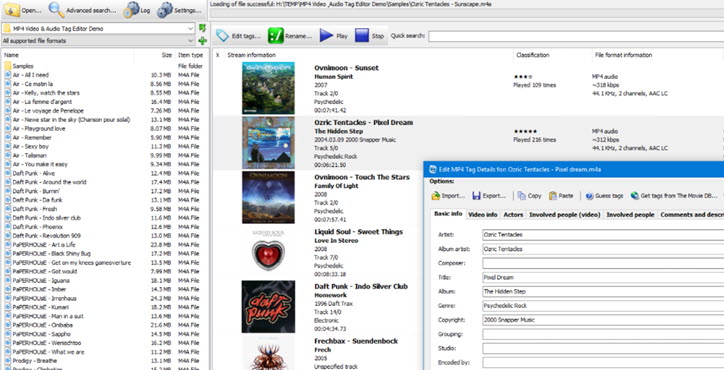
Pros:
- Support MP4, and a list of audio formats.
- iTunMOVI XML tags are supported.
- Powerful search features to find video and audio files in the local library.
Cons:
- It's not freeware.
- Can't edit the tag of MKV and AVI videos.
- Can't batch export videos with modified metadata.
- It does not work for Mac users.
Link: https://www.3delite.hu/Object%20Pascal%20Developer%20Resources/MP4VideoAndAudioTagEditor.html
How to Edit Video Metadata with MP4 Video & Audio Tag Editor
Step 1. Buy MP4 Video & Audio Tag Editor from the Microsoft app store and install it on your PC.
Step 2. Launch this tag editor and click Open to load a media file to it. Click the file cover to open its tag editing window.
Step 3. Input new information about the title, genre, copyright, recording date, and release date. Save the changes.
Step 4. Hit the Export button on the top bar to export the edited file.
3. MyMeta
Available on: Windows 8, RT
Pricing: $3.94
MyMeta is a popular metadata editor for MP4, MOV, and M4V files. Since it's mainly made for movies and TS shows, it owns a special feature to change information about the producer, director, cast, and screenwriter. Meanwhile, it allows a quick preview of the video before tagging it. And the best part of it is the built-in internet search engine that lets you find the latest info about the movie or TV episode.
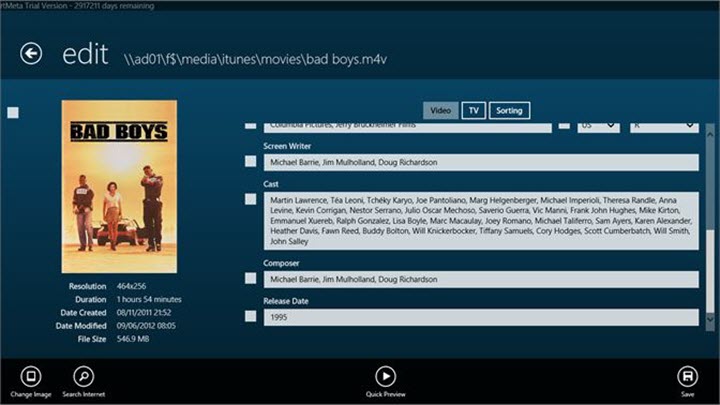
Pros:
- Match metadata with search results automatically.
- It costs the least among paid video metadata editors.
- Auto tagging for TV series.
Cons:
- It has no Mac version.
- Support for the Film and TV app on Windows has been removed.
- Can't change the tag of MKV or AVI.
- Can't edit properties like resolution, content rating, and more.
Link: https://www.bizmodeller.com/MyMeta/
How to Edit Video Metadata with MyMeta
Step 1. Get MyMeta on Windows store and install it on your computer.
Step 2. Open a video file in it. Choose the Edit feature, and you'll see many blanks where you are allowed to change the information.
Step 3. Update the metadata so that it'll appear in the media player or streaming device correctly. Click the button on the left corner to change the cover image if necessary.
Step 4. Hit the save button in the lower right corner.
4. ExifTool
Available on: Windows, Mac
Pricing: Free
ExifTool is a free and open source developed for writing, extracting, and editing meta info in videos, audios, and images. Everyone can get its installation package for free from its official website. It's a professional metadata editor that supports a significant number of media formats. If you are familiar with command lines, ExifTool is a good assistant to edit video file metadata.
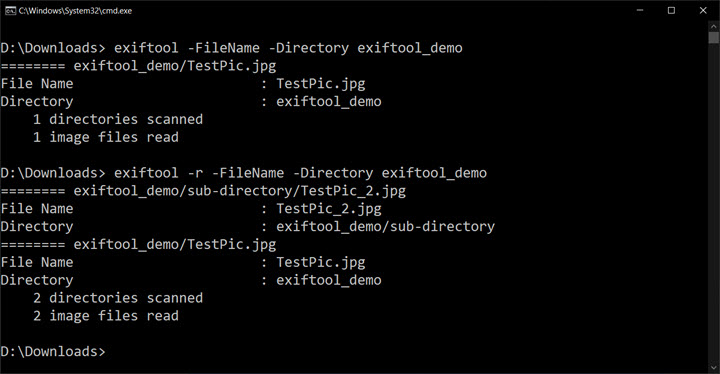
Pros:
- Free video tag editor for Windows and Mac.
- Support a wide range of video and audio files.
- Flexible customization of video metadata.
Cons:
- Too complicated to learn.
- No preview and no instructions of metadata changes.
Link: https://exiftool.org/
Steps to Edit Video Metadata with ExifTool
5. EasyTAG
Available on: Windows, Linux
Pricing: Free
EasyTAG is a free and simple app for viewing, writing, and editing metadata of MP4, MP3, FLAC, and OGG. When you import a video file to it, you'll see a list of editable options: author, title, track number, year, copywriter, URL, cover picture, etc. on the right side. In addition, it allows in-app searching and subdirectory browsing, so that you can view video files by author or folder.
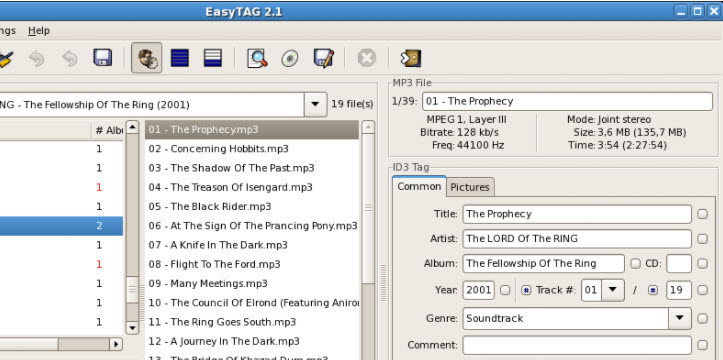
Pros:
- It's free and simple.
- Real-time preview of tag changes for videos and audio files.
Cons:
- Not available on macOS.
- Its interface is kind of obsolete.
- Can't change properties of encoder, resolution, or duration.
Link: https://wiki.gnome.org/Apps/EasyTAG
How to Edit Video Metadata with EasyTAG
Step 1. Download and install EasyTAG on your Windows computer. Double-click to launch it.
Step 2. Click Open in Browser to select the video file you want to edit, then click the filename to select it.
Step 3. Open the tab under the Tag option where you can change common tags and images.
Step 4. Click the save button on the top bar to apply the changes.
6. AMVIDIA
Available on: Mac OS X 10.9 or higher
Pricing: Free
If you are looking for a spreadsheet-based tag editor, AMVIDA could come to your rescue. It has a clear UI and quick search for videos in your library. In addition to MP4, AMVIDIA also works nicely with audio files. Notably, it lets you find and replace tags in bulk while dealing with texts and numbers.
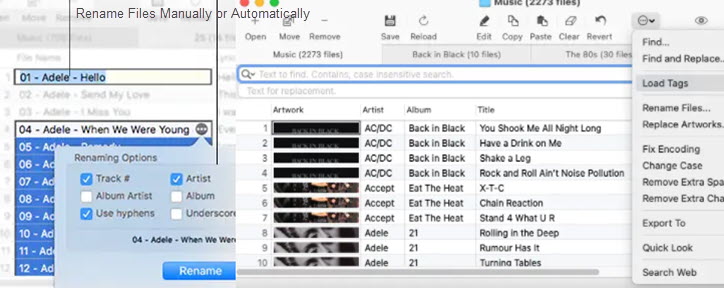
Pros:
- Free and easy to use on Mac.
- Editing, deleting and saving metadata changes in bulk.
- Allow loading tags from local paths and networks.
Cons:
- Only work on Mac computers.
- Fewer tag editing options compared with the rest editors.
Link: https://amvidia.com/tag-editor
How to Edit Video Metadata with AMVIDIA
Step 1. Start AMVIDIA after installing it on your Mac. Click Open to load videos to it.
Step 2. Right-click on the file name, and you can manage tags by choosing different options, such as load tags from iTunes, Music, or Network, rename it, replace artwork, and more.
Step 3. When everything is done, click Save to apply the changes. Also, you are allowed to export the tag info to iTunes or Music to sync the changes.
7. FFmpeg
Available on: Windows, Mac, Linux
Pricing: Free
FFmpeg is a cross-platform and open-source program running with command lines. Although it's often used to convert video and audio formats, many geeks use it to change mp4 metadata as well. It's powerful enough to change any options you want - title, date, author, and even format and codec.
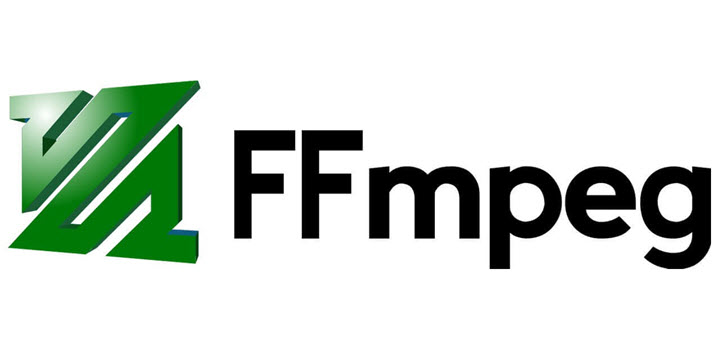
Pros:
- Free and workable on all recent computers.
- Additional features include converting, compressing, and streaming.
Cons:
- Command lines are too difficult for average users.
- The installation may fail due to unknown reasons.
Link: https://www.ffmpeg.org/
How to Edit Video Metadata with FFmpeg
FAQ
Can I edit metadata with VLC?
Yes. Add a video file to the VLC playlist. Right-click on it and select information, then you can edit general tags and metadata.
Do MKV files have metadata?
It depends. MKV does have features for storing metadata. But if the original file hasn't been packed with metadata, you need to write it with advanced metadata editing software.
How to view metadata?
In windows, right-click on the file and choose Properties. Then you can check metadata of general info, security, details, and previews versions in the popup window.
In Mac, locate the file and open it with Preview. Click Tools > Show Inspector > General Info > Exif, now you can see all the metadata of the file.










