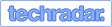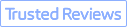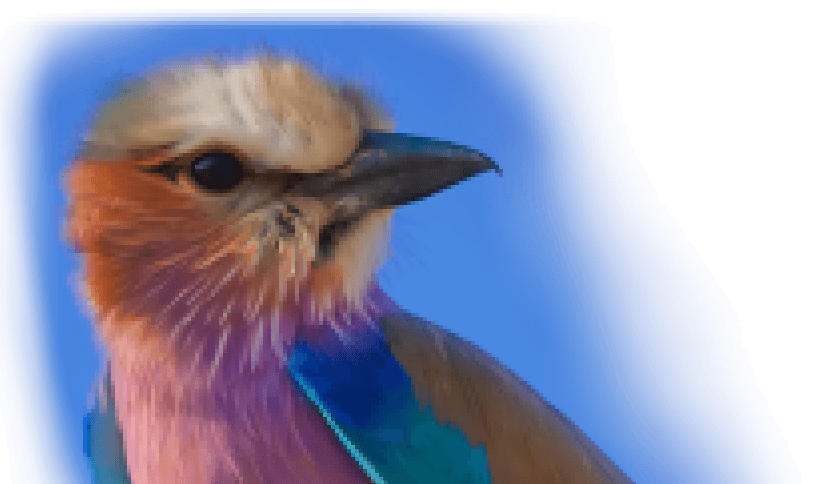Summary: How to remaster a video? Check the top 6 ways to remaster and upscale old SD footage to a high-definition copy. For those who are seeking an easy yet robust solution, try VideoProc Converter AI, the best AI video upscaler to remaster old videos.
In today's visually driven world, video remastering is a crucial skill for anyone looking to enhance their content. Whether you're a professional filmmaker or a passionate hobbyist, knowing how to remaster a video can significantly improve its quality and appeal. This process involves refining both the audio and visual elements, allowing you to breathe new life into older footage while preserving its original essence. For those confused about video remastering or how to remaster a video to high-definition like 4K/8K, this post has got you covered. Below we have pieced together a comprehensive tutorial explaining what video remastering is and the best 6 ways to remaster a video. Read on!
What Is Old Video Remastering
Video remastering is the process of enhancing the quality of older video footage to make it visually stunning, especially on large screens. This involves increasing the video's size by improving its resolution and adding more pixels, enhancing color quality, cleaning up visual artifacts, reducing noise, converting older video formats to more modern and widely supported formats, etc. Remarkably, with the advent of AI upscaling, it's now possible to remaster old videos to 4K or 8K. These technologies leverage advanced algorithms to analyze and reconstruct pixels, upscaling and enhancing the footage to bring out the best possible quality from the source material. It's a fantastic way to breathe new life into cherished old videos, ensuring that the visual storytelling of the past meets contemporary viewing standards.
Below, we have collected the top 6 tools that you can leverage to remaster a video on Windows, Mac, and online. Follow along and learn the way!
How to Remaster a Video in 4K/8K with the Best AI Video Upscaler
As the best AI video upscaler, VideoProc Converter AI uses Super Resolution to remaster a video. It can enhance videos by 200%, 300%, or 400%, and upscale 360p to HD/4K without sacrificing details, introducing frame loss, color distortion, artifacts, or flickering effects.
Whether sourced from VHS tapes, mini DVs, Hi-8, DVDs, or low-resolution videos downloaded online, the AI video remastering software adeptly upscales and enhances them, rendering them suitable for modern viewing. Its latest update boasts enhanced AI upscaling models and quality/speed modes, significantly improving speed and enabling advanced capabilities such as denoising, deblurring, upscaling, and intricate detail generation. This greatly improves clarity, enriches details in aging or low-quality footage and images, and enhances features like skin texture, hair sharpness, fabric clarity, and natural textures, ensuring an immersive viewing experience like never before.
Additionally, with a comprehensive set of AI capabilities like AI Frame Interpolation, Stabilization, and Slo-mo, the video remastering software effortlessly handles content with intricate elements, including detailed texts, vivid colors, dynamic high-motion scenes, and complex images.
Price: Free; $39.95 per year or $65.95 for lifetime.

VideoProc Converter AI – Easily Remaster a Video Using AI
- Remaster videos of all sorts into higher definition with AI.
- Use the latest AI models to upscale your video quality by 400% to 4K.
- Lightweight, faster speed, and the best video remastering efficiency.
- All-in-one AI video remastering solution: enhance resolution, boost frame rates, deblur, denoise, deinterlace, and generate more details.
![]() Excellent
Excellent ![]()
How to Remaster a Video in 4K/8K
Step 1. Launch VideoProc Converter AI and click on the 'Super Resolution' on the home page.
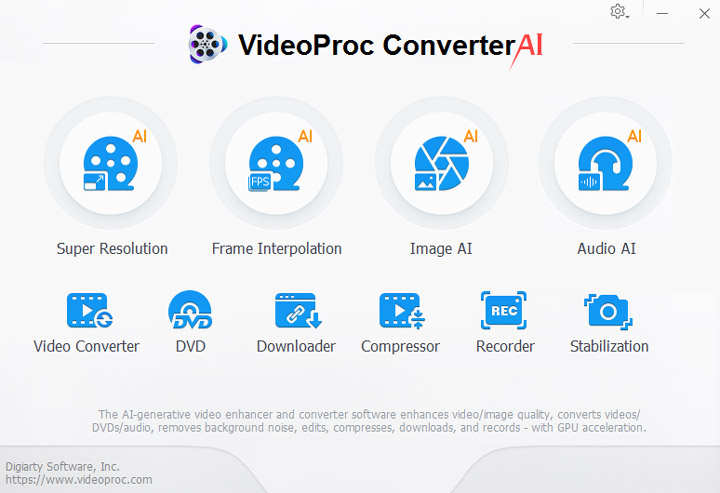
Step 2. Import the videos you wish to remaster by dragging or clicking on the +/Add Media icon.
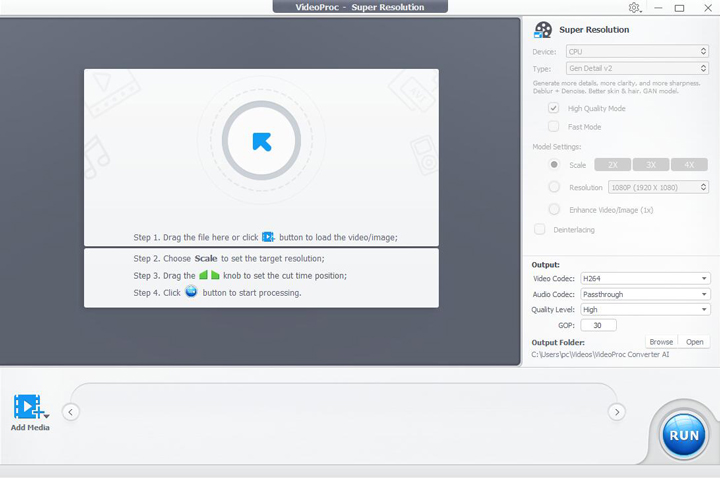
Step 3. Select the desired AI models to remaster your video:
- Gen Detail: generate more details, clarity, and sharpness for your videos, and deliver better quality.
- Real Smooth: tailored for video restoration, smoothing, flaw elimination, and enhanced fidelity.
- Anime: upscaling and remaster anime videos on older computers.
- Zyxt: enhance the resolution of low-quality video on older computers.
Tips:
- It is recommended to use the latest generative AI remastering models (Gen Detail and Real Smooth) for the best results; if you are using an older computer, you can opt for the Anime or Zyxt models, which are designed to perform efficiently on less powerful hardware.
- Select between 'Fast Mode' or 'High Quality Mode' based on your preference for either improved upscaling speed or quality.
Step 4. Choose a scale option to remaster your video resolution by 2X, 3X, or 4X, or use the output resolution presets (1080p/2K/4K) directly to specify the output video size you want.
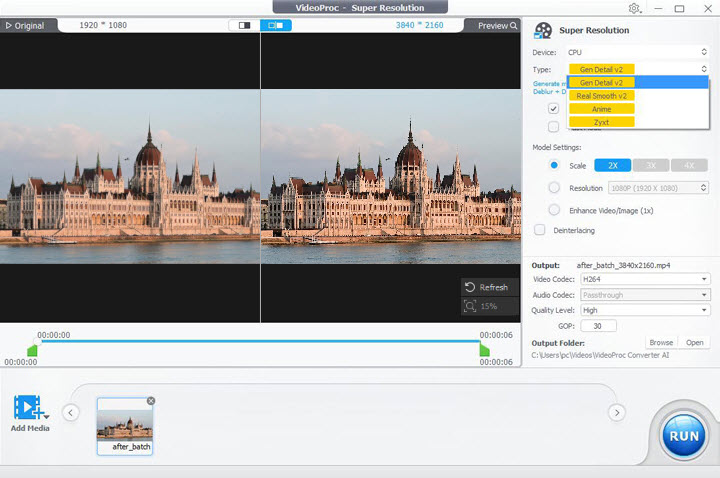
Step 5. (Optional) you can use the cutting tool to rematser only a specific segment. Moreover, you can use the AI Frame interpolation and AI Stabilization features for further touchup.
Step 6. Preview the before-and-after comparison in the Preview window. Hit the Run button to remaster your videos into the higher definition.
Other 5 Ways to Digitally Remaster a Video
1. Topaz Video Enhance AI
Harnessing the top-notch deep learning algorithms and sophisticated machine learning techniques to remaster old videos in ways previously deemed impossible, Topaz Video Enhance AI allows users to effortlessly remaster videos into 4K/8K without compromising the original sound and image quality. It adeptly diminishes noise, eradicates compression artifacts, and improve videos's visual aesthetics by enhancing color grading and contrast. Overall, this robust program features an extraordinary ability to remaster old videos and elevate the visual appeal of your original footage.

Price: a one-time cost of $299.99.
Pros:
- Remaster videos into 4K/8K using AI upscaling algorithms.
- Diverse AI video enhancement controls to restore lost details.
- Supports batch processing.
Cons:
- Quite expensive.
- Heavy on computer resources.
2. AVCLabs Video Enhancer AI
Best for improving video resolution and clarity using AI vidoe upscaling
Platform: Windows; Mac
As another video enhancer crafted to enhance and remaster old videos, AVCLabs Video Enhancer AI can effectively fill in missing pixels using artificial intelligence, and elevate footage to higher resolutions. The user interface, characterized by its intuitive design, offers minimalistic controls, ensuring a user-friendly experience. The remastering process is rather simple, as all you need is to load the video footage, preview the result, and if desired, click Start to remaster videos.
The embedded algorithms, residing within the neural network of the AI, exhibit a remarkable ability to remaster videos, discern edges, smoothen lines, alleviate jagged contours, and intelligently recognize and augment facial features.
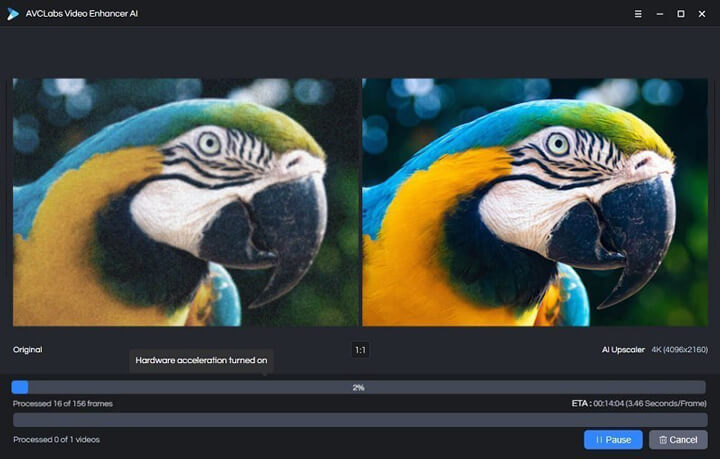
Price: a one-month plan for $39.95; a one-year of use for $119.95; a lifetime license for $299.90.
Pros:
- Remaster old videos using artificial intelligence.
- Targets a diverse array of larger resolutions, from 720p and 1080p to 4K and even 8K.
- Denoise, deinterlace, deblur, color correction, scratch removal, face blurring, and more.
- Supports various video formats and can work with videos from different sources.
Cons:
- Relatively high requirement for computer configuration.
- May not be suitable for professional video remastering tasks as it offers limited customization and control over the process.
3. Adobe Premiere Pro
Regarded by many as one of the best options to remaster old videos, Adobe Premiere Pro can easily remaster and elevate video quality. One notable feature is the Unsharp Mask Effect, a powerful feature designed to rectify and remaster old videos, enabling users to sharpen footage with precision, addressing issues like blurriness, and adjusting key parameters such as Amount, Radius, and Threshold. Apart from the Unsharp Mask Effect, the video remastering software also allows to enhance contrast and clarity, fine-tune vibrancy and saturation, adjust shadow tint, and remaster video to transform it into a polished masterpiece.
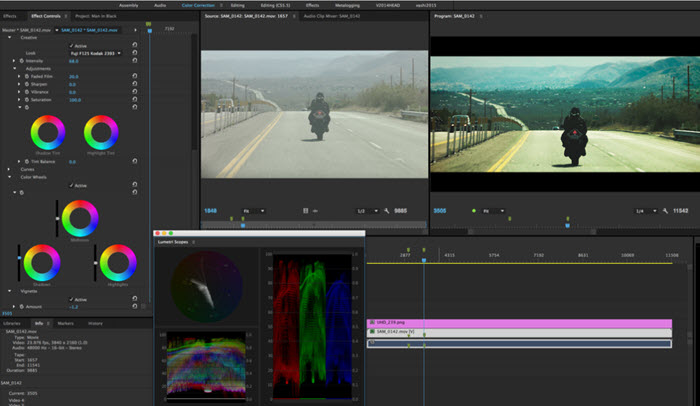
Price: $20.99 per month.
Pros:
- Easily remaster old videos and improve quality to 4K/8K.
- Includes both manual and AI features to enhance video quality.
Cons:
- A learning curve is required for beginners.
- The plugin is required to increase video resolution
4. DVDFab Video Enhancer AI
Leveraging the robust TensorFlow framework, DVDFab Video Enhancer AI can easily remaster old videos and enhance video resolution up to 1080p, 4K, or even 8K. What's more, this software presents a versatile suite of video tools, offering users a diverse set of resources to refine and optimize their video content. Altogether, it stands out as a comprehensive video remastering solution to deliver exceptional video remastering capabilities.

Price: a one-month plan for $59.99; one-year of use for $79.99; a lifetime license for $159.99.
Pros:
- An array of features to remaster old videos: deinterlace, correct color imbalances, reduce image noise, and stabilize shaky footage, and more.
- A user-friendly interface with intuitive controls.
Cons:
- Available on Windows only.
- Quite expensive.
5. Clideo
For those seeking to remaster old videos without downloading any third-party software, Clideo's free online video enhancer is your go-to option. Featuring the ability to effortlessly remaster videos and elevate video quality by automatically adjusting key parameters such as brightness, contrast, and saturation levels, the free program ensures a marked improvement in visual clarity. Beyond, the inclusion of a robust set of video editing features makes it a versatile online platform for users looking not only to remaster videos but also to tailor and enhance various aspects of their video content.
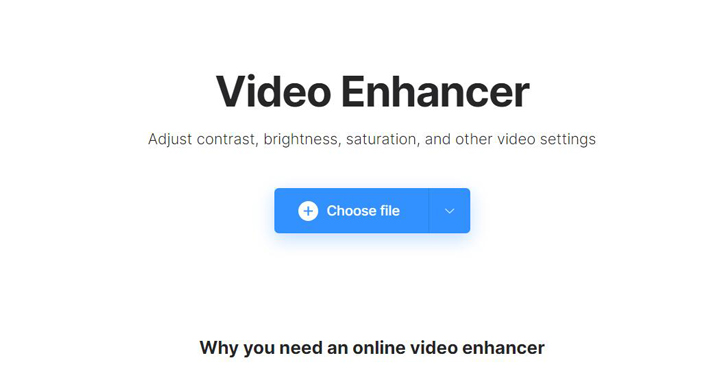
Price: free.
Pros:
- A free solution to remaster video online.
Cons:
- Limited features to remaster video compared to other video remastering software.
- A stable internet connection is required.