Having been plagued by online piracy of video copyright being infringed all over the place, YouTubers are trying out ways to make a watermark and include it on their YouTube videos. Such an attempt not only extensively minimizes the stakes of the digital content being misused, but also forwards the shaping of brand image. Thus, in this post, we will take you on a complete tour laying out everything behind the YouTube video watermark and illustrating how to make a watermark for YouTube.
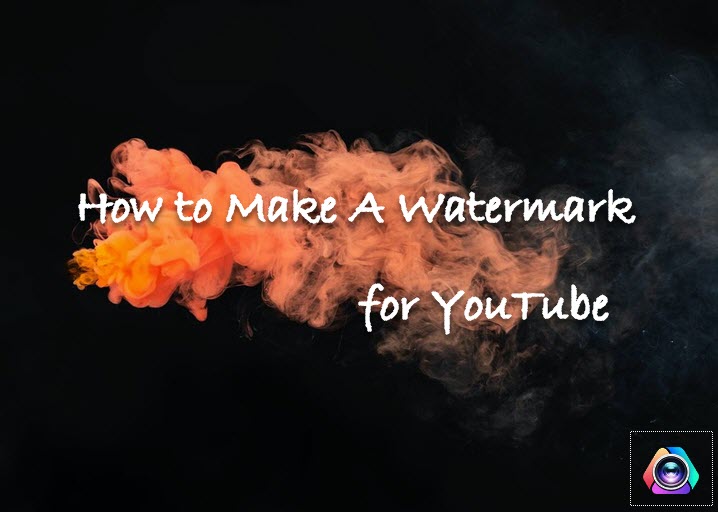
What Is YouTube Video Watermark and Why It Matters
A YouTube video watermark serves as an embedded overlay incorporating a logo, text, or a copyright disclaimer on a video. It identifies the video that carries information exclusive to the YouTube copyright owner and impedes unauthorized individuals from accessing or using it. Notably, as the copyright infringement tension found in social media is at an all-time high now, watermarking your YouTube video could offer additional security to prevent piracy. Moreover, it also helps to promote your branding, enlarge your subscriber base, and indicates the authenticity of your YouTube videos.
And before we get to the details on how to make a watermark for YouTube, let's brief on the video watermark size stipulated by YouTube official:
- Use an image that is at least 150x150 pixels and under 1MB in size.
- Available format: JPEG, PNG, GIF (no animations), or BMP.
How to Make a Watermark for YouTube
Only when honing your creativity with the power of a solid YouTube video watermark maker could you possibly bring your design to life. And amid a choice of tools out there, we have highlighted the top two picks for you to leverage while making a YouTube video watermark.
1. Customize Your YouTube Video Watermark via Canva
Crafted as a graphic design platform for anyone, Canva delivers a one-stop design solution that runs in your browser and as an app available for Android and iOS, with which you can create with ease the YouTube video watermarks, logos, labels, social media graphics, presentations, infographics and more. Along with the option of starting with a blank canvas to make a YouTube watermark, it also hooks you up with thousands of professionally designed templates and encompasses numerous features for you to personalize your watermark.
Step 1: Head over to Canva's home page.
Step 2: If you've already had a logo that you wish to include on your YouTube watermark, you can click "Create a design" in the top right, and input 150x150 in the Custom size. Then navigate to the "Upload" button on the design page, and import your brand logo.
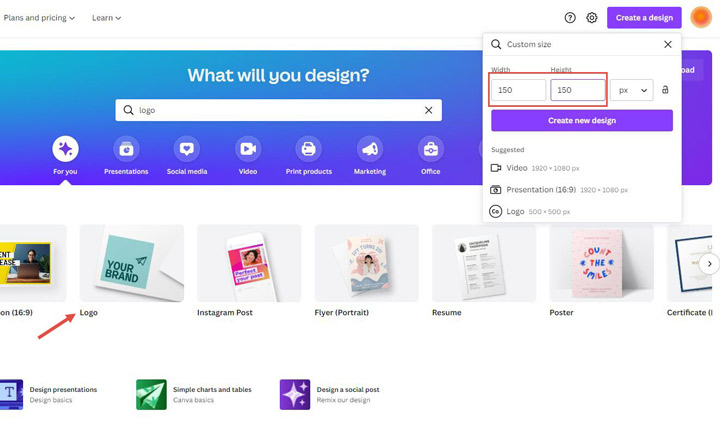
But if you don't yet have any logo to use and want to design your YouTube watermark from scratch, you can go with the logo templates offered in Canva and start from there.
Step 3: After loading your logo to the tool, resize, reposition it, and polish your design with the built-in editing features. You are allowed to add text, adjust font, font size, and color, and apply elements, animations, shapes, background, and more. You can upgrade to Canva Pro plan to unlock more features.
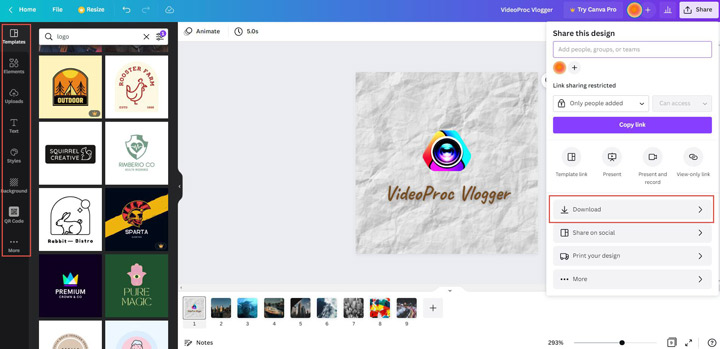
Step 4: When finishing the editing, Tab the "Download" button to export your YouTube video watermark.
2. Make a YouTube Video Watermark via VideoProc Vlogger
Another YouTube video watermark maker you could bank on is VideoProc Vlogger. Modeled as an intuitive and devoted video editing tool, VideoProc Vlogger enables you to insert static text, images, and dynamic GIF watermark to your YouTube video. Packed with a wealth of exclusive design assets and editing features, the software makes it easy for both Mac and Windows users to add extra flair and personality to their YouTube watermark within simple steps.
- Make a YouTube video watermark in the editing process.
- Personalize your YouTube video watermark however you want.
- Picture-in-picture opacity, various blending modes and a basket of text and titles overlay to work with.
- Green screen to create transparent YouTube video watermark.
- The most creative video editing tool and beyond.
Step 1: Free download VideoProc Vlogger, launch it, and go to the media library to import your video and the watermark files that you wish to include on your YouTube video watermark.
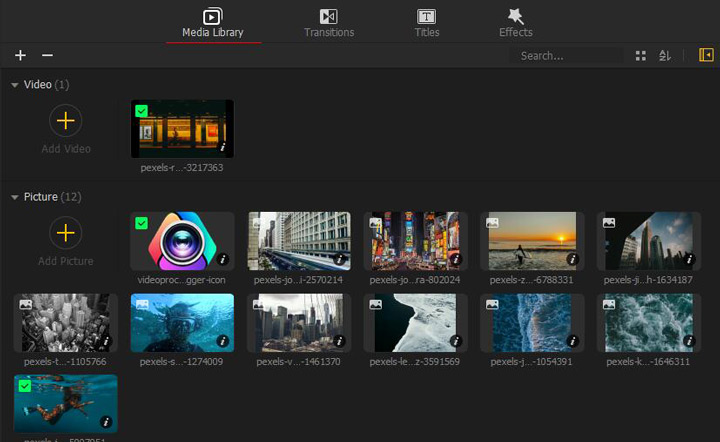
Step 2:
Option 1: Add image or GIF watermarks to your YouTube video.
Drag the video to the main video track, and place the watermark files on the overlay track. Then in the preview window, click on the watermark, and adjust the size and position.
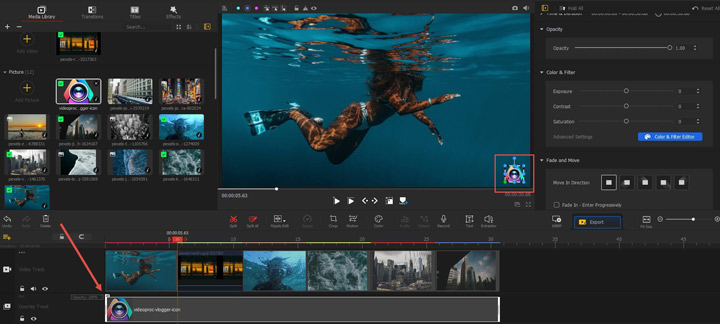
Option 2: Make a text watermark for your YouTube video.
And to make a text watermark for your YouTube video, hit Titles in the upper left panel, choose the desired style you wish to leverage, and drag it to the subtitle track. Then input the brand name in the inspector, and adjust the font, font size, and position. Moreover, you can click on the edit text to activate the text editor, in which you can further your creativity and personalize your text watermark for YouTube.
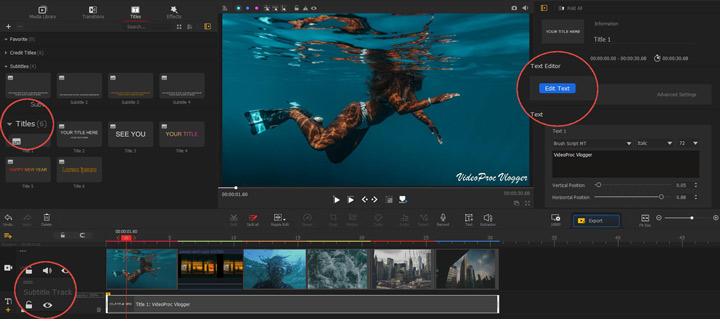
Step 3: Hit Export to download the YouTube video with a watermark.
How to Add Watermarks to the Published YouTube Videos
For those who are seeking approaches to add watermarks to the published YouTube videos instead of taking down the listed videos, restamping them, and releasing them again, you can resort to the YouTube customization feature, which grants you the ability to insert watermark to your old YouTube videos.
Step 1: Sign in to your YouTube channel, click on the thumbnail image in the top right corner, and in the drop-down menu tab YouTube Studio.
Step 2: Find and click Customization in the menu bar on the left > Branding tab.
Step 3: In the Video watermark section, click Upload to import the YouTube video watermark file you like to use.
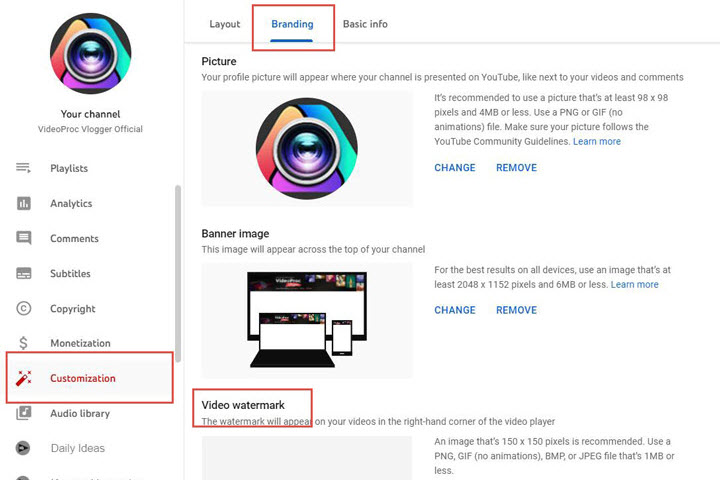
Step 4: Adjust the watermark size if necessary, and set the display time from the options available.
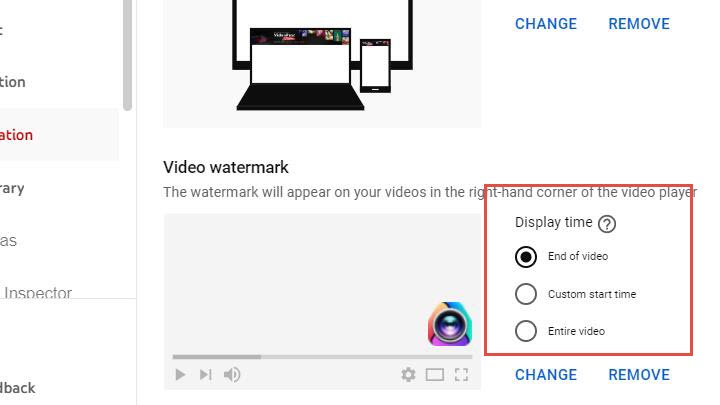
Tips on Making a YouTube Video Watermark
1. Follow YouTube watermark specifications but be smart
Keep in mind the technical constraints the platform specifies, but one little trick you can dig into here is that the image doesn't have to be an exact square. Instead, you can adopt the transparent image file with a 1:1 aspect ratio. Consequently, you will be able to make the YouTube video watermark in any shape.
2. Lay emphasis upon the clarity
Rendering a clear watermark is crucial since no one would hit that subscribe watermark button if it's scarcely noticeable. Besides, the last thing a brand owner ever wants would be a blurred watermark logo bringing a negative impact on its brand image. Luckily, there are various tools at your disposal, including Canva and DesignEvo, which can assist you in creating a clear watermark.
3. Unify the watermark and keep it rightly placed in your YouTube video
Adopting different watermarks to distinct scenes of a YouTube video may make things worse. Thus, it is advisable to use a maximum of two watermarks in a video, one would be optimal. And ensure your watermark remains in a proper place without obscuring the important elements in your video image.









