Even though you are allowed to upload short videos, longer videos are still popular because they can win more engagements. After all, a 2-second video is too short to show something really attractive. So here we come to show you 2 free video editors that can extend video length on your computer and iPhone easily. Let's get started.
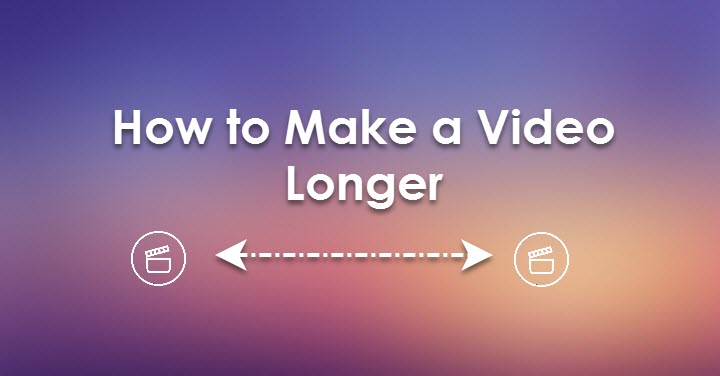
Today, we are going to show you how to make a video longer with VideoProc Vlogger. It is an all-in-one video editor to offer you multiple solutions to make a video longer for Instagram, TikTok, YouTube, etc. In this post, we'll show you 4 methods:
- Slowing down the short video.
- Looping the video multiple times.
- Combining royalty free footage with the video.
- Adding transitions and images to the video.

VideoProc Vlogger – Best Free Software to Extend Video Length
- Make a video longer in varied ways: slow down, merge, and loop the video.
- 370+ supported video formats: MP4, MKV, HEVC, 4K, live photos, GIFs…
- Real-time faster to edit UHD 4K footage without quality loss.
- Multiple presets for output profiles to meet all your needs.
- Simple, safe, and fast to edit videos on all recent computers.
![]() Excellent
Excellent ![]()
Download VideoProc Vlogger on your PC/Mac to make a video longer in the best quality!
Method 1. Make a Video Longer by Slowing It Down
In VideoProc, the speed of a video can be reduced to 1/32x to the utmost. But taking into account the video final video quality, we recommend slowing down the video by 1/2x, and you can get a video twice longer than the original. Here's how.
Step 1. Open VideoProc Vlogger on your computer. Create a new project and click the + button to import the original video to it.
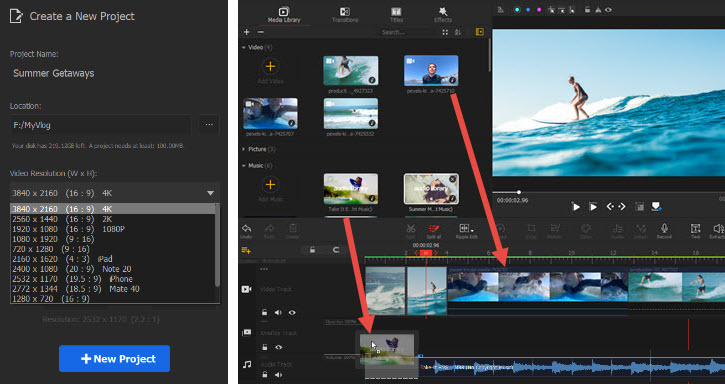
Step 2. Drag the video from Media Library to Video Track in the timeline. Hit "Speed" in the toolbar to open its speed editor.
Step 3. Click "Constant", choose a speed, for instance, 1/2 for slowing down the video constantly by a half. Click "Apply" to confirm the settings. By default, VideoProc Vlogger keeps the pitch in your video original. If you need a change, toggle on the option of "Change Pitch".
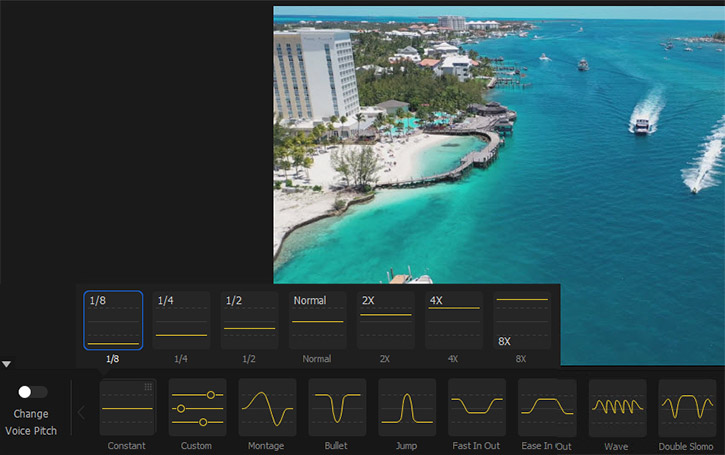
Pro Tips: VideoProc Vloggers also support speed ramping which is just next to the Constant mode. In this way, you can not only slow down the video to lengthen it, but also create some effects like Bullet Time in movies.
Alternatively, you can switch Ripple Edit to Time Stretch in the toolbar, then drag the edges of the video clip in the timeline until it turns to the desired length.
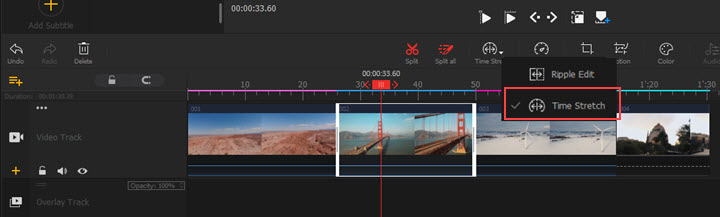
Step 4. Now you can see the duration of the video in the timeline. If it's okay, export it to your computer. Also, you can continue to expand it with the following methods.
Method 2. Make a Video Longer by Looping It
Some social media apps will replay your video again and again under a good network connection. That's absolutely good for short videos. But it doesn't work on some platforms, like say, YouTube. So if your video is too short, you can increase the duration by looping the video. In VideoProc, you can loop a video as many times as you like.
Step 1. Load a short video to VideoProc Vlogger, and drag it to the video track in the timeline.
Step 2. Right-click on the video clip in the timeline, and select Copy in the menu.
Step 3. Right-click on the video again, and choose Paste this time. Then you'll see two clips. Repeat the step, and you can loop the footage as many times as you want.
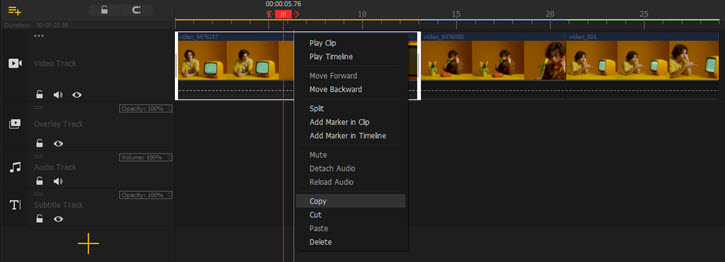
Method 3. Make a Video Longer by Enriching Content
Another way to make a short video longer is to add more clips. Check your computer, smartphone, and external hard drive to find some footage that could fit to this video. Alternatively, you can download some videos, intros, and outros without copyright. And then merge them into one video with VideoProc Vlogger.
Step 1. Search and download video materials you need from free stock video websites.
Step 2. Open VideoProc Vlogger and click the + icon to import the footage you just downloaded online or other videos you found on your device.
Step 3. Drag the footage to the timeline to merge it with your original video. Drag and move the clip on the timeline to re-sequence your video.
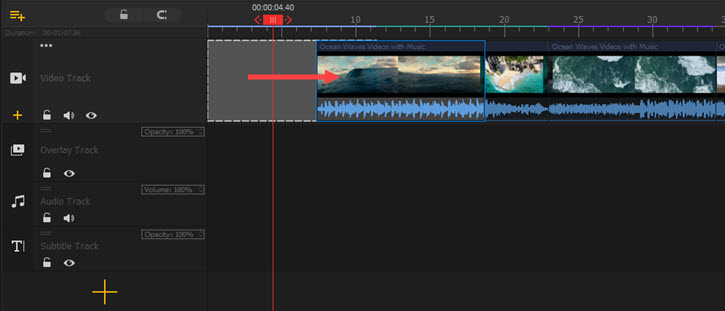
Step 4. If necessary, trim off unwanted parts. Put the playhead at the start time of the part you want to delete and click "Split". Then move to the end time of the part and click "Split". Then select the separated clip and press Backspace to remove it.
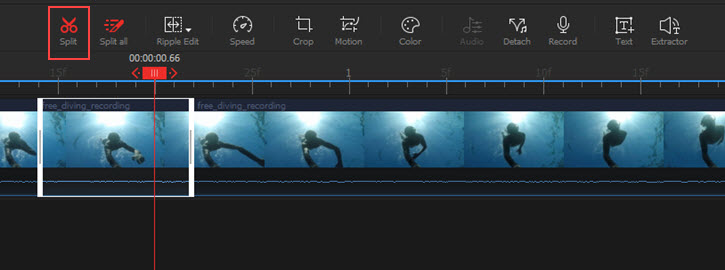
Method 4. Make a Video Longer by Adding Images
Images are also good complements to make your video longer as well as touch it up. In VideoProc Vlogger, you can add pictures in any format, just to name a few, JPG, PNG, TIFF, DNG, GIF, HEIC/HEIF, etc.
Step 1. Load pictures to Media Library and drag them to the timeline one by one. You can move them to any position you like in the video track.
Step 2. By default, each image lasts for 5 seconds. You can change their duration by dragging their edges.

Tip: To make these still images fit the video better, you can click "Motion" in the toolbar to add some dynamic effects to them, such as zoom in and out, move right and left, crop opening, etc. Then click "Apply Motion" to save the changes.

Step 3. Export the video to your computer by clicking the Export button above the timeline.
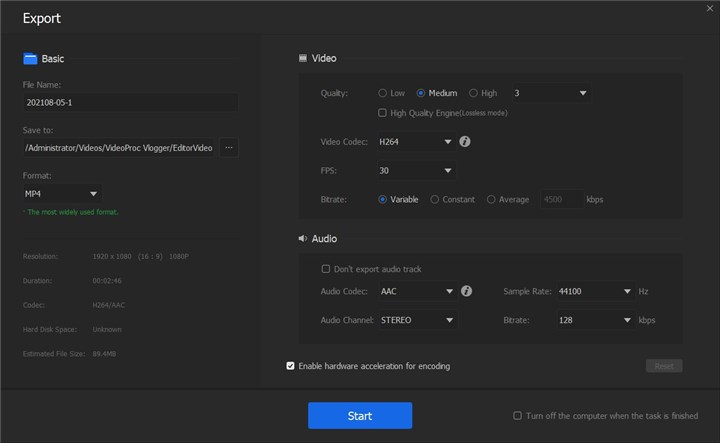
Bonus: How to Make a Video Longer on iPhone
You prefer making a live photo longer than 3 seconds on your phone? Well, the methods above are also workable on iPhone by using iMovie. To get better a view of the interface of iMovie, you need to turn off the portrait orientation on your iPhone before we start editing.
Now let's open iMovie on your iPhone. Tap the "Create Project" option and choose "Movie".
1. Make a Loop on iPhone with iMovie.
Load a short video from your camera roll. After tapping on a video clip, an editing toolbar will show up. Press the scissor icon and choose "Duplicate". Keep doing so and you can get multiple copies. When you play the whole video seems to be a short clip looping again and gain.
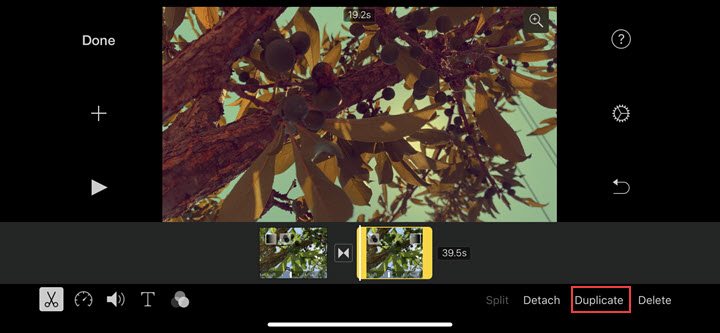
2. Merge multiple clips on iPhone with iMovie.
Hit the plus icon beside the preview windows. You can load either a video or a photo from Moments, Video, Photos, and Albums. Repeat this step to add as much media content as you wish. If you've added an unwanted clip, just swipe it up to remove it.
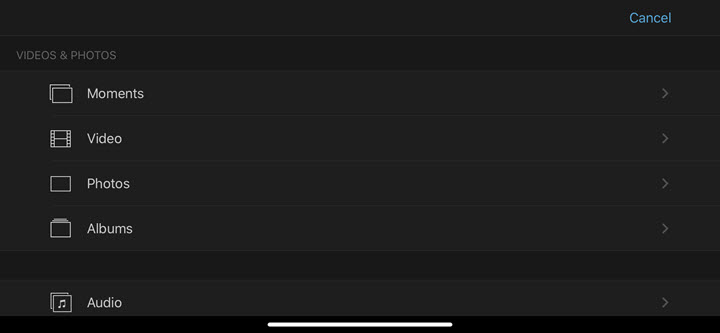
3. Add Transitions to the video on iPhone with iMovie.
Tap the space between 2 clips. Select an effect for the transition – "Dissolve," "Slide", "Wipe", and so on. To make the transition longer in iMovie, you can set its time to 2.0s.
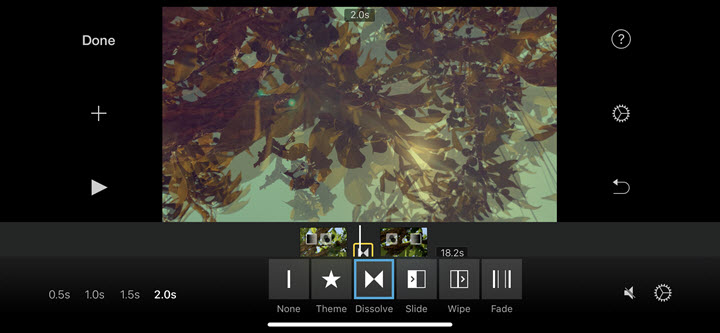
4. Slow down the video on iPhone with iMovie.
Hit the speedometer icon to open the speed slider. Just drag the dot towards the turtle icon to speed down. Hit "Add" to apply the slowdown effect to the video clip.
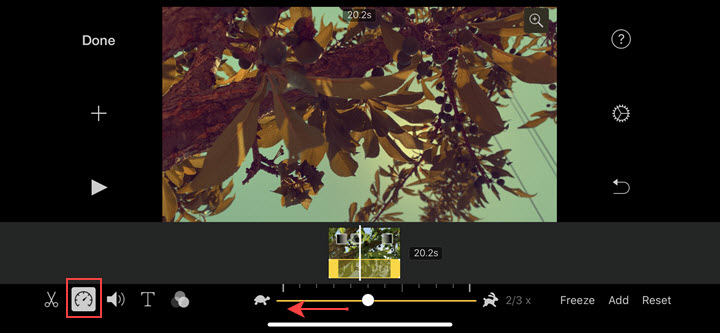
Finally, hit "Done" to save the video to your camera roll. Also, you are allowed to upload it to Instagram, TikTok, and YouTube, or send it via email.









