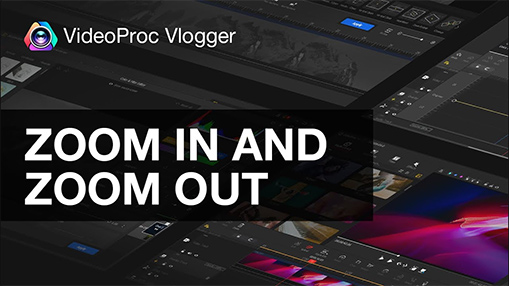Summary: This post shares how to zoom in on a video easily on TikTok with the built-in Zoom or Face Zoom effect. After doing the zoom in effect on TikTok, you can refine the video with transitions, effects, sound FX, text, and more with VideoProc Vlogger for free.
Virtually everybody knows TikTok. This app has reached 1 billion monthly active users in more than 150 countries, according to the statistics. Why do people like spending more and more time on TikTok? That's because TikTok is not only a hub for user-generated video content, but it also provides a vast number of creative editing knick-knacks, and the zoom effect is one of them.
If you don't know how to zoom in on a TikTok video, you are at the right place. We are here providing detailed and easy guides. Thus, you'll know how you can do the zoom in effect or make use of the Face Zoom filter directly on TikTok, as well as how you can do the slow zoom-in effect on TikTok (zoom an Aesthetic TikTok video). Just scroll on to learn more about the details.
📢 Video become blurry after zoomed in? Enhance it with VideoProc Converter AI
Zooming in a video can result in coarse enlargement, cropping blur, and pixelated blocks. VideoProc Converter AI assists you in fixing blurry video, upscaling the resolution, and enhancing the video quality by taking advantage of its groundbreaking AI Super Resolution technology.
Explore the possibility of AI video upscaling and enhancement in VideoProc Converter AI now!
How to Do the Zoom in Effect on TikTok on iPhone/Android
TikTok app allows us to put the Zoom effect on our videos while shooting it or after. But it is different for a new video and an existing video. Let's dive into the steps of them separately.
How to Do the Zoom in Effect While Creating a New TikTok Video
Step 1. Open the TikTok app, and click the '+' sign in the middle of your bottom menu.
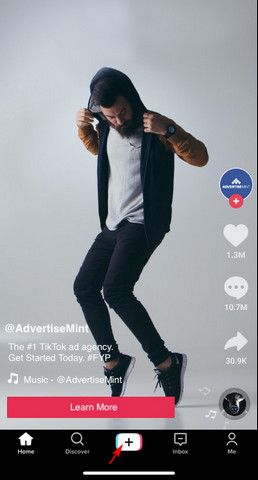
Step 2. Click the Effects button on the left side of the screen, and then find the Zoom filter, which looks like a blinking, irregular rotundity or oval, under New. Apply it.
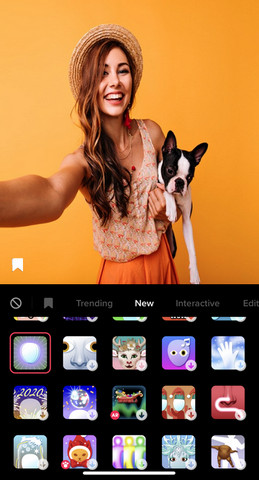
Note: There is no Search button in the Effects. That is to say, you have to scroll down to find the specific item among so many effects. If you fail to find it, make sure you are using the latest version of the app.
If you still can't find it, here's another way to realize the same: go to the home of TikTok, tap the magnifying-glass-shaped Discover button on the bottom left, type 'Zoom effect' and go search it. You can open one of the videos listed in the search results, tap the yellow icon (with the effect name) in the lower left, and get ready to use the same effect.
Step 3. Tap the screen and position the circle to where you want the Zoom effect to happen.
Step 4. Begin to record a new video by tapping the red record button.
The Cons of Zoom Effect of TikTok
Once you preset the position of the Zoom effect on your screen, you cannot change it. It cannot trace a motion object automatically, so you have to move your camera to fit the position of the magnifying glass during shooting. It does not allow you to change the magnification times either. And the close-up effect will happen throughout the whole video. If you only need a segment of the video to be zoomed in, or want to zoom a video more flexibly, you have to go for post-processing using some third-party video editing software.
How to Zoom a Pre-existing TikTok Video
Step 1. Click upload, choose a video from your camera roll.
Step 2. Upload and select the clip(s), find Visual Effects, tap Effects, and scroll right to find the Zoom effect.
Step 3. Move the marker on the timeline and select the beginning of when you need the zoom in and out effect happens. Then press the Zoom effect and release it until you don't need it to appear.
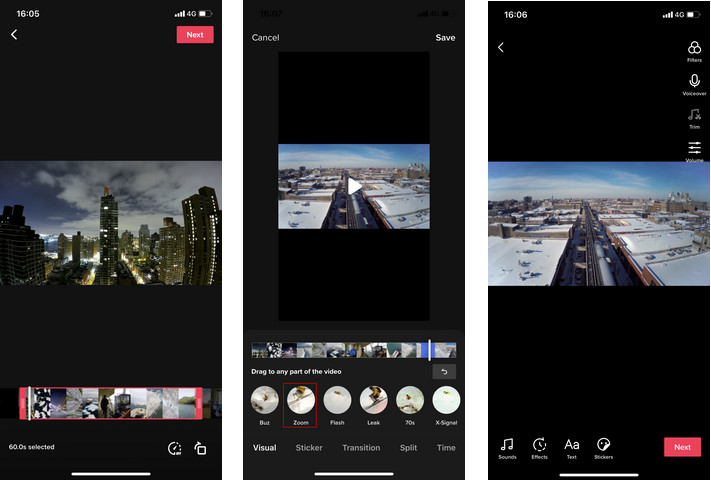
Step 4. Continue playing the video, and you can add this effect repeatedly or add other effects on different segments of the video.
Step 5. Do other edits if necessary. You can learn how to edit TikTok videos following this guide.
Step 6. Save the edits and publish your video to TikTok.
Note: This effect will keep zooming in and out, instead of just stay zooming in.
How to Do Face Zoom on TikTok
The Face Zoom effect is another trending effect available in TikTok. It is to amplify the entire face or head of a person to make a video funny. This effect can easily increase your popularity on this platform.
Many people will confuse the Face Zoom effect with the regular Zoom effect we've talked about above. Actually, the Face Zoom only recognizes and magnifies the face of a person. If you are shooting a video with a group of people, it only zooms in a single face. The filter will track your face, so the area of close-up will move as your head moves, while making your head always in the center of the screen.
Although they are two different effects, the way to get the Face Zoom effect on TikTok is similar to the regular Zoom effect. Here's simply how you can use the Face Zoom effect.
Step 1. Tap the '+' button on the TikTok app.
Step 2. Click the 'Effects' button and get in.
Step 3. Find the Face Zoom effect under Trending and choose it.
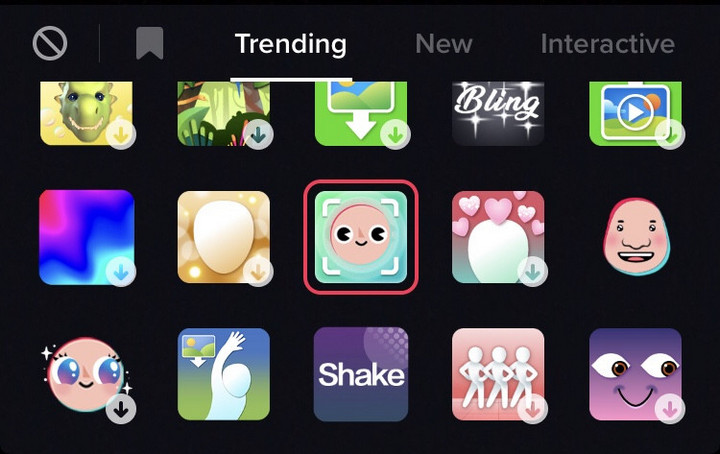
Step 4. Hit the red recording option in the center bottom and start to record your video. Then the Face Zoom will take effect on your video.
Step 5. Before making it online, you can edit the video after shooting.
How to Do the Slow Zoom in on TikTok
So far, TikTok does not have a slow zoom-in effect. If you want to zoom in on an Aesthetic TikTok video or to highlight a part of the video, many video editing apps, like Videoleap and Video Star can help basically.
Here we take editing the video on iMovie as an example.
Step 1. Make sure you have the pre-existing video on your iOS or Android phone. If not, you need to download the TikTok videos that you have posted, record the screen of your video draft or post, or save the TikTok video as Private first, and it will be downloaded and saved to your phone automatically.
Step 2. Open the iMovie app on your iPhone.
Step 3. Click on the + sign and import the source video to the app as a new movie project.
Step 4. Find the time points where you want the slow zoom to occur and split them up.
Step 5. Select the clip(s) you want to change, slow down the speed to a proper degree based on your need.
Step 6. Click the magnifying glass at the top, put your two fingers on the screen and pinch to zoom in. You can preview and adjust the speed, the degree of enlargement and the focal position until you are satisfied with the result.
Step 7. You can make some other edits or changes, and save the completed movie project.
Note: If you want to do a slow zoom effect on a photo, the Ken Burns effect of the iMovie app for iOS is a handy and automatic choice. You can also zoom a video slowly using the Ken Burns effect on iMovie on Mac.
Final Words
If you want to create a video just for fun, you can enjoy the built-in Zoom effects and filters in TikTok. But if you want to edit more accurately and flexibly, the better option is to edit the video on your computer. The computer has a bigger screen for cropping and adding keyframes more accurately, and a desktop-based video editing program is always more professional.