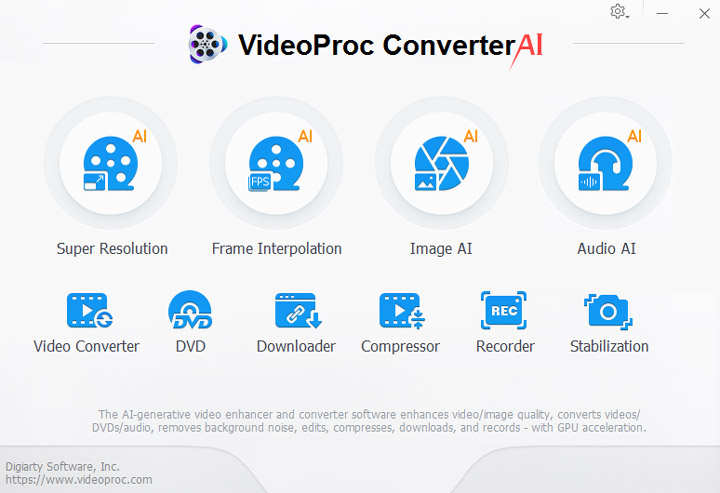Slow-motion is a video effect that makes the action appear to occur slower than it actually occurred. One of the most famous slow-motion effects in the history of film-making is the bullet-dodging effect in The Matrix.
TikTok has brought this brilliant slow-motion effect to its editing toolbox. But do you know how to use this secret weapon to create a stunting bullet-time effect in your TikTok video? No worries. It's not rocket science. This post is going to show you how to slow down TikTok in 4 different ways. Let's move on!
How to Do Slow Mo on TikTok
If you're looking to take your TikTok videos to the next level, it's time to learn how to do slow motion on TikTok.
#1. Slow Down TikTok on Android and iPhone
- Open the TikTok app on your Android or iOS device, and sign in with your account.
- Tap the Plus icon at the lower middle of the screen.
- Tap the Record button to start recording a new clip. Once taken, tap the checkmark on the right to stop recording.
- Look for the Effects icon at the button left corner of the screen (looks like a clock).
- Tap on the Time option at the end of the context menu.
- Select Slow-mo, and it will be automatically applied to your clip. You can drag the handles on the timeline to adjust when the slow-mo begins and stops.
- If the result is acceptable, tap Save and post it to your profile.

#2. Shoot a Slow-motion Video on iPhone
Slow-motion is also a video photography technique. You can shoot a slow-motion video on your iPhone and upload it to TikTok.
- Navigate to Settings > Camera > Record Slo-mo.
- Choose a video specification for your need. 1080p@120 FPS or 720p@240 FPS.
- Open the iPhone Camera app and swipe left until you get the SLO-MO mode.
- Tap the Record button to start shooting a slow-motion video.
- When the shooting is finished, open the TikTok app and upload the slow-mo video to your profile.
How to Slow Down a Video from TikTok on Snapchat
If you find something interesting on TikTok and would like to save to your Snapchat privacy, then follow the steps down below.
- In TikTok, click the download button to save the TikTok you want to slow it down.
- Open Snapchat on your device and sign in with your account.
- Tap to Photos icon below the Record button to get into your Camera Roll/Capture Gallery,
- Tap to open the TikTok video on Snapchat.
- Tap the More Options icon in the upper right corner and select Edit Video.
- When the TikTok video is fully loaded, swipe left through the filters to look for the slow-motion effect labeled with a tortoise icon.
- Once the slow-motion effect is applied, you can save the video to your Snapchat private or share it with your friend.
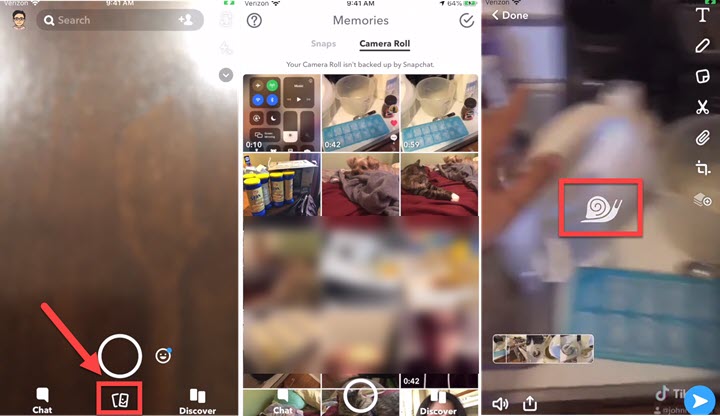
How to Add Multiple Slow Motion in TikTok
Unfortunately, TikTok has not brought the speed ramps effect into its toolbox. Therefore, you cannot add multiple slow motion in TikTok directly. If you would like to make the speed to be changed over time, you need a pro-grade video editing software that supports the speed ramps effect. And this part is going to cover how to add more slow motions to a video with Premiere Pro.
- Upload the video you want to add multiple slow motions to your computer.
- Open the Premiere on your computer and create a new project.
- Build a sequence with appropriate video settings.
- Import the video you want to slow it down to the sequence.
- Make sure the clip is selected > right-click over the clip and choose Show Clip Keyframes > Time Remapping > Speed.
- To see a bigger picture in the timeline, go to resize the track header.
- Ctrl-click on the rubber band to add keyframes to where you want slow motions.
- Move the rubber band to apply slow motions.
- Tweak the handle to create speed transitions.
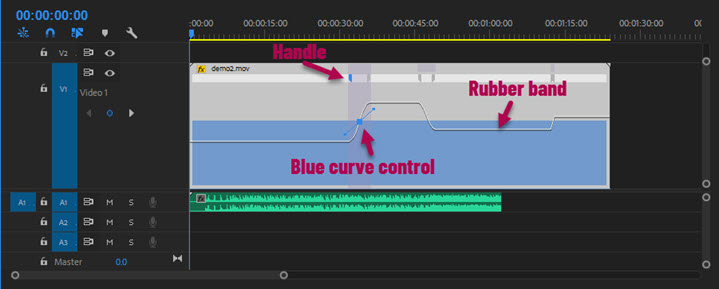
Bonus Tip. Slow Down Low Frame Rate Video Without Choppiness
When you try to slow down a video that is in low frame rate in TikTok, you will find the retimed clip may become choppy and even appear picture glitches. To solve this problem, it's strongly recommended to transfer video clips to your computer and try VideoProc Converter AI's AI Frame Interpolation tool to help get better smooth slow-mo results.