Now that everyone is doing that TikTok Flash Warning video, with your idol looking at you, or holding your face, and you two flashes as if there are disco ball glimmering on your faces. The background music goes like, "Ah, oh-uh-uh-oh" — Lady Gaga's Judas becomes a hit again with TikTok toxic videos. With a wild idea and handy free video editors at your disposal, one can always create something fun.
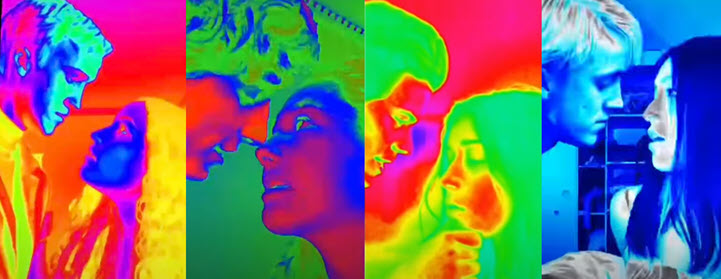
Do you want to have this TikTok Flash Warning moment with your idol or anyone you fancy? Let's check out the step-by-step tutorial below.
Make TikTok Flash Warning Video: Things to Prepare
To successfully create TikTok video with flash warning effects, you need to prepare a selfie video, a picture of your idol or any people you want to feature with, and several Apps. Here comes the detail:
Videos, Pictures and Background Music Needed:
- Record a video of yourself: No matter what you do in front of the camera, make sure there is one scene, where you look in the direction as if your idol is there, right with you. Put your hand on your face, pretending it is the hand of your idol. The key is to make sure the hand looks like it's from other people, so you have to pose it on the slant.
- Find a picture of someone else: The key is to find a photo that shot from the side face of the person you want to "flash together", so that when you two guys gets edited together, it looks as if he is looking at you, lovingly.
- Background Music: Lady Gaga's Judas is the most popular one. You can also find other tracks that you like.
Apps to Make TikTok Flash Warning Video:
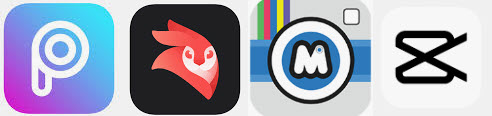
- PicsArt
- VideoLeap by Lightricks
- MegaPhoto
- CapCut
How to Do the Flash Warning on TikTok: 4 Steps Guide
This is an easy tutorial to create TikTok trending Flash Warning video. We break it down into 4 Steps, each can be accomplished by an App.
- Use PicsArt to create a transparency picture of your idol. By transparency, it means the there is nothing in the background.
- Use VideoLeap to add that picture to the video of yourself. Both of you now appear to be together when filming the video.
- Use MegaPhoto to create the TikTok Flash Warning moments with visual effects app, adding that flashing, glimmering, thermographic visual effects.
- Use CapCut to combine normal color and visual effects video together. When the background music goes to the "Ah, oh-uh-uh-oh" part, the Flash Warning moments begin.
Here comes the detailed steps in each step:
Step 1. Use PicsArt to remove the background.
1. Download PicsArt from AppStore, and tap open it.
2. Browse the photo library, and add that photo featuring the side face of your idol.
3. Select the photo, and tap the Cutout on the toolbox from the bottom.
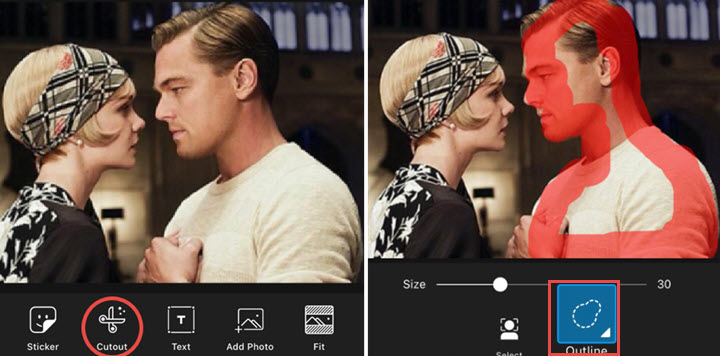
4. Then tap Outline.
5. Now you have this outline tool, which acts like an area selection tool. You need to draw on the screen to make sure the person in the picture get covered by the red color.
Note: PicsArt are AI-powered, and can discriminate the person from the background. Therefore, you can roughly sketch the area, not worrying the line goes out of your idol's silhouette.
6. Manually adjust the edges and outlines to fine tune your selection. There are two tools to use in the stage:
- Restore Tool: it will add the area to be covered. For instance, the AI-powered selection tool might not cover the eye-lashes of the person. You can use the restore tool to add another brush, so that the eye-lashes and hair and other area get covered. Drag the knob to adjust the size of the brush.
- Erase Tool: erase the area you don't want to keep. You can pinch to zoom-in on the image, so that you can see outlines clearly and precisely. If any section covered by the red color belongs to the background, go use this erasing tool to remove the red.
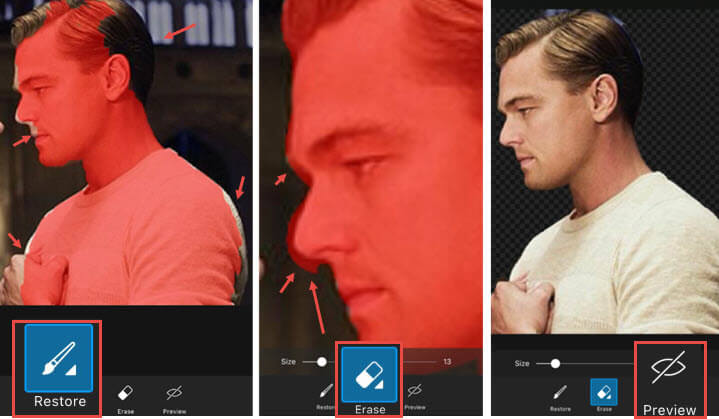
7. If you are happy with the area selected, tap the Save button from top right corner.
Hurray, you can see the background is removed, and represented with grids, which means it is transparency.
8. Tap Next on top right to save the PNG file into your photo gallery.
Step 2. Use VideoLeap to composite both of you into the same screen.
In this part, we are going to composite you and another person into the same scene. Any App that supports multiple tracks on a timeline can handle this. We use VideoLeap by Lightricks in the case.
The main purpose is to lay that transparent image of your idol above the video of yourself.
1. Open the App VideoLeap, and press the orange Plus button from the main screen.
2. Browse the media gallery, and tap to add the video you recorded yourself.
Tips: you can trim unwanted parts by tapping the split icon right on the clip.
3. Scrubbing through the clip, and stop at the point when you touch your face (faking it is touched by someone else).
4. Tap the plus + icon to add the transparent PNG picture of your idol.
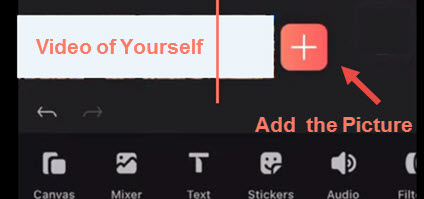
You shall see the picture is now a layover on top of the video featuring yourself.
5 (optional). If both of you are facing the same direction, you can tap on the clip of your idol, and find the Mirror tool at the bottom. Tap on it, and this will flip his or her face to the opposite direction.
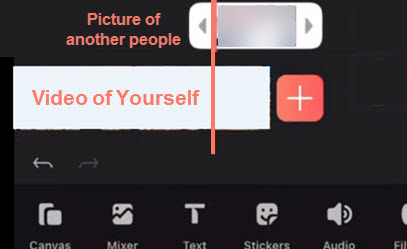
The aim is to make sure you two are "looking" at each other, intimately.
6. Adjust the position and size of both clips if needed.
- Tap on a clip to adjust it without affecting another clip
- Use two fingers to pinch, you can zoom in or zoom out. The aim is to make sure the head of you two looks in similar sizes.
- Use two fingers to tap and rotate, so that your eyes meet with each other.
7. Playback to see if everything looks ok. Then Tap Export from the top right corner. The video will be exported to your camera roll.
Step 3. Use MegaPhoto to do the Flash Warning TikTok effects.
Using Megaphoto is the process where we add that TikTok flash warning effects. Since your faces will be looking like thermographs, and the color of hands will be disguised better. Nobody can tell that hand is actually yours.
1. Install and fire up MegaPhoto on your phone.
2. Scrolling through the effects, and find the flash-like effects, or, as somebody may call it, the thermograph style visual effects.

3. Tap at the bottom right color to browse your videos, and add that video we just composited with VideoLeap.
The effect has multiple filters for you to choose. You can swipe right and left to find a desired filter or color theme for your TikTok video.
Step 4. Use CapCut to combine videos together.
Finally, let's crack on the most exciting part: merge videos together. The end product will be a combination of two scenes. In the beginning, you are filming a selfies video, looking at the camera, and the color is normal; Suddenly, a hand touches you and turn your face to the other person, and the color starts to flash with thermograph style filters.
1. Launch CapCut app from the home screen, and tap to add new projects.
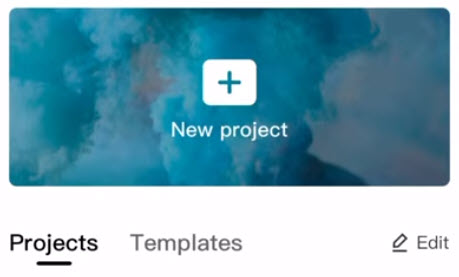
2. Browse your camera roll, and select video clips made in the previous steps:
- Clip A: Made by VideoLeap (normal color).
- Clip B: Mega Photo (TikTok Flash Warning styled color scheme).
Make sure you tap select Clip A first and then Clip B. This way, the clips will be arranged in the order A and B.
3. Now A and B are added to the timeline, with Clip B following Clip A. Scrubbing Clip A to the point when you are about to look at the other person.
4. Tap the split icon to cut at this point, and remove the rest of Clip A.
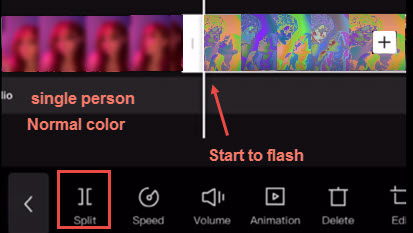
5. So the next scene will be Clip B, where everything starts to flash, and you are looking at the other one, with his hands (your hands) touching your face.
Tips: You can also use the crop tool to remove the watermark from Mega photo.
6. Tap the export icon at upper right corner, and there you go. You can upload the video with flash visual effects to TikTok.
Tips: To make the best of the background music, where Flash Warning starts right at the point when Lady Gaga sings "Ah-ah, oh-uh-uh-oh", you can follow our detailed guide on how to make a sound on TikTok.
Flash Warning Trend on TikTok Compilations: Video Ideas for You
Besides featuring yourself, singers, movie stars, or idols, the whole game now reaches the anime world. There are Flash warning animation versions, and more creative ideas. You can watch the following compilation video, and get inspired.








