Here you will learn how to add music to Instagram story with the sticker, and if the music sticker is not showing up or won't work for your region, you can still put songs easily without the music sticker.
Instagram Story ushered in an entirely new way to share our life. The scrapbook styled canvas allows us to put videos, pictures, texts together. There are also endless possibilities powered by the stickers. You can add poll stickers to interact with the viewers of your story, use geotag sticker to mark up the location, and now here's the music sticker, that adds music to your Instagram Story.
How to Add Music to Instagram Story with Sticker
Instagram has come a long way from a photo-sharing community. Today, it is the go-to place for people to share their everyday life, via Stories, Reels, video posts, and pictures. Besides being entertained visually, we can also hear the Instagram. The company released the Music Sticker in 2018, joining the game that TikTok plays.
To add music to Instagram Story, you can pick the music first, and create your content accordingly. It works nicely if you want the content to echo with the melody. Lip-syncing or singing along with the music are good examples.
Step 1. On the home page, tap Your Story at the top. Or you can add a story from your profile page.
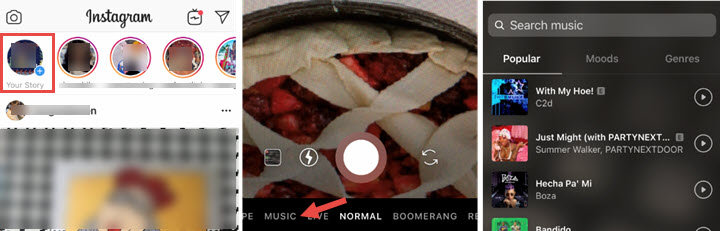
Step 2. Now you are in the normal Story mode by default. Swipe left to the Music mode.
Step 3. On this dedicated Music page, you can search music by name, artists, moods, or genres.
Step 4. Pick one piece of song you love, and tap on it.
Step 5. You can swipe the sound wave, what's inside the frame box will be kept, and other parts get trimmed off.
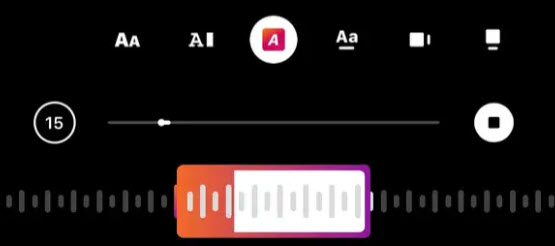
- Since the Story will playback for 15 seconds per slide, the music will go on for 15 seconds maximally.
- If you upload a long video, Instagram will break it into several 15-second mini clips, and the video clip will go along with the video.
- If you place a GIF sticker on the video, the music might mistakenly last for only 5 seconds. If you cannot post an Instagram Story longer with music, consider removing the GIF sticker.
Step 6. Press the record button. The music plays when you are recording the video.
Step 7. You can also add other elements to the Story canvas. Such as hashtags, GIF stickers, polls, etc.
For instance, you can add the Sound On sticker. Stories on Instagram are played without sound by default. With the Sound On sticker, you can remind your viewers to unmute their devices and listen to what you have for them.
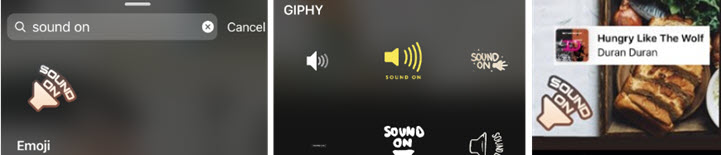
Step 8. When you are happy with the results, post it to your Story.
Tap on your headshot, and you shall see that you successfully added music to Instagram Story.
Alternatively, you can record or upload an existing video, and add a song using the music sticker.
Step 1. Go to the Story posting page by tapping on your avatar.
Step 2. Keep pressing the recording icon, or tap the camera roll thumbnail to upload an existing video.
Step 3. Hit the dog-eared smile face icon from the top right.
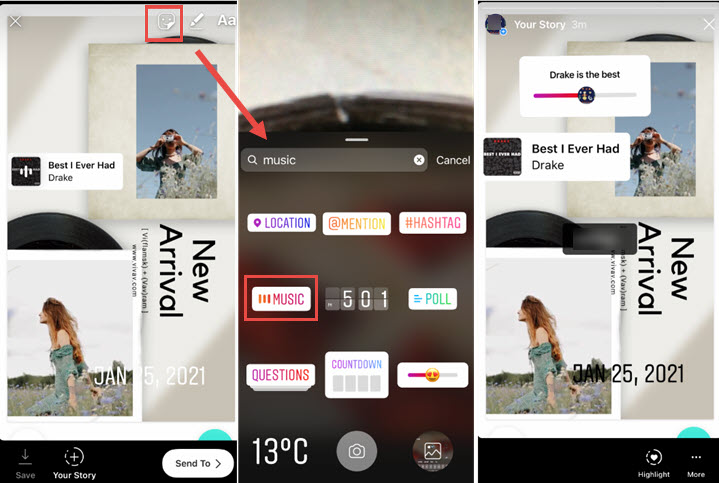
Step 4. Scroll to find the Music sticker.
Step 5. Playback the music, and find the one you like. Tap on it to put music on Instagram Story.
Step 6. You can pinch on the music sticker to change its size, or slightly tap on it to change its style.
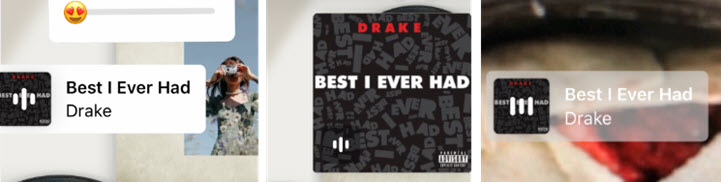
Anyone tapping on your avatar will see your story, with music added.
Pro Tip:
Your story will show up in your followers' feed for 24 hours. If you want the story to linger on, you can add it to the Highlights. Many content creators use the Highlights feature as a sort of Story compilation. You can group multiple Stories under on Highlight, and create multiple Highlights with different themes.
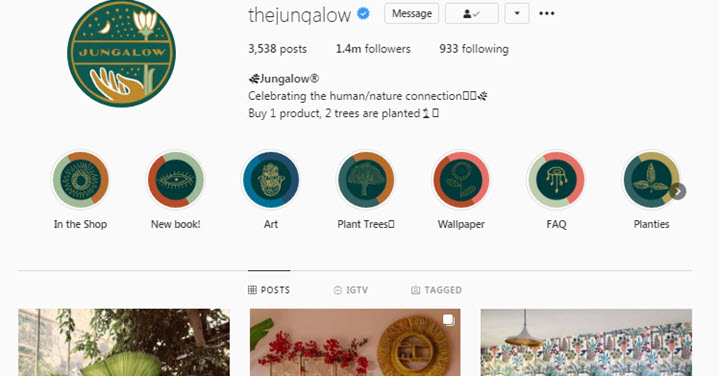
Here is a ready example from one of my favorite interior design accounts @thejungalow on Instagram. You can see that the stories are added to well-classified Highlights, with a set of consistent and coherent icons.
How to Add Music to Instagram Story without Sticker
Sometimes, we simply want to put songs on an Instagram Story without using a Sticker.
The music sticker feature is limited to certain countries, and users outside the selected regions cannot find the music sticker. Plus, users cannot add custom music via the music sticker.
Let's embrace the flexibility and add songs without the music sticker:
Preparation:
- Download and install InShot for iOS or Android devices.
- Save free music to your mobile phone. To avoid copyright infringement, make sure the background music you use belongs to the creative commons. To save your effort, we listed top 19 sites that host free music.
Step 1. Open up InShot and tap the Video icon on the interface.
Step 2. Opt to create a new project.
Step 3. Tick videos you want to post to the Instagram story.
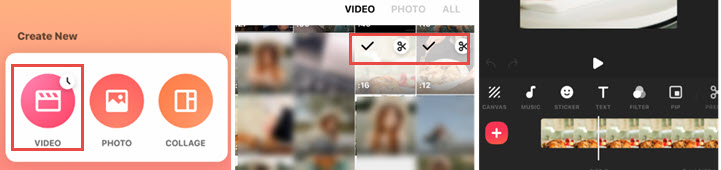
You can tick multiple clips, and merge them into one video in the project.
Step 4. Tap the Canvas icon to select the correct aspect ratio for IG Story.
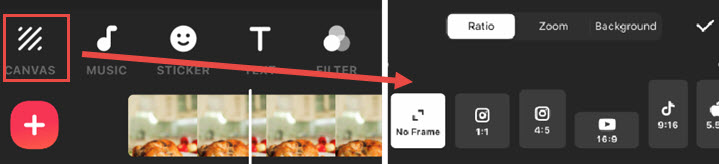
- 9:16 is ideal if you want the video to cover the full screen in the story.
- You can also select a 1:1 square dimension.
- Though the 4:5 aspect ratio has an Instagram icon on it, it is designed for the In-feed videos.
- If you don't want the video to cover the full screen of the Story, you can use any size.
Step 5. Tap the music icon, and head to the tracks option.
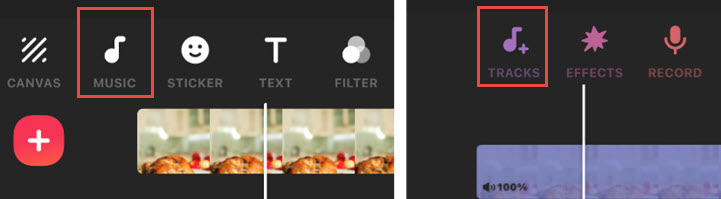
Now you can add music to Instagram story from the local folder, via AirDrop, or from other videos using the extract function.
Note:
- If you find songs on YouTube and want to apply them to the Instagram story, the "extract" feature is quite handy in InShot. Tap Music > Tacks > Extract audio, and tick the downloaded video with background music. After InShot extracting the song, tap Use, and you shall see it on the track above the video clip.
- For Android users, you can easily add songs to the memory card, and access them with mobile file browsers. For iOS users, however, you need to transfer music from a computer to an iPhone with dedicated iPhone Manager apps.
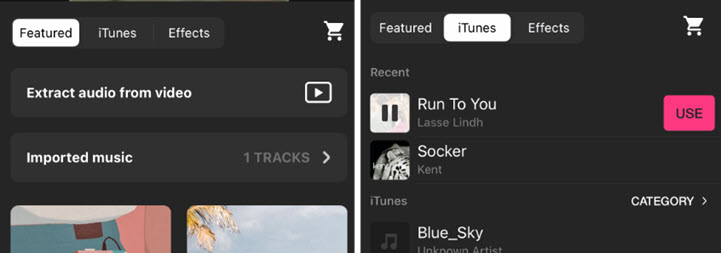
Step 6. Tap the Use button, and you shall see audio tracks fill with clips of songs.
You can add one piece of background music, or add multiple audios for Intro, outro, etc.
Step 7. Tap on the audio clip, and use the split icon from the tools bar to cut and trim the audio.
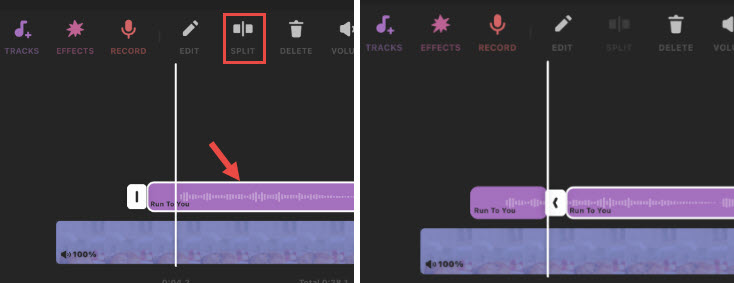
Playback the video to see if the music starts playing at the part you want. You can press firmly on the audio track, and drag it to a certain part of the video.
Step 8. Tap the share icon in the upper right corner, save it and post it on Instagram. You have thus successfully added music to the Instagram Story.
How to Add Music to Instagram Post (Not Story)
There is no music sticker to use in a normal video post. When you upload or record a video to share, Instagram offers you limited features for customization.
Don't worry, there are two options as workaround methods. Opition1: You can post the video to the Story, add music, save it to the device and upload it to the video feed; Option 2: You can use mobile video editing software to add music to Instagram before posting, which is already covered in the above part.
For option 1, there is one important thing to notice:
Instagram Story will be saved as a 9:16 video, yet the In-feed video works in 1:1, 16:9 (landscape), or 4:5 (portrait) dimensions. It means the top and the bottom parts will be cropped if you post a story video to the feed. We can utilize it to our advantage. Let's check out the tricks.
Use the Story Feature as a Video Editor to Add Music to the Feed
Step 1. Record a video and upload it to the Story.
Step 2. Pinch and drag the video on the Story canvas, and leave some blank place.
Step 3. Add the music sticker and select a music track.
If you don't want the music sticker to cover up some parts of the video, you can drag it to the blank area.
Step 4. Download Instagram Story to the device.
Step 5. Crop out the blank area.
Step 6. Post the video to the feed, not to the Instagram Story.
Now you nailed it to add music to Instagram post, and the video fit nicely in the feed.
Pro Tips to Put Music on Instagram Stories and Video Posts
Tip #1. Add Music Across Multiple Instagram Stories
If you want to add music to Instagram Story and make it play continuously across multiple Instagram Stories, there are two methods.
Method 1. Sync music across multiple Instagram Story slides.
You can finish everything inside the Story features, without using any third-party apps. The basic idea is to add the same song to every slide of the Stories. Then trim the song to different parts on each slide. You can enable the lyrics to work as a reference. For instance, the first slide goes with the lyrics line 1-5, and the second slide goes with 6-10.
However, there might be some jarring or inconsistent part, since trimming in the Instagram story is not precise.
Method 2. Add music to Instagram video and split it up to multiple 15s segments
You can use any mobile video editor to add music to the video, and then use a dedicated Instagram Story splitter app to cut up the video into several clips. In this way, the music will be played seamlessly. You can find detailed steps to use the Splitters apps in our article: How to Post Longer Video on Instagram.
Tip #2. Add Music Lyrics to Instagram Story
Instagram introduced the lyrics feature to Story in 2019. It is incorporated in the Music Sticker. Now after you applied a Music sticker, and choose a 15 seconds snippet from a song, you can enable lyrics by tapping on the music and swiping from the square icon to the A icon. There are four types of the A icon, indicating four kinds of Lyrics layout style.
If you want to remove the lyrics, simply swipe to the square icon again.








