You might be disappointed at the situation where Windows 10 doesn't play DVD. Actually there are a plethora of issues that should be blamed, but the culprit might be always the lack of the right video player.
So to save you the hassle, this guide will cover step-by-step tutorials on how to play DVDs on Windows 10 and some important settings and adjustments you can make to increase your viewing pleasure.
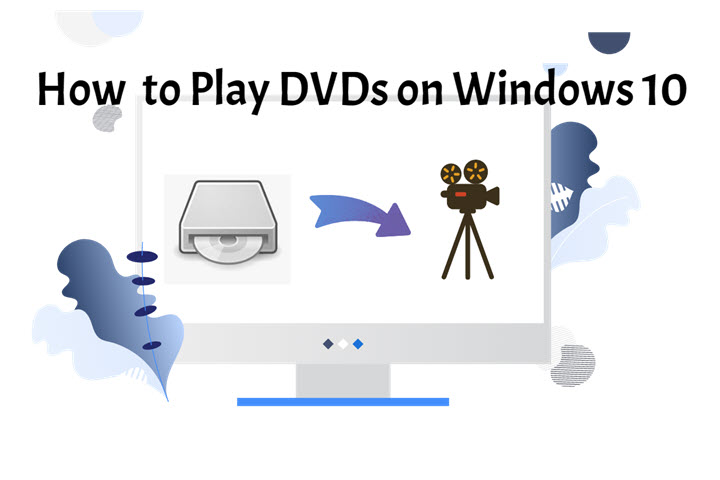
This follows a quick rundown of different DVD players for Windows 10 with complete how-tos.
1. VLC Media Player
VLC Media Player is the most recommended DVD player for Windows 10 that I used, it's free, open-source, simple and straightforward. Powered by tons of codec libraries like libmpeg2, libdvdcss DVD decryption library, liba52, libdca, etc., VLC is one of the free DVD players that ignore DVD's region locks and play most of the DVDs on the market. Plus, it can play other multimedia files such as HTTP files, Blu-ray, VCD, CD, DVB, among many others.
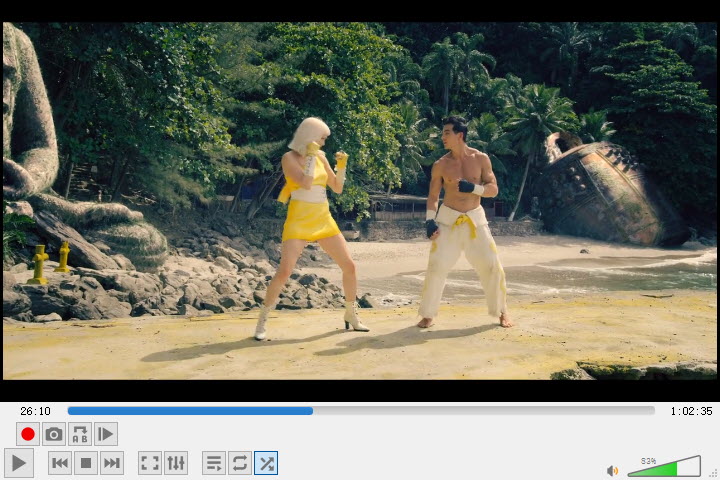
Step 1: Download VLC at VideoLAN and install it to your Windows following the screen instruction.
Step 2: Launch VLC when the installation is complete.
Step 3: Insert your DVD into the drive, then VLC will read your disc.
Step 4: And VLC will bring the start menu up, choose a chapter, language, subtitles to play.
Step 5: If VLC doesn't open your DVD automatically, you will head to Media > Open Disc > select a disc and a disc device > click on the Play button to start playing your DVD.
2. 5KPlayer
5KPlayer is another free and powerful DVD player for Windows 10 you can opt for. It's capable of playing any encrypted DVD by ignoring all region codes, Disney X-project, Sony ARccOS, DVD CSS, as well as scratched, damaged, home-made DVDs, IFO file, DVD ISO File.
It also offers some professional controls, such as the Airplay and the hardware acceleration. Airplaying is where 5KPlayer shines, it allows you to cast the DVD content from Windows computers to Apple TVs instantly. And 5KPlayer's hardware decoding leverages your GPU and take loads off your CPU for faster loading all kinds of DVDs.
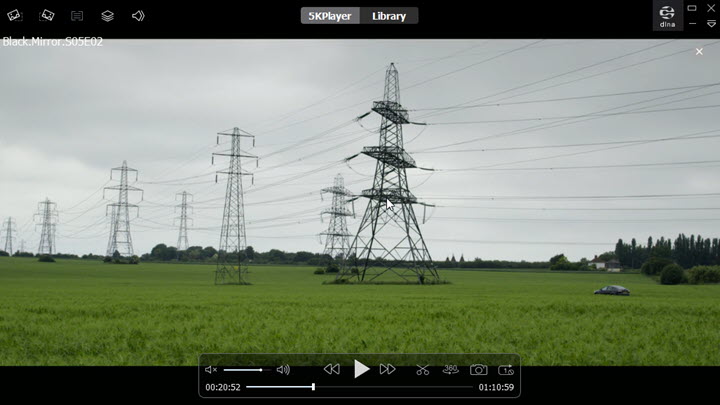
Step 1: Navigate to the site of 5KPlayer and scroll down to the part of 5KPlayer, click on Free Download. And install this DVD player software to your Windows PC.
Step 2: Open up 5KPlayer > click DVD on the home page > select your DVD device and click Play.
Step 3: In the start menu, select a chapter/section, audio track, language, closed caption to play. Once the selection is done, your DVD will play automatically.
3. Windows DVD Player
Though Windows 10 has killed the Windows Media Center that was capable of DVD playback and removed DVD codecs, Microsoft reintroduced Windows DVD Player to Windows 10 to bridge the gap of native DVD playback capability. It allows you to enjoy both commercial and homemade discs in the DVD-video format, while it's a paid program with the pricing of 15 USD.
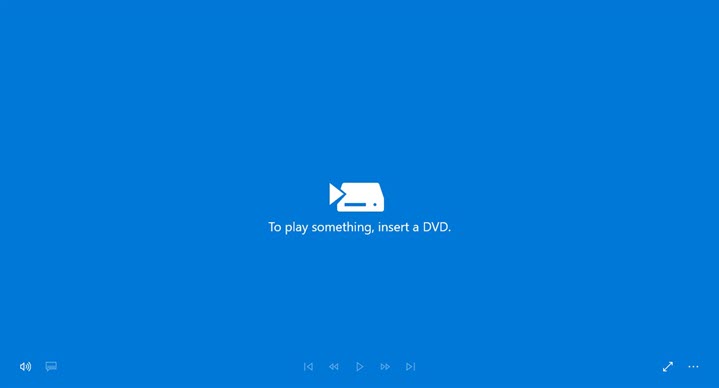
Step 1: To get the DVD player software to become active, purchase and download the launcher at Microsoft Store.
Step 2: Plug your disc in the optical drive, and wait until your disc loading up. And the DVD should play automatically.
Step 3: If your disc doesn't auto-play, you will head to This PC > right-click DVD Drive > Open AutoPlay > Windows DVD Player.
4. Potplayer
Developed and distributed by KaKao (a South Korean Internet Company), Potplayer is a multimedia player designed for Windows exclusively with high customization and lots of useful shortcut keys. Through this player you can watch movies in DVD or Blu-ray formats with a high video and audio quality.
The video player makes it a favorite by adding additional codec (OpenCodec) to support almost any video and audio codec. In addition, it allows you to view your webcam, record videos, add subtitles, apply visual effects and other options to increase viewing experience.
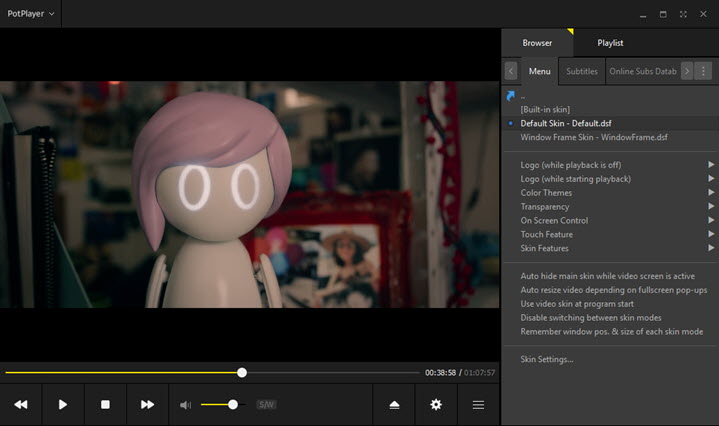
Step 1: Open a new tab on your browser and free download this DVD player on your Windows PC at Potplayer site.
Step 2: Launch the app, and click Potplayer in the top leave corner to show the drop-down menu > hover your mouse on Open > select Open DVD/Open DVD files (*IFO).
Or you can right-click your DVD device in the File Explorer > Open with > select Potplayer.
5. Leawo Blu-ray Player
Leawo Blu-ray player is a free multimedia playback program that is renowned for its versatility and simplicity. Though it's called Blu-ray player, it offers a wide array of media playback solutions, including the solutions of Blu-ray discs, DVD, HD videos, ISO files, audio files, network stream and many more.
Beyond that, you're allowed to convert Blu-ray, DVD disc/folder, ISO image to MKV format at no quality loss. It's worth noting that you need to upgrade the Blu-ray player to the premium version for the conversion ability.
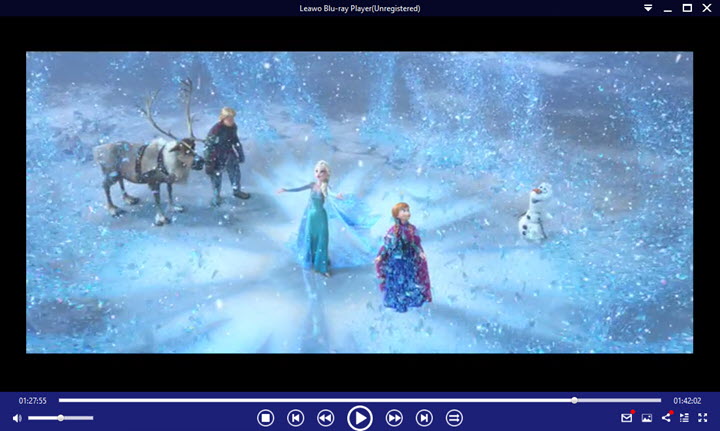
Step 1: Download and install the software from the Leawo.org website.
Step 2: Launch the DVD player program and click on the wheel-shaped icon in the lower right corner > go for DVD_Blu-ray > toggle on the option of Play DVD/BD automatically.
Step 3: Now, you will insert a DVD to the optical drive, and the player will bring up the Start menu automatically.
6. VideoProc Converter AI
Converting or ripping DVDs could be a good way to go. You won't have to worry about the support of DVD decoders or decryption ability of your DVD player, or to repeatedly insert physical DVDs.
Once your DVD content is digitalized, you can even send them to online storage services like Plex, Dropbox, Google Drive, etc., and watch them anywhere you like. At this point, VideoProc Converter AI is the one that can save you the hassle.
VideoProc Converter AI - All-in-one Video Editor, DVD Ripper to Digitalize DVDs with Ease
- Digitize DVD discs into MP4 or MKV that is used internationally.
- It recognizes or read all DVDs, such as commercial/homemade DVDs, scratched/damaged DVDs, DVD with 99-titles, region locks, CSS, etc.
- Speed up video decoding, ripping, transcoding in real-time by applying full hardware acceleration.
- A suite of video editing tools, including cutting, trimming, cropping, rotating, etc.
Step 1. Insert a DVD into the optical drive, and launch VideoProc.
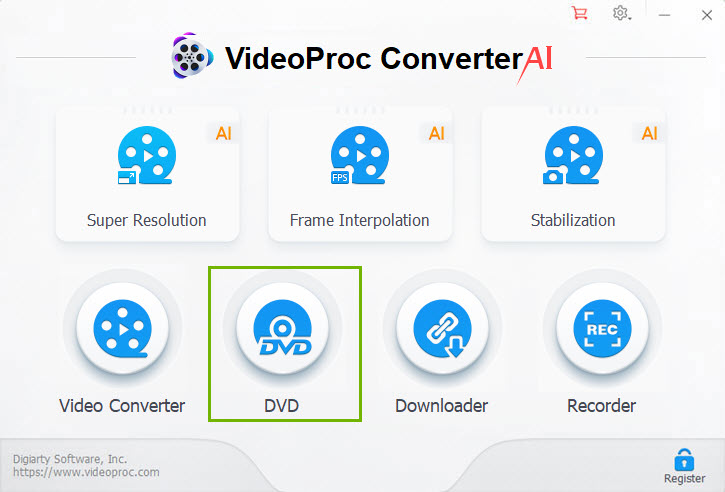
Step 2. Go to DVD at the home interface, and click Disc in the top left corner. VideoProc Converter AI will auto-detect your DVD file type, so you can left it by default and opt for Done.
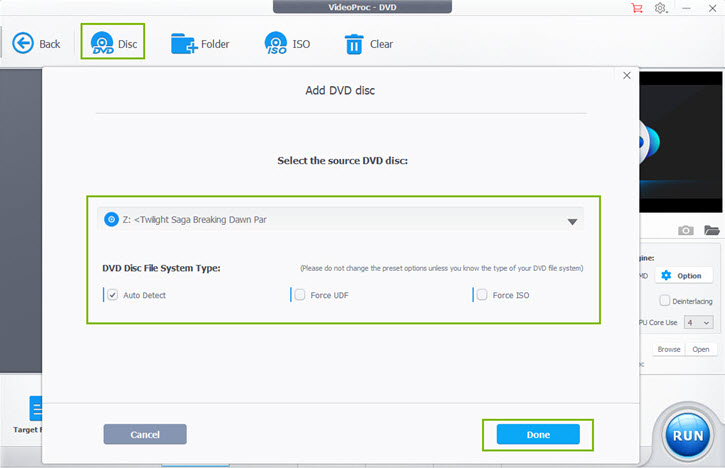
Step 3. Select a target format to which you want to convert your DVD. There are also many an influx of video presets that can automatically configure all video settings for you.
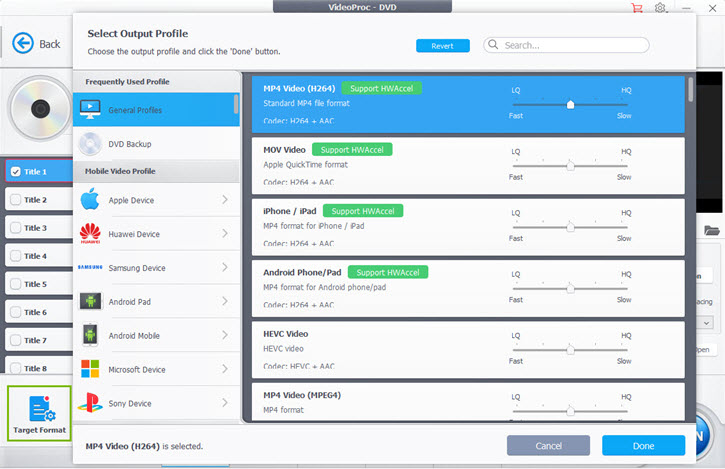
Step 4. Click Run to digitize your DVD in a flash.
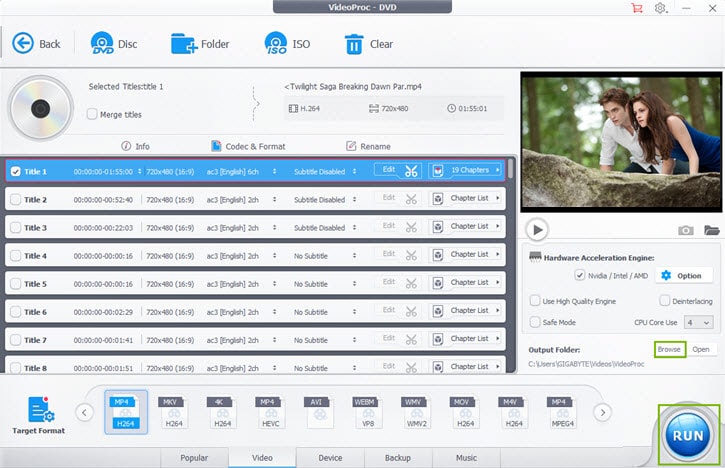
Video Tutorial: How to Convert DVD for Windows 10
Why Can't I Play DVDs on Windows 10
Before diving into the guide on how to choose and how to use a DVD player for Windows 10, let's take a look at why your discs might not able to play on Windows 10.
Does Windows 10 Include DVD Player?
Windows used to be able to play DVDs with built-in Windows Media Player, but its ability of DVD playback has been removed since Microsoft has been reluctant to pay a large sum of licensing fees to enable the DVD playback on Windows. It's worth noting that commercial DVDs are encoded in MPEG-2 coding format, which is subject to royalties and upheld by 32 patent holders.
Why Can't I Play a DVD on My Laptop?
Be it a laptop or a full-tower computer, either machine is rarely shipped with an optical disk drive nowadays. If you do have one, but it fails to recognize or read your DVDs, it might be the driver should be blamed. Go updating or reinstall the driver for the optical disk drive.
Why Is My DVD Not Playing on Windows Media Player?
If you have an old machine that supports playing some DVDs with Windows Media Player but some of your discs are still unplayable, your discs might be subject to scratches/damages, Digital Rights Management (DRM) like region locks, 99 titles of Disney X-project and more. To play the DVDs previously described, you need to download additional codecs/plugins or DVD player for Windows.
There are a lot of reasons that lead to DVDs unplayable on Windows 10, but the key point is all about the lack of the right DVD player. That means that as long as you have a Windows 10 DVD player capable of reading DVDs with various coding formats properly, your DVDs will be played normally on Windows 10 PC.
How to Play DVDs on Windows 10 FAQs
1. How Do I Get Windows Media Player to Play a DVD?
Download and install DVD playback codec pack, plug-ins/add-ons for Windows Media Player, you will be able to play a DVD using Windows Media Player. However, it still doesn't play any encrypted DVDs and might contain risks of malware, spyware, etc.
2. How to play DVD on Windows 10 with External Drive?
If your Windows 10 PC doesn't come with a built-in optical drive, you can hook up your PC to an external drive through a single USB cable, which might perform as a DVD player, as well as a DVD burner.
Last Words
Having a right DVD player for Windows 10 has been a godsend. If you are wondering what kind of DVD player you should pick, you can take a look at VLC, 5KPlayer, Windows DVD Player, Potplayer, and Leawo Blu-ray player. More so, there is a workaround that is to digitize DVDs for easily decoding and archiving. VideoProc Converter AI readily converts DVDs for watching.









