Looking into how to convert WFP to MP4? You've come to the right place! WFP is not a video format. It's a project file created by Filmora 9, Filmora X, Filmora 11, Filmora 12, Filmora 13 or Filmora 14. To play a WFP file on prevalent devices or platforms, such as YouTube and iPhone, we need to convert the WFP file to a real video file format, such as MP4. In this post, let's have a look at 2 easy and free ways to convert WFP to MP4.
What Is a WFP File
A file with the .WFP file extension is a Wondershare Filmora project file created by Filmora, a paid video editing software that costs $49.99/year for the basic plan and $99.88/year for the advanced plan, which includes access to 2.3M+ Filmora Creative Assets and additional AI credits.
Unlike MP4, AVI, MKV files, or other media files that contain actual media files, a WFP file holds project-related materials. This involves the timeline with video and audio tracks, the references of the media files based on the names and locations, and the details about the edit decisions, including the sequence of the clips, the applied transition effects, etc. A WFP file can instruct Filmora where to find the involved media items and assets for a video project.
Simply put, WFP doesn't hold actual video, photo, or audio files. It's not for playback but for editing videos in Filmora. Thus, we need to export the WFP file to MP4 or other real media format for playing a WFP file,
How to Convert WFP to MP4 with Filmora
WFP files are for creating videos in Filmora. Thus, to convert WFP to MP4, we have to open up the WFP file inside Filmora in the first place and then export the project file as MP4 format.
Note:
If you are using a free account of Filmora, then things might be disappointed as the MP4 video file output from Filmora will come with a big and colored Filmora watermark. Luckily, there are a few solutions to get rid of the watermark. Jump to our 2nd way to learn how to convert WFP to MP4 for free without a watermark.
Step 1. Open Up Filmora
Go to the official site of Wondershare Filmora to download and install the video editing software on Windows or Mac computer. Launch it up.
Step 2. Add WFP to Filmora
Navigate to the top menu bar of Filmora to find File. Click on File and choose Open Project. Select the target WFP file from the pop-up folder and then press Open for adding the WFP file to Filmora.
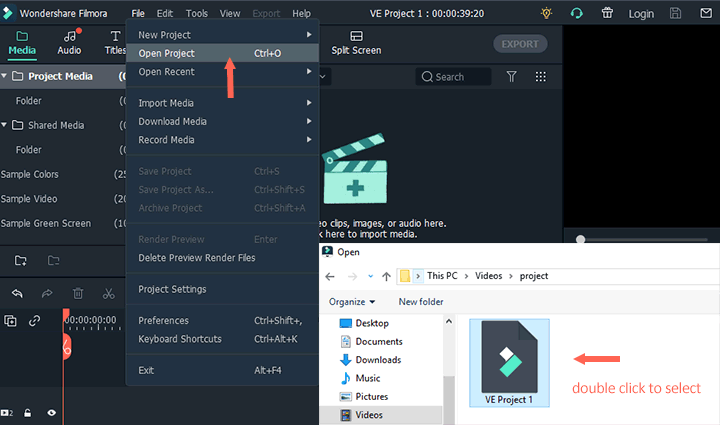
Step 3. Convert WFP to MP4
Go to the top right corner of Filmora to find EXPORT. Click on it and then select EXPORT WITH WATERMARK. Scroll down the Local list to find MP4, and we select it. After that, we need to name the output file and select the output file folder. Press EXPORT. Filmora starts to convert WFP to MP4.
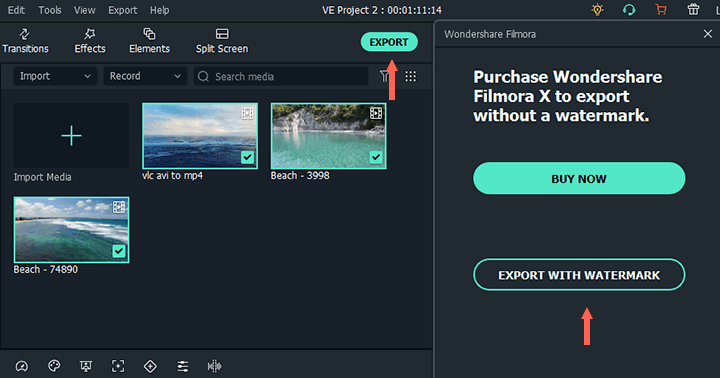
How to Convert WFP to MP4 for Free without Watermark
As mentioned, Wondershare Filmora is the only program we can rely on to open a WFP file. The free version of Filmora adds a watermark to the output video file. If we can remove the Filmora watermark without paying, then surely we can convert WFP to MP4 for free without watermark. And the good news is, we have many solutions to get rid of the Filmora watermark, download the Filmora crack, use a free license code, record the video project preview with VideoProc Converter AI, etc. There are 9 feasible ways to get there. To learn the detailed steps for all methods, you can check our post about removing the Filmora watermark without paying.
Herein, let me show you how to convert WFP to MP4 for free without Watermark via VideoProc Converter AI.
Step 0. Download VideoProc Converter AI
Download VideoProc Converter AI on our Windows or Mac computer. This amazing WFP converter lets us to convert video/audio from 370+ formats to 420+ others.
Step 1. Add WFP File to Filmora
Install and launch Filmora on the computer. Press Ctrl and O on our keyboard and then double-click the target WFP file for adding to Filmora.
Step 2. Enable the Screen Recorder
Open up VideoProc Converter AI. Hit Recorder to open up the built-in screen recorder. Click on the Volume icon on the bottom and select Realtek Digital Output as the audio recording device.
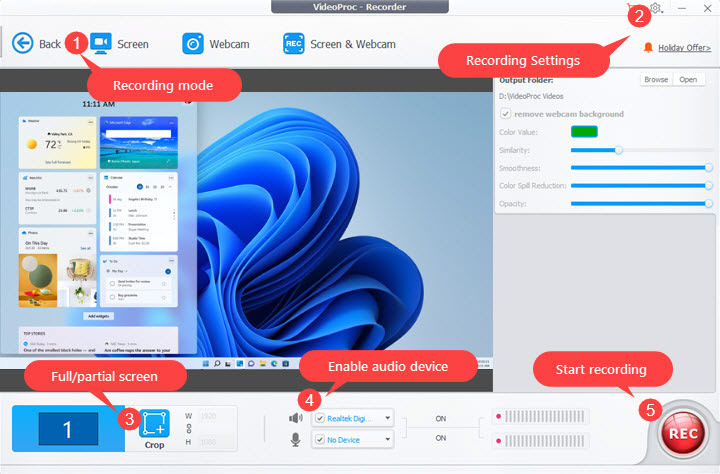
Step 3. Adjust Output Settings
Click on the gear icon on the top right, choose MP4 as the recording format. Select High for the Recording Quality menu. Press Screen and hit REC.
Step 4. Record WFP File as MP4 Video
Go to Wondershare Filmora, select Full as the playback quality, click on the Full-Screen button, and then press the blank space on the keyboard. When the playback ends, press the ESC button to stop the record. Now, this fast WFP converter already saved the WFP file as the MP4 video on our local disk.
Tips:
We can only open a WFP file in Filmora. However, there are various versions of Filmora. If our WFP file was created in Filmora 13, then we might have trouble opening it in the earlier versions such as Filmora 12 and Filmora X.
Worse more, WFP doesn't hold the project-related video, audio, and photos. It just references these files. If we move to another computer, or we move the folders that hold the related media files, then we won't be able to open the WFP file correctly, let alone convert WFP to MP4.
That's exactly why I want to recommend you with VideoProc Vlogger - the best alternative to Filmora. It's free of charge, no watermark, and easy to use. It offers almost everything we expect to get from Filmora, including picture-in-picture, split screen, transitions, and 3D LUTs. The presets for speed ramp, motion crop, and other eye-catching effects as well as the self-explained UI make VideoProc Vlogger a great pick for both beginners and experts creating professional-looking videos for YouTube, Vimeo...
FAQs
How do I open a WFP File?
A WFP is a project file created by Filmora. It doesn't hold the real video or audio streams. Filmora is the only program that can read and play WFP files. Therefore, we need to get Filmora installed on our computer to open a WFP file. After that, we click on File > Open File and then double-click the WFP that we want to open.
How do I save a Filmora project as an MP4?
Open the Filmora project on Wondershare Filmora, click on EXPORT, and then select MP4 under Local. Enter the desired name for the MP4 file. If necessary, click on the folder icon to assign a new output file folder and click on SETTINGS to change the resolution, bitrate, and other properties for the MP4 file. Hit Export. Filmora now will save the Filmora project as MP4.
How to convert WFP to MP4 online?
Unfortunately, there is no way to convert WFP to MP4 online, because Filmora is the only program that can open WFP files.
Can you upload WFP files to YouTube?
No. You can't upload WFP files to YouTube or any other video share platform. WFP is not a media file that holds the source video or audio files. To upload WFP files to YouTube, you have to convert the original project file to MP4, MOV, or other media file that's compatible with YouTube.









