Getting error code 0xc004f011 when attempting to play .mpeg through Movies & TV? Or receiving an error message stating you need a new codec to play this video? You might be wondering, isn't MPEG4 the same as MP4? If they are not the same, how do I convert MPEG4 to MP4 when my device doesn't play the MPEG4 video?
The short answer: MPEG4 is not the same as MP4. And you can convert MPEG4 to MP4 or convert MP4 to MPEG4 with several video converters. Keep reading to know more.
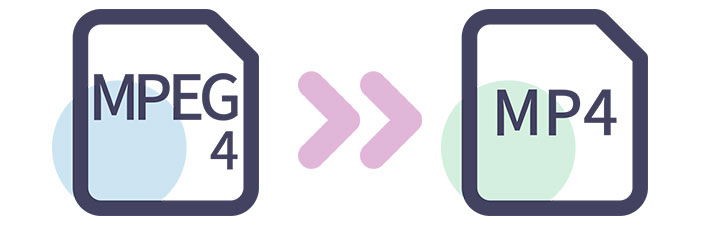
MPEG4 vs MP4
To explain the difference between MPEG4 and MP4, we need to clarify what they are first.
MP4 is often considered a short name for MPEG4. In common usages, the phrases "an MPEG4" and "an MP4" are interchangeable. But they are totally different for somebody who actually works with the technology. If you already know the difference between them, you can skip this part and go directly to the section on how to convert MPEG4 to MP4.
What Is MP4
MP4, or MPEG-4 Part 14, is a multimedia container format. People use a container to embed multiple data streams into a single file. MP4 is such a container used to store video and audio data, and sometimes subtitles and still images as well. Other common multimedia container formats are AVI, MOV, MKV, etc.
If someone says he has an MP4 file, he probably means that he has a video with audio wrapped in an MP4 container. Or even a file with a .mp4 extension.
What Is MPEG4
MPEG4, or MPEG-4, is a method of defining compression of audio and video data. People use coding format (or sometimes compression format) to process data streams before embedding them in a container. MPEG4 is such a standard consisting of many audio and video coding formats.
Currently, MPEG4 consists of 33 standards - termed "parts". The key/well-known parts are, for example:
- MPEG4 Part 2: MPEG-4 Visual, used by video codecs like DivX, Xvid, Nero Digital, etc
- MPEG4 Part 10: H.264/AVC (MPEG-4 Advanced Video Coding)
- MPEG4 Part 14: MP4 file format
So, if someone says he has an MPEG4 file, he means nothing. "An MPEG4" is as imprecise as "the interwebs". MPEG4 can be applied for several container formats with different filename extensions.
Is MP4 the Same as MPEG4
Simply put, no, MP4 is not the same as MPEG4.
The long answer:
MP4 is a container format that can store multiple media compressed with the MPEG4 codec but not always. MP4 also supports other video coding formats, such as MPEG-H HEVC, AV1, VP8, VP9, etc.
MPEG4 is a standard for a group of audio and video coding formats used for different container formats, including MP4. It can also be applied for other container formats, such as AVI, M2TS, MKV, QuickTime File Format, etc.
Convert MPEG4 to MP4 on Mac/Windows
VideoProc Converter AI is one of the best MPEG4 to MP4 converters for both PC and Mac.
Compatibility is the primary reason why people need to change MPEG4 to MP4. With the support of more than 420+ codecs and file formats, VideoProc Converter AI can handle almost all your audio/video file conversion needs.

VideoProc Converter AI - MPEG4 to MP4 Converter with High Quality
- Runs well under both Windows and macOS.
- Supports 420+ codecs and A/V file format conversion, including MPEG4 and MP4.
- Batch conversion supports converting multiple MPEG4 files at the same time.
- Allows editing video by cropping, trimming, applying effects, etc.
- Serves as a DVD ripper, screen recorder, and video downloader as well.
How to Convert MPEG4 to MP4
Step 1. Launch VideoProc Converter AI.
Free download, install and launch VideoProc Converter AI on your PC/Mac. Choose the Video menu on the main interface.
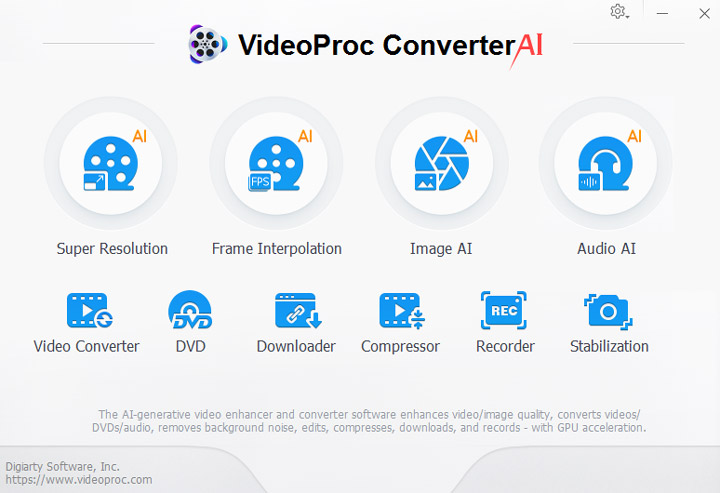
Step 2. Load MPEG4 file(s) to VideoProc Converter AI.
Click the +Video or +Video Folder button in the upper left corner to browse and select the MPEG4 file(s). You can also import the MPEG4 file(s) by dragging and dropping them into the program.
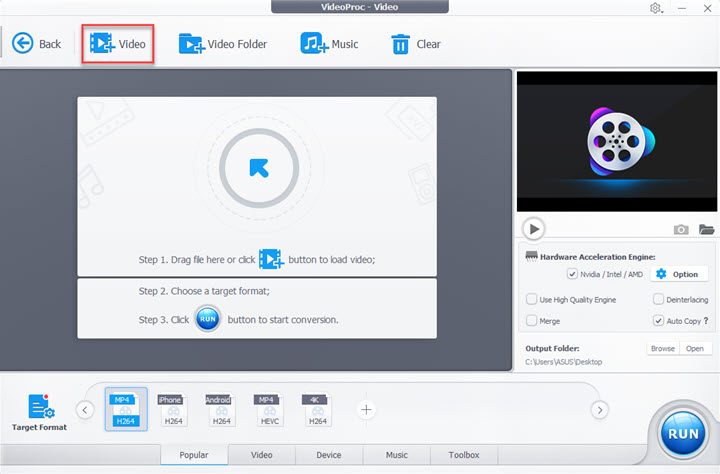
Step 3. Select MP4 as the output format.
Select MP4 as Target Format in the Video tab at the bottom of the interface.
- To not change the MPEG4 coding format, set MPEG4 MP4 as output format. VideoProc Converter AI will turn the container format into MP4 without changing the video coding format.
- For playing/sharing on different devices or platforms, choose MP4 H.264 as the output format, which is currently one of the most common formats. VideoProc Converter AI will convert your MPEG4 file to MP4 with high quality.
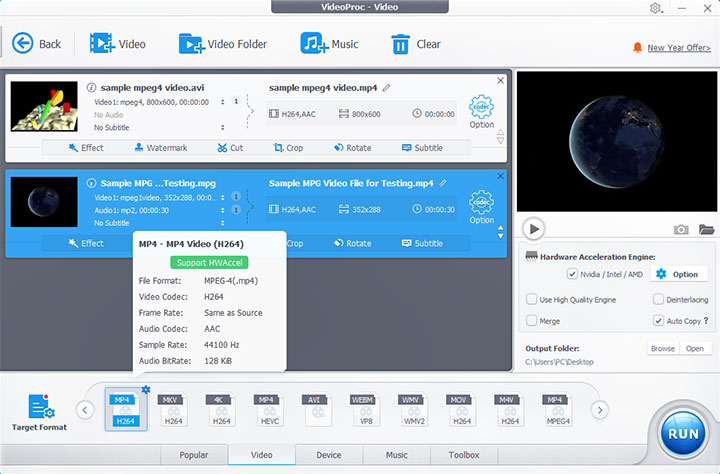
Step 4. Edit MPEG4 file(s) before converting (optional).
Click the gear icon named Option to enable the Edit feature. You can edit the video according to your needs, including flipping, changing its playback speed, adding effects, cutting and cropping the video, etc.

Step 5. Convert MPEG4 to MP4.
Press the RUN button to start the conversion process. Don't forget to toggle on the Hardware Acceleration option to enjoy lightning-fast speed.
Convert MPEG4 to 420+ Formats with Ease: Learn More About This Ultimate Video Conversion Toolkit!
Convert MPEG4 to MP4 Online
FreeConvert is also a good choice if you don't want to download an MPEG4 to MP4 converter to your computer. As an online video converter, FreeConvert is pretty easy to use in almost any browser and any device.
However, FreeConvert also shares some common disadvantages with other online converters. Most online converters have limits on file size (1GB for FreeConvert) or concurrent conversions. Some online converters won't let you set advanced parameters like codec, aspect ratio, and frame rate. And the conversion speed will largely depend on your network condition.

Steps to Convert MPEG4 to MP4 Online for Free
Step 1. Go to https://www.freeconvert.com/mpeg-to-mp4 in your browser.
Step 2. Upload the MPEG4 file by clicking the Choose Files button.
Step 3. Make sure the output format is set to MP4.
Step 4. Click the gear icon for advanced settings (optional).
Step 5. Click "Convert To MP4" to start conversion.
Step 6. Download the converted MP4 file.
To Say Even More: MP4 to MPEG4
Since the MP4 container does not necessarily contain the MPEG4 codec, you can also convert other coding formats to MPEG4. You'll still need an MPEG4 converter to convert MP4 to MPEG4. Whether it's for converting MP4 H.264/H.265 to MP4 MPEG4 or converting MP4 to MPEG4 video in an AVI or MKV container, VideoProc Converter AI can also get the job done.
Read this article to see quick steps to convert MP4 to MPEG.
Verdict
You can use any converter above to convert MPEG4 to MP4. If you don't want to install any software, or the MPEG4 file you need to convert is pretty small, online converters are good to go.
VideoProc Converter AI is recommended if you'd like to convert audio/video files without restrictions on the file size or conversions. It also supports batch conversion of multiple MPEG4 files at the same time. A desktop program like VideoProc Converter AI is always more stable and safer.









