Summary: Are you looking into how to convert MP4 to MPEG4? It's easier than you may think. By using a capable MP4 to MPEG converter, you can convert MP4 to MPEG, MPEG4, MPEG2, and more formats effortlessly.
MP4 files are everywhere, but that doesn't mean MP4 is always the best video format for your purposes. Sometimes, converting MP4 to the MPEG format such as MPEG4 and MPEG2 can make your life easier. In this post, I'm going to show you the easiest ways to convert MP4 to MPEG formats by using 6 online or free MP4 to MPEG converters.

Best Way to Convert MP4 to MPEG4 and More MPEG Formats
VideoProc Converter AI is the easiest MP4 to MPEG converter. It's capable of converting MPEG4 to MP4 (or vice versa) in one click without quality loss, size limit, ads, or watermark. The support of multi-core processing and hardware acceleration technology ensures you can batch convert hours of MP4 to MPEG in seconds without slowing down your machine. As an all-in-one video converter, it can also be used to convert videos and audio in MP4, MKV, AVI, VOB, QT, VP8, VP9, AAC, FLAC, M4A, and more.
Take a look at its highlight features:
- Convert video & audio files to 420+ formats including MPEG1, MPEG4, and MPEG2
- Process large and long video files without slowing down your computer
- Convert videos in digital formats like MP4, MKV, and AVI to DVD formats or vice versa
- Compress video file size to 90% smaller than the original without visible quality loss
- Easy tools to touch up your videos: trim, cut, crop, watermark, effects, deshake, etc
- Better quality and faster speed. Support full GPU acceleration and high-quality engine
Step 1. Import the MP4 File
Open up VideoProc Converter AI. Hit Video. Drag the video from the local disk into this powerful MP4 to MPEG converter.
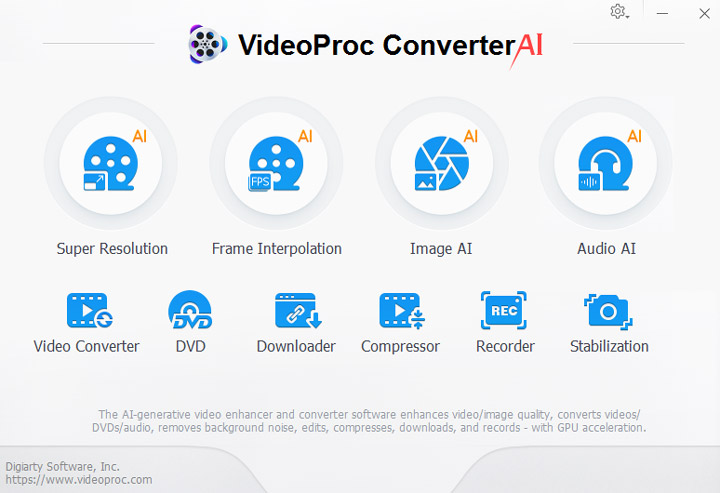
Step 2. Choose the Proper MPEG Format
Click on Target Format. Enter MPEG on the search bar. Now you can find all the MPEG-based output file formats. Select MPEG HD Video (MPEG2), MPEG4 Video, or any other MPEG format you need. After that, click on Done.
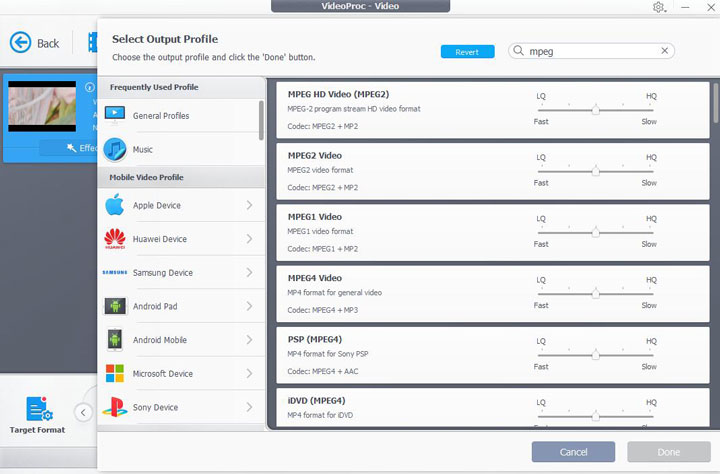
Step 3. Convert to the Selected MPEG Format
Uncheck Auto Copy and click on RUN to start converting MP4 to MPEG.
Tips:
The default settings already offer users a good balance between file size and picture quality. If necessary, click on Codec option to enter the Format panel. Herein, we can:
- Move the quality slider to the left or right to shrink the MPEG video file size or improve the quality.
- Select a new aspect ratio: 16:9, 9:16, 1:1, or more.
- Adjust the frame rate, bitrate, and more.
VideoProc Converter AI - This Magic Wand Can Convert All Your Video Files in a Snap!
5 Common Ways to Convert MP4 to MPEG4 Online for Free
Suppose you don't want to install extra software to convert MP4 to MPEG4, you can use some online MP4 to MPEG converters. Such browser-based applications are free of charge and do not require you to install or sign up. But give a caution, they have some limitations and arise a number of problems, some of which are listed below.
- Size and length limit. All online services limit the size and limit of a file upload. The majority of them don't let you convert MP4 files larger than 200MB.
- Not guaranteed to work. Your MP4 might store the video encoded by HEVC, H.264, and various other codecs. However, most online services can only recognize and convert the MP4 file with the H.264 codec.
- Slow speed. Suppose you're under a poor network connection or the MP4 file size exceeds 20MB, then it might take hours to successfully convert MP4 to MPEG4.
- Privacy. Online MP4 to MPEG converters might back up your videos on their services and put your privacy at risk.
- Safety. After the conversion, we'll need to download the MPEG file which might pack virus or malware.
How to Convert MP4 to MPEG4 with Anyconv
Anyconv lets you convert MP4 under 100MB to MPEG formats like MPEG4 and MPEG2 as well as other popular video formats. It's free of charge and won't add any annoying watermark.
Step 1. Go to the official site of Anyconv. Hit Choose File. Select the target MP4 file that you wish to convert to MPEG4.
Step 2. Click on the down arrow icon and scroll down to find the target output format.
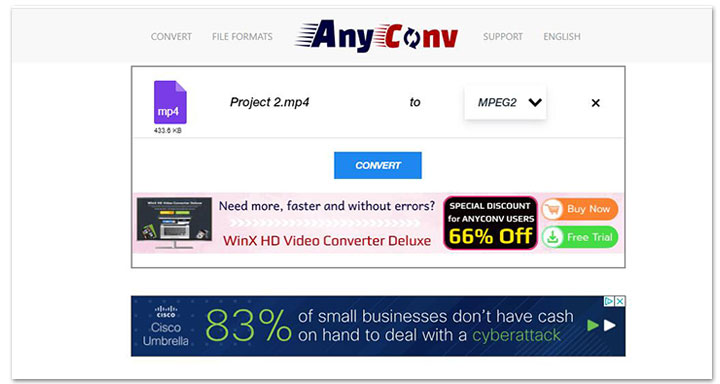
Step 3. Click on Convert. This free and online MP4 to MPEG converter starts to upload the selected MP4 file and convert it to MPEG4. Depending on the file size and the internet condition, the whole process might take several minutes to hours.
Step 4. Click on Download to save the MPEG file converted from MP4 on your computer.
How to Convert MP4 to MPEG4 with Convertio
Convertio is a freemium online MP4 to MPEG converter. It lets you convert MP4 video of up to 100MB to MPEG (including MPEG4 and MPEG2) or several other formats without paying a dime. You can also subscribe to the premium service at $25.99/month to get rid of the size limit. This capable free MP4 to MPEG converter offers some advanced setting options to help you adjust the picture quality, change the resolution, and adjust the frame rate.
Step 1. Come over to the official site of Convertio. Click on Choose Files to load the original MP4 file.
Step 2. Select MPEG2 or MPG as the output video file format.
Step 3. Click on the green gear icon to enter the Settings panel. Herein, you can tweak the video quality, bitrate, duration, rotation, frame rate, etc. Click on OK to confirm the changes.
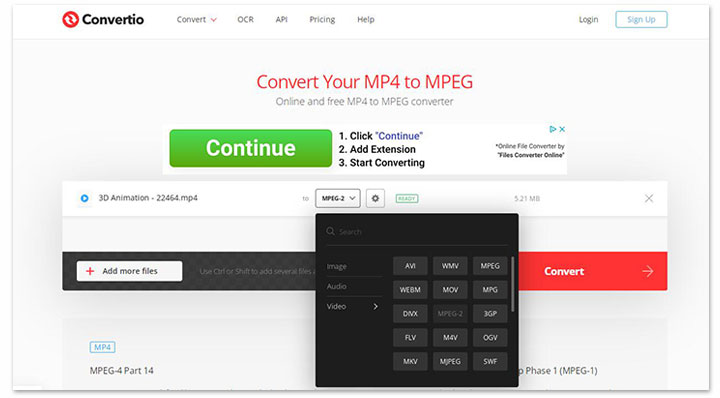
Step 4. Hit Convert to start converting MP4 to MPEG online via Convertio.
How to Convert MP4 to MPEG4 with ConverFiles
With the capability of converting video of up to 250MB to MPEG without requiring you to pay or sign up, ConvertFiles is one of the most generous online and free video to MPEG converters. However, it offers very limited functions. You cannot utilize ConvertFiles to convert MP4 to MPEG2 or MPEG4 and customize the codec properties.
Step 1. Launch up ConvertFiles on your Google Chrome or any other browser.
Step 2. Click on Browse. Select the MP4 video that you want to convert to MPEG4 or other MPEG formats.
Step 3. Choose MPEG Video as the output format.
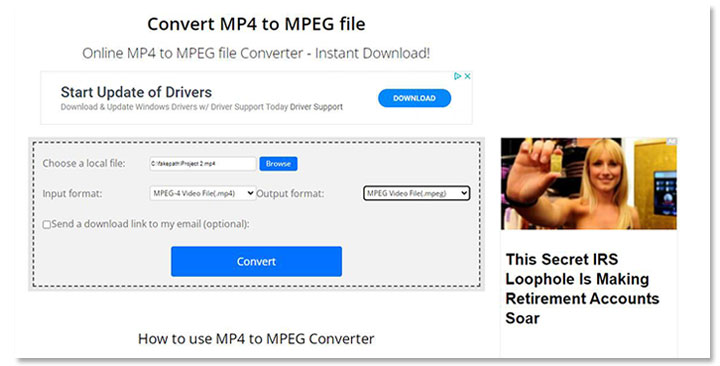
Step 4. Hit Convert. ConvertFiles starts to convert MP4 to MPEG online.
How to Convert MP4 to MPEG4 with FreeFileConvert
FreeFileConvert is a flexible online video converter that can help you easily convert MP4 to MPEG. It supports tons of media formats (audio, video, image, archive, presentation, ebook, font, and vector) and you convert between them online without a watermark or extra cost. The best part is the maximum file size you can upload to FreeFileconvert is 300MB.
Step 1. Navigate to the home page of FreeFileConvert.
Step 2. Click on Choose File. Select the video file that you'd like to convert to MPEG format.
Step 3. Hit Convert files to. Scroll down your mouse to find MPEG, and select it.
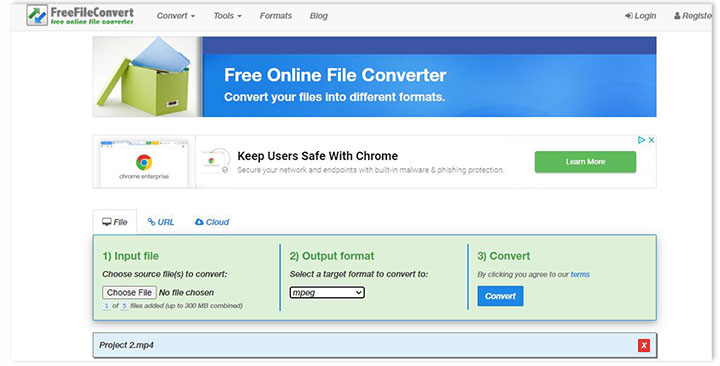
Step 4. Hit Convert to enable FreeFileConvert to convert MP4 to MPEG.
How to Convert MP4 to MPEG4 with OnlineConvert
OnlineConvert is a free online MP4 to MPEG converter, allowing you to convert MP4 to MPEG1, MPEG2, MPEG4, H.264, and HEVC. It offers a variety of options to personalize your settings. For example, flip the video, compress the video file size, crop redundant frames, and decrease the video bitrate.
Step 1. Open up OnlineConvert on your browser, and choose Video Converter. On the new page, hit Convert to MP4.
Step 2. Hit Choose File to select the original MP4 file for upload.
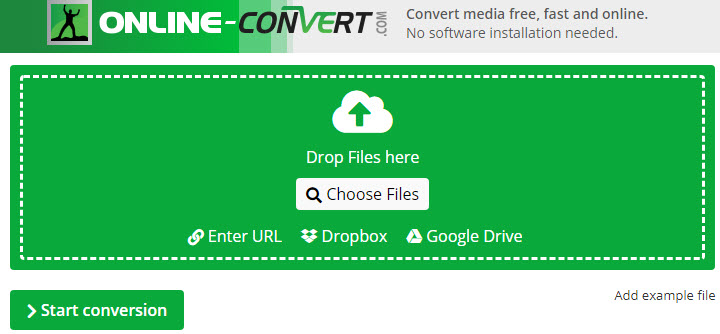
Step 3. Scroll down to find the Video codec menu. Select mpeg1video, mpeg2video, or MPEG4.
Step 4. Hit Start to start the online conversion process from MP4 to MPEG.
FAQs
What Is MPEG?
MPEG format has a variety of versions, including MPEG1, MPEG2, MPEG4 Part 4, MP4 Part 14, MPEG7, etc.
A video file with the .mpeg or .mpg file extension is a typical MPEG video format. (Some old Windows file systems don't support file extension names longer than 3 letters, so they shorten MPEG as MPG). Common MP4, MKV, MOV, or videos in other container formats might also store the video encoded by MPEG4 or other MPEG-based codecs
Is MP4 and MPEG4 the Same?
No. MPEG4 and MP4 refer to different stuff. MPEG4 is a compression algorithm for encoding video. MP4 is a container format for holding the media file compressed by MPEG4, MPEG2, MPEG1, etc. MPEG4 is often encoded in MP4 but can also be packed into MOV, AVI, MKV, and a few other container formats.
What Is the Difference Between MPEG2 and MPEG4?
The MPEG2 compression standard has a big improvement over MPEG1. It's mostly used for handling video streams from DVDs, DVRs, cable, and satellite networks. It has good picture quality. However, the overlarge size makes it not good for streaming videos from the internet.
MPEG4 (MPEG4 Part 4 or MPEG Part 14) is featured for high compression rate but good picture quality which is very suitable for streaming and recording. MPEG4 Part 4 or H.264 is currently the most compatible format and can play on almost all popular portable devices and platforms.









