You might notice that recent laptops are rarely shipped with disk drives, Windows 10/11 removed the DVD playback feature in Windows Media Player, and the production of DVD players has been on the decline for over a decade. All of these facts indicate that it is time to switch from physical DVDs to digital media content. Of course, there are still quite a few DVD fans with a large repository of DVDs. But we have to admit that DVDs are taking too much space, and get damaged, corrupted, or corrupted accidentally.
To share and store these discs in a better way, you can try to convert DVDs to AVI videos. The AVI file format is preferred by many users for its video quality and compatibility with a wide arrange of platforms and devices. Today, we are going to show you how to convert DVD to AVI with the most popular free video converters and some tips to keep the best video quality during the conversion.
A Glimps at 4 Methods to Converter DVD to AVI
| Pros | Cons | |
|---|---|---|
| Method 1 Best Overall |
|
|
| Method 2 |
|
|
| Method 3 |
|
|
| Method 4 |
|
|
Method 1. Convert DVD to AVI with VideoProc Converter AI
VideoProc Converter AI is a piece of all-in-one video processing software aiming to solve most issues in your digital life. It comes with versatile features incl. 4K video editing, converting, downloading, and screen recording features. With the help of its built-in DVD ripper, you can easily back up and convert your DVDs to AVI files (or any other formats), and watch these movies, TV shows, amines, or workout videos on your computer, tablets, and smartphone.
VideoProc Converter AI - Best DVD to AVI Converter on Windows and Mac
- 1:1 conversion mode to grab AVI videos from DVDs in original quality.
- Real-time faster conversion speed boosted by level-3 hardware acceleration.
- Friendly to users of all levels: intuitive UI, automatic DVD detection, and smart title selection.
- Bypass DVD region codes and copy protections including CSS encryption, APS, Sony ARccOS, etc.
- AI upscaling and frame interpolation give old/low-res DVD content a sharper and smoother look. NEW
- Well-rounded presets for newbies to convert and edit DVD videos at one go.
- Support 420+ output formats and export videos accepted by all recent players and devices.
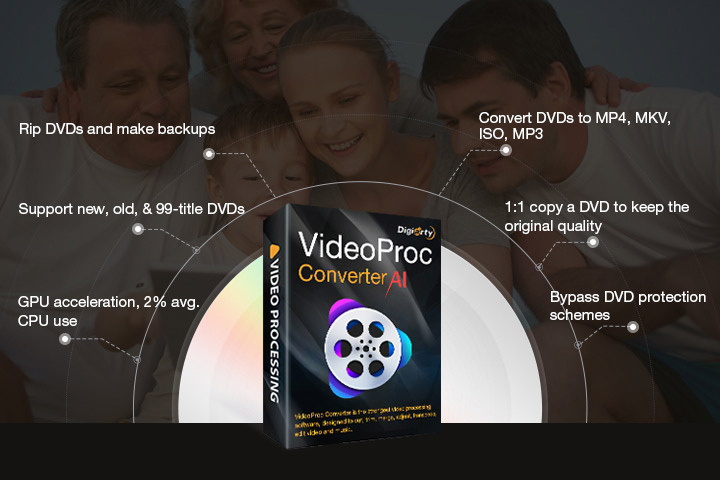
Step 1. Insert a DVD to your computer and import it to VideoProc Converter AI.
Put your DVD into your computer's disc drive and push the tray back into your computer, then launch VideoProc Converter AI. Choose DVD on its homepage and import the DVD file by clicking the disc icon.
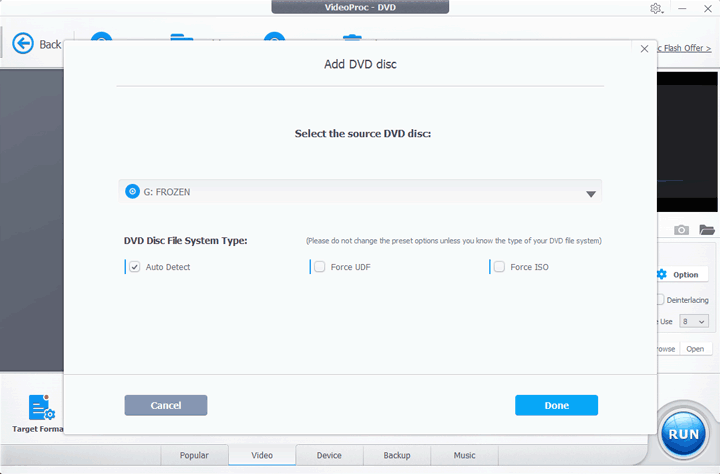
Note: After selecting the DVD file, VideoProc Converter AI will auto-detect the type of your DVD file system. So, do not change the preset options unless you know the file type.
Step 2. Choose AVI as the output format.
Next, VideoProc Converter AI detects and choose the right tile that contains all chapters automatically. You just need to select AVI in the Video bar.
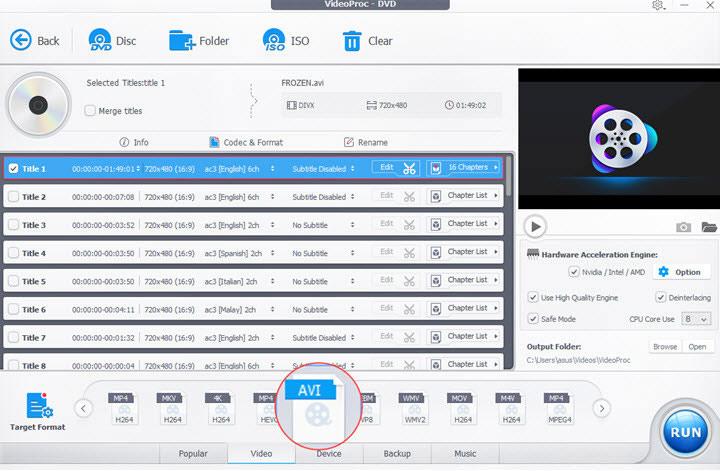
 Optional step: Edit DVD Content
Optional step: Edit DVD Content
1. Click "Codec & Format", and you'll be navigated to the format settings in which you can customize the video codec (DivX and Xvid), frame rate, resolution, aspect ratio, and video quality. If you are unfamiliar with these parameters, just skip the customizable settings.
2. If necessary, click on the Edit icon, you'll be landed on its video editing interface where you can cut, rotate, crop, add subtitles, adjust the video speed and audio volume.
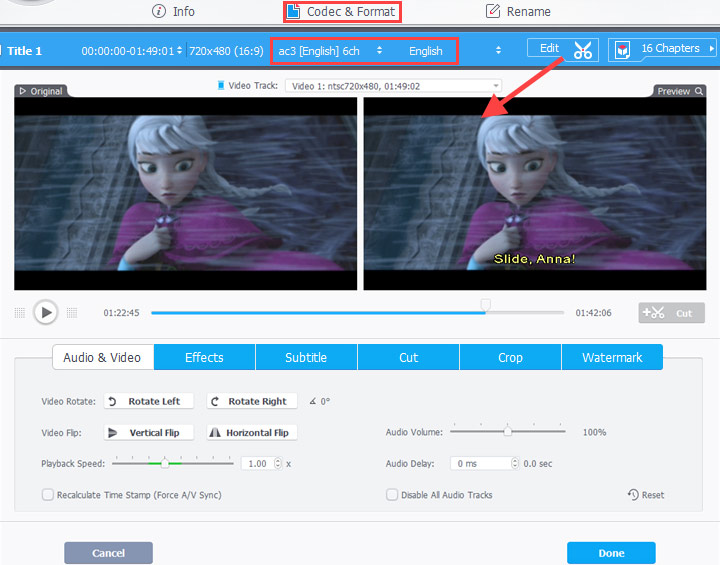
Step 3. Start converting DVD to AVI and export.
Browse to select a folder to save the AVI video. Hit the RUN button. The whole DVD videos will be converted to AVI format in several minutes.
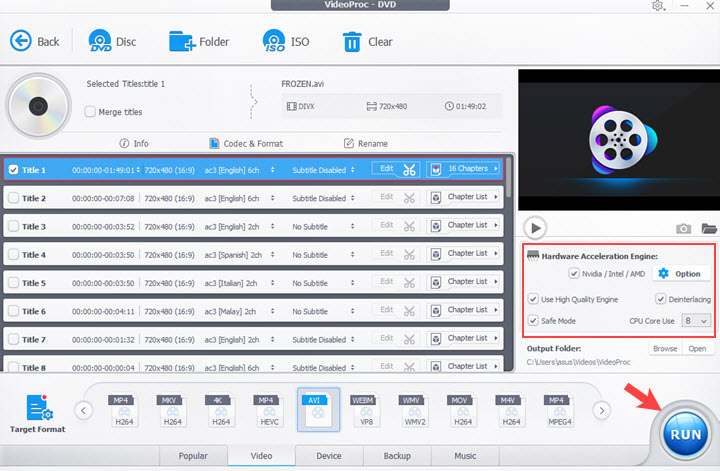
How to free convert DVD to AVI in VideoProc Converter AI?
You can convert DVD to AVI (less than 5 minutes) for free in VideoProc Converter AI. It won't impose limits on the video quality, file size, conversions, or add watermarks. After upgrading to its full version, you can unlock all features without time limits forever. Go get the VideoProc Converter AI discount offer here>>
Method 2. Convert DVD to AVI for Free Using VLC
VLC is an open source media player and converter available on Windows, Mac, and mobile phones. You can use this freeware to play, rip and convert DVDs, Blu-ray discs, CDs, and VCDs/SVCDs. By default, it rips the DVD to MP4 (H.264 + MP3). But if you go further into its format settings, you'll find that it supports AVI, MKV, WebM, TS, and AFS as well.
In terms of ease of use and format compatibility, VLC is the best free DVD to AVI converter. However, it cannot rip and convert commercial DVDs that are encrypted or region-locked.
Step 1. Download and install VLC. Launch VLC on your computer, and go to Media > Open Disc. Browse the local storage to import the DVD to VLC.
Step 2. Play the DVD video in advance so to choose the right title or chapter that you want to convert to AVI, since the VLC media player has no automatic detection tool. Then select an audio track and a subtitle track.
Step 3. Click the drop-down menu in the Play button and choose Convert. Then select AVI in the Profile option. If you find no AVI format in the drop-down menu, click the wrench icon and create an AVI format (Xvid + MP3) manually.
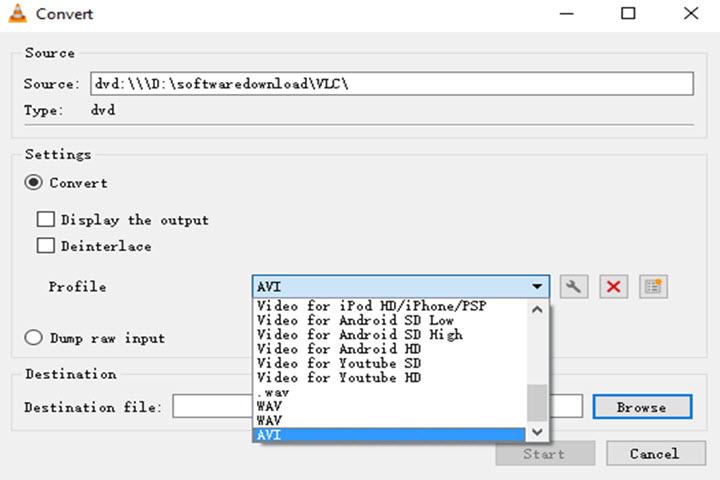
Step 4. Select a folder to save the video and click Start to convert the DVD to .avi file.
How long does it take to rip a DVD with VLC?
VLC takes as much time as the DVD playback. Because, technically, it is not ripping the disc. It takes the entire runtime of the movie to record it in the format you've preset. And some users complained that they even spent hours to rip a DVD in VLC.
Method 3. Convert DVD to AVI with WinX DVD Ripper Platinum
Compared with VLC Media Player, WinX DVD Ripper Platinum supports more types of DVDs, including DVD5, DVD9, DVD+R, DVD-R, DVD ROM, ISO image files, and even copy-protected DVDs. Aside from converting DVD to AVI and other video formats, it also rips audio from DVD in MP3 and AAC format.
Since powered by Intel QSV and NVIDIA CUDA/NVEC hardware acceleration, the conversion of DVD to AVI in WinX can be completed in around 10 minutes. Like VideoProc Converter AI, it also offers some simple but limited editing tools for the DVD video- trimming, cropping, and adding subtitles.
Step 1. Open the DVD in WinX DVD Ripper Platinum by clicking the disc icon, and it will auto-detect the file type.
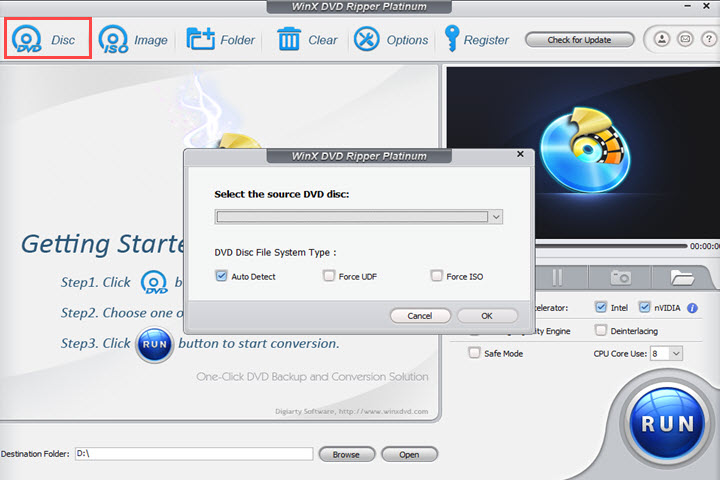
Step 2. Then a profile window will pop up asking you to select a video format, and you just need to choose AVI and click OK.
Step 3. Select a title, an audio track, and a subtitle track. WinX chooses Title 1 by default. You can preview each title to select the desired one. If there are unwanted clips in the movie, you can hit the Edit button to trim the video. You are also allowed to crop the footage, add .srt subtitles, and adjust the volume. If not, just skip it.
Step 4. Open Destination Folder and select a folder to store the video. Enable the hardware accelerator, the high quality engine, and the safe mode, then click RUN to start converting the DVD to AVI.
Method 4. Convert DVD to AVI with Freemake
As you know, most DVD rippers on the market support only 2 popular video formats – MP4 and MKV. Freemake DVD Ripper is another one of the minorities that enables users to convert DVDs to AVI, MP4, WMV, MKV, MP3, and 50+ formats.
But note that this software is expired and the DVD ripping feature has been added to another Windows exclusive product, Freemake Video Converter. Hence, the guide below is how to use Freemake Video Converter to rip DVD to AVI video.
Step 1. Load a DVD video to Freemake.
Insert the DVD you want to convert to your Windows computer. Open Freemake and click the + DVD button to load the disc to it. Then you can see the basic info of the DVD movie incl. the video length, the resolution, the aspect ratio, the bitrate, audio codecs, etc. You can trim the video a little bit, but not allowed to adjust subtitles in the free version.
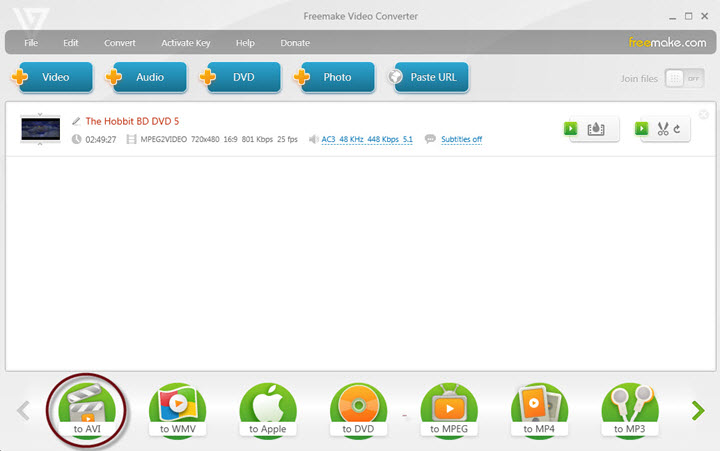
Step 2. Choose AVI, and finish the AVI output settings.
Choose AVI in its format menu on the lower interface. Once you click on it, an AVI output settings window will pop up. Freemake rips and exports DVD videos the same as the source by default. If you want an HD video, select HD 720P in the drop-down menu.
Step 3. Start converting and wait for the AVI file.
Choose a file destination to save the converted video on your PC. Finally, click the Convert button. It is a free DVD to AVI converter, but the converted video will be watermarked with its brand logo. So if you insist on using its free version, choose Continue with logo, then it'll start the conversion. Without the help of hardware acceleration, it might take longer to finish this work.
FAQs
1. How to rip DVD to AVI with HandBrake?
In fact, HandBrake cannot rip DVD to AVI. It supports only 3 formats – MP4, MKV, and WebM. Even though you can find many guides that include Handbrake in their titles, they end up with DVD to AVI tutorials of other software.
2. How to convert DVD to AVI online?
Frankly speaking, online converters can't read, rip, or convert DVDs. Moreover, the file size of a DVD is far beyond the maximum supported size of online tools (500MB). DVD ripping is still the work of desktop software
3. How to burn AVI to DVD?
DVD rippers and video converters are not capable of burning AVI to DVD. You need the help of a DVD burner drive, a blank DVD, and a DVD burning software, or you can say DVD creator, for instance, DVD Flick and ImgBurn.
4. How do I convert a DVD to HD or 1080P?
The resolution for DVDs is 480P. If you want an HD 720P or 1080P video, the only way is to upscale its resolution. In VideoProc Converter AI, you can set the resolution to 720 x 1280 or 1080 x 1920 in Video Codecs Options before starting ripping the DVD.
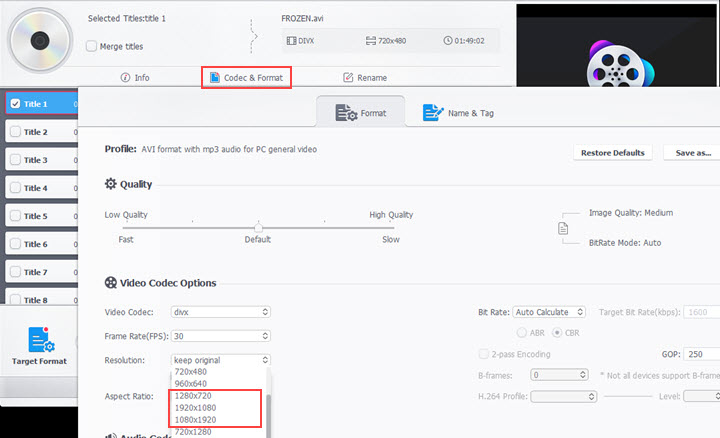
Disclaimer: We do not advocate ripping or converting authorized or copy-protected DVD videos.


 Fast and original quality output
Fast and original quality output Cannot run on Linux
Cannot run on Linux






