Summary: The iPhone video audio out of sync issues are quite common. But, take it easy! Fixing the iPhone out-of-sync audio issue is not anything tricky with the help of a full-featured video converter – VideoProc Converter AI.
There are different types of iPhone out-of-sync audio problems. You may see issues with audio not keeping up or being faster than the video editing iPhone footages in Adobe Premiere Pro, recording a game video on iPhone screen, playing and watching online streaming via YouTube, Instagram, etc.
Why Is My Audio and Video Out of Sync on iPhone
Reasons for iPhone sound issues may vary, and sometimes it's hard to identify the cause. But based on our researching and information collection from user's feedback and some iPhone forums, here are some common issues which can lead to iPhone video and audio out of sync. Check them now.
- iPhone variable frame rate, which will become a problem when you use iMovie, Final Cut Pro, Adobe Premiere, etc, to edit video files shot and recorded by iPhone.
- Software issue. It happens when you open the iPhone videos in some applications, like Camera app, Photos app, or some Windows/Mac players.
- DRM and hardware issue, which mostly happen to iPhone recorded video files.
- Network issue. This occurs when you are watching streaming videos on YouTube, Instagram, Netflix, HBO, Epix, or other platforms.
Now you may have a general knowledge of why iPhone video and audio out of sync happening. In the following, we will list you the things that you can do to avoid and fix iPhone A/V out of sync problem and get it work. Read on for more detailed iPhone video audio out of sync troubleshooting methodology and make the "problem-solving process" easy and quick.
Solve Desynchronized Image and Sound on iPhone with VideoProc Converter AI
- Recalculate Time Stamp (Force A/V Sync) brings iPhone out of sync audio back to normal.
- Convert Variable Frame Rate (VFR) to Constant Frame Rate (CFR) to keep audio in sync.
- Advanced iOS screen recording avoids iPhone screen audio lags/delays.
- iPhone YouTube/Netflix/Instagram A/V out of sync fixed via 1000+ sites video download ability.
- Cut, merge, rotate, split, deshake, denoise, edit iPhone footages, including VFR videos.
- Fix iPhone out-of-sync audio in a click without having to make any adjustment.
1. Fix iPhone/iPad Video Audio Out Of Sync in iMovie, FCP, Adobe Premiere
Possible Reason: iPhone Variable Frame Rate.
The source videos shot on iPhone play well. However, when editing in iMovie, Final Cut Pro, Adobe Premiere Pro, or other easy video editing tools, the sound is not in time with the video. Videos captured by iPhone use Variable Frame Rate for better compression and performance. However, the variable frame rate is not welcomed by most editors. Though the latest Premiere Pro CC 12.0.1 adds support for Variable Frame Rate, most others like iMovie, Final Cut Pro, Lightworks only support constant frame rate or have poor handling of Variable Frame Rate. This is the main cause for an iPhone audio sync issue and choppy video playback. To fix the issue, you need to convert iPhone footages from Variable Frame Rate to Constant Frame Rate.
Step 1: Click the Video button, and select your source iPhone clip by clicking the + Video icon.
Step 2: On the Target Format section, select a format you want to keep for the video from the list.
Step 3: Click the blue RUN button to start processing your iPhone footages. Without any further ado, your iPhone videos will be changed from Variable Frame Rate to Constant Frame Rate by default.
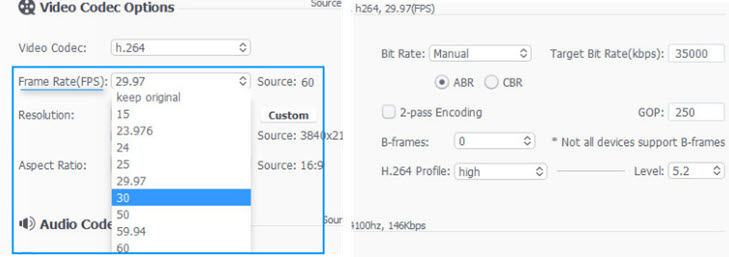
2. Fix iPhone/iPad Recorded Video Not Being In Sync with the Audio
Possible Reason: Software Issue
After shooting a video via iPhone Camera app, users can notice clearly dropped frames and out of sync sound. It's disappointing that the sound of the recording on iPhone plays ahead of or slower than the image, no matter you play it in the Camera app, Photos app or download the footage to Mac/PC. It could happen to videos at 720p, 1080p, or 4K UHD.
Currently, the most possible reason is the software bug, though there are some users believe it may be caused by a conflicted Bluetooth. You can upgrade to the latest iOS to avoid iPhone audio sync errors in the future, but how to bring the out-of-sync audio back to normal? Use VideoProc Converter AI to fix out-of-sync video and audio captured by iPhone permanently in a click.
Step 1: Free Download and run VideoProc Converter AI. Click the Video button on the main interface > click + Video icon at the top toolbar and choose the source iPhone video file. It also fixes GoPro video and sound not sync issues.
Step 2: Click any button from the Edit bar below the video info to enter into the editing window. Click Audio & Video button and find the Force A/V Sync option. Enable the checkbox to fix the out-of-sync iPhone audio and video.
Step 3: Click the RUN button to start processing syncing audio with video. That's it.
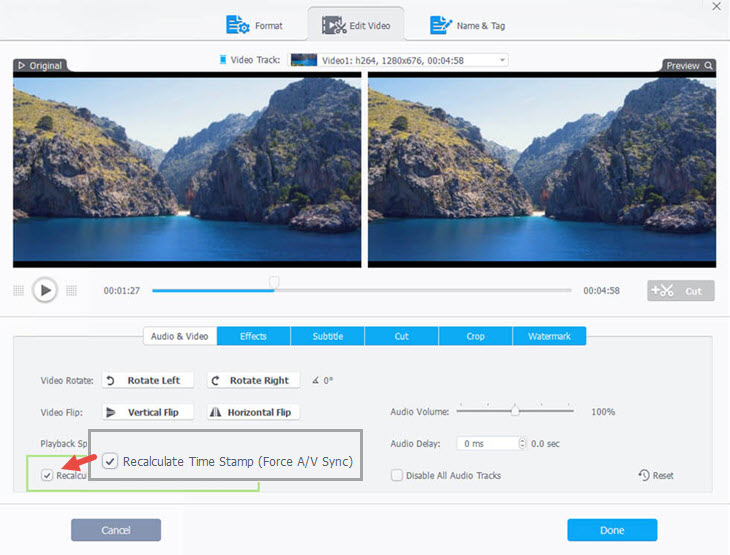
Free Download VideoProc Converter AI to sync audio with video:
Other fixes:
- Restarting the iPhone resolves the issue for some time.
- Try toggling Bluetooth off before recording.
3. Fix iPhone/iPad Screen Recording Audio out of Sync
Possible Reason: Software Issue, DRM, Hardware Issue
iOS screen recorder is a welcome feature that allows Apple users to record video games, walkthroughs, activities on iPhone iPad screens. However, the iPhone recording audio delay has troubled a crowed of users. iPhone screen sound errors can be caused by a slew of reasons, including bugs of iOS 11 versions, limitations of recording iTunes and other DRM-protected stuff as well as hardware issues. Now there is no effective fix to iPhone screen recorder audio sync problems. Before Apple releases an official solution, you can fix the out-of-sync as per the guide in Section 1 and try other iPhone screen recording methods like VideoProc Converter AI. It gives you outstanding audio/video quality without the annoyances like red bars.
Step 1: Install VideoProc Converter AI and Connect iPhone with Mac via a USB cable.
Step 2: Click the Recorder button on the main interface > click the iPhone button from the top bar and the iPhone screen will show up.
Step 3: Select the full screen (default) or a custom area via the Crop option. Click the Microphone button and select the sound of the iPhone system, built-in microphone or other devices, or "No Audio".
Step 4: Set an output folder and click the red REC button to record iPhone screen.
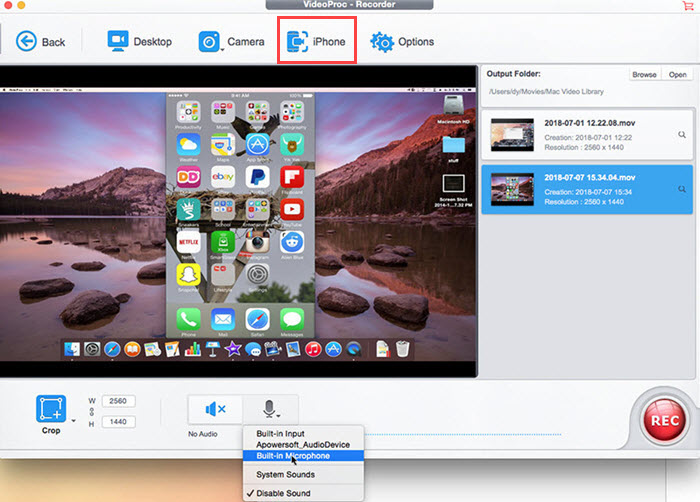
4. Fix YouTube, Instagram, and Netflix Audio Out of Sync on iPhone/iPad
Possible Reason: Network issues
When using apps to watch YouTube, Instagram, Netflix, HBO, Epix, or other streaming videos on iPhone, some of you may experience picture and sound sync problems. Except the frozen images, out-of-sync audio and restarting errors caused by reasons like Google bugs, networks can be the main culprit. The most effective fix is to download the videos directly on your iPhone.
Step 1: Click Downloader from the main interface > click +Add Video button.
Step 2: Copy the URL of the video in problem and click Paste URL & Analyze.
Step 3: Then select an output resolution and format you want. Then simply click Done.
Step 4: Click Download Now to start the process and the videos will be downloaded to your computer as is.

Other fixes:
- Many users said the issue only occurs when using Bluetooth headphones. Take the headphones off.
- Fast forward or reverse, and replay the video. Sometimes, it works for desynchronized video and audio.
- Adjust the router bands between 2.4 and 5.0.
- Restart your iPhone. A simple restart always does the trick.
5. Fix iPhone/iPad AirPods Sounds Lag
Many iPhone users reported audio delay with Apple AirPods and Bluetooth headphones. It's OK if you use AirPods to play audio and music. But if you use AirPods for games and YouTube video streaming, it may be painful. Use tips below to solve AirPods audio delay problem.
- Unpair AirPods and then pair with iPhone to see if the issue is gone.
- Shut down other applications using audio.
- Reset AirPods to Factory Default. This should make AirPods work properly.
- Try resetting your iPhone to fix AirPods audio delay.
- Go to the Apple Store or the third-party retailer to repair or replace your AirPods.








