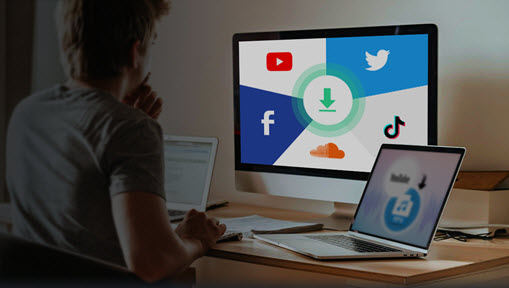Facebook Live has impacted profoundly how we perceive and interact with each other since it was launched in 2016. It empowers average users, celebrities, and media companies to broadcast a conversation, a talent performance, Q&A, or a virtual event, and others are free to join the live, comment, and react in real-time. As for now, the number of Facebook Live broadcasts reached up to 3.5+ billion covering live news, gaming, shopping, etc., and 1 out of every 5 FB videos is a live broadcast. [1]
If you are an average FB user who wants to archive important lives that might be deleted or expired later, or cannot follow along in real-time, the best solution is to download a Facebook Live video to your computer or smartphone. And for marketers and celebrities, you can repost Facebook videos to Instagram and multiple platforms after downloading them from FB.
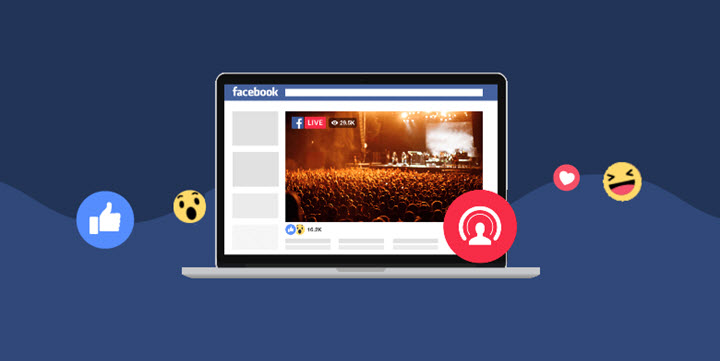
Today we'll provide multiple methods of how to download a Facebook Live video to your computer and phone, including your own FB live and someone else's. Check them now.
1. How to Download a Facebook Live Video (Your Own)
When your live on Facebook ended, you might want to download it, re-edit, and upload it to YouTube, Instagram, and other video sites. It used to a headache without any clue to find it on Facebook. But now, your live broadcast will be posted on your timeline and Facebook video library automatically.
To download your own Facebook Live video without software:
Step 1. After you finished your Facebook Live, click your avatar in the top right corner.
Step 2. Scroll down on the timeline to find your streamed live video. You can find it by clicking "More" > "Video" > "Your Videos" as well.
Step 3. Hit on the video, and you can see a three-dot icon next to your avatar. Click the icon and select "Download video", and it will start to download.
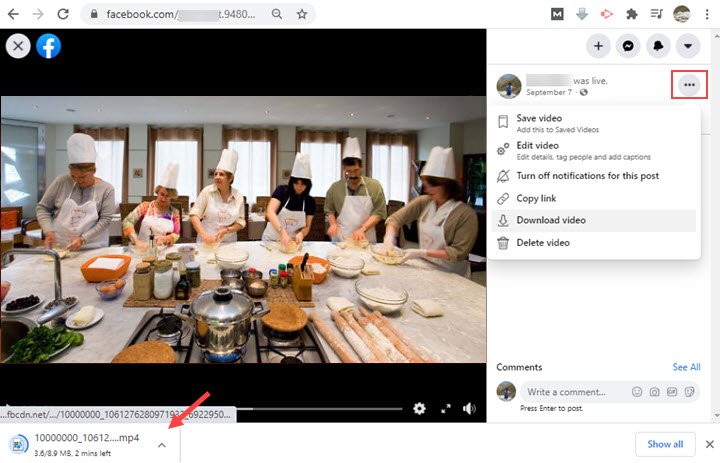
Step 4. When it is finished, the live video will be saved in your browser downloads folder. Now you can play, edit, and share it as you like.
2. How to Download a Facebook Live Video (Someone Else's)
When it comes to downloading others' live videos on Facebook, you need the help of a Facebook downloader.
VideoProc Converter AI is a full-feature video processing program. It is surprisingly built with a download engine that is powerful to save videos from Facebook, including streamed lives, video feeds, and public videos. You can use it to download Facebook Live videos without login as long as you have the link address of the live video. It also comes with a rich set of video editing and format converting features for you to re-edit the FB live.
VideoProc Converter AI - Download Facebook Live Video to Computer (HD & Fast)
- Download FB lives videos at the original 1080p and HD video quality.
- Full GPU accelerated to download long live videos at the fastest speed.
- Download streaming videos from 1000+ websites – YouTube, Facebook, Twitter, Dailymotion, etc.
- Support 370+ video & codecs and convert videos to any desired format, MP4, MOV, FLV, 4K, HEVC…
- A full set of post-editing features: cutting, merging, rotating, cropping, compressing, etc.
Step 1. Download and install VideoProc Converter AI to your PC or Mac.
Click the green button to free download VideoProc Converter AI to your computer. This nifty downloader is lightweight and runs smoothly on all recent computers (Windows 7 and later, macOS X 10.13 and later).
Step 2. Launch VideoProc Converter AI and open its built-in downloader.
Open VideoProc Converter AI on your computer. Choose "Downloader" on its homepage.
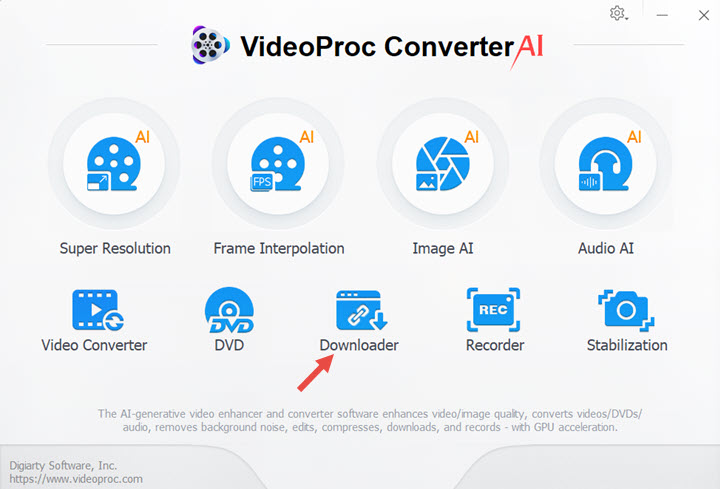
Step 3. Find the streamed live on Facebook, and paste it to VideoProc Converter AI.
To download someone else's Facebook Live video, you need to find the video on his/her video liberate. Then copy the link of the streamed live video. Now get back to VideoProc Converter AI. Click "+Video", paste the URL to it. When VideoProc Converter AI finishes the link analysis, choose a video resolution and video format.
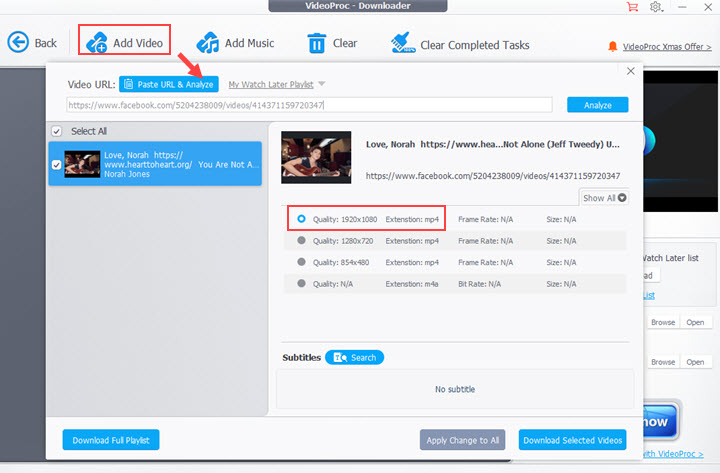
Step 4. Select a destination folder and start to download the live video from Facebook.
Choose a folder on your computer to save the video. Hit the blue button. And it will download the Facebook Live video to your computer in seconds.
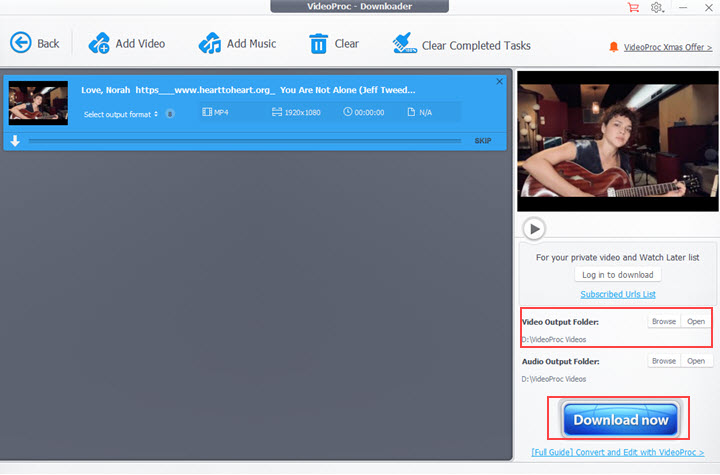
Bonus Tips: If you'd like to download the Facebook Live video to your smartphone for watching later, you can connet your iPhone or Android to your computer via a USB cable and then transfer it to the phone.
Disclaimer: We do not advocate downloading Facebook videos for any commercial or illegal use.
3. How to Download Facebook Live Video (Still on Streaming)
Some live streamers on Facebook will delete their lives right after the streaming. So when you want to watch it again, you'll find nothing on their Facebook pages. In case that such a frustrating thing happens again, you'd better download the live while it's streaming on Facebook.
However, almost all video downloaders are unable to download streaming lives from Facebook even though they can download streaming lives from Twitch and YouTube. It is probably because that Facebook is stricter on content protection.
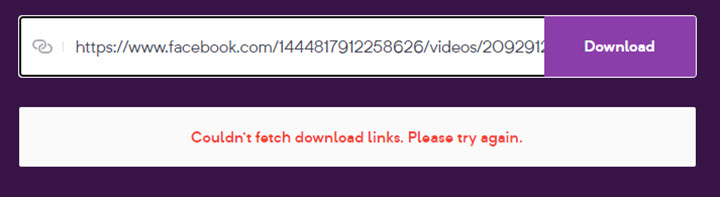
Thankfully, VideoProc Converter AI comes to your rescue with its HD screen recorder.
Step 1. Find the Facebook Live video which is still on streaming.
To save the Facebook video in HD, you can set the video quality to 1080P or 720P in the preview window.
Step 2. Open the built-in screen recorder engine in VideoProc Converter AI.
Open VideoProc Converter AI, and click "Recorder" > "Screen". Now it can capture what's happening on your computer.
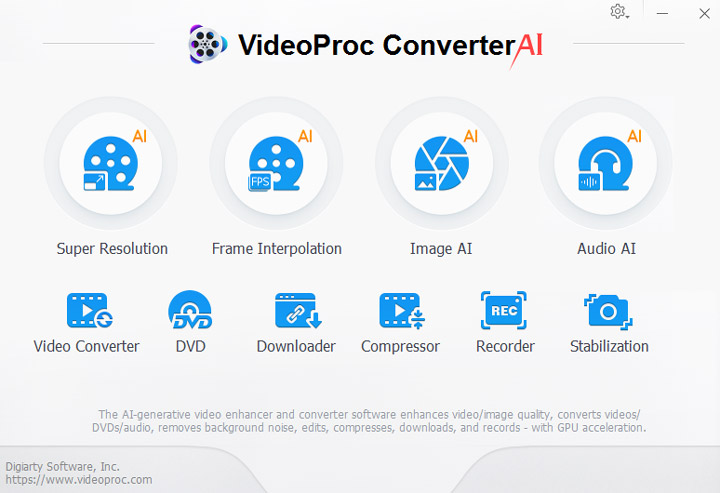
Step 3. Customize the screen recording area and start to record the Facebook Live.
Click "Crop" on the lower side, and drag the box to record the playback window of the streaming live on Facebook. And do not forget to enable the system sound. Now hit the red button to start recording the video.
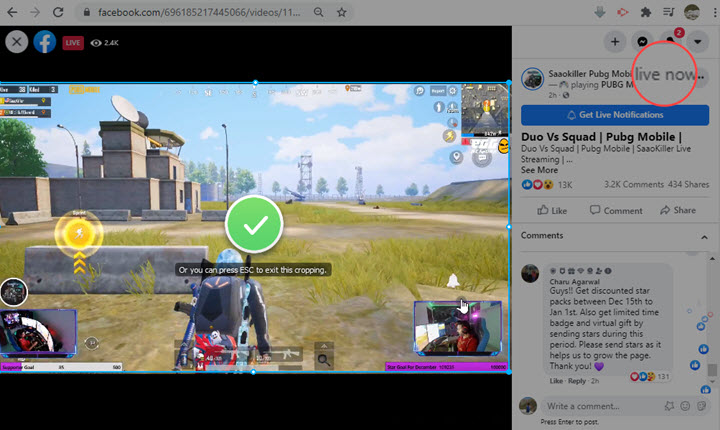
Step 4. Save the streaming video from Facebook.
When the live is completed, end the recording, and the entire Facebook Live video will be saved on the local storage.
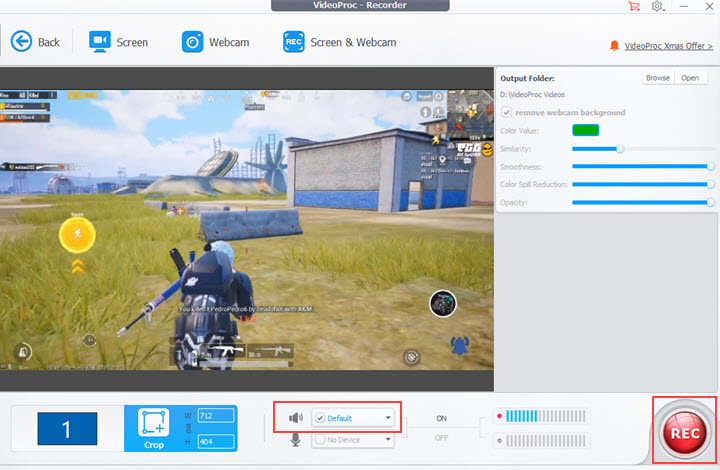
FAQs
1. How to save Facebook Live video to Android and iPhone?
If you want to download a Facebook Live video without connecting your phone to a computer, you can try some Facebook video downloader on Android and iPhone. For instance, getfvideo.com (online downloader), FBVideo Downloader (app for Android), and Friendly Social Browser (app for iOS).
But note that they are only capable of downloading streamed live from Facebook that hasn't been deleted or archived. As for streaming lives, you can enable a built-in screen recorder on your smartphone while viewing it.
2. How to save my Facebook Live video from a Facebook group?
Facebook Go Live feature offers users different live options - go live to your friends, to the public, and to a chatting group. To save the live video from your Facebook group:
> Open the group live and copy its link address.
> Open a new tab and paste the link to it.
> Change "www" into "m", and press the Enter key.
> Now you can see a preview window, click the three-dot icon, and click Download.
3. How to upload Facebook Live video to YouTube?
YouTube does not have any interoperating option for Facebook Live just as it did with Twitch streams several years ago. So you have to download your Facebook Live video with VideoProc Converter AI first, and then re-upload it to your YouTube channel. It's inconvenient, but you have a chance to polish your live videos, trimming redundant parts, adding voice-over and subtitles, etc.
Final Words
Facebook has launched a gameplay streaming app in April 2020 [2] to embrace more users to its streaming platform, from which we can see its ambition of being a juggernaut in the live-streaming field. And of course, more brilliant contents would rush into your sight but last shortly. Hope the tutorial of VideoProc Converter AI could help you download Facebook Live videos, and watch your favorite lives at any moment.
Reference
[1] 28 Facebook Live Stats to Know | 99firms
[2] Facebook Launched Gaming App Worldwide Focusing on Game Streaming