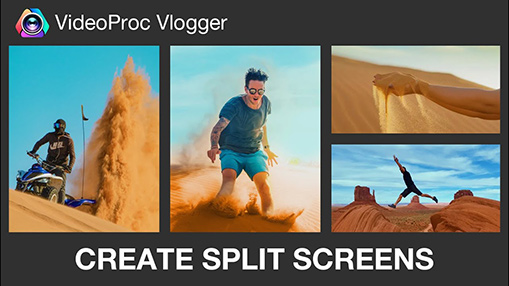Need an easy and free split screen video editor that allows you to put two videos side by side, make reaction videos, represent multiple videos (4, 6, or more) on one frame, or to make a video ad that shows your guest in the center and you on the bottom? Here you are in the right place. This post collected the top 4 best split screen video editors on Mac, Windows, iPhone, and other prevalent platforms. Three of them are completely free to use.
Best Split Screen Video Editors - Windows or Mac
1. VideoProc Vlogger - The Easiest and Free Split Screen Video Editor
VideoProc Vlogger marries ease of use with power, is the best free split screen video editor available on Windows and Mac. It allows you to add 999+ video, audio, overlay, effect, and subtitle tracks. By manipulating the size and position of the video or picture on each track, you can easily create stunning split screen effects. You can also drag the clip on the timeline or enter the specific start and end times of a connected clip to decide when it shows up. Even better, it preset 2x2 and 2x3 grid effects, meaning you can do a 4 way or 6 way split screen video in one click.
Wish to take your video to the next level? This powerful and free video editor provides you with a multitude of appealing transition and motion effects, flexible speed ramping tools, and cool visual special effects. Thanks to the self-explained interface and the flexible timeline tracks, all of these nice features are easily accessible.
Pros:
- Free of charge. No watermark.
- 0 Learning curve. Drag and drop to put multiple videos on one screen
- Preset 2x2 and 2x3 grid effect. Do 4 way and 6 way split screen video in one click
- Support all common aspect ratios, resolutions, and video formats.
- Precisely edits your video with Rulers and Guides.
- Speedy even when juggling 4K UHD videos.
Cons:
- No preset split screen templates.
2. iMovie - Free Split Screen Video Editor for iOS and macOS
Mac, iPhone, and iPad users can use the free and prebuilt iMovie split screen video maker to put 2 videos side by side. Yet, that's all things you can expect from this free split screen video editor. iMovie natively supports to show two videos in the same frame at most. Thus, it can be extremely difficult to let iMovie place 3 or more clips on one screen.
Though iMovie goes compatible with UHD 4K videos, it doesn't give you the full control of the output file quality. The options to customize the frame rate, bitrate, audio codec, or other properties are also absent from iMovie.
Pros:
- macOS and iOS users can utilize iMovie for free.
- The easiest side by side video maker, in my view.
Cons:
- It often causes black bars and quality loss.
- A trial and error process to make multiple split screen videos.
Note: macOS iMovie doesn't offer the access to export square video. iMovie on iPhone doesn't allow you to export video in 1:1, 4:3, 5:4, and many popular aspect ratios.
3. Movie Maker - Free Split Screen Video Editor for Windows
It's a pain to put two videos side by side in Windows Movie Maker. All versions of Windows Movie Maker don't support to split screen natively. You have to install the third party transition packs to realize the split-screen effect. Unfortunately, that transition pack goes compatible with Windows Movie Maker 2.6 only. Besides, Windows Movie Maker was discontinued in 2017, and Windows Movie Maker 2.6 is things in 2000 which doesn't go compatible well with recent Windows OS.
Pros:
- Windows users can utilize Windows Movie Maker for free.
Cons:
- It's an out-of-date split video screen maker.
- Can't put 2 MP4/MOV/AVI/MKV videos side by side.
- Need the third party plugin to get the split video screen effect.
4. Adobe Premiere Pro - Split Screen Video Editor for Windows and Mac
Adobe Premiere Pro is a deeply involved and functional video editing program that can be used as a premium split screen video editor. With the motion track and keyframe features, you can create stunning split-screen effects with animations. However, as a pro-level side by side video maker, Premiere is extremely complicated for newbies.
In addition, the high price tag $20.99/month is not for the budgets-tight user. If your computer doesn't come with a dedicated graphics card, large RAM, and powerful CPU, there might be no luck for you getting avoid of stutters and lags.
Pros:
- One of the most flexible side by side video editor.
- No limit in video format, aspect ratio, size, and other properties.
- No noticeable quality diminishes with your proper settings.
Cons:
- Many basic features are difficult to learn, as this is a pro-level split video screen maker.
- A known CPU and memory hog.
This is because Premiere Pro and many video editing software currently aren't well compatible with high compressed HEVC codec and footage in variable frame rate. Therefore, you're more suggested converting HEVC to Proses and other more editing friendly codecs.
5. Shotcut - Open Source and Free Split Screen Video Editor
Shotcut is a free and open-source split screen video app that goes compatible with Windows, Mac, and Linux. It offers presets to fast align and resize multiple videos in one frame.
This can save you a lot of time. Unfortunately, it is still a CPU and memory hog. You need an outstanding machine to create split screen effects for high-resolution videos without lagging or glitches. You might encounter "can't split video screen" error in Shotcut. In this case, delete and recreate the project might get things to work.
Pros:
- Thanks to the preset, you can put 8, 4, 3, or 2 videos side by side with great ease.
- Professional yet a relatively simple split video screen maker.
Cons:
- Slow response when exporting the side by side video.
- No ready-made output preset, Newbie often see horrible quality loss because of the improper operation.
- Occasionally, it goes crashed.
Best Split Screen Video Editor - Online
6. Kapwing – A Online and Watermark Free Split Screen Video Editor
Kapwing is one of the best online split screen video editors that you can rely on to put 2 videos side by side. Thanks to the intuitive interface, everyone can put videos side by side in 3 steps, import the original video, use the drag-and-drop tools to quickly resize and reposition the video, and then export the video. In addition, Kapwing offers dozens of editing toolkits, such as cut, filter subtitle tools for helping you apply further adjustments to your videos.
It's a headache to cope with the watermark and pop-up ads when using most online applications. And that's exactly what makes Kapwing shines, it never displays ads and won't leave a watermark as long as you take registration with an SNS account. However, Kapwing is for editing small and short videos only. Worse more, it might take forever to upload even several seconds of videos when you're under a poor network environment.
Pros:
- No ads instructions. No ads.
- Create split screen effect by simply dragging and dropping.
- Support the import of pictures, GIFs, and videos.
Cons:
- Sometimes it can't correctly load the original video.
- Slow upload and rendering speed unless the network connection is superb.