InShot is one of the most downloaded apps from both the Apple App Store and Android Google Play Store. It boasts 1.1 million ratings on Apple AppStore, and 9.3 million reviews on Google Play Store.
There are many features setting it apart from other apps, making its fans want to use InShot for PC version on Windows or Mac.
Is InShot Available for Windows 11/10 and Mac
InShot is developed by InstaShot Inc., the app is available on Apple AppStore and Google Player Store. As for now, their team hasn't released any version of InShot for Windows or Mac yet.
If you ever searched for InShot for PC, you are instantly bombed with tons of results with intriguing titles, claiming you can download InShot for PC, and even offering you a download button.
Beware! Those pages merely provide you with a method to download the Android version of InShot, and run it on Windows or Mac using an Android emulator. As for the download button, you will either get an InShot APK file (installation file format for Android apps), or an emulator file.
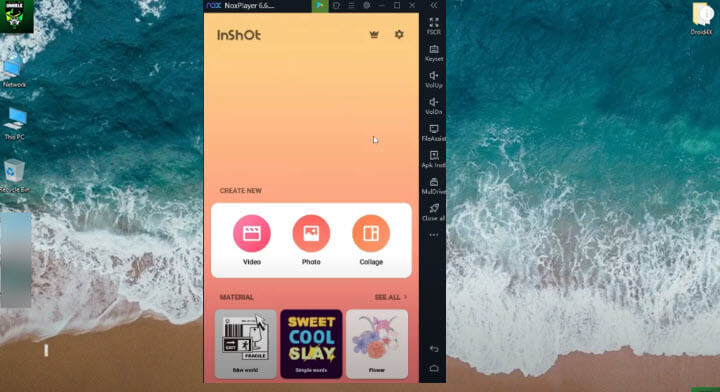
That means you will see something like the above screenshot. An Android emulator will let you install APK files from Google Play Store, such as InShot, VivaVideo, KineMaster, and any other app. It is designed to simulate the operating systems of another kind of device, and in this case, the Android mobile systems. It could be unstable, and the UX still follows the logic of how you interact with touch screens, resulting in a jarring experience on desktop machines.
How to Download InShot for PC without Android Emulators
Can I use InShot on my computer? Although the team behind InShot hasn't planned to release a desktop version, for now, there are several free video editors you can use as alternatives.
We break down the features that users love about InShot, and listed out InShot for PC alternatives that share the same features, or features that outshine InShot to surprise you.
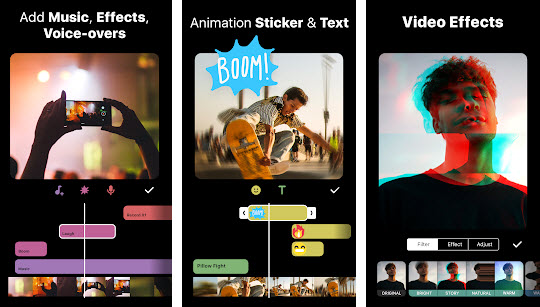
If you prefer to run an Android emulator to use InShot on Windows 11/10, jump to the tutorial below.
Best Inshot for PC Alternatives
1. VideoProc Vlogger
Supported OS: Windows, Mac.
All the features that you love for Inshot, you will find them in VideoProc Vlogger, if not better. Multi-tracks, canvas, stickers, transitions, filters, add or extract music, change speed, reverse video, using keyframes, up to 4K exporting. All these features make VideoProc Vlogger the best Inshot for PC alternative.
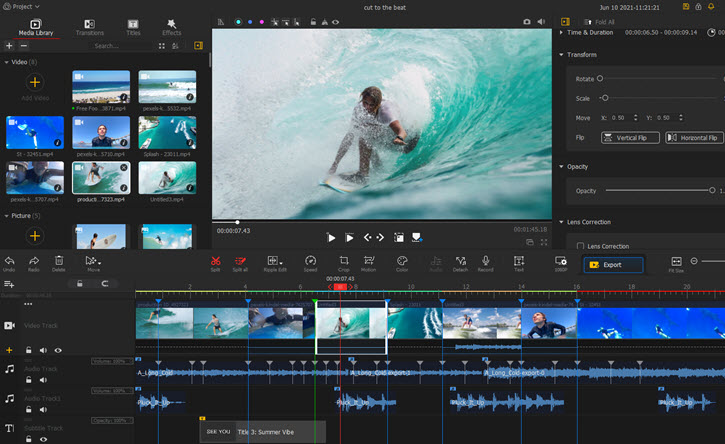
The top left area is the media library panel, you can import and organize all your videos, photos, GIFs, songs. The tabs above switches to Transitions, Effects, Text presets, you can drag them to the timeline. The right-side part is the inspector panel, you can change the parameters of effects, text, video clips, audio clips and so on.
For instance, inside the color editor, there are 35+ filters to adjust the color, and options to import unlimited number of custom LUTs. It is easy to make you video cinematic in one-click even if you are a beginner.
Using the toolbar, you can go into individual window to use speed editor, color editor, audio editor to create nice effects.
Highlighted Features of InShot for PC Video Editor
As the overall best InShot for PC alternative software, VideoProc Vlogger shares all the features that InShot has, and has even more creative features that InShot doesn't have. The good news is, it is all for free.
- Canvas: It is the feature to change the aspect ratio of your video with a nice background. Using Canvas, you can apply the 16:9 aspect ratio for YouTube, 9:16 for TikTok, 1:1 for Instagram, without worrying about what is the shape of the original video. Plus, you can choose the color of the canvas, use a picture as the canvas, or blur the canvas.
- Stickers: InShot has a large library of ready-to-use stickers, and the resources are growing constantly. It also integrates GIPHY for its vast library of memes and animated GIFs.
- Transitions: When you split a clip, you will see a little icon between two clips. Tapping on that, and you can add about 60 types of transitions, including dissolve, glitch, slice, and so on.
- Filters: You can use cool video effects such as REC frame, VHS, Mosaic, and Distort with presets. For color style, you can use filmic filters, skin filters, and many more; For basic color adjustment, you can manage contrast, saturation, vignette, grain, and even use the advanced curve tool to adjust the RGB value.
- Music: It allows you to add sound effects, background music, or record a voiceover, making it as flexible as you want to tell you story better with the melody.
- Speed: Up to 32x of the real-time speed adjustment, that's crazy. To level up the game, InShot added support for speed ramping with speed curve tools in version 1.49 (Released on Jan. 31, 2021)
- Reverse: Easy yet indispensable function. It is the feature for endless creative ideas, such as reverse your diving into the pool at a home party, or showcasing the anti-gravity moment when the cranberry juice goes back from the cup to the bottle.
- Keyframe: In InShot, this feature is buried deep inside the Picture-in-Picture function, but it is definitely the one that makes your video stand out from other Made-by-InShot videos. "Whoa, you can do that with InShot?" is the reaction after my friend watched my project. With keyframe, you can animate any layover you put on the main video (such as stickers or text), making it spin, moving from left to the right side of the screen, or scaling up and down to make a heartbeat effect.
- Export Settings: Many free video editing apps have restrictions on output settings, such as adding watermarks, and only support low resolutions. InShot allows you to export videos up to 4K for free, without watermarks. You will expect InShot for PC alternatives do the same.
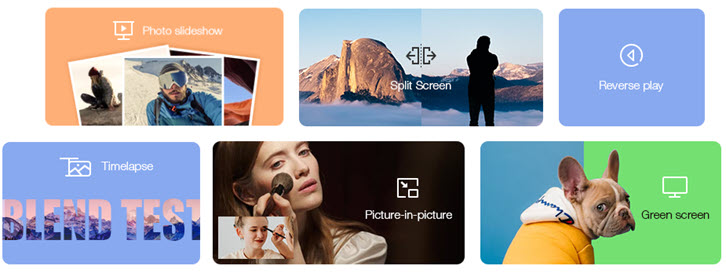
Besides identical features in VideoProc Vlogger and InShot, there are some unique features in VideoProc Vlogger, making it the best InShot alternative on PC. You can utilize these creative features to enhance your video editing.
- Chroma Key/Green Screen —It's a pity that InShot doesn't support Chroma Keying at the moment. It would be quite handy to use a color picker to select a pure color, such as green, and let the editor app automatically remove the background.
- Text —The text editor in InShot fulfills the basic needs to choose font, style, size, and color of the text. If you want more styles and templates, such as the lower-third styles you see on YouTube, credit screen, or text in combination with graphics, InShot still has a long way to go.
- Audio Editing —You can only adjust the volume for each clip and apply fade in and fade out. Using the best InShot alternative, you can use EQ and sound effects to enhance the audio, or use a voice changer to add fun to your voiceover. Plus, if you want to cut to the beat, you can use VideoProc Vlogger to analyze the music, mark up the key moments, and edit clips to the beat.
- Split Screen — InShot doesn't have video collage templates. If you want to put two pictures or videos side by side, you have to circumvent it by adding PiP repeated and crop the video. You cannot use shapes other than rectangles and squares. With InShot for PC alternative editors, you can use split-screen templates to make video collages, for Facebook, Instagram, and more.
Click the buttons below to download InShot for PC alternative – VideoProc Vlogger.
2. Microsoft Photos
Supported OS: Windows 11/10
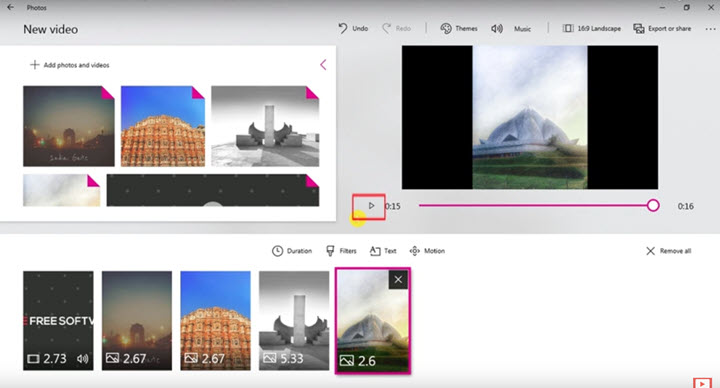
Microsoft Photos has a hidden video editor. You can click on the video in the photo library, and create a video project. It isn't a timeline-based editor, and it uses storyboards instead. If you want quick and easy editing, this app is the way to go. You can add multiple video clips, add text, apply motions, and add background music to the clip.
3. iMovie
Supported OS: Mac OS 10.7 or later
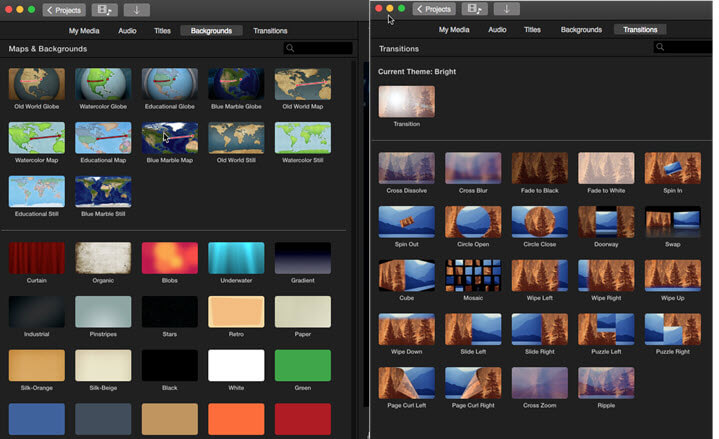
For Mac users, iMovie is the best free InShot for PC alternative. It is intuitive to cut the video without a steep learning curve. If you come from a mobile editing background, you won't find yourself intimidated by iMovie. After importing the footage, music and pictures into My Media, you can drag the media to the timeline. There are twenty-some free transitions to use between clips, and pure color backgrounds are supported too.
What makes iMovie different from other editors is the Map feature. You can add a departing city and a destination location, and iMovie will animate the route with fantastic effects. It works nicely for traveling videos and vlogs.
4. GoPro Quik
Supported OS: Windows 10 64bit only, Mac OS 10.9 or later
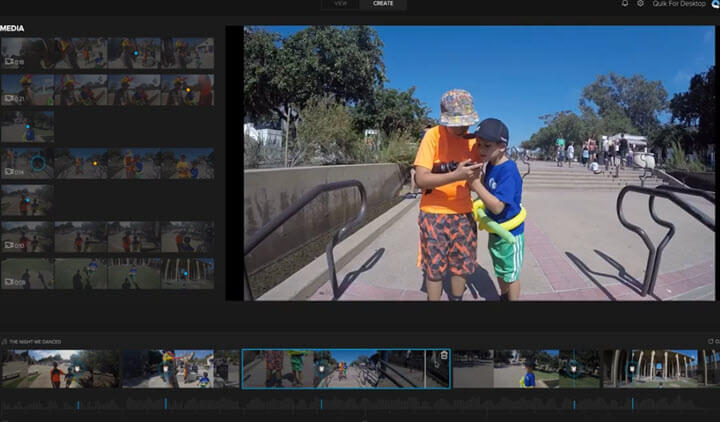
GoPro halted its developments for Quik at v2.7 for Windows and Mac, but that doesn't prevent Quik from being the beginner-friendly editor as an InShot alternative. If you want nothing more than cutting, trimming, and adding upbeat music, Quik does that in the blink of an eye. After you dump footage and audio tracks into the editor, Quik will sync video clips to the music, saving your time and effort.
If you have GoPro action cameras, Quik can demonstrate your speed, GPS path and elevation gain with graphics. What else can sports fans ask for? To speed up the process, you may need to upgrade your setup with a graphics card for video editing that will help you make the most out of this software.
5. Animotica Video Editor
Supported OS: Windows 11/10 (Microsoft App Store)
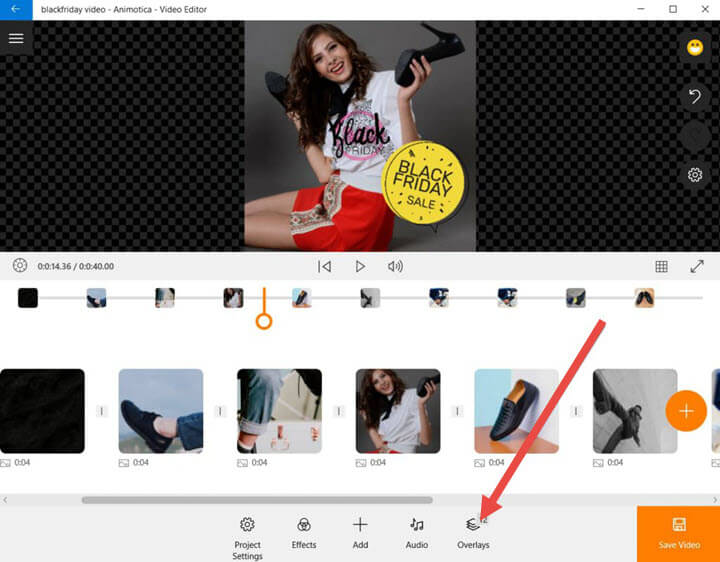
Animotica is a free video editor available at the Microsoft App Store. You can cut, trim, rotate videos as straightforward as you do in InShot. It is designed with social media in mind, and you can select different aspect ratios for YouTube, TikTok, Instagram and Facebook videos. Stickers and animated text? You got that. Animotica keeps updating its stock library and group stickers under different themes. Birth party, romance style, text containers, emotions, you name it. It also integrates with GIPHY to tap on the endless resources of GIFs, stickers, and Emojis.
Animotica is baked with nearly 50 presets for transitions, such as wipe, slide in, whisk away, fade-out and so on.
6. HitFilm Express
Supported OS: Windows 11/10 (64-bit), or Windows 8 (64-bit); macOS 10.13 or later

If you love the filters offered in InShot, you will love the dope video effects offered by HitFilm Express. Its VFX packs excel at turning your footage into impressive film productions. Gunfire and Star War lightsaber effects, bold and flashy animation titles are all at your disposal to spice up the video. There are 410+ effects and presets to try. The best part? On its tutorial pages for different video effects, the project files are ready to be downloaded. That means you can learn how others create the effects, right within the original project file.
For beginners, HitFilm Express may seem a little daunting. However, if you already tapped into advanced features in InShot such as keyframing and color grading with curves, why not venture into advanced editing to hone your skills?
Note: HitFilm Express is the free version of HitFilm, yet you still have to register to apply for a free license code. You can read our pictorial guide on how to download and activate HitFilm Express.
Here is a table of features vis-à-vis. As you can see, some video editors are designed for beginners and others for advanced users. Either the case, you shall find in the desktop editors the corresponding features that you loved in InShot App.
| Features | InShot | VideoProc Vlogger | Windows Video Editor | iMovie | GoPro Quik | Animotica | HitFilm Express |
|---|---|---|---|---|---|---|---|
Stickers |
|
|
|
Add PNG file to timeline |
Stickers for GoPro cameras |
|
Add PNG file to timeline |
Transitions |
|
|
|
|
|
|
|
Filters |
|
|
Basic color adjustments |
Color adjustments, video effects |
Color adjustments |
Color adjustment, stylish filters |
Professional Video Effects (VFX) |
Audio |
|
|
Change volume |
Change volume, reduce noise |
Change volume |
Change volume |
Audio effects |
Keyframe |
|
|
|
Basic functions |
|
|
|
Chroma key/Green screen |
|
|
|
|
|
|
|
InShot for PC Video Editing Tips
Tip 1. Add Transitions in InShot for PC Alternatives
To add transitions, you will need to cut or split the clip on the timeline, and add transitions in between. Take iMovie as an example:
- Add video clips to My Media. Or you can directly drag and drop the video to the timeline.
- Right-click on the clip, and select Split Clip (shortcut cmd+B).
- Drag transitions between the gap you just split between clips.
Note: Some editing software term the Split function as Cut, while in iMovie, Cut means delete.
Tip 2. Add Canvas to a Video as Easy as in InShot
InShot for PC alternatives can add canvas as easily and flexible as you want. Take Animotica Video Editor as an example:
- Create a new project and import the video clip.
- Click the Background tab at the bottom to select the background color.
- Click the Transform tab at the bottom to blur the canvas.
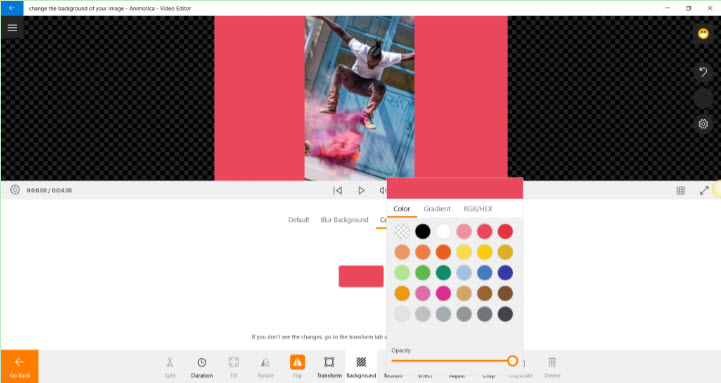
Tip 3. Add Animated Stickers/Memes/GIPHY and Emoji
You can prepare GIF and PNG files as stickers for the video editing project. There are tons of free resources in GIPHY and Google Image library.
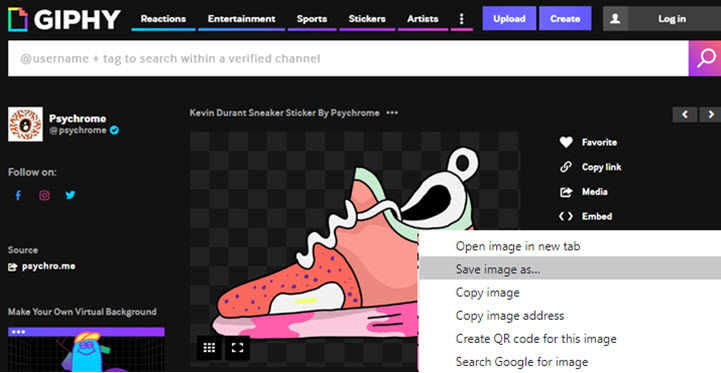
- Visit giphy.com to find any sticker you like, and right-click the mouse to save it as GIF.
- Google Image is the vast free stock library you can utilize. Simply type in "Emoji PNG" or "Sticker PNG" in Google Image Search, and download the PNG format of Emoji and other stickers you like.
Once you have these PNG files, you can add them as pictures into video editing software, and drag them above the main video. Since PNG has a transparent background, it will work as stickers.
Tip 4. Cut Out Any Figure from a Picture to DIY Your InShot Style Sticker
You can use any online cutout tools to remove the background of a picture to make it transparent. Take the online tool photoscissors as an example:
- Visit photoscissors.com and upload an image you want to cut out the sticker from.
- Use the Green Add button to draw on the area you want to keep, and use the Eraser tool to fine-tune your selection.
- You can drag the slider to change the size of the green brush.
- A preview of the sticker is shown in real-time in the right side of the box.
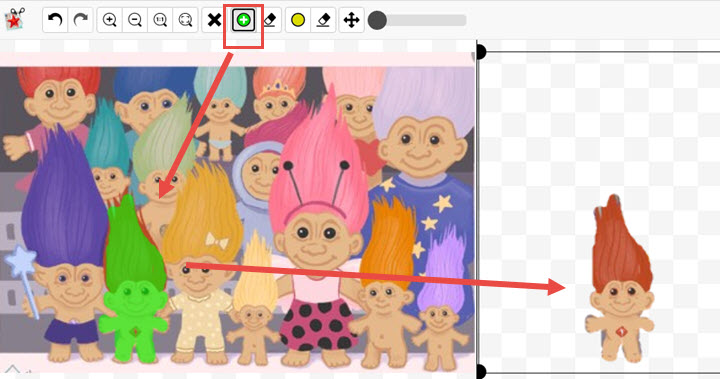
As you can see, I use the green brush to cover up one litter Troll and cut him out from the Troll's family. Then we can download it straightly as PNG, and use it as a sticker in video editing projects.
How to Donwload InShot for PC with Emulators
Besides switching to free video editor software for Windows and Mac, you can also stick to InShot, by using Android emulators. We will use Bluestack as an example, and you can try other tools such as Bluestacks, GameLoop, etc.
Please note that these kinds of emulator are generally large in size. If you simply want an easy editing experience, you can use InShot Alternatives on PC.
Step 1. Search for Noxlayer and download it from its official site.
Step 2. Install and launch NoxPlayer.
Step 3. Click the Google Play Store from the main interface in NoxPlayer, and sign-in.
Step 4. Search for InShot inside the Google Play Store, and click Install.
Step 5. Launch InShot inside this emulator.
Step 6. Copy the video files to the downloader folder of NoxAppPlayer, you can use File Explorer inside Nox to navigate.
Step 7. Import videos to InShot from Nox folders.
Step 8. Now you can start editing videos in InShot on PC via the Android emulator.
There are other ways to use InShot on Windows, such as screen mirroring your mobile screen to the computer. However, you are still operating on your phone, and the connection could be unstable. For those reasons, we ruled out the solutions that are less practical.











