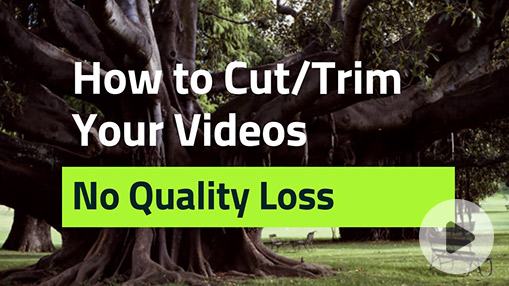Summary: Wondering how to trim Instagram videos? You've come to the right place! This post reveals two of the easiest and fastest methods to trim your videos to the perfect length for Instagram Stories, IGTV, and Instagram Feed.
Who doesn't love Instagram? With 2.4 billion monthly active users, Instagram is a virtual battleground for brand marketers and the cozy home for influencers. And what's probably the most defining feature for you is Instagram allows you to share new and interesting things in the format of video at the touch of a button. However, there are restrictive video length limits in place — Instagram Stories can only be up to 15 seconds long, for example. Because of these length constraints, you may find yourself needing to trim your Instagram videos prior to posting. There are other good reasons to edit your footage too, like:
- Making sure your Instagram Story grabs attention right away.
- Keeping the video focused around a central theme.
- Removing distracting or irrelevant clips.
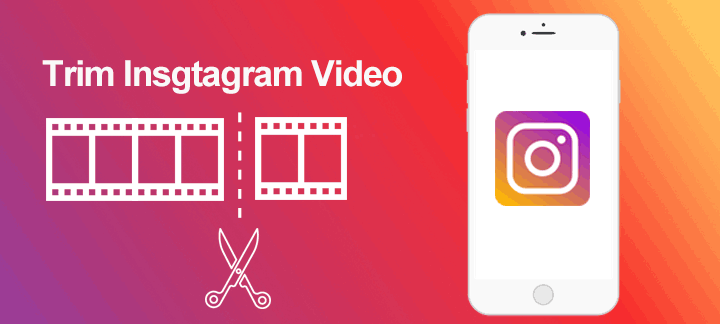
Thankfully, we have many ways to cut videos for Instagram story, IGTV... This post will show you 2 of the easiest methods to go about this. Before the ball rolling, let's recap:
The optimal length for an Instagram video varies depending on the type of video:
- Instagram Stories: Maximum of 15 seconds.
- Instagram Feed: Maximum of 120 seconds.
- IGTV Videos: 15 seconds to 10 minutes for general users; Up to 60 minutes for large accounts.
How to Trim a Video on Instagram (for Instagram Feed)
If you are a heavy user of Instagram, you might already know there is a fantastic built-in trimming feature that lets you trim Instagram video without jumping into additional video editing software. The process is as smooth as applying a filter to an Instagram video.
Note: There are Limitations to Trimming Videos on Instagram
There are a few known drawbacks to the built-in video trimmer on Instagram.
- The built-in video trimmer of Instagram only works for trimming video posts. There is no trimmer available within the app for Instagram Stories or IGTV videos at this time.
- You can't trim the middle section of a video - only the beginning and end.
- Many users report the trim feature stops working properly at times.
If you need an all-in-one solution to trim Instagram Story videos or adjust video length for posting on IGTV or the Instagram feed, see the next part - Trim Videos for Instagram Stories, Feed and IGTV.
Step 1. Open the Instagram app on your smartphone and log in with your account.
Step 2. On the primary interface, tap the plus button on the middle bottom of the screen.
Step 3. Press POST and select the video you want to post to Instagram. Hit Next to proceed.
Step 4. Now you've been navigated to the editing screen. Tap Trim.
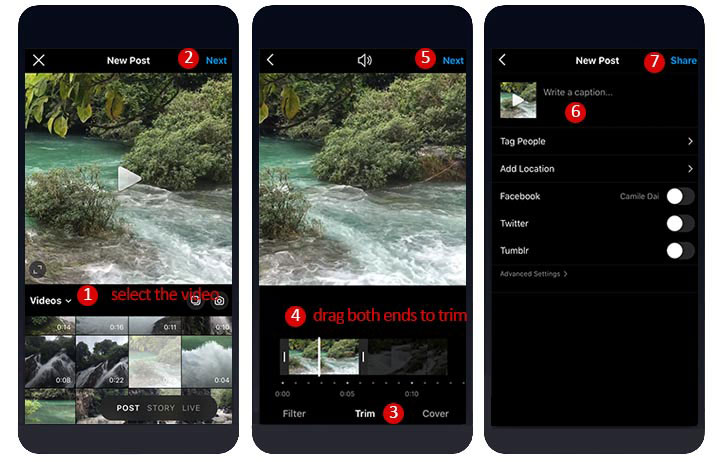
Step 5. The trimming slider is now visible on the middle bottom of the screen. Drag both ends to cut off the redundant segments and shorten the Instagram video length.
Step 6. Once you're satisfied with the adjustments, press Next.
Step 7. Enter the caption for the video and tap Share. That's it.
How to Trim Instagram Video (for Instagram Stories, Feed, IGTV)
What if the in-built trimmer of the Instagram app doesn't fulfill your purpose? You can still rest easy. Because there is VideoProc Converter AI - a surprisingly powerful yet beginner-focused Instagram video editor that can help to quickly trim and cut videos for Instagram Stories, IGTVs, and Feed. This lightweight video editor features a straightforward interface, the world NO.1 response speed, a wide compatible media formats support, a full range of editing toolkits, and the frame by frame trim capability. With it, you can trim videos for Instagram on all recent computers in seconds without hassles.
VideoProc Converter AI - Best Video Trimmer and Editor Software
- Trim Instagram videos for sharing on Instagram Stories, IGTV, Instagram Feed
- High flexibility. Trim any redundant footage from the start/middle/end of your video.
- High precision. Cut videos for Instagram Story frame by frame or second by second.
- Support resizing and converting your 4K UHD videos for Instagram.
- A complete toolset: crop, split, filter, rotate, deshake, and denoise, etc.
Step 1. Install and launch up VideoProc Converter AI on your PC or Mac. Press Video Converter to enter the video editing panel. Hit + Video to import the source video(s) that you'd like to trim for Instagram.
Step 2. Move to the Target Format section and select MP4 (H.264 + AAC). A video recorded by iPhone or other devices might come with AVI, HEVC, and other formats that are unfriendly for Instagram. Thus, we take this step to convert any videos to MP4 (H.264+AAC) - Instagram's favorite format.
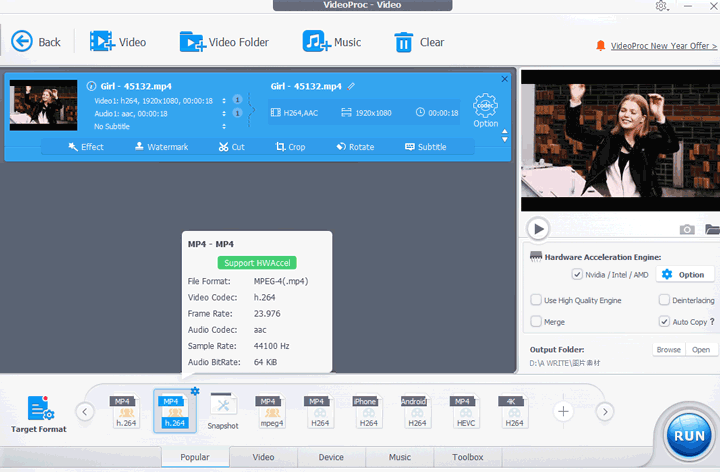
Step 3. Hit Toolbox, select Trim and then drag both green knobs to reset the start and end time of the Instagram video. Let's say you want to trim an Instagram story video, then you should make sure the trimmed video is no longer than 15 seconds. Press Done to confirm the change.
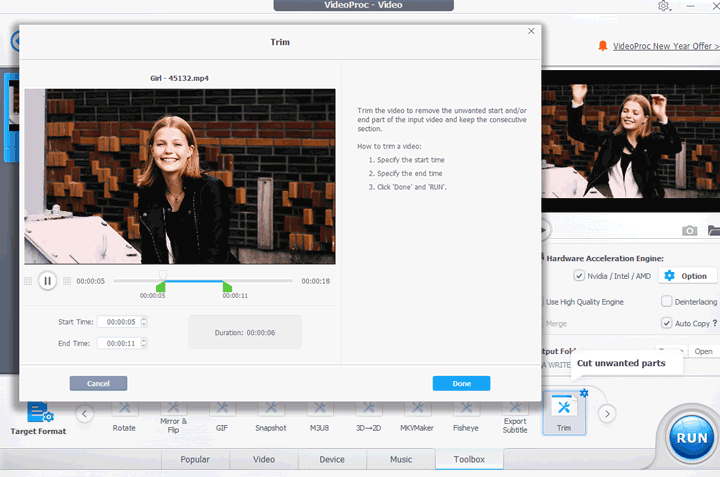
Tips: In VideoProc Converter AI, You have a more flexible Cut feature to cut videos for Instagram story.
Press Cut, and then you both green knobs to set cut time position, and press cut to save the clip in-between the two knobs; You can repeat the steps multiple times to remain different segments of the video. Press Done to confirm the change.
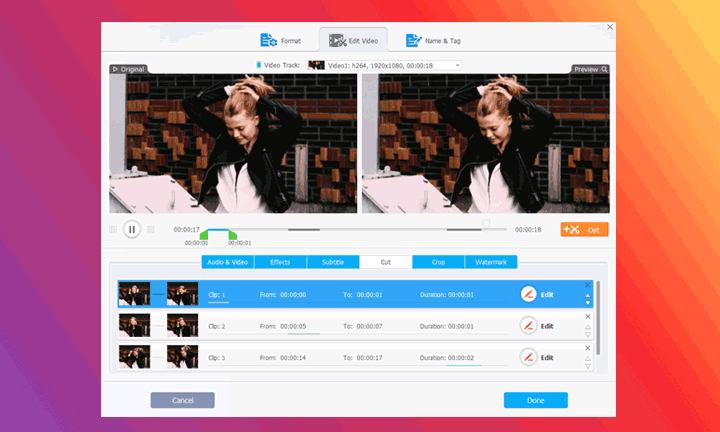
Step 4. Select the Auto Copy button and press RUN. VideoProc Converter AI is now trimming videos for Instagram without ruining the original quality.