Muting the video sound is always the best solution when you want to:
- Share a video but don't want others to hear the voice.
- Remove some swear words without cutting any footage off.
- Reduce annoying background noise.
- Add another audio track but don't want to mix it with the original sound.
- ...
Since many users are totally unaware of how to mute a video, we come to show you the detailed instructions with some commonly-used tools including iMovie, Movie Maker on Windows, VideoProc Converter AI, Adobe Premiere Pro, as well as the app for iPhone and Android users.
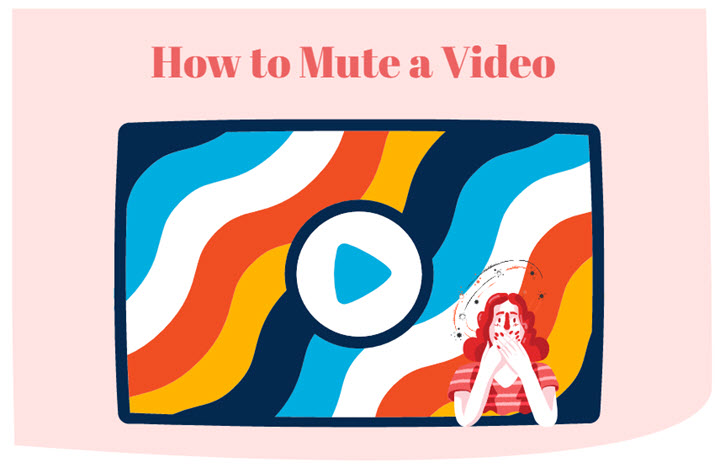
1. How to Mute a Video in VideoProc Converter AI
For users who want to mute a video without dealing with the timeline back and forth, VideoProc Converter AI could be your best mate because it simplifies everything into one click, and even beginners can complete editing quickly with its intuitive UI and fast video processing capabilities.
Most notably, VideoProc Converter AI can remove audio from a video without re-encoding in Auto Copy mode which means you can take the sound of a video without degrading its original quality. Furthermore, it accepts 370+ video formats regardless of their sources, including MP4, MOV, MKV, H.264, HEVC, AV1, 4K, 3D, 360-degree, VR, etc. And it has preset the best video profiles to output silent videos for YouTube, Facebook, iPhone, iPad, Android phones, etc.
Now download VideoProc Converter AI on your computer and start to mute a video in one click!
Step 1. Open VideoProc Converter AI on your computer. Choose "Video" on the homepage to open its video editing tab. Now you can drag and drop a video/multiple videos into it.
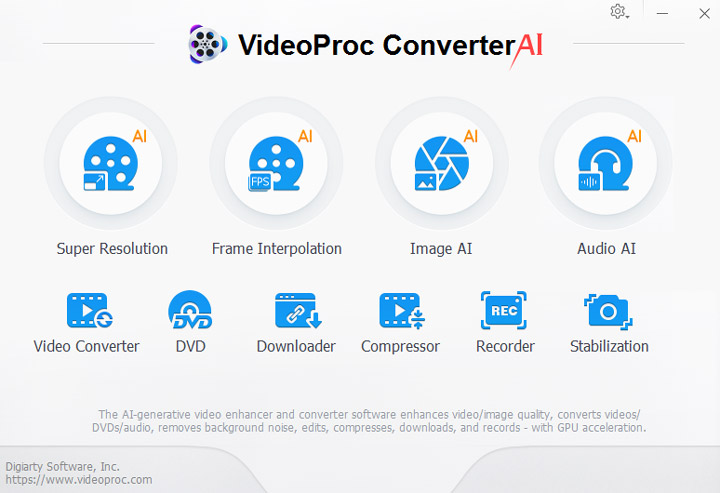
Step 2. Click the "Video" option at the bottom to select a format for the video, e.g. MP4 H.264, or keep it the same as the source file.
Step 3. Select a video file, and you can see its panel in blue. Click the Audio option under the file name. Uncheck the box before the audio track to remove it from the video.
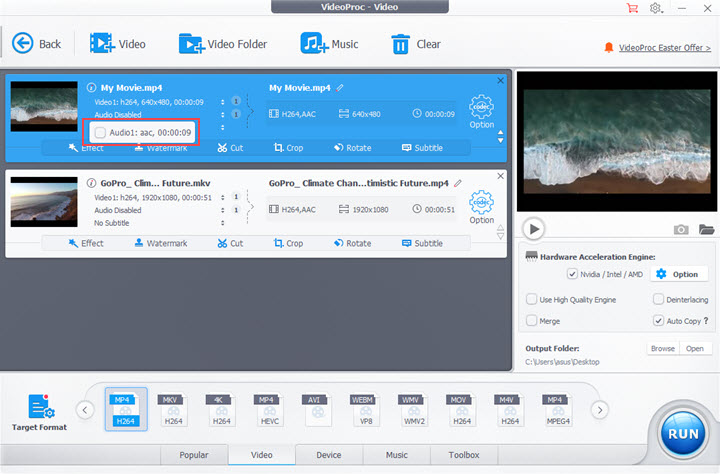
Alternatively, you can go to "Effect" > "Audio & Video" > "Disable All Audio Tracks" > "Done". Then go on editing your video by rotating, flipping, cutting, cropping, and so forth.

Step 4. Tick the "Auto Copy" option export the silent video without re-encoding and enable the hardware acceleration. Both are set to speed up the output process. Finally, select a folder and hit "RUN" to export the video without audio.
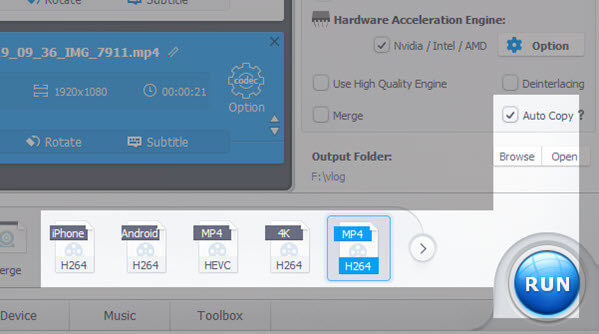
Note: Do NOT check the "Merge" option. Otherwise, you'll combine multiple videos into one file when muting videos in bulk on VideoProc.
2. How to Mute a Video on iMovie
Although taken as a free video editor in most cases, iMovie also fulfills your audio editing needs including trimming, changing the speed, and adjusting the volume of the audio track. And after diving into it, you'll definitely be surprised that iMovie could offer so many ways to mute the video sound.
Step 1. Open iMovie and load a video to it.
Launch iMovie on your Mac. Create a new project or open an existing one. Next, import a video file to it.
Step 2. Mute the audio in the video.
After adding a video onto the timeline of iMovie, you can see a blue soundtrack under the video frame. Now you can pick any of these 3 ways to mute the audio:
Option 1. Quiet down the video volume to zero by dragging the line on the audio wave.
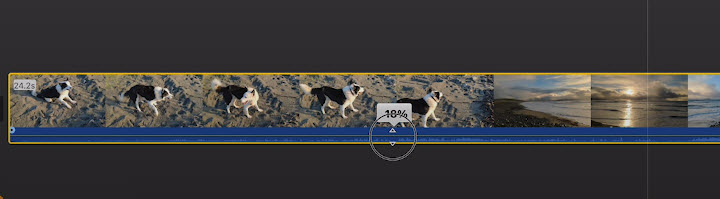
Option 2. Open the sound option above the preview windows. Click the speaker icon to turn off the sound in the video.
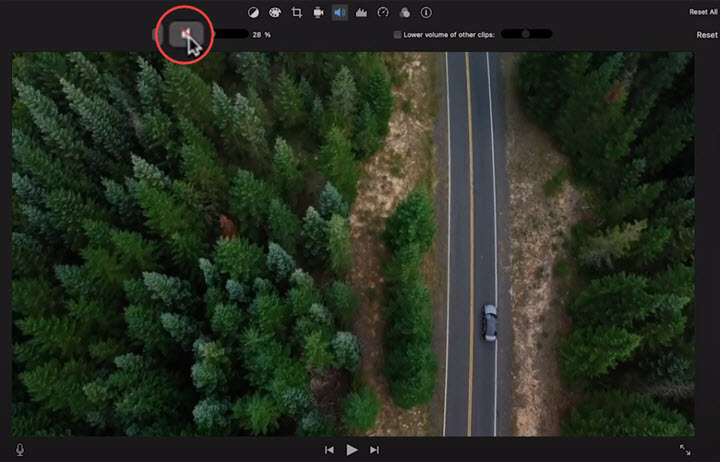
Option 3. Right-click on the timeline and select "Detach Audio" to separate the audio from the video. Select the audio track and hit the "Backspace" key to delete it from the project.
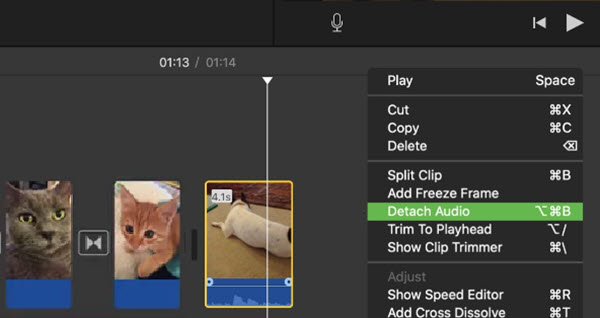
Step 3. Export the muted video from iMovie.
Click the output icon and save it to your Mac or upload the muted video to YouTube and Facebook.
Tip 1. How to Mute Part of a Video in iMovie
1. Play the whole video and pause it when you want to end the mute effect.
2. Right-click on the timeline, and split the video into 2 parts.
3. Hit to select the clip that you want to mute, and turn off the sound.
Tip 2. How to Mute a Video in iMovie on iPhone
1. Create a new project for your movie.
2. Add the video from your camera roll.
3. Select the video and tap the speaker icon to open the volume settings.
4. Drag the dot to the leftmost side to mute the audio in the video.
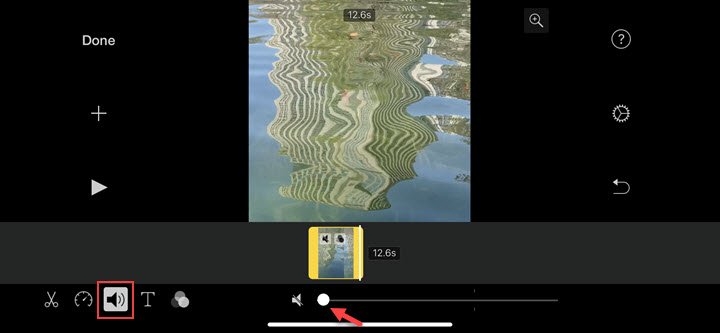
5. Save and export the video.
3. How to Mute a Video in Premiere Pro
Adobe Premiere Pro is one of the most professional video editing software in the field. And of course, it can give your more options while muting a video. You can split the audio more accurately, rearrange audio clips, mute any part of the video as you like, etc. Let's see how the audio editing feature works in Adobe Premiere.
Step 1. Create or open a project in Premiere Pro. Import a video file into its source bin and drag it onto the timeline.
Step 2. Right-click on the video. Select "Unlink" to separate the audio from the video.
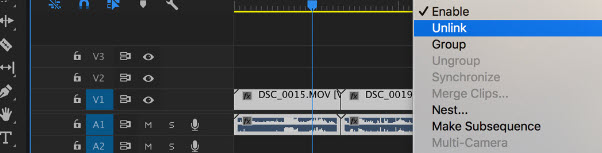
Step 3. Select the audio track. Click "M", short for Mute, on the left side of the audio track. And you can cancel this action by re-click on the mute option the next time you open the project in Premiere.
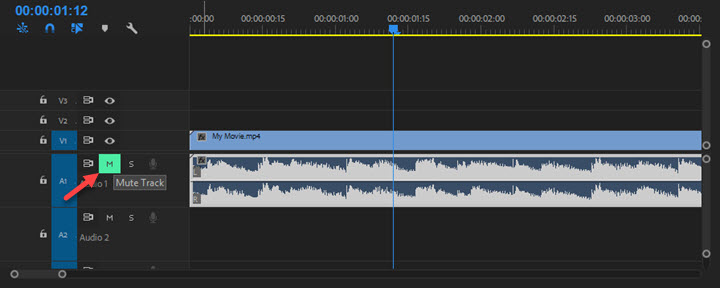
Step 4. Now you finish taking the sound off the video. Open the "File" option in the tool menu, and you can save the project, or render and export the silent video.
Tips: How to Mute Part of a Video in Premiere
1. Cut the video with the razor tool.
2. Click to select a clip of the audio file with the "Alt" key.
3. Right-click on the clip, and uncheck the "Enable" option. This is going to disable the selected clip. Now you can see the audio wave turns into black and the sound volume peak gets down, which indicates the sound has been removed from the certain clip.
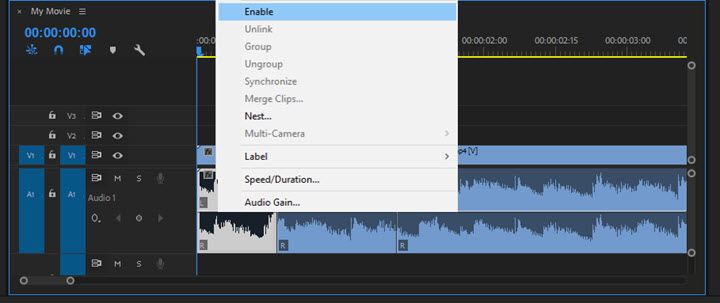
4. How to Mute a Video in Windows Movie Maker
If you do not need other edits on your video, Windows Movie Maker is also a good tool to mute the sound of your video completely or partly. But it does not support as many video codecs as other software since it stopped updating years ago. For instance, MOV HEVC videos shot by iPhone cannot be imported into this video editor.
Anyway, if your video format is WMM-friendly, like say, MP4 (H.264), AVI, WMV, or MPEG-1, keep reading the following steps then.
Step 1. Install and open Windows Move Maker. Click "Add videos and photos" to import a video to it.
Note that, this software cuts the audio file to match the video length by default. So you need to cut or extend the video length to match your music first. If you are going to make a lyric video with still image background, paste the picture multiple times until it fit the duration of the song.
Step 2. Open the "Edit" panel and click "Video volume" in the left corner. Drag the slider to the leftmost side to turn off the video sound.
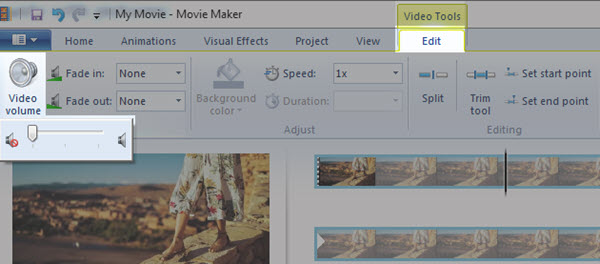
If you plan to mute a certain part of the video, split the video into pieces in advance. Then click to select a clip or multiple clips with the "Ctrl" key to turn off the volume.
Step 3. Get back to the "Home" option. Click "Save move" and choose an output setting in terms of different uses and devices. Wait for a while, and you'll get an MP4 video with the sound removed.
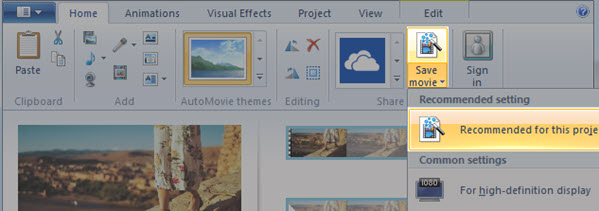
Bonus: How to Mute a Video on iPhone/Android
iMovie can mute a video either completely or partly on iPhone. But there's no luck for Android users to get such a built-in app. No worry. We'll show you how to mute video in the InShot app that is available on both operating systems.
Step 1. Open InShot on your phone. If it is the first time you use it, allow it to access your photo gallery. Click "VIDEO" to import a video from your phone.
Step 2. Tap on the video frame at the bottom of the screen, and editing tools will pop up right above it.
Step 3. If you just want to remove audio from a part of the video, drag the playhead on the timeline and tap "Split" to cut the video. If not, select the whole video.
Step 4. Select a clip. Tap on "Volume" and turn it down to zero. Press the check icon to apply it to a certain clip, or tap the double-check icon on the left side to apply it to all.
Step 5. Hit the export icon and choose a resolution and a frame rate for your video. At last, hit "Save" to export. Now, you've successfully removed the sound from the iPhone video.
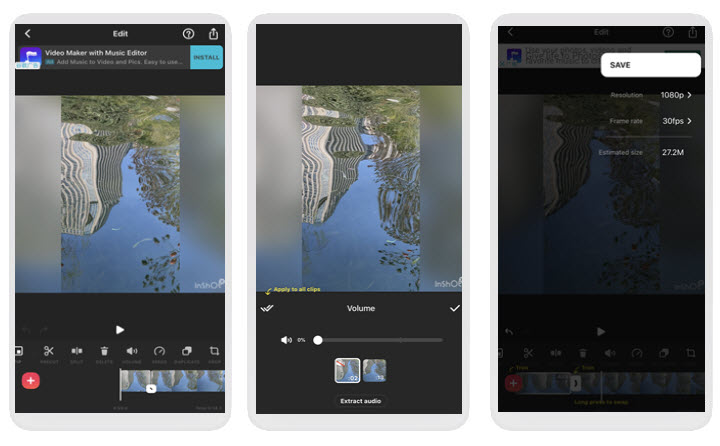
Note:
- Your video will be watermarked if you are using the free version.
- You have to watch an ad to get the final video saved.
FAQs
1. How to mute a YouTube video?
You CANNOT mute your video already uploaded to YouTube. So it's better to remove the sound while you are editing it in any of the methods above.
If you want to mute a YouTube video while watching it with background music from another app, you'll be frustrated by the fact that there's no volume controller on the YouTube app. The best solution at present is, to paste the URL and watch the video with the browser on your phone.
2. How to mute a video on WhatsApp?
WhatsApp finally pushed out the video mute feature in 2021. Update this app to the latest version on your phone. Open your Status or a chat window on WhatsApp, capture a video or select a video from the local gallery, and then you can see a volume icon at the top of the left corner. Tap on this icon to proceed, and you can send a video without audio on WhatsApp.
However, this feature is only available on Android devices. iOS users still have to rely on third-party tools just like we mentioned above.









