Summary: in this post, we have highlighted the detailed tutorial on how to convert WebM to MP4 using VLC, and also uncovered the best VLC alternative to convert WebM to MP4.
Developed by Google, WebM is an open, royalty-free format designed for sharing video on the web. But sometimes you might occasionally download a video formatted in WebM, only to find it is invalid on your iPhone or other devices. For that reason, you shall convert WebM to MP4, the most common format used for distributing video today.
And as one of the most popular media players in the world, VLC media player boasts strong support for different kinds of video compression and file formats, which gives the free media playing platform the capability to convert between different formats, and also convert WebM to MP4. Thus how to free convert WebM to MP4 with VLC? And is there any other WebM to Mp4 convert that we could go for on? Why don’t we just dive in and find out!

How to Free Convert WebM to MP4 Using VLC
Free convert WebM to MP4 with VLC through the following steps:
Step 1. Download and install VLC on your Windows or Mac.
Open VLC media player and click Media. Select Convert/Save to open its converter.
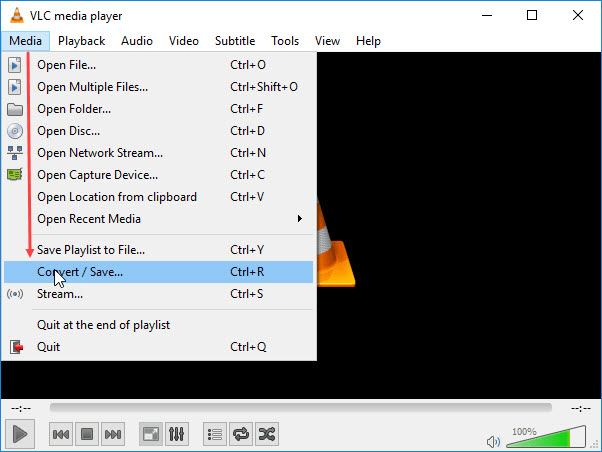
Step 2. Upload your WebM videos.
Click the Add button to select a WebM video that you want to convert and then click Open. Click the Convert/Save button to open the Convert window.
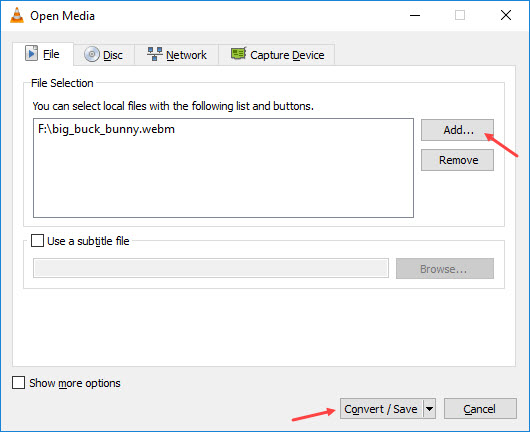
Step 3. Choose the MP4 format.
Select Video - H.264 + MP3 (MP4) as the profile format. Hit Browse and select a folder to save the MP4 video. Then give a name to the new file and hit Save.
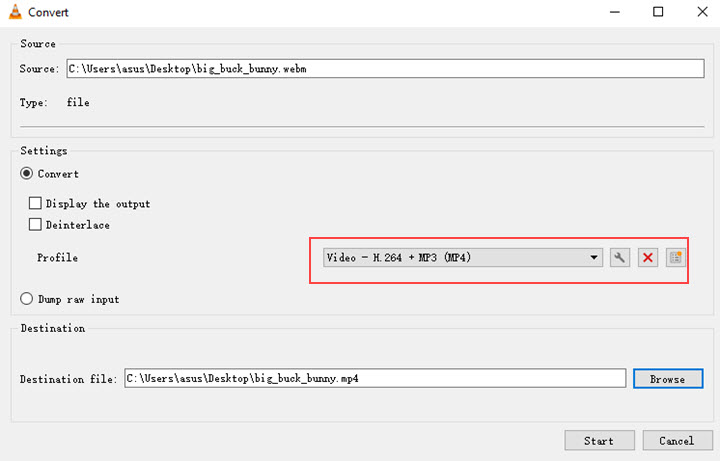
Step 4. Start converting WebM to MP4.
Press on the Start button to begin the conversion. And few minutes later, your new media file in MP4 will be saved on your computer.
Bonus: Common Errors during VLC WebM to MP4 conversion process:
However, as an open source tool, VLC might draw some errors while converting WebM to MP4:
- VLC Sound/video problems: grumbles arise as users find the converted MP4 videos come out with no audio or video image.
- WebM to MP4 conversion speed being too sluggish: users also gripe about the slow flow when VLC convert WebM to MP4.
- VLC freezes or crashes when converting large WebM AV1 file.
Though there comes solutions to address those VLC errors, why don’t you consider avoiding them from the source and use another WebM to MP4 converter – VideoProc Converter AI.
The Best VLC Alternative to Convert WebM to MP4
Equipped with a high-quality and fast conversion engine, VideoProc Converter AI arrives as a rapid fix and flawless troubleshooter to convert WebM to MP4. It supports lossless conversion for WebM and 420+ formats, saving the worries of any sound error, freeze or crash issues. Moreover, you can select a compatible format based on your device with free format presets, like iPhone, iPad, HUAWEI, Samsung, Sony, other popular Android phones, Xbox, PS, DVD, etc., or other options classified by video platforms, like YouTube and FaceBook.
VideoProc Converter AI - The Best Converting Tool to Convert WebM to MP4
- Convert WebM to MP4 without quality loss or no sound error.
- Ultra fast conversion from WebM to MP4 boosted by level-3 hardware acceleration.
- Support WebM encoded with VP8/VP9, MP4 encoded with H.264/HEVC, and 370+ formats.
- Easy and quick edits on the video before conversion: cut, trim, rotate, crop, etc.
- Intuitive and friendly user interface to both pro and beginners.
Step 1. Open VideoProc Converter AI on your compyter.
Run VideoProc Converter AI and click the first "Video" graphic button. Then you will enter its video conversion interface.
Step 2. Upload a WebM file.
You can click on the "+Video" button on the upper toolbar to upload it, or you can simply drag and drop it in the center area.
As VideoProc Converter AI supports batch process, you can add all WebM files in it at once. If you have several WebM video files packed in a folder, you can add them by click on the "+Video Folder" button next to the "+Video" button on the top panel.
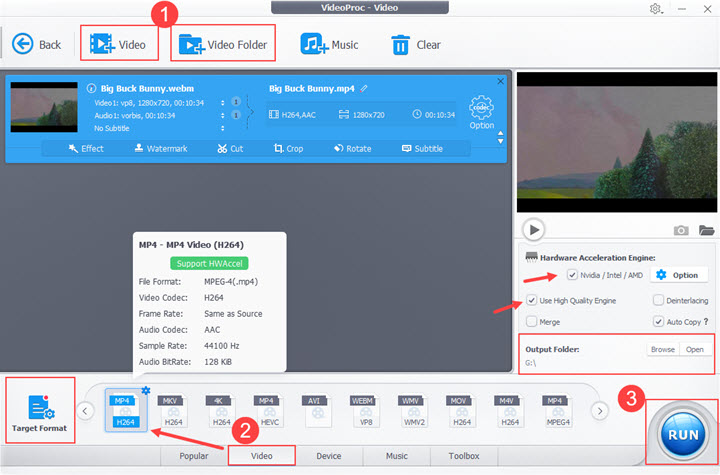
Step 3. Select MP4 as the output format.
After you have loaded the video, there will a pending profile window under the toolbar. Click "Video" in the lower bottom toolbar and choose "MP4 (H.264)" as the target video format.
Step 4. Export the video from VideoProc Converter AI.
Check "Hardware Acceleration" and "Use High Quality Engine" under the top right preview window. Click "Browse" to set an output destination for your video. And click the "RUN" button to start processing. Within minutes, you will get the perfectly converted MP4 video popping up (open output folder when the conversion is completed command is set by default).
You also have other similar options, like TalkHelper Video Converter, to convert WebM to MP4.
Final Words
Better than VLC converting WebM to MP4 with errors slipping through, VideoProc Converter AI could smoothly manage WebM to MP4 conversion. Besides, it is able to process 4k ultra high-definition (UHD) videos, Blu-ray DVDs, and lossless music, and reproduce and polish your video/audio to the most favorable one to share on various platforms. No matter you are a pro or just getting started, you will customize your own pleasure in VideoProc.






