Shakiness makes your videos look of poor quality, fuzzy, rough, and unpleasant to watch. The stabilization feature is not available in some modes of GoPro. Shakiness is inevitable even if you are holding your breath and trying to stay still during shooting. The more you zoom in, the more noticeable the shake will be.
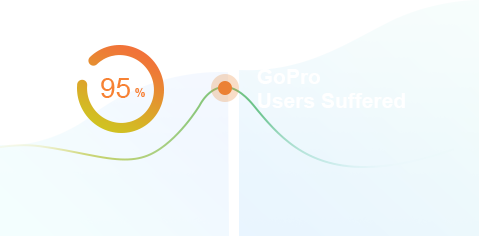
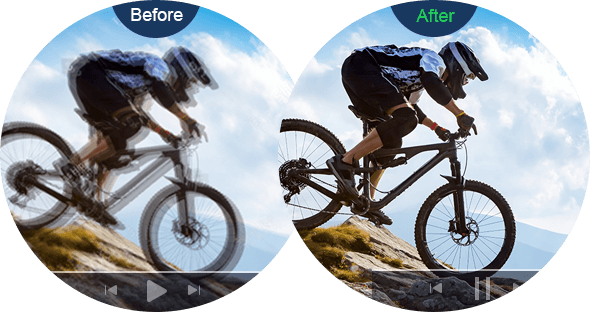
Stabilize shaky GoPro videos, and improve jerky footage of your favorite moments.
Failed to open or play your GoPro videos on PC, Mac, or iPhone? The 4K video playback is choppy? That's probably because your devices are not HEVC friendly or don't meet the minimum requirement for playing high quality or FPS GoPro videos.
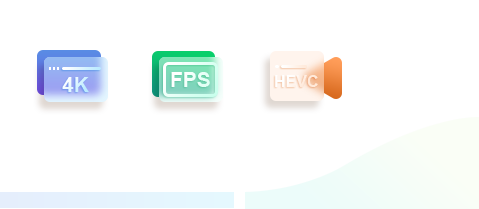
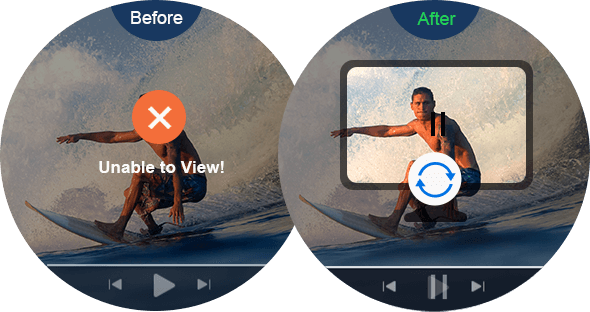
Fix video not playing: Convert GoPro HEVC to H.264 to get the maximum compatibility, or convert to fit the platforms and devices.
Learn more about the best video converter >
Fix video lagging: Lower the resolution and frame rate of the video to cut the work of your computer for smoother playback, such as downscaling 4K to 1080p.
Watch 4K video conversion tutorial on YouTube >4K resolution and high frame rate deliver superb quality, but will always result in huge file size. Large 4K video is not just causing serious storage issues, but making it impossible to upload on social media or share via Messages and Emails.


At VideoProc Converter, you will find 6 ways to reduce large GoPro file size.
You can reduce the file size by 90% with the lease quality change, and also custom the output format, resolution, and other options in detail. You can enjoy the full GPU acceleration in encoding, decoding, and processing.
Learn how to compress GoPro videos >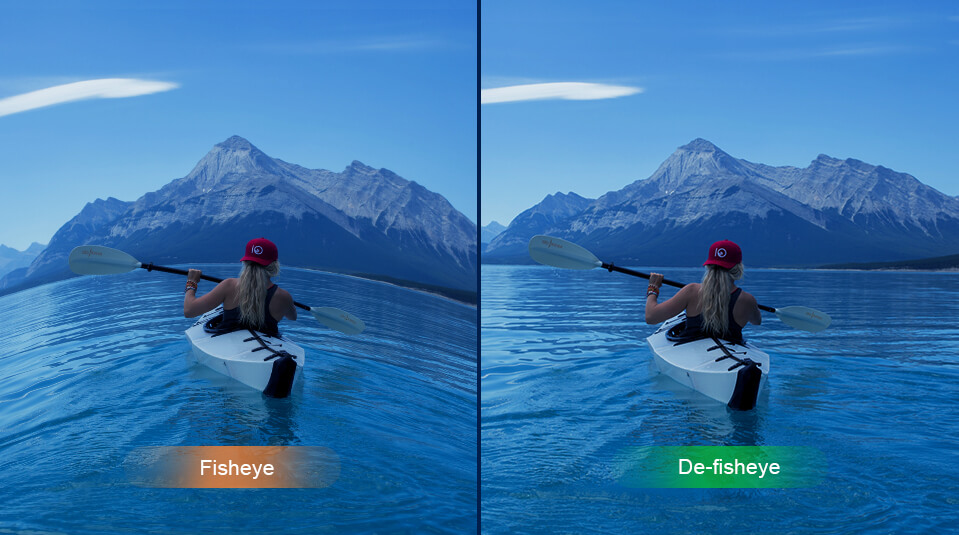
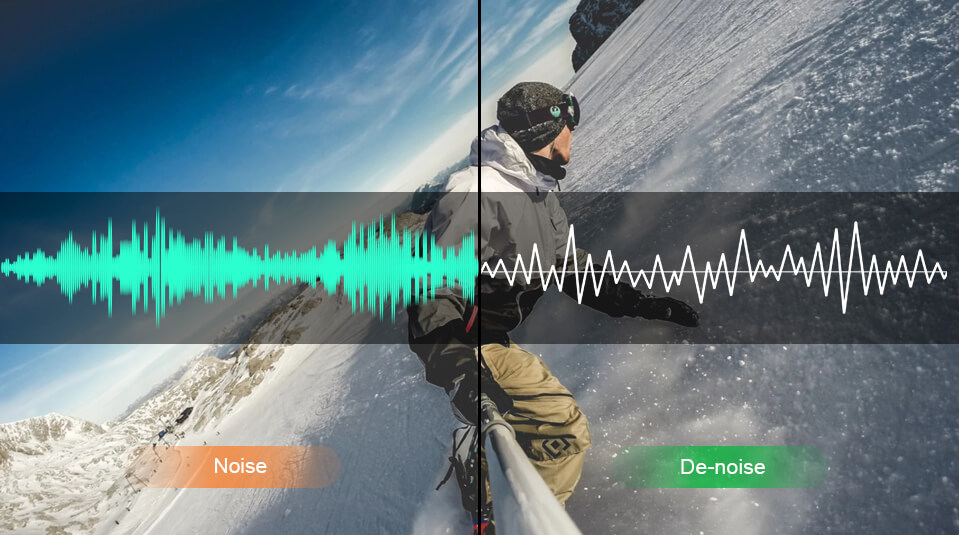
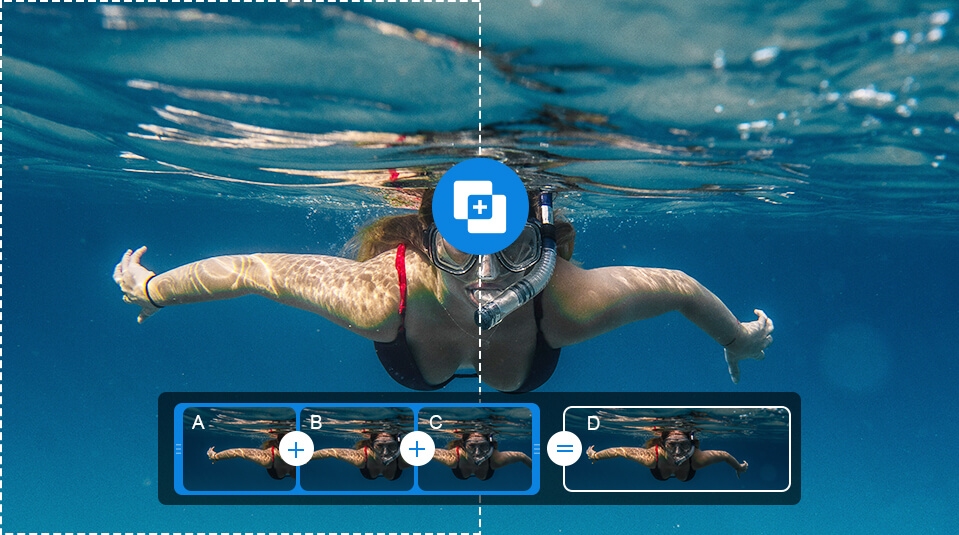
The default GoPro fisheye effect is good for creativity, but it may be not suitable in some cases. Getting rid of the GoPro fisheye effect is easy with VideoProc Converter. Simply load your clips to this software and find the "De-fisheye" option in the toolbox. Then drag the slide bar to correct the lens distortion. It will keep your 4K video quality.
Do you notice your footage gets some wind or buzzy background noises when shooting outside, like a permanent vibration? In VideoProc Converter's toolbox, you can find the De-noise option to reduce and remove the annoying noise. You can also enhance the video quality and fix the video/audio out-of-sync problems.
Once your footage hits the 4GB threshold, the GoPro will break it up. If you want a complete story, you need to join the clips together. VideoProc Converter can help you merge videos easily. You can also cut any segments of the videos before combining them.
The GoPro video software has rich and diverse features for action camera users. It offers one-stop solutions to fix the problems, enhance the quality, change the file size, or refine the details of your footage to make your GoPro videos social!
Get a Tailored GoPro Video Editor. Go from Normal to Cinematic.Free, intuitive and capable video editing software for you to create brilliant videos, vlogs, and mini movies without limits and watermark!
Easy to use, no editing knowledge required to start.
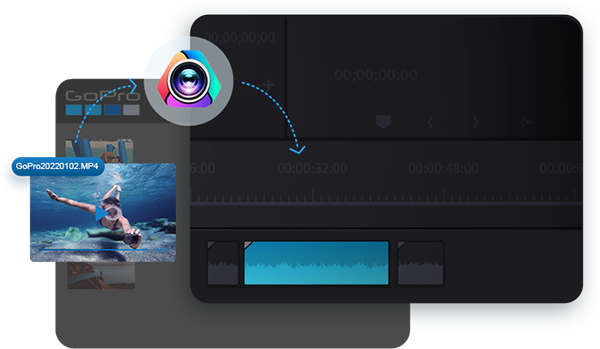
VideoProc Vlogger lets you create and recreate a video story in 3 steps: import, edit, and export. No matter if you are a beginner or a pro, you can make edits in a streamlined workflow. You can cut, trim, crop, reverse, rotate, add music, make PiP videos, green-screen, slideshows, etc.
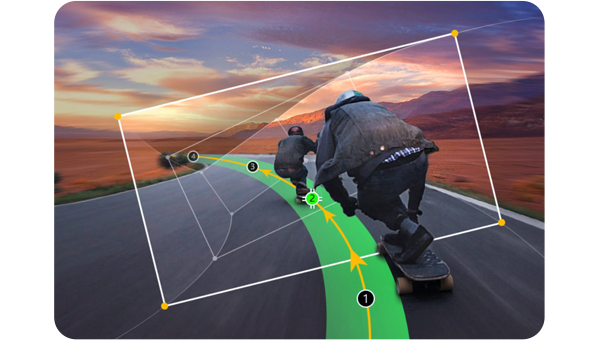
You don't have to know about camera language, because the GoPro video editor will make your footage stand out with the Motion feature. It lets you fake camera movements with 28 motion presets, change motion paths and rotation angles, pan & zoom, to create dynamic and cinematic videos.

A good GoPro video cannot go without speed changes. The stunning video speed editor in VideoProc Vlogger makes things simpler. It allows you to do a flexible speed ramp with the 14 Bezier Curve presets, change the speed by 1/32 to 32x, or speed up more times with the Time Stretch tool. You can reverse, repeat, and create highlight reels.
Add music to videos, handle music tone and mood, and make music more dynamic. Edit and sync the video to the beat of the music. Change voice, denoise audio, fade in/out. 10-band Graphic Equalizer, EQ presets, and sound effects.
Correct low-light night scenes or overexposed images, fix the noise and improve the abnormal and grayish tones in underwater shots or Log/Flat modes. Make your GoPro footage cinematic with handy color grading effects and 3D LUTs.
Edit and export 1080p or 4K videos without limits, and output out to 4K 120fps. Support HDR 10bit, 4K/8K, Log-GOP, HEIC, HEVC, and Raw images as inputs. Render and process large videos fast and smoothly with Full GPU Acceleration.

Capture Anything Awesome to You. Edit, Share and Inspire
Tracks supported in the timeline
Speed boost powered by M1/M1 Pro/Max
Transitions, 61 effects & more 3D LUTs
Blend modes for creativity
One-stop solution to convert, enhance, and fix GoPro footage. Compress, resize, and do a quick edit to make videos shareable.
Free video editing software to turn GoPro shots into action-filled stories, with excellent Speed, Motion, Color, and Audio editors. (No watermark)
Digiarty Software, established in 2006, pioneers multimedia innovation with AI-powered and GPU-accelerated solutions. With the mission to "Art Up Your Digital Life", Digiarty provides AI video/image enhancement, editing, conversion, and more solutions. VideoProc under Digiarty has attracted 4.6 million users from 180+ countries.
Stay current with our latest updates, guides, and subscriber-only offer.
Choose Language
Copyright © 2025 Digiarty Software, Inc. All rights reserved.
Any third-party product names and trademarks used on this website, including but not limited to Apple, are property of their respective owners.
Lifetime free use of V4.8, save 100% on best 4K/HD video processing software.
Download, convert, compress, edit, record. Fix & process GoPro videos & more.
VideoProc Converter free license code is sent to your email box. Please activate it before July 15th.
Best free video editing software for GoPro & action cameras (no watermark)
One-stop solution to edit photos & videos from GoPro, phone or any cameras.
Succeed. Please find VideoProc Vlogger in your email box.
Step 1. Download & try VideoProc Converter or VideoProc Vlogger.
Step 2. Email us your feedback (suggestions, user experience, or anything you want) of the software with subject: VideoProc X GoPro-EddieNunez
Step 3. You will be qualified to draw $349.98 GoPro Hero10 Black on June 20th.